- Download Price:
- Free
- Dll Description:
- NVIDIA nForce(TM) Control Panel Non-Localized Resources
- Versions:
- Size:
- 1.52 MB
- Operating Systems:
- Developers:
- Directory:
- S
- Downloads:
- 408 times.
What is Sstrmres.dll?
The Sstrmres.dll file was developed by Nvidia.
The Sstrmres.dll file is 1.52 MB. The download links have been checked and there are no problems. You can download it without a problem. Currently, it has been downloaded 408 times.
Table of Contents
- What is Sstrmres.dll?
- Operating Systems Compatible with the Sstrmres.dll File
- Other Versions of the Sstrmres.dll File
- Guide to Download Sstrmres.dll
- Methods for Solving Sstrmres.dll
- Method 1: Solving the DLL Error by Copying the Sstrmres.dll File to the Windows System Folder
- Method 2: Copying the Sstrmres.dll File to the Software File Folder
- Method 3: Uninstalling and Reinstalling the Software That Is Giving the Sstrmres.dll Error
- Method 4: Solving the Sstrmres.dll Error Using the Windows System File Checker
- Method 5: Getting Rid of Sstrmres.dll Errors by Updating the Windows Operating System
- Common Sstrmres.dll Errors
- Dll Files Similar to the Sstrmres.dll File
Operating Systems Compatible with the Sstrmres.dll File
Other Versions of the Sstrmres.dll File
The latest version of the Sstrmres.dll file is 1.0.0.337 version. This dll file only has one version. There is no other version that can be downloaded.
- 1.0.0.337 - 32 Bit (x86) Download directly this version now
Guide to Download Sstrmres.dll
- Click on the green-colored "Download" button on the top left side of the page.

Step 1:Download process of the Sstrmres.dll file's - The downloading page will open after clicking the Download button. After the page opens, in order to download the Sstrmres.dll file the best server will be found and the download process will begin within a few seconds. In the meantime, you shouldn't close the page.
Methods for Solving Sstrmres.dll
ATTENTION! Before continuing on to install the Sstrmres.dll file, you need to download the file. If you have not downloaded it yet, download it before continuing on to the installation steps. If you are having a problem while downloading the file, you can browse the download guide a few lines above.
Method 1: Solving the DLL Error by Copying the Sstrmres.dll File to the Windows System Folder
- The file you downloaded is a compressed file with the extension ".zip". This file cannot be installed. To be able to install it, first you need to extract the dll file from within it. So, first double-click the file with the ".zip" extension and open the file.
- You will see the file named "Sstrmres.dll" in the window that opens. This is the file you need to install. Click on the dll file with the left button of the mouse. By doing this, you select the file.
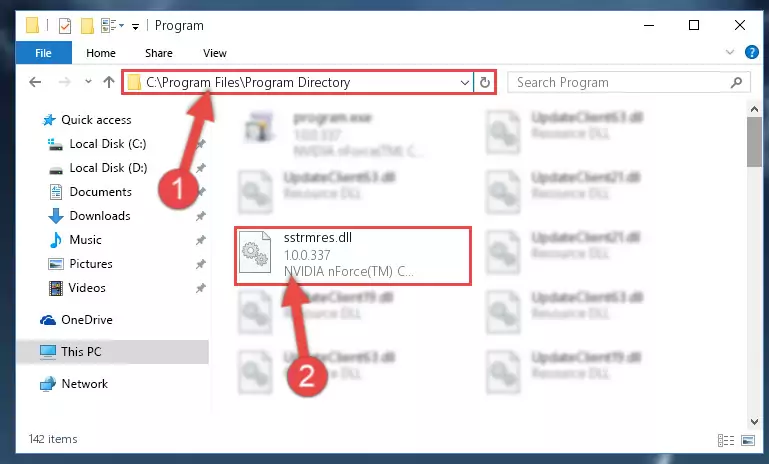
Step 2:Choosing the Sstrmres.dll file - Click on the "Extract To" button, which is marked in the picture. In order to do this, you will need the Winrar software. If you don't have the software, it can be found doing a quick search on the Internet and you can download it (The Winrar software is free).
- After clicking the "Extract to" button, a window where you can choose the location you want will open. Choose the "Desktop" location in this window and extract the dll file to the desktop by clicking the "Ok" button.
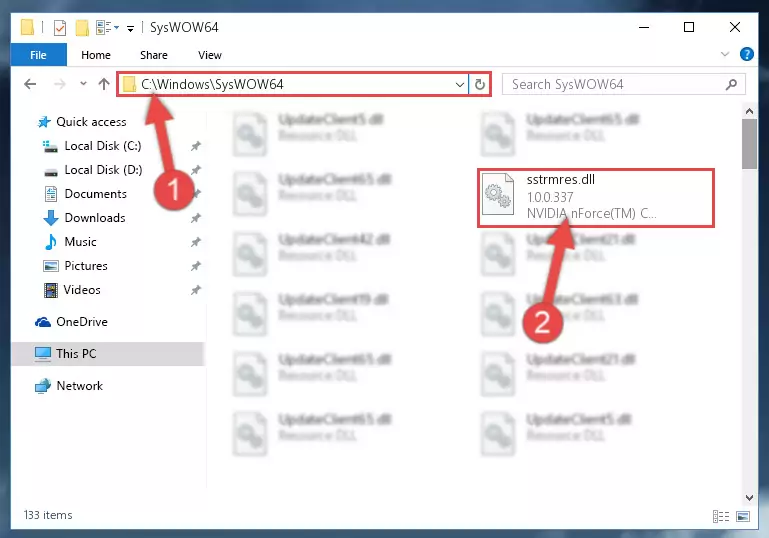
Step 3:Extracting the Sstrmres.dll file to the desktop - Copy the "Sstrmres.dll" file you extracted and paste it into the "C:\Windows\System32" folder.
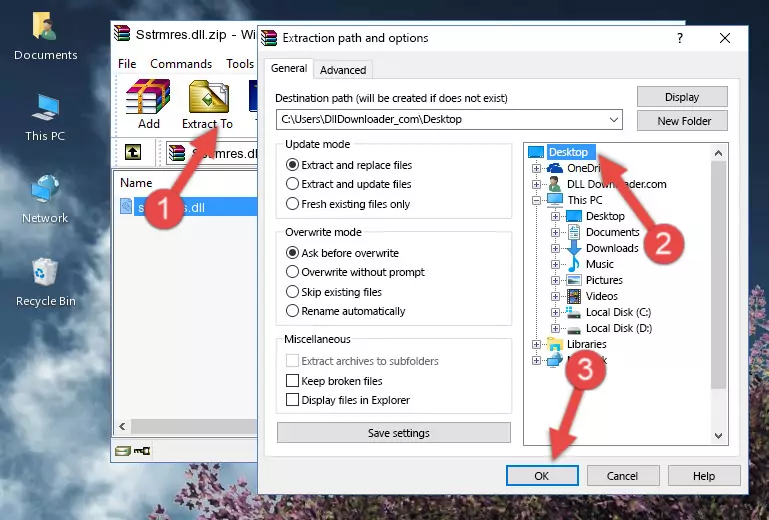
Step 3:Copying the Sstrmres.dll file into the Windows/System32 folder - If your operating system has a 64 Bit architecture, copy the "Sstrmres.dll" file and paste it also into the "C:\Windows\sysWOW64" folder.
NOTE! On 64 Bit systems, the dll file must be in both the "sysWOW64" folder as well as the "System32" folder. In other words, you must copy the "Sstrmres.dll" file into both folders.
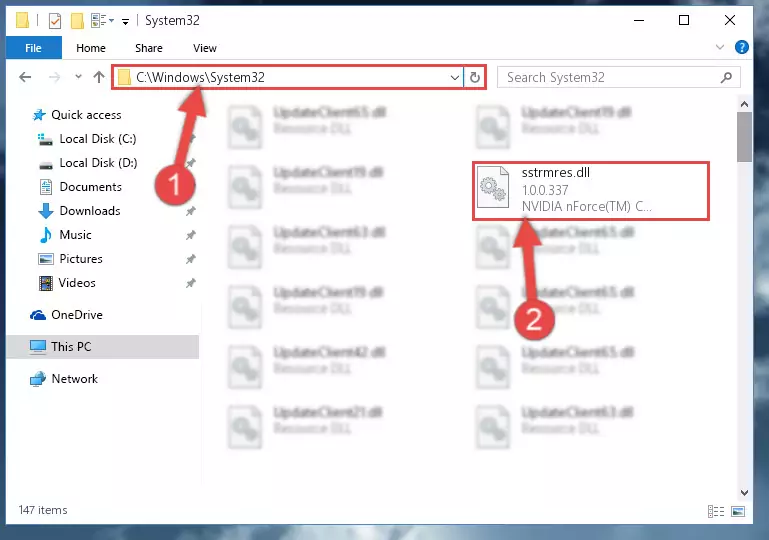
Step 4:Pasting the Sstrmres.dll file into the Windows/sysWOW64 folder - In order to run the Command Line as an administrator, complete the following steps.
NOTE! In this explanation, we ran the Command Line on Windows 10. If you are using one of the Windows 8.1, Windows 8, Windows 7, Windows Vista or Windows XP operating systems, you can use the same methods to run the Command Line as an administrator. Even though the pictures are taken from Windows 10, the processes are similar.
- First, open the Start Menu and before clicking anywhere, type "cmd" but do not press Enter.
- When you see the "Command Line" option among the search results, hit the "CTRL" + "SHIFT" + "ENTER" keys on your keyboard.
- A window will pop up asking, "Do you want to run this process?". Confirm it by clicking to "Yes" button.

Step 5:Running the Command Line as an administrator - Paste the command below into the Command Line window that opens and hit the Enter key on your keyboard. This command will delete the Sstrmres.dll file's damaged registry (It will not delete the file you pasted into the System32 folder, but will delete the registry in Regedit. The file you pasted in the System32 folder will not be damaged in any way).
%windir%\System32\regsvr32.exe /u Sstrmres.dll
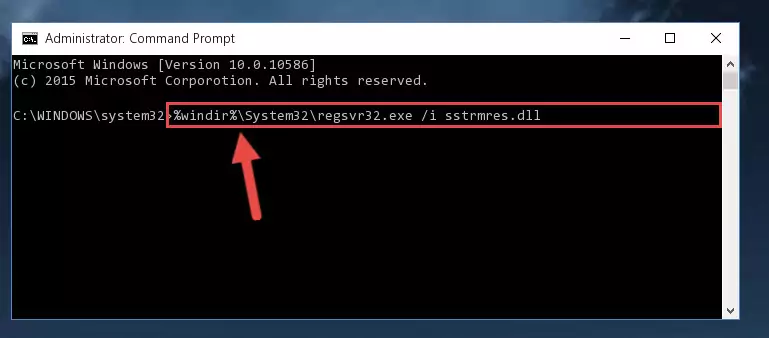
Step 6:Uninstalling the Sstrmres.dll file from the system registry - If the Windows you use has 64 Bit architecture, after running the command above, you must run the command below. This command will clean the broken registry of the Sstrmres.dll file from the 64 Bit architecture (The Cleaning process is only with registries in the Windows Registry Editor. In other words, the dll file that we pasted into the SysWoW64 folder will stay as it is).
%windir%\SysWoW64\regsvr32.exe /u Sstrmres.dll
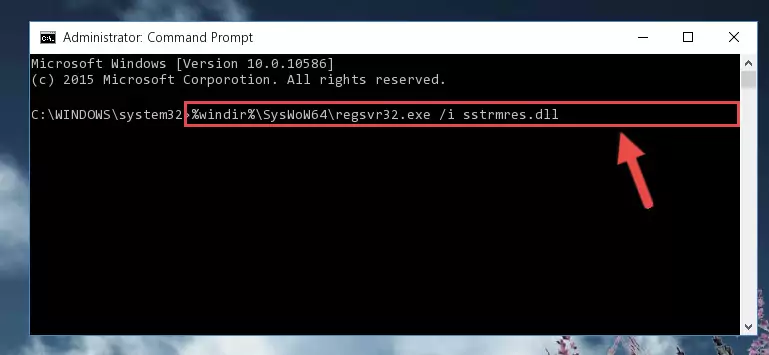
Step 7:Uninstalling the broken registry of the Sstrmres.dll file from the Windows Registry Editor (for 64 Bit) - You must create a new registry for the dll file that you deleted from the registry editor. In order to do this, copy the command below and paste it into the Command Line and hit Enter.
%windir%\System32\regsvr32.exe /i Sstrmres.dll
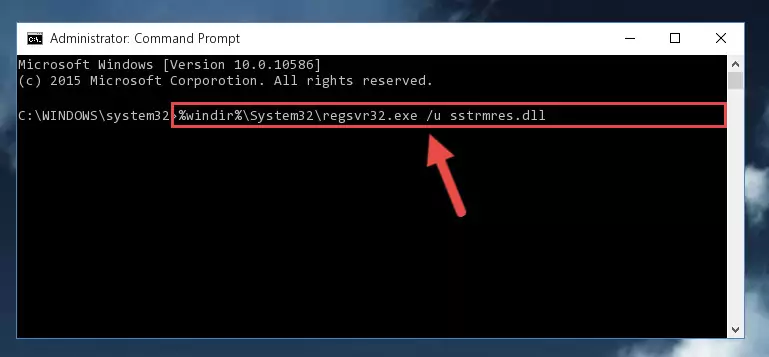
Step 8:Creating a new registry for the Sstrmres.dll file - If the Windows version you use has 64 Bit architecture, after running the command above, you must run the command below. With this command, you will create a clean registry for the problematic registry of the Sstrmres.dll file that we deleted.
%windir%\SysWoW64\regsvr32.exe /i Sstrmres.dll
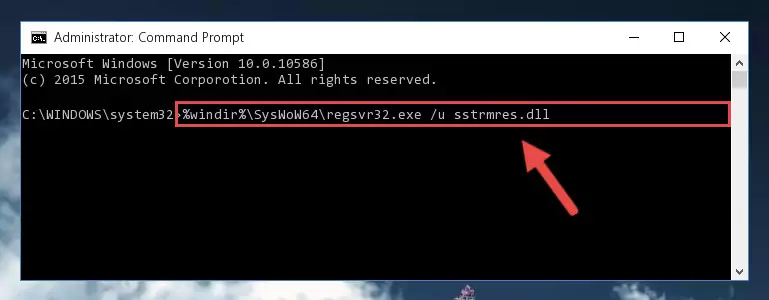
Step 9:Creating a clean registry for the Sstrmres.dll file (for 64 Bit) - If you did the processes in full, the installation should have finished successfully. If you received an error from the command line, you don't need to be anxious. Even if the Sstrmres.dll file was installed successfully, you can still receive error messages like these due to some incompatibilities. In order to test whether your dll problem was solved or not, try running the software giving the error message again. If the error is continuing, try the 2nd Method to solve this problem.
Method 2: Copying the Sstrmres.dll File to the Software File Folder
- First, you must find the installation folder of the software (the software giving the dll error) you are going to install the dll file to. In order to find this folder, "Right-Click > Properties" on the software's shortcut.

Step 1:Opening the software's shortcut properties window - Open the software file folder by clicking the Open File Location button in the "Properties" window that comes up.

Step 2:Finding the software's file folder - Copy the Sstrmres.dll file into the folder we opened up.
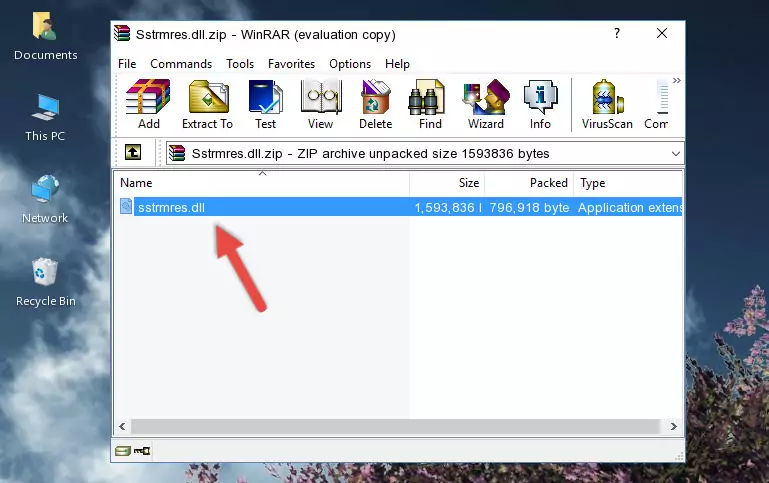
Step 3:Copying the Sstrmres.dll file into the software's file folder - That's all there is to the installation process. Run the software giving the dll error again. If the dll error is still continuing, completing the 3rd Method may help solve your problem.
Method 3: Uninstalling and Reinstalling the Software That Is Giving the Sstrmres.dll Error
- Open the Run tool by pushing the "Windows" + "R" keys found on your keyboard. Type the command below into the "Open" field of the Run window that opens up and press Enter. This command will open the "Programs and Features" tool.
appwiz.cpl

Step 1:Opening the Programs and Features tool with the appwiz.cpl command - On the Programs and Features screen that will come up, you will see the list of softwares on your computer. Find the software that gives you the dll error and with your mouse right-click it. The right-click menu will open. Click the "Uninstall" option in this menu to start the uninstall process.

Step 2:Uninstalling the software that gives you the dll error - You will see a "Do you want to uninstall this software?" confirmation window. Confirm the process and wait for the software to be completely uninstalled. The uninstall process can take some time. This time will change according to your computer's performance and the size of the software. After the software is uninstalled, restart your computer.

Step 3:Confirming the uninstall process - After restarting your computer, reinstall the software that was giving the error.
- You may be able to solve the dll error you are experiencing by using this method. If the error messages are continuing despite all these processes, we may have a problem deriving from Windows. To solve dll errors deriving from Windows, you need to complete the 4th Method and the 5th Method in the list.
Method 4: Solving the Sstrmres.dll Error Using the Windows System File Checker
- In order to run the Command Line as an administrator, complete the following steps.
NOTE! In this explanation, we ran the Command Line on Windows 10. If you are using one of the Windows 8.1, Windows 8, Windows 7, Windows Vista or Windows XP operating systems, you can use the same methods to run the Command Line as an administrator. Even though the pictures are taken from Windows 10, the processes are similar.
- First, open the Start Menu and before clicking anywhere, type "cmd" but do not press Enter.
- When you see the "Command Line" option among the search results, hit the "CTRL" + "SHIFT" + "ENTER" keys on your keyboard.
- A window will pop up asking, "Do you want to run this process?". Confirm it by clicking to "Yes" button.

Step 1:Running the Command Line as an administrator - After typing the command below into the Command Line, push Enter.
sfc /scannow

Step 2:Getting rid of dll errors using Windows's sfc /scannow command - Depending on your computer's performance and the amount of errors on your system, this process can take some time. You can see the progress on the Command Line. Wait for this process to end. After the scan and repair processes are finished, try running the software giving you errors again.
Method 5: Getting Rid of Sstrmres.dll Errors by Updating the Windows Operating System
Some softwares need updated dll files. When your operating system is not updated, it cannot fulfill this need. In some situations, updating your operating system can solve the dll errors you are experiencing.
In order to check the update status of your operating system and, if available, to install the latest update packs, we need to begin this process manually.
Depending on which Windows version you use, manual update processes are different. Because of this, we have prepared a special article for each Windows version. You can get our articles relating to the manual update of the Windows version you use from the links below.
Guides to Manually Update for All Windows Versions
Common Sstrmres.dll Errors
The Sstrmres.dll file being damaged or for any reason being deleted can cause softwares or Windows system tools (Windows Media Player, Paint, etc.) that use this file to produce an error. Below you can find a list of errors that can be received when the Sstrmres.dll file is missing.
If you have come across one of these errors, you can download the Sstrmres.dll file by clicking on the "Download" button on the top-left of this page. We explained to you how to use the file you'll download in the above sections of this writing. You can see the suggestions we gave on how to solve your problem by scrolling up on the page.
- "Sstrmres.dll not found." error
- "The file Sstrmres.dll is missing." error
- "Sstrmres.dll access violation." error
- "Cannot register Sstrmres.dll." error
- "Cannot find Sstrmres.dll." error
- "This application failed to start because Sstrmres.dll was not found. Re-installing the application may fix this problem." error
