- Download Price:
- Free
- Dll Description:
- NVIDIA nForce Control Panel Norwegian Resources
- Versions:
- Size:
- 1.6 MB
- Operating Systems:
- Developers:
- Directory:
- S
- Downloads:
- 459 times.
Sstrmno.dll Explanation
Sstrmno.dll, is a dynamic link library developed by Nvidia.
The Sstrmno.dll library is 1.6 MB. The download links are current and no negative feedback has been received by users. It has been downloaded 459 times since release.
Table of Contents
- Sstrmno.dll Explanation
- Operating Systems That Can Use the Sstrmno.dll Library
- All Versions of the Sstrmno.dll Library
- Guide to Download Sstrmno.dll
- Methods to Fix the Sstrmno.dll Errors
- Method 1: Fixing the DLL Error by Copying the Sstrmno.dll Library to the Windows System Directory
- Method 2: Copying The Sstrmno.dll Library Into The Program Installation Directory
- Method 3: Doing a Clean Install of the program That Is Giving the Sstrmno.dll Error
- Method 4: Fixing the Sstrmno.dll Error Using the Windows System File Checker
- Method 5: Getting Rid of Sstrmno.dll Errors by Updating the Windows Operating System
- The Most Seen Sstrmno.dll Errors
- Other Dynamic Link Libraries Used with Sstrmno.dll
Operating Systems That Can Use the Sstrmno.dll Library
All Versions of the Sstrmno.dll Library
The last version of the Sstrmno.dll library is the 1.0.0.317 version.This dynamic link library only has one version. There is no other version that can be downloaded.
- 1.0.0.317 - 32 Bit (x86) Download directly this version
Guide to Download Sstrmno.dll
- First, click the "Download" button with the green background (The button marked in the picture).

Step 1:Download the Sstrmno.dll library - "After clicking the Download" button, wait for the download process to begin in the "Downloading" page that opens up. Depending on your Internet speed, the download process will begin in approximately 4 -5 seconds.
Methods to Fix the Sstrmno.dll Errors
ATTENTION! Before beginning the installation of the Sstrmno.dll library, you must download the library. If you don't know how to download the library or if you are having a problem while downloading, you can look at our download guide a few lines above.
Method 1: Fixing the DLL Error by Copying the Sstrmno.dll Library to the Windows System Directory
- The file you are going to download is a compressed file with the ".zip" extension. You cannot directly install the ".zip" file. First, you need to extract the dynamic link library from inside it. So, double-click the file with the ".zip" extension that you downloaded and open the file.
- You will see the library named "Sstrmno.dll" in the window that opens up. This is the library we are going to install. Click the library once with the left mouse button. By doing this you will have chosen the library.
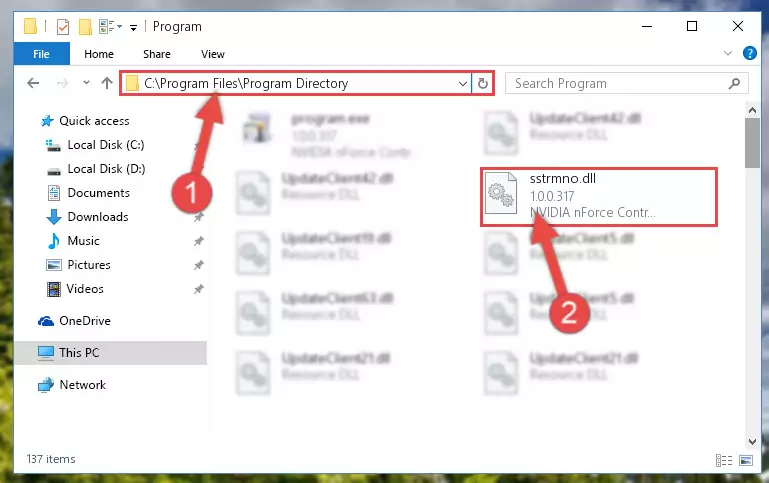
Step 2:Choosing the Sstrmno.dll library - Click the "Extract To" symbol marked in the picture. To extract the dynamic link library, it will want you to choose the desired location. Choose the "Desktop" location and click "OK" to extract the library to the desktop. In order to do this, you need to use the Winrar program. If you do not have this program, you can find and download it through a quick search on the Internet.
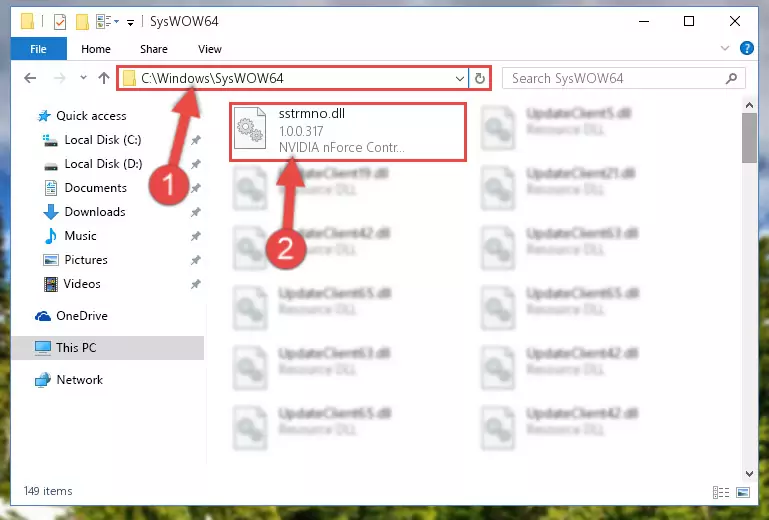
Step 3:Extracting the Sstrmno.dll library to the desktop - Copy the "Sstrmno.dll" library and paste it into the "C:\Windows\System32" directory.
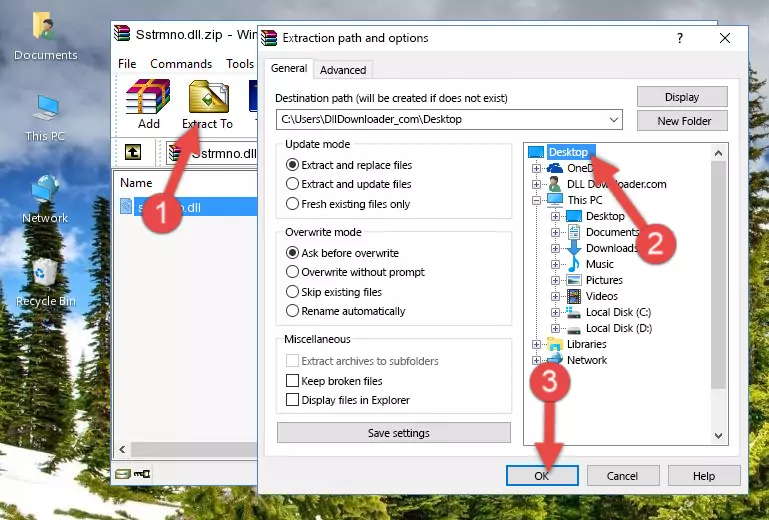
Step 4:Copying the Sstrmno.dll library into the Windows/System32 directory - If you are using a 64 Bit operating system, copy the "Sstrmno.dll" library and paste it into the "C:\Windows\sysWOW64" as well.
NOTE! On Windows operating systems with 64 Bit architecture, the dynamic link library must be in both the "sysWOW64" directory as well as the "System32" directory. In other words, you must copy the "Sstrmno.dll" library into both directories.
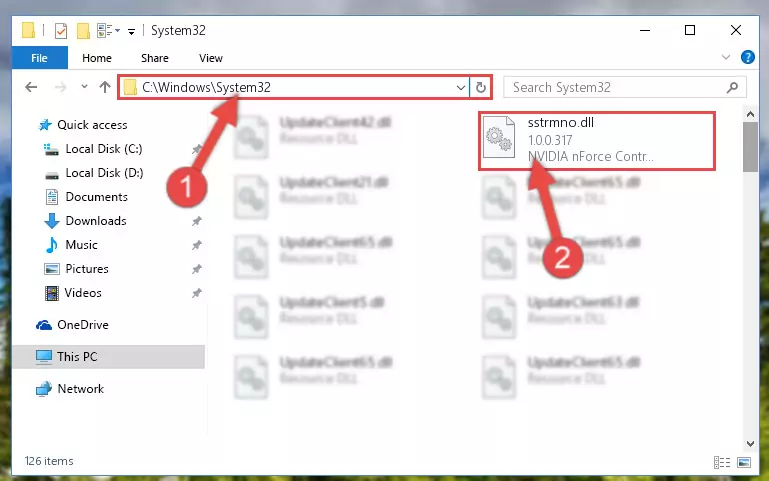
Step 5:Pasting the Sstrmno.dll library into the Windows/sysWOW64 directory - In order to complete this step, you must run the Command Prompt as administrator. In order to do this, all you have to do is follow the steps below.
NOTE! We ran the Command Prompt using Windows 10. If you are using Windows 8.1, Windows 8, Windows 7, Windows Vista or Windows XP, you can use the same method to run the Command Prompt as administrator.
- Open the Start Menu and before clicking anywhere, type "cmd" on your keyboard. This process will enable you to run a search through the Start Menu. We also typed in "cmd" to bring up the Command Prompt.
- Right-click the "Command Prompt" search result that comes up and click the Run as administrator" option.

Step 6:Running the Command Prompt as administrator - Paste the command below into the Command Line that will open up and hit Enter. This command will delete the damaged registry of the Sstrmno.dll library (It will not delete the file we pasted into the System32 directory; it will delete the registry in Regedit. The file we pasted into the System32 directory will not be damaged).
%windir%\System32\regsvr32.exe /u Sstrmno.dll
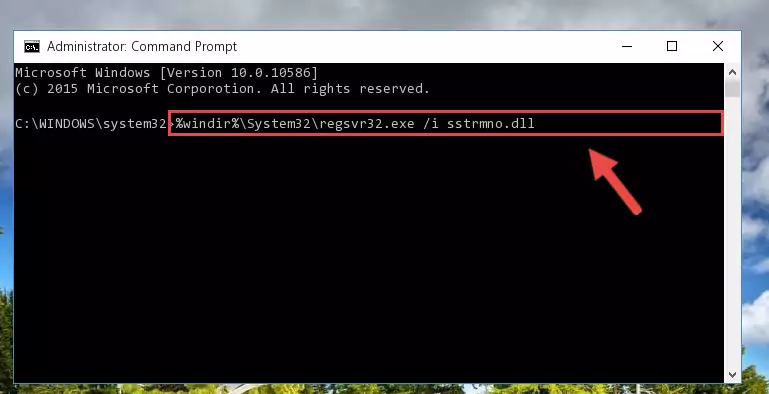
Step 7:Deleting the damaged registry of the Sstrmno.dll - If you are using a Windows version that has 64 Bit architecture, after running the above command, you need to run the command below. With this command, we will clean the problematic Sstrmno.dll registry for 64 Bit (The cleaning process only involves the registries in Regedit. In other words, the dynamic link library you pasted into the SysWoW64 will not be damaged).
%windir%\SysWoW64\regsvr32.exe /u Sstrmno.dll
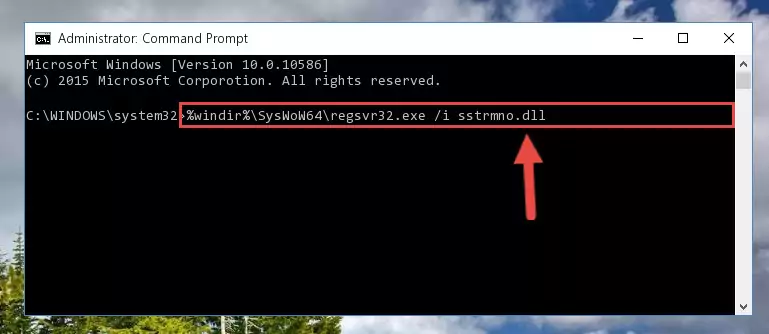
Step 8:Uninstalling the Sstrmno.dll library's problematic registry from Regedit (for 64 Bit) - We need to make a new registry for the dynamic link library in place of the one we deleted from the Windows Registry Editor. In order to do this process, copy the command below and after pasting it in the Command Line, press Enter.
%windir%\System32\regsvr32.exe /i Sstrmno.dll
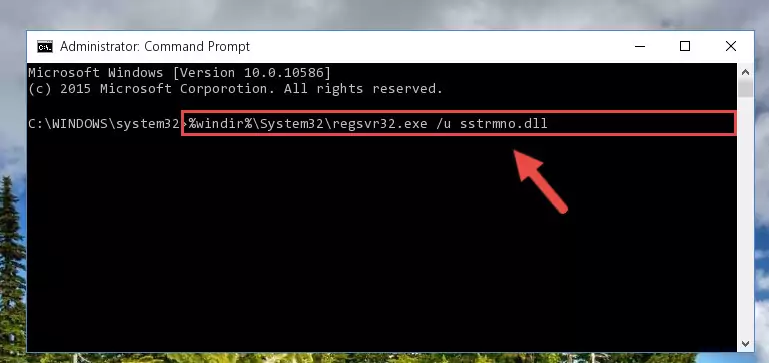
Step 9:Creating a new registry for the Sstrmno.dll library in the Windows Registry Editor - If you are using a Windows with 64 Bit architecture, after running the previous command, you need to run the command below. By running this command, we will have created a clean registry for the Sstrmno.dll library (We deleted the damaged registry with the previous command).
%windir%\SysWoW64\regsvr32.exe /i Sstrmno.dll
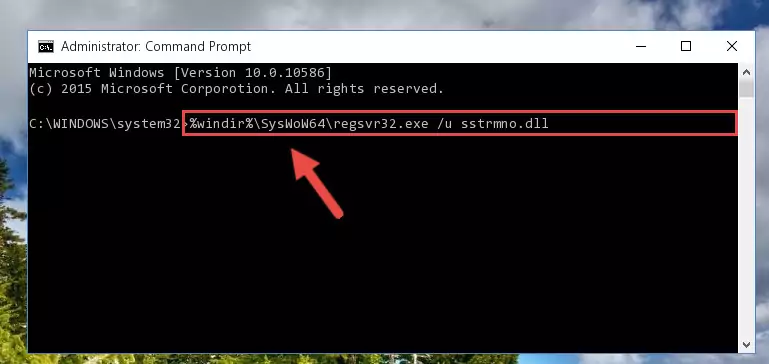
Step 10:Creating a clean registry for the Sstrmno.dll library (for 64 Bit) - If you did all the processes correctly, the missing dll file will have been installed. You may have made some mistakes when running the Command Line processes. Generally, these errors will not prevent the Sstrmno.dll library from being installed. In other words, the installation will be completed, but it may give an error due to some incompatibility issues. You can try running the program that was giving you this dll file error after restarting your computer. If you are still getting the dll file error when running the program, please try the 2nd method.
Method 2: Copying The Sstrmno.dll Library Into The Program Installation Directory
- In order to install the dynamic link library, you need to find the installation directory for the program that was giving you errors such as "Sstrmno.dll is missing", "Sstrmno.dll not found" or similar error messages. In order to do that, Right-click the program's shortcut and click the Properties item in the right-click menu that appears.

Step 1:Opening the program shortcut properties window - Click on the Open File Location button that is found in the Properties window that opens up and choose the folder where the application is installed.

Step 2:Opening the installation directory of the program - Copy the Sstrmno.dll library into this directory that opens.
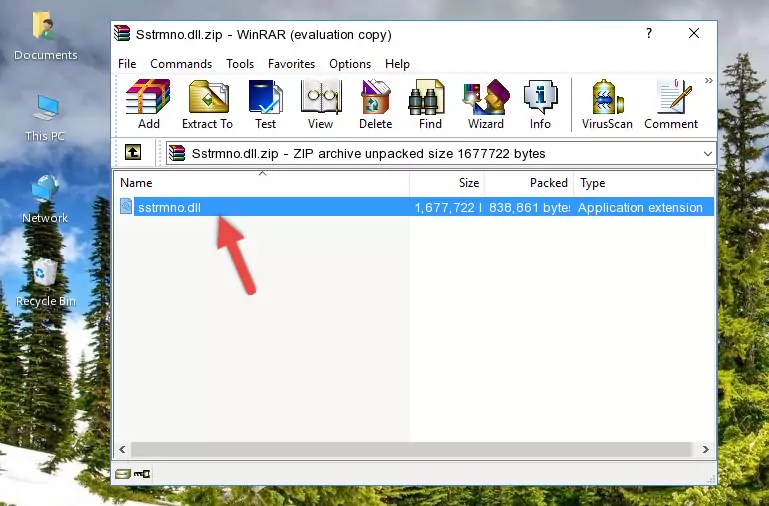
Step 3:Copying the Sstrmno.dll library into the program's installation directory - This is all there is to the process. Now, try to run the program again. If the problem still is not solved, you can try the 3rd Method.
Method 3: Doing a Clean Install of the program That Is Giving the Sstrmno.dll Error
- Open the Run window by pressing the "Windows" + "R" keys on your keyboard at the same time. Type in the command below into the Run window and push Enter to run it. This command will open the "Programs and Features" window.
appwiz.cpl

Step 1:Opening the Programs and Features window using the appwiz.cpl command - The programs listed in the Programs and Features window that opens up are the programs installed on your computer. Find the program that gives you the dll error and run the "Right-Click > Uninstall" command on this program.

Step 2:Uninstalling the program from your computer - Following the instructions that come up, uninstall the program from your computer and restart your computer.

Step 3:Following the verification and instructions for the program uninstall process - 4. After restarting your computer, reinstall the program that was giving you the error.
- This method may provide the solution to the dll error you're experiencing. If the dll error is continuing, the problem is most likely deriving from the Windows operating system. In order to fix dll errors deriving from the Windows operating system, complete the 4th Method and the 5th Method.
Method 4: Fixing the Sstrmno.dll Error Using the Windows System File Checker
- In order to complete this step, you must run the Command Prompt as administrator. In order to do this, all you have to do is follow the steps below.
NOTE! We ran the Command Prompt using Windows 10. If you are using Windows 8.1, Windows 8, Windows 7, Windows Vista or Windows XP, you can use the same method to run the Command Prompt as administrator.
- Open the Start Menu and before clicking anywhere, type "cmd" on your keyboard. This process will enable you to run a search through the Start Menu. We also typed in "cmd" to bring up the Command Prompt.
- Right-click the "Command Prompt" search result that comes up and click the Run as administrator" option.

Step 1:Running the Command Prompt as administrator - Type the command below into the Command Line page that comes up and run it by pressing Enter on your keyboard.
sfc /scannow

Step 2:Getting rid of Windows Dll errors by running the sfc /scannow command - The process can take some time depending on your computer and the condition of the errors in the system. Before the process is finished, don't close the command line! When the process is finished, try restarting the program that you are experiencing the errors in after closing the command line.
Method 5: Getting Rid of Sstrmno.dll Errors by Updating the Windows Operating System
Most of the time, programs have been programmed to use the most recent dynamic link libraries. If your operating system is not updated, these files cannot be provided and dll errors appear. So, we will try to fix the dll errors by updating the operating system.
Since the methods to update Windows versions are different from each other, we found it appropriate to prepare a separate article for each Windows version. You can get our update article that relates to your operating system version by using the links below.
Explanations on Updating Windows Manually
The Most Seen Sstrmno.dll Errors
It's possible that during the programs' installation or while using them, the Sstrmno.dll library was damaged or deleted. You can generally see error messages listed below or similar ones in situations like this.
These errors we see are not unsolvable. If you've also received an error message like this, first you must download the Sstrmno.dll library by clicking the "Download" button in this page's top section. After downloading the library, you should install the library and complete the solution methods explained a little bit above on this page and mount it in Windows. If you do not have a hardware issue, one of the methods explained in this article will fix your issue.
- "Sstrmno.dll not found." error
- "The file Sstrmno.dll is missing." error
- "Sstrmno.dll access violation." error
- "Cannot register Sstrmno.dll." error
- "Cannot find Sstrmno.dll." error
- "This application failed to start because Sstrmno.dll was not found. Re-installing the application may fix this problem." error
