- Download Price:
- Free
- Dll Description:
- NVIDIA nForce Control Panel Swedish Resources
- Versions:
- Size:
- 0.04 MB
- Operating Systems:
- Developers:
- Directory:
- S
- Downloads:
- 392 times.
About Sscplsv.dll
The Sscplsv.dll file was developed by Nvidia.
The Sscplsv.dll file is 0.04 MB. The download links for this file are clean and no user has given any negative feedback. From the time it was offered for download, it has been downloaded 392 times.
Table of Contents
- About Sscplsv.dll
- Operating Systems Compatible with the Sscplsv.dll File
- Other Versions of the Sscplsv.dll File
- Guide to Download Sscplsv.dll
- Methods for Solving Sscplsv.dll
- Method 1: Solving the DLL Error by Copying the Sscplsv.dll File to the Windows System Folder
- Method 2: Copying The Sscplsv.dll File Into The Software File Folder
- Method 3: Doing a Clean Install of the software That Is Giving the Sscplsv.dll Error
- Method 4: Solving the Sscplsv.dll error with the Windows System File Checker
- Method 5: Fixing the Sscplsv.dll Error by Manually Updating Windows
- The Most Seen Sscplsv.dll Errors
- Other Dll Files Used with Sscplsv.dll
Operating Systems Compatible with the Sscplsv.dll File
Other Versions of the Sscplsv.dll File
The latest version of the Sscplsv.dll file is 1.0.0.317 version. This dll file only has one version. There is no other version that can be downloaded.
- 1.0.0.317 - 32 Bit (x86) Download directly this version now
Guide to Download Sscplsv.dll
- Click on the green-colored "Download" button (The button marked in the picture below).

Step 1:Starting the download process for Sscplsv.dll - After clicking the "Download" button at the top of the page, the "Downloading" page will open up and the download process will begin. Definitely do not close this page until the download begins. Our site will connect you to the closest DLL Downloader.com download server in order to offer you the fastest downloading performance. Connecting you to the server can take a few seconds.
Methods for Solving Sscplsv.dll
ATTENTION! Before starting the installation, the Sscplsv.dll file needs to be downloaded. If you have not downloaded it, download the file before continuing with the installation steps. If you don't know how to download it, you can immediately browse the dll download guide above.
Method 1: Solving the DLL Error by Copying the Sscplsv.dll File to the Windows System Folder
- The file you downloaded is a compressed file with the extension ".zip". This file cannot be installed. To be able to install it, first you need to extract the dll file from within it. So, first double-click the file with the ".zip" extension and open the file.
- You will see the file named "Sscplsv.dll" in the window that opens. This is the file you need to install. Click on the dll file with the left button of the mouse. By doing this, you select the file.
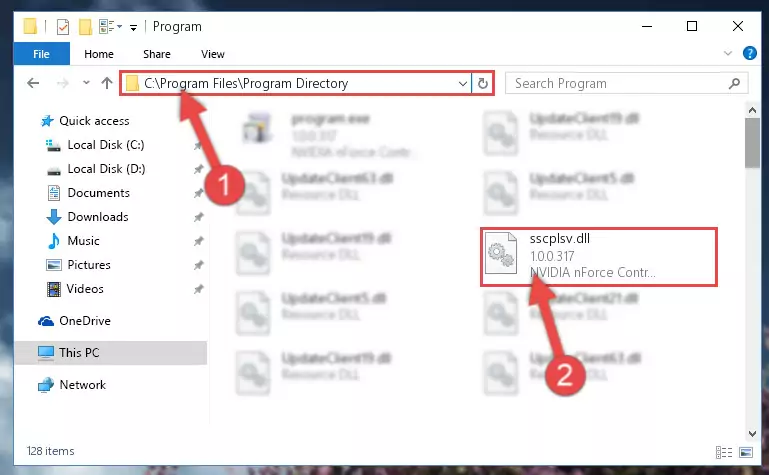
Step 2:Choosing the Sscplsv.dll file - Click on the "Extract To" button, which is marked in the picture. In order to do this, you will need the Winrar software. If you don't have the software, it can be found doing a quick search on the Internet and you can download it (The Winrar software is free).
- After clicking the "Extract to" button, a window where you can choose the location you want will open. Choose the "Desktop" location in this window and extract the dll file to the desktop by clicking the "Ok" button.
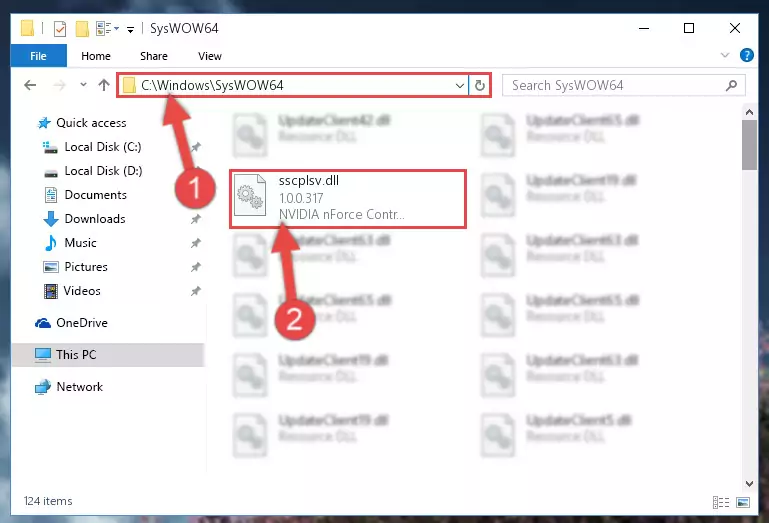
Step 3:Extracting the Sscplsv.dll file to the desktop - Copy the "Sscplsv.dll" file and paste it into the "C:\Windows\System32" folder.
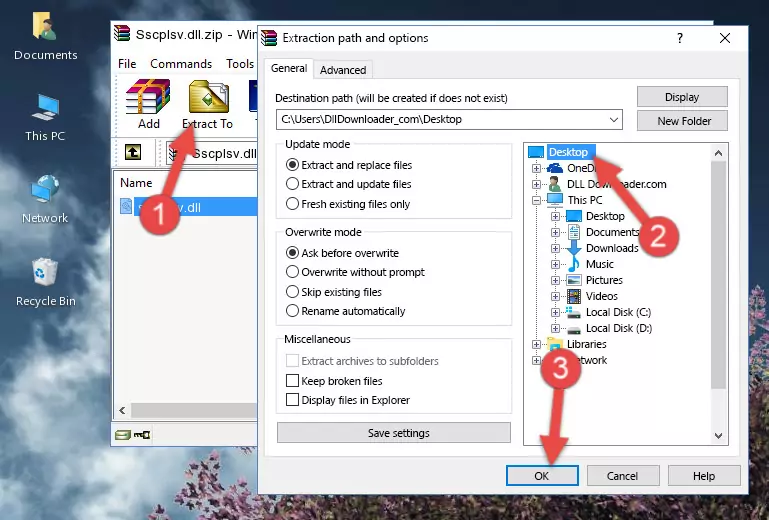
Step 3:Copying the Sscplsv.dll file into the Windows/System32 folder - If you are using a 64 Bit operating system, copy the "Sscplsv.dll" file and paste it into the "C:\Windows\sysWOW64" as well.
NOTE! On Windows operating systems with 64 Bit architecture, the dll file must be in both the "sysWOW64" folder as well as the "System32" folder. In other words, you must copy the "Sscplsv.dll" file into both folders.
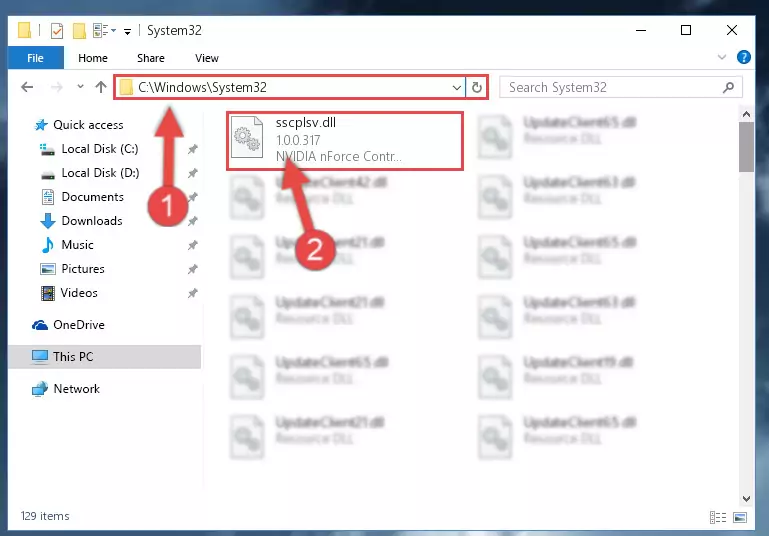
Step 4:Pasting the Sscplsv.dll file into the Windows/sysWOW64 folder - First, we must run the Windows Command Prompt as an administrator.
NOTE! We ran the Command Prompt on Windows 10. If you are using Windows 8.1, Windows 8, Windows 7, Windows Vista or Windows XP, you can use the same methods to run the Command Prompt as an administrator.
- Open the Start Menu and type in "cmd", but don't press Enter. Doing this, you will have run a search of your computer through the Start Menu. In other words, typing in "cmd" we did a search for the Command Prompt.
- When you see the "Command Prompt" option among the search results, push the "CTRL" + "SHIFT" + "ENTER " keys on your keyboard.
- A verification window will pop up asking, "Do you want to run the Command Prompt as with administrative permission?" Approve this action by saying, "Yes".

%windir%\System32\regsvr32.exe /u Sscplsv.dll
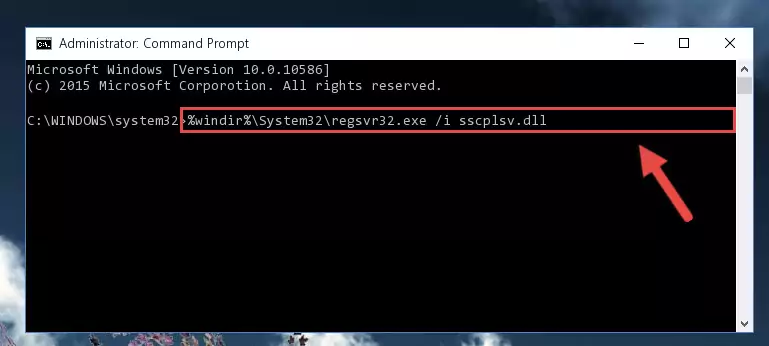
%windir%\SysWoW64\regsvr32.exe /u Sscplsv.dll
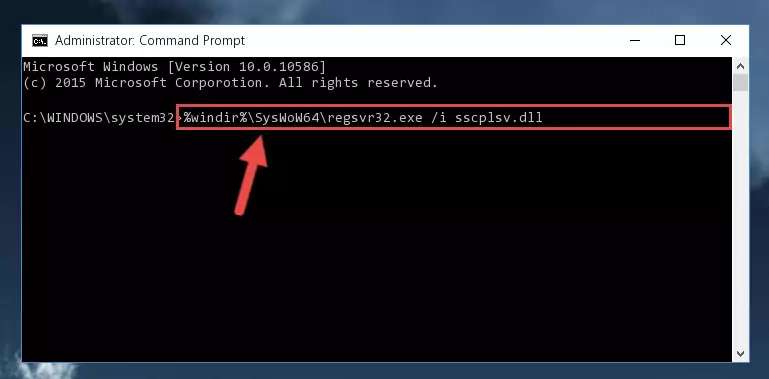
%windir%\System32\regsvr32.exe /i Sscplsv.dll
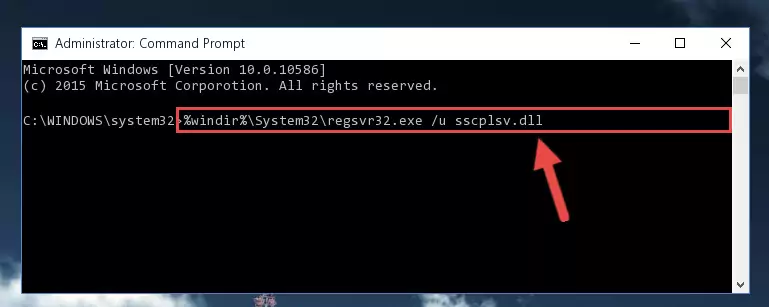
%windir%\SysWoW64\regsvr32.exe /i Sscplsv.dll
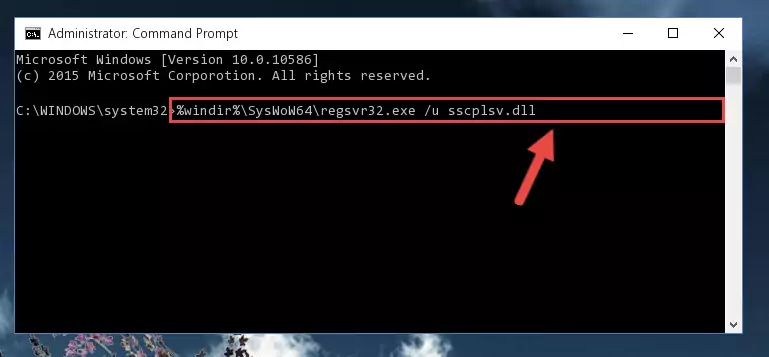
Method 2: Copying The Sscplsv.dll File Into The Software File Folder
- First, you must find the installation folder of the software (the software giving the dll error) you are going to install the dll file to. In order to find this folder, "Right-Click > Properties" on the software's shortcut.

Step 1:Opening the software's shortcut properties window - Open the software file folder by clicking the Open File Location button in the "Properties" window that comes up.

Step 2:Finding the software's file folder - Copy the Sscplsv.dll file.
- Paste the dll file you copied into the software's file folder that we just opened.
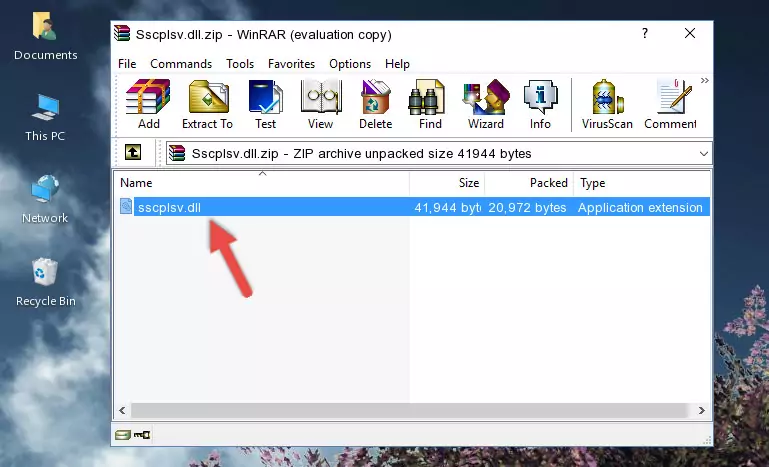
Step 3:Pasting the Sscplsv.dll file into the software's file folder - When the dll file is moved to the software file folder, it means that the process is completed. Check to see if the problem was solved by running the software giving the error message again. If you are still receiving the error message, you can complete the 3rd Method as an alternative.
Method 3: Doing a Clean Install of the software That Is Giving the Sscplsv.dll Error
- Open the Run tool by pushing the "Windows" + "R" keys found on your keyboard. Type the command below into the "Open" field of the Run window that opens up and press Enter. This command will open the "Programs and Features" tool.
appwiz.cpl

Step 1:Opening the Programs and Features tool with the appwiz.cpl command - On the Programs and Features screen that will come up, you will see the list of softwares on your computer. Find the software that gives you the dll error and with your mouse right-click it. The right-click menu will open. Click the "Uninstall" option in this menu to start the uninstall process.

Step 2:Uninstalling the software that gives you the dll error - You will see a "Do you want to uninstall this software?" confirmation window. Confirm the process and wait for the software to be completely uninstalled. The uninstall process can take some time. This time will change according to your computer's performance and the size of the software. After the software is uninstalled, restart your computer.

Step 3:Confirming the uninstall process - After restarting your computer, reinstall the software that was giving the error.
- You can solve the error you are expericing with this method. If the dll error is continuing in spite of the solution methods you are using, the source of the problem is the Windows operating system. In order to solve dll errors in Windows you will need to complete the 4th Method and the 5th Method in the list.
Method 4: Solving the Sscplsv.dll error with the Windows System File Checker
- First, we must run the Windows Command Prompt as an administrator.
NOTE! We ran the Command Prompt on Windows 10. If you are using Windows 8.1, Windows 8, Windows 7, Windows Vista or Windows XP, you can use the same methods to run the Command Prompt as an administrator.
- Open the Start Menu and type in "cmd", but don't press Enter. Doing this, you will have run a search of your computer through the Start Menu. In other words, typing in "cmd" we did a search for the Command Prompt.
- When you see the "Command Prompt" option among the search results, push the "CTRL" + "SHIFT" + "ENTER " keys on your keyboard.
- A verification window will pop up asking, "Do you want to run the Command Prompt as with administrative permission?" Approve this action by saying, "Yes".

sfc /scannow

Method 5: Fixing the Sscplsv.dll Error by Manually Updating Windows
Some softwares require updated dll files from the operating system. If your operating system is not updated, this requirement is not met and you will receive dll errors. Because of this, updating your operating system may solve the dll errors you are experiencing.
Most of the time, operating systems are automatically updated. However, in some situations, the automatic updates may not work. For situations like this, you may need to check for updates manually.
For every Windows version, the process of manually checking for updates is different. Because of this, we prepared a special guide for each Windows version. You can get our guides to manually check for updates based on the Windows version you use through the links below.
Guides to Manually Update for All Windows Versions
The Most Seen Sscplsv.dll Errors
When the Sscplsv.dll file is damaged or missing, the softwares that use this dll file will give an error. Not only external softwares, but also basic Windows softwares and tools use dll files. Because of this, when you try to use basic Windows softwares and tools (For example, when you open Internet Explorer or Windows Media Player), you may come across errors. We have listed the most common Sscplsv.dll errors below.
You will get rid of the errors listed below when you download the Sscplsv.dll file from DLL Downloader.com and follow the steps we explained above.
- "Sscplsv.dll not found." error
- "The file Sscplsv.dll is missing." error
- "Sscplsv.dll access violation." error
- "Cannot register Sscplsv.dll." error
- "Cannot find Sscplsv.dll." error
- "This application failed to start because Sscplsv.dll was not found. Re-installing the application may fix this problem." error
