- Download Price:
- Free
- Dll Description:
- NVIDIA nForce Control Panel Slovak Resources
- Versions:
- Size:
- 0.04 MB
- Operating Systems:
- Developers:
- Directory:
- S
- Downloads:
- 121 times.
Sscplsk.dll Explanation
The Sscplsk.dll library was developed by Nvidia.
The Sscplsk.dll library is 0.04 MB. The download links have been checked and there are no problems. You can download it without a problem. Currently, it has been downloaded 121 times.
Table of Contents
- Sscplsk.dll Explanation
- Operating Systems Compatible with the Sscplsk.dll Library
- Other Versions of the Sscplsk.dll Library
- Steps to Download the Sscplsk.dll Library
- How to Install Sscplsk.dll? How to Fix Sscplsk.dll Errors?
- Method 1: Installing the Sscplsk.dll Library to the Windows System Directory
- Method 2: Copying The Sscplsk.dll Library Into The Program Installation Directory
- Method 3: Uninstalling and Reinstalling the Program that Gives You the Sscplsk.dll Error
- Method 4: Fixing the Sscplsk.dll Error using the Windows System File Checker (sfc /scannow)
- Method 5: Fixing the Sscplsk.dll Errors by Manually Updating Windows
- The Most Seen Sscplsk.dll Errors
- Dynamic Link Libraries Similar to the Sscplsk.dll Library
Operating Systems Compatible with the Sscplsk.dll Library
Other Versions of the Sscplsk.dll Library
The latest version of the Sscplsk.dll library is 1.0.0.317 version. This dynamic link library only has one version. There is no other version that can be downloaded.
- 1.0.0.317 - 32 Bit (x86) Download directly this version now
Steps to Download the Sscplsk.dll Library
- First, click on the green-colored "Download" button in the top left section of this page (The button that is marked in the picture).

Step 1:Start downloading the Sscplsk.dll library - The downloading page will open after clicking the Download button. After the page opens, in order to download the Sscplsk.dll library the best server will be found and the download process will begin within a few seconds. In the meantime, you shouldn't close the page.
How to Install Sscplsk.dll? How to Fix Sscplsk.dll Errors?
ATTENTION! In order to install the Sscplsk.dll library, you must first download it. If you haven't downloaded it, before continuing on with the installation, download the library. If you don't know how to download it, all you need to do is look at the dll download guide found on the top line.
Method 1: Installing the Sscplsk.dll Library to the Windows System Directory
- The file you downloaded is a compressed file with the extension ".zip". This file cannot be installed. To be able to install it, first you need to extract the dynamic link library from within it. So, first double-click the file with the ".zip" extension and open the file.
- You will see the library named "Sscplsk.dll" in the window that opens. This is the library you need to install. Click on the dynamic link library with the left button of the mouse. By doing this, you select the library.
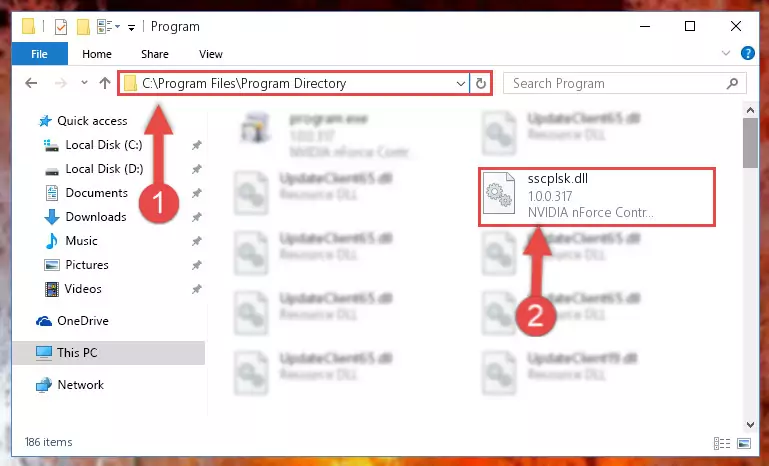
Step 2:Choosing the Sscplsk.dll library - Click on the "Extract To" button, which is marked in the picture. In order to do this, you will need the Winrar program. If you don't have the program, it can be found doing a quick search on the Internet and you can download it (The Winrar program is free).
- After clicking the "Extract to" button, a window where you can choose the location you want will open. Choose the "Desktop" location in this window and extract the dynamic link library to the desktop by clicking the "Ok" button.
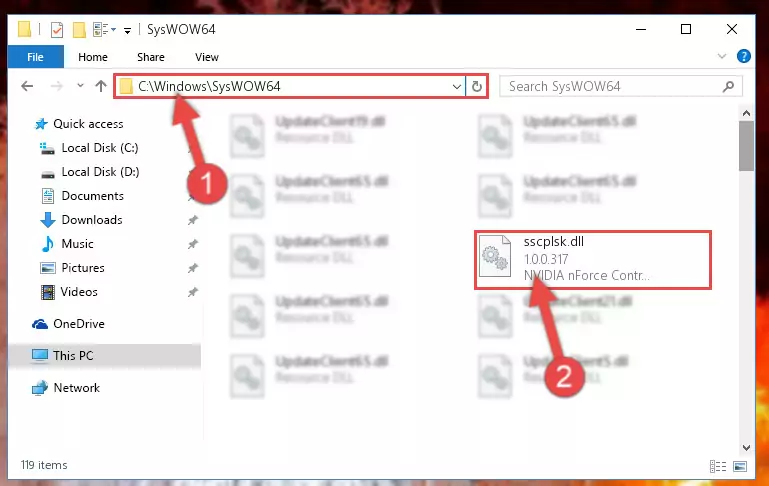
Step 3:Extracting the Sscplsk.dll library to the desktop - Copy the "Sscplsk.dll" library and paste it into the "C:\Windows\System32" directory.
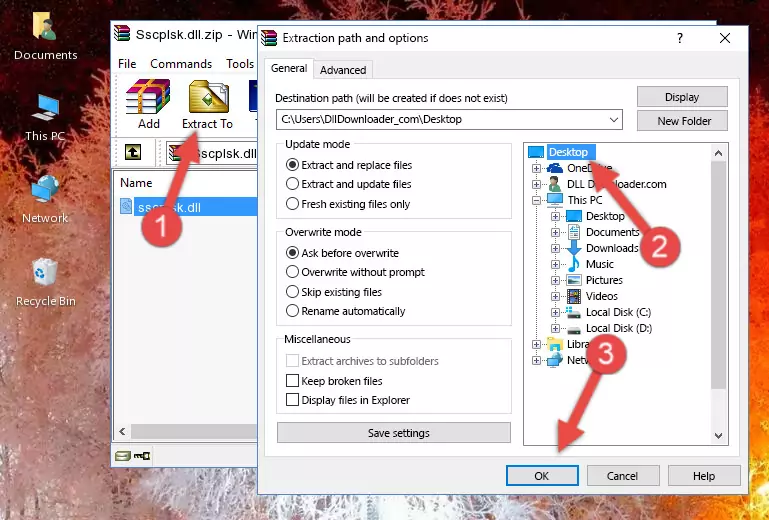
Step 3:Copying the Sscplsk.dll library into the Windows/System32 directory - If you are using a 64 Bit operating system, copy the "Sscplsk.dll" library and paste it into the "C:\Windows\sysWOW64" as well.
NOTE! On Windows operating systems with 64 Bit architecture, the dynamic link library must be in both the "sysWOW64" directory as well as the "System32" directory. In other words, you must copy the "Sscplsk.dll" library into both directories.
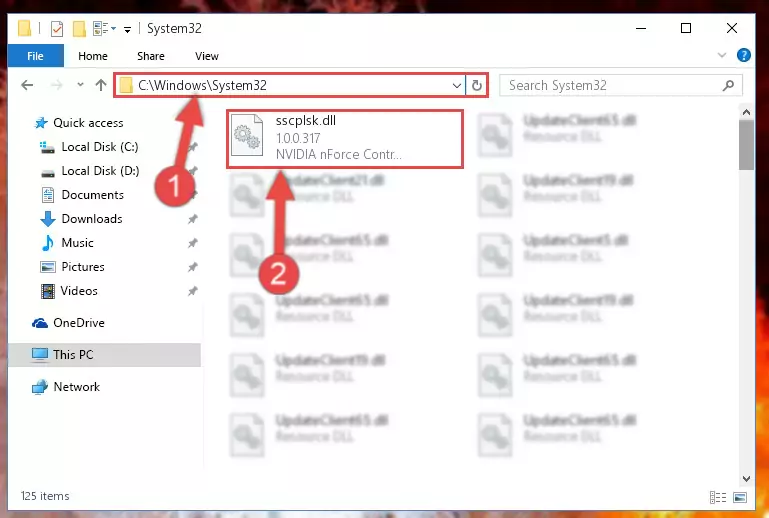
Step 4:Pasting the Sscplsk.dll library into the Windows/sysWOW64 directory - In order to complete this step, you must run the Command Prompt as administrator. In order to do this, all you have to do is follow the steps below.
NOTE! We ran the Command Prompt using Windows 10. If you are using Windows 8.1, Windows 8, Windows 7, Windows Vista or Windows XP, you can use the same method to run the Command Prompt as administrator.
- Open the Start Menu and before clicking anywhere, type "cmd" on your keyboard. This process will enable you to run a search through the Start Menu. We also typed in "cmd" to bring up the Command Prompt.
- Right-click the "Command Prompt" search result that comes up and click the Run as administrator" option.

Step 5:Running the Command Prompt as administrator - Paste the command below into the Command Line window that opens up and press Enter key. This command will delete the problematic registry of the Sscplsk.dll library (Nothing will happen to the library we pasted in the System32 directory, it just deletes the registry from the Windows Registry Editor. The library we pasted in the System32 directory will not be damaged).
%windir%\System32\regsvr32.exe /u Sscplsk.dll
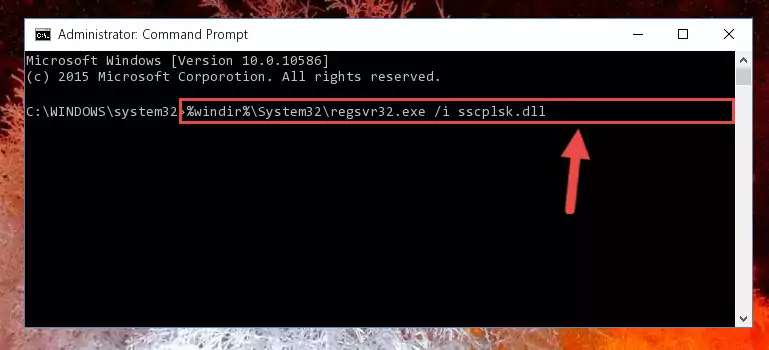
Step 6:Cleaning the problematic registry of the Sscplsk.dll library from the Windows Registry Editor - If the Windows you use has 64 Bit architecture, after running the command above, you must run the command below. This command will clean the broken registry of the Sscplsk.dll library from the 64 Bit architecture (The Cleaning process is only with registries in the Windows Registry Editor. In other words, the dynamic link library that we pasted into the SysWoW64 directory will stay as it is).
%windir%\SysWoW64\regsvr32.exe /u Sscplsk.dll
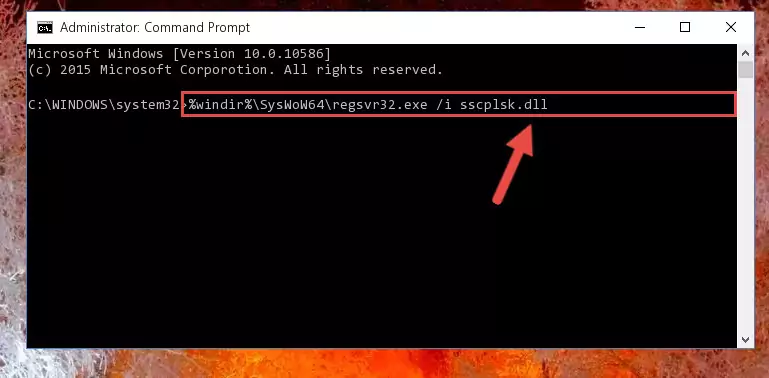
Step 7:Uninstalling the broken registry of the Sscplsk.dll library from the Windows Registry Editor (for 64 Bit) - We need to make a new registry for the dynamic link library in place of the one we deleted from the Windows Registry Editor. In order to do this process, copy the command below and after pasting it in the Command Line, press Enter.
%windir%\System32\regsvr32.exe /i Sscplsk.dll
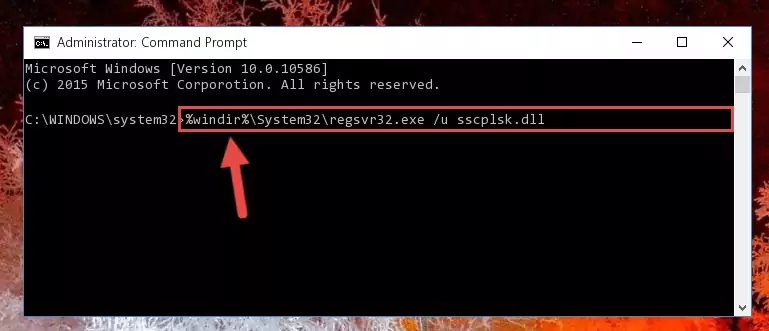
Step 8:Creating a new registry for the Sscplsk.dll library in the Windows Registry Editor - If the Windows version you use has 64 Bit architecture, after running the command above, you must run the command below. With this command, you will create a clean registry for the problematic registry of the Sscplsk.dll library that we deleted.
%windir%\SysWoW64\regsvr32.exe /i Sscplsk.dll
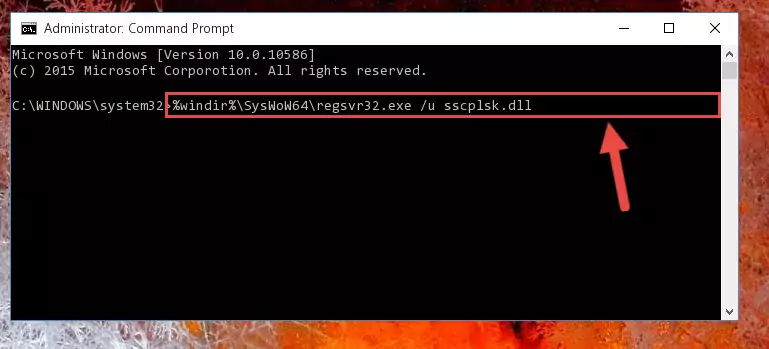
Step 9:Creating a clean registry for the Sscplsk.dll library (for 64 Bit) - If you did all the processes correctly, the missing dll file will have been installed. You may have made some mistakes when running the Command Line processes. Generally, these errors will not prevent the Sscplsk.dll library from being installed. In other words, the installation will be completed, but it may give an error due to some incompatibility issues. You can try running the program that was giving you this dll file error after restarting your computer. If you are still getting the dll file error when running the program, please try the 2nd method.
Method 2: Copying The Sscplsk.dll Library Into The Program Installation Directory
- First, you must find the installation directory of the program (the program giving the dll error) you are going to install the dynamic link library to. In order to find this directory, "Right-Click > Properties" on the program's shortcut.

Step 1:Opening the program's shortcut properties window - Open the program installation directory by clicking the Open File Location button in the "Properties" window that comes up.

Step 2:Finding the program's installation directory - Copy the Sscplsk.dll library into this directory that opens.
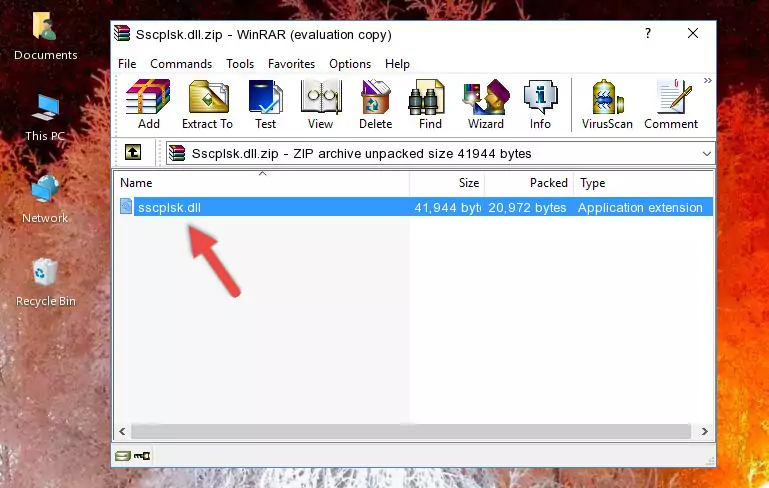
Step 3:Copying the Sscplsk.dll library into the program's installation directory - This is all there is to the process. Now, try to run the program again. If the problem still is not solved, you can try the 3rd Method.
Method 3: Uninstalling and Reinstalling the Program that Gives You the Sscplsk.dll Error
- Press the "Windows" + "R" keys at the same time to open the Run tool. Paste the command below into the text field titled "Open" in the Run window that opens and press the Enter key on your keyboard. This command will open the "Programs and Features" tool.
appwiz.cpl

Step 1:Opening the Programs and Features tool with the Appwiz.cpl command - The Programs and Features screen will come up. You can see all the programs installed on your computer in the list on this screen. Find the program giving you the dll error in the list and right-click it. Click the "Uninstall" item in the right-click menu that appears and begin the uninstall process.

Step 2:Starting the uninstall process for the program that is giving the error - A window will open up asking whether to confirm or deny the uninstall process for the program. Confirm the process and wait for the uninstall process to finish. Restart your computer after the program has been uninstalled from your computer.

Step 3:Confirming the removal of the program - After restarting your computer, reinstall the program that was giving the error.
- You may be able to fix the dll error you are experiencing by using this method. If the error messages are continuing despite all these processes, we may have a issue deriving from Windows. To fix dll errors deriving from Windows, you need to complete the 4th Method and the 5th Method in the list.
Method 4: Fixing the Sscplsk.dll Error using the Windows System File Checker (sfc /scannow)
- In order to complete this step, you must run the Command Prompt as administrator. In order to do this, all you have to do is follow the steps below.
NOTE! We ran the Command Prompt using Windows 10. If you are using Windows 8.1, Windows 8, Windows 7, Windows Vista or Windows XP, you can use the same method to run the Command Prompt as administrator.
- Open the Start Menu and before clicking anywhere, type "cmd" on your keyboard. This process will enable you to run a search through the Start Menu. We also typed in "cmd" to bring up the Command Prompt.
- Right-click the "Command Prompt" search result that comes up and click the Run as administrator" option.

Step 1:Running the Command Prompt as administrator - After typing the command below into the Command Line, push Enter.
sfc /scannow

Step 2:Getting rid of dll errors using Windows's sfc /scannow command - Depending on your computer's performance and the amount of errors on your system, this process can take some time. You can see the progress on the Command Line. Wait for this process to end. After the scan and repair processes are finished, try running the program giving you errors again.
Method 5: Fixing the Sscplsk.dll Errors by Manually Updating Windows
Some programs require updated dynamic link libraries from the operating system. If your operating system is not updated, this requirement is not met and you will receive dll errors. Because of this, updating your operating system may solve the dll errors you are experiencing.
Most of the time, operating systems are automatically updated. However, in some situations, the automatic updates may not work. For situations like this, you may need to check for updates manually.
For every Windows version, the process of manually checking for updates is different. Because of this, we prepared a special guide for each Windows version. You can get our guides to manually check for updates based on the Windows version you use through the links below.
Guides to Manually Update for All Windows Versions
The Most Seen Sscplsk.dll Errors
If the Sscplsk.dll library is missing or the program using this library has not been installed correctly, you can get errors related to the Sscplsk.dll library. Dynamic link libraries being missing can sometimes cause basic Windows programs to also give errors. You can even receive an error when Windows is loading. You can find the error messages that are caused by the Sscplsk.dll library.
If you don't know how to install the Sscplsk.dll library you will download from our site, you can browse the methods above. Above we explained all the processes you can do to fix the dll error you are receiving. If the error is continuing after you have completed all these methods, please use the comment form at the bottom of the page to contact us. Our editor will respond to your comment shortly.
- "Sscplsk.dll not found." error
- "The file Sscplsk.dll is missing." error
- "Sscplsk.dll access violation." error
- "Cannot register Sscplsk.dll." error
- "Cannot find Sscplsk.dll." error
- "This application failed to start because Sscplsk.dll was not found. Re-installing the application may fix this problem." error
