- Download Price:
- Free
- Dll Description:
- NVIDIA nForce Control Panel Hungarian Resources
- Versions:
- Size:
- 0.04 MB
- Operating Systems:
- Developers:
- Directory:
- S
- Downloads:
- 399 times.
What is Sscplhu.dll? What Does It Do?
The Sscplhu.dll file was developed by Nvidia.
The Sscplhu.dll file is 0.04 MB. The download links for this file are clean and no user has given any negative feedback. From the time it was offered for download, it has been downloaded 399 times.
Table of Contents
- What is Sscplhu.dll? What Does It Do?
- Operating Systems Compatible with the Sscplhu.dll File
- All Versions of the Sscplhu.dll File
- Steps to Download the Sscplhu.dll File
- How to Install Sscplhu.dll? How to Fix Sscplhu.dll Errors?
- Method 1: Installing the Sscplhu.dll File to the Windows System Folder
- Method 2: Copying The Sscplhu.dll File Into The Software File Folder
- Method 3: Doing a Clean Install of the software That Is Giving the Sscplhu.dll Error
- Method 4: Solving the Sscplhu.dll error with the Windows System File Checker
- Method 5: Fixing the Sscplhu.dll Error by Manually Updating Windows
- Common Sscplhu.dll Errors
- Dll Files Similar to Sscplhu.dll
Operating Systems Compatible with the Sscplhu.dll File
All Versions of the Sscplhu.dll File
The last version of the Sscplhu.dll file is the 1.0.0.317 version. Outside of this version, there is no other version released
- 1.0.0.317 - 32 Bit (x86) Download directly this version
Steps to Download the Sscplhu.dll File
- First, click the "Download" button with the green background (The button marked in the picture).

Step 1:Download the Sscplhu.dll file - "After clicking the Download" button, wait for the download process to begin in the "Downloading" page that opens up. Depending on your Internet speed, the download process will begin in approximately 4 -5 seconds.
How to Install Sscplhu.dll? How to Fix Sscplhu.dll Errors?
ATTENTION! Before continuing on to install the Sscplhu.dll file, you need to download the file. If you have not downloaded it yet, download it before continuing on to the installation steps. If you are having a problem while downloading the file, you can browse the download guide a few lines above.
Method 1: Installing the Sscplhu.dll File to the Windows System Folder
- The file you downloaded is a compressed file with the ".zip" extension. In order to install it, first, double-click the ".zip" file and open the file. You will see the file named "Sscplhu.dll" in the window that opens up. This is the file you need to install. Drag this file to the desktop with your mouse's left button.
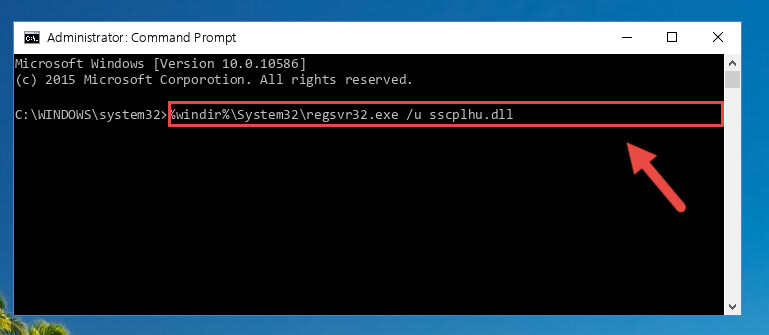
Step 1:Extracting the Sscplhu.dll file - Copy the "Sscplhu.dll" file and paste it into the "C:\Windows\System32" folder.
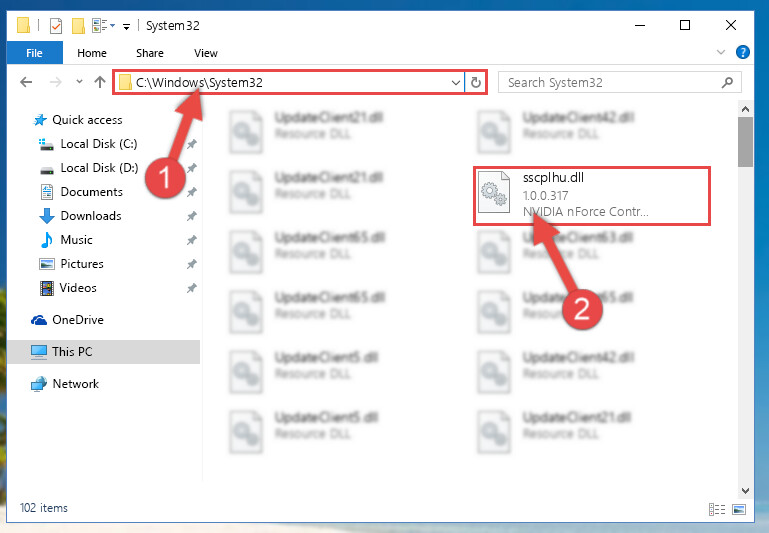
Step 2:Copying the Sscplhu.dll file into the Windows/System32 folder - If your operating system has a 64 Bit architecture, copy the "Sscplhu.dll" file and paste it also into the "C:\Windows\sysWOW64" folder.
NOTE! On 64 Bit systems, the dll file must be in both the "sysWOW64" folder as well as the "System32" folder. In other words, you must copy the "Sscplhu.dll" file into both folders.
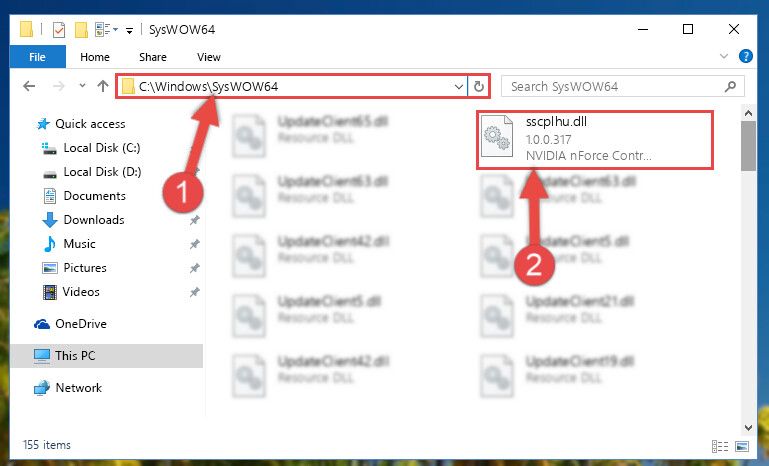
Step 3:Pasting the Sscplhu.dll file into the Windows/sysWOW64 folder - In order to complete this step, you must run the Command Prompt as administrator. In order to do this, all you have to do is follow the steps below.
NOTE! We ran the Command Prompt using Windows 10. If you are using Windows 8.1, Windows 8, Windows 7, Windows Vista or Windows XP, you can use the same method to run the Command Prompt as administrator.
- Open the Start Menu and before clicking anywhere, type "cmd" on your keyboard. This process will enable you to run a search through the Start Menu. We also typed in "cmd" to bring up the Command Prompt.
- Right-click the "Command Prompt" search result that comes up and click the Run as administrator" option.

Step 4:Running the Command Prompt as administrator - Paste the command below into the Command Line window that opens and hit the Enter key on your keyboard. This command will delete the Sscplhu.dll file's damaged registry (It will not delete the file you pasted into the System32 folder, but will delete the registry in Regedit. The file you pasted in the System32 folder will not be damaged in any way).
%windir%\System32\regsvr32.exe /u Sscplhu.dll
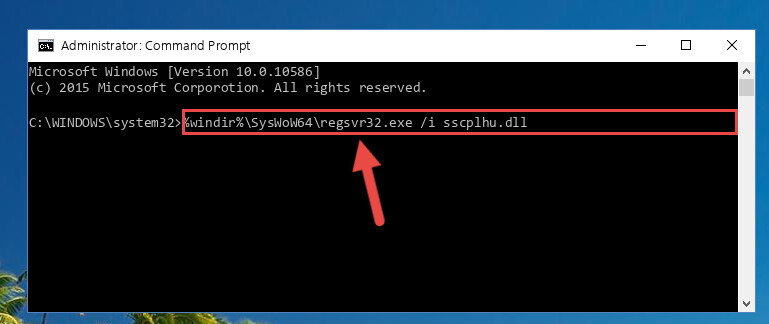
Step 5:Uninstalling the Sscplhu.dll file from the system registry - If you are using a 64 Bit operating system, after doing the commands above, you also need to run the command below. With this command, we will also delete the Sscplhu.dll file's damaged registry for 64 Bit (The deleting process will be only for the registries in Regedit. In other words, the dll file you pasted into the SysWoW64 folder will not be damaged at all).
%windir%\SysWoW64\regsvr32.exe /u Sscplhu.dll
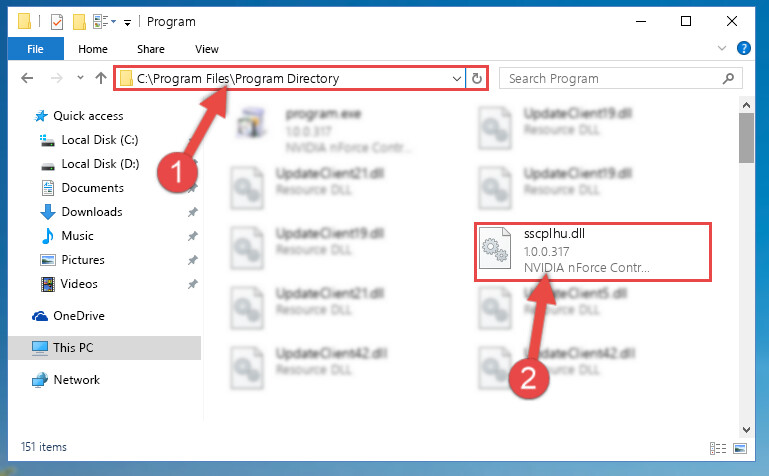
Step 6:Uninstalling the damaged Sscplhu.dll file's registry from the system (for 64 Bit) - You must create a new registry for the dll file that you deleted from the registry editor. In order to do this, copy the command below and paste it into the Command Line and hit Enter.
%windir%\System32\regsvr32.exe /i Sscplhu.dll
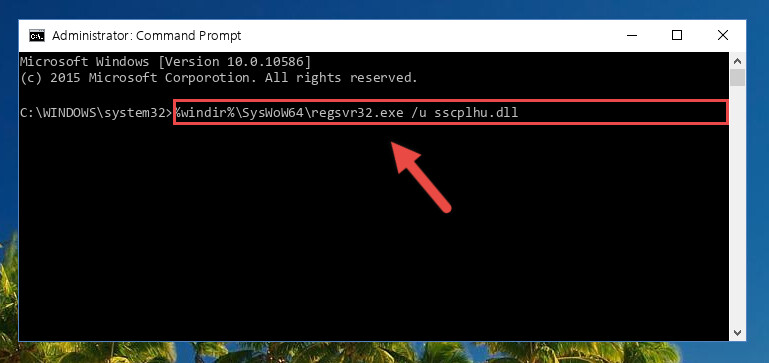
Step 7:Creating a new registry for the Sscplhu.dll file - If you are using a Windows with 64 Bit architecture, after running the previous command, you need to run the command below. By running this command, we will have created a clean registry for the Sscplhu.dll file (We deleted the damaged registry with the previous command).
%windir%\SysWoW64\regsvr32.exe /i Sscplhu.dll
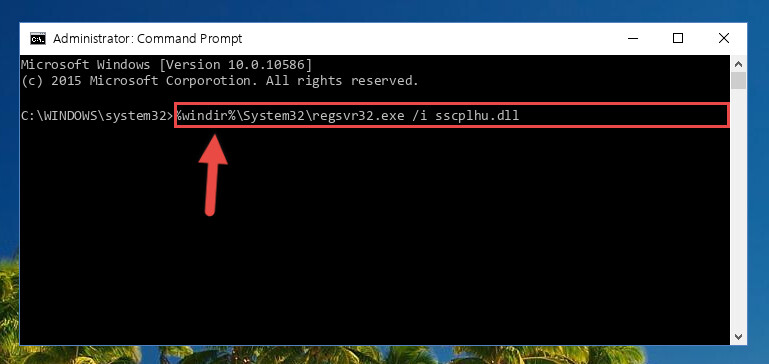
Step 8:Creating a clean registry for the Sscplhu.dll file (for 64 Bit) - If you did all the processes correctly, the missing dll file will have been installed. You may have made some mistakes when running the Command Line processes. Generally, these errors will not prevent the Sscplhu.dll file from being installed. In other words, the installation will be completed, but it may give an error due to some incompatibility issues. You can try running the program that was giving you this dll file error after restarting your computer. If you are still getting the dll file error when running the program, please try the 2nd method.
Method 2: Copying The Sscplhu.dll File Into The Software File Folder
- First, you need to find the file folder for the software you are receiving the "Sscplhu.dll not found", "Sscplhu.dll is missing" or other similar dll errors. In order to do this, right-click on the shortcut for the software and click the Properties option from the options that come up.

Step 1:Opening software properties - Open the software's file folder by clicking on the Open File Location button in the Properties window that comes up.

Step 2:Opening the software's file folder - Copy the Sscplhu.dll file into the folder we opened.
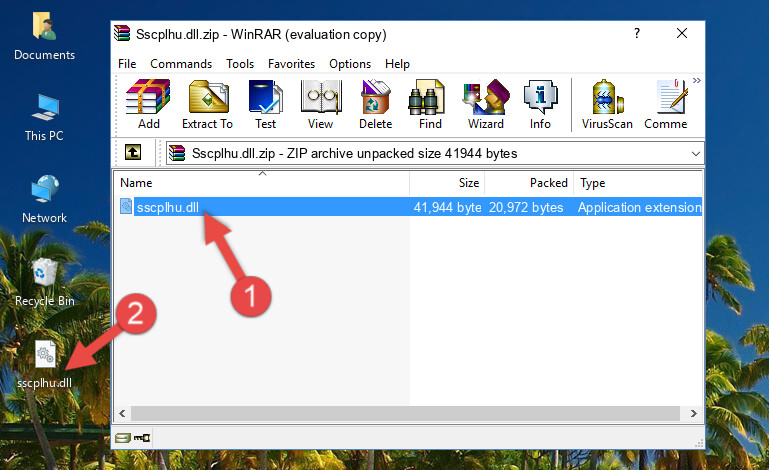
Step 3:Copying the Sscplhu.dll file into the file folder of the software. - The installation is complete. Run the software that is giving you the error. If the error is continuing, you may benefit from trying the 3rd Method as an alternative.
Method 3: Doing a Clean Install of the software That Is Giving the Sscplhu.dll Error
- Press the "Windows" + "R" keys at the same time to open the Run tool. Paste the command below into the text field titled "Open" in the Run window that opens and press the Enter key on your keyboard. This command will open the "Programs and Features" tool.
appwiz.cpl

Step 1:Opening the Programs and Features tool with the Appwiz.cpl command - The softwares listed in the Programs and Features window that opens up are the softwares installed on your computer. Find the software that gives you the dll error and run the "Right-Click > Uninstall" command on this software.

Step 2:Uninstalling the software from your computer - Following the instructions that come up, uninstall the software from your computer and restart your computer.

Step 3:Following the verification and instructions for the software uninstall process - After restarting your computer, reinstall the software that was giving the error.
- This process may help the dll problem you are experiencing. If you are continuing to get the same dll error, the problem is most likely with Windows. In order to fix dll problems relating to Windows, complete the 4th Method and 5th Method.
Method 4: Solving the Sscplhu.dll error with the Windows System File Checker
- In order to complete this step, you must run the Command Prompt as administrator. In order to do this, all you have to do is follow the steps below.
NOTE! We ran the Command Prompt using Windows 10. If you are using Windows 8.1, Windows 8, Windows 7, Windows Vista or Windows XP, you can use the same method to run the Command Prompt as administrator.
- Open the Start Menu and before clicking anywhere, type "cmd" on your keyboard. This process will enable you to run a search through the Start Menu. We also typed in "cmd" to bring up the Command Prompt.
- Right-click the "Command Prompt" search result that comes up and click the Run as administrator" option.

Step 1:Running the Command Prompt as administrator - After typing the command below into the Command Line, push Enter.
sfc /scannow

Step 2:Getting rid of dll errors using Windows's sfc /scannow command - Depending on your computer's performance and the amount of errors on your system, this process can take some time. You can see the progress on the Command Line. Wait for this process to end. After the scan and repair processes are finished, try running the software giving you errors again.
Method 5: Fixing the Sscplhu.dll Error by Manually Updating Windows
Some softwares need updated dll files. When your operating system is not updated, it cannot fulfill this need. In some situations, updating your operating system can solve the dll errors you are experiencing.
In order to check the update status of your operating system and, if available, to install the latest update packs, we need to begin this process manually.
Depending on which Windows version you use, manual update processes are different. Because of this, we have prepared a special article for each Windows version. You can get our articles relating to the manual update of the Windows version you use from the links below.
Guides to Manually Update for All Windows Versions
Common Sscplhu.dll Errors
The Sscplhu.dll file being damaged or for any reason being deleted can cause softwares or Windows system tools (Windows Media Player, Paint, etc.) that use this file to produce an error. Below you can find a list of errors that can be received when the Sscplhu.dll file is missing.
If you have come across one of these errors, you can download the Sscplhu.dll file by clicking on the "Download" button on the top-left of this page. We explained to you how to use the file you'll download in the above sections of this writing. You can see the suggestions we gave on how to solve your problem by scrolling up on the page.
- "Sscplhu.dll not found." error
- "The file Sscplhu.dll is missing." error
- "Sscplhu.dll access violation." error
- "Cannot register Sscplhu.dll." error
- "Cannot find Sscplhu.dll." error
- "This application failed to start because Sscplhu.dll was not found. Re-installing the application may fix this problem." error
