- Download Price:
- Free
- Dll Description:
- NVIDIA nForce Control Panel French Resources
- Versions:
- Size:
- 0.04 MB
- Operating Systems:
- Developers:
- Directory:
- S
- Downloads:
- 325 times.
Sscplfr.dll Explanation
The Sscplfr.dll library was developed by Nvidia.
The Sscplfr.dll library is 0.04 MB. The download links have been checked and there are no problems. You can download it without a problem. Currently, it has been downloaded 325 times.
Table of Contents
- Sscplfr.dll Explanation
- Operating Systems Compatible with the Sscplfr.dll Library
- All Versions of the Sscplfr.dll Library
- How to Download Sscplfr.dll Library?
- Methods to Fix the Sscplfr.dll Errors
- Method 1: Copying the Sscplfr.dll Library to the Windows System Directory
- Method 2: Copying The Sscplfr.dll Library Into The Program Installation Directory
- Method 3: Uninstalling and Reinstalling the Program That Is Giving the Sscplfr.dll Error
- Method 4: Fixing the Sscplfr.dll Error Using the Windows System File Checker
- Method 5: Fixing the Sscplfr.dll Errors by Manually Updating Windows
- The Most Seen Sscplfr.dll Errors
- Dynamic Link Libraries Similar to Sscplfr.dll
Operating Systems Compatible with the Sscplfr.dll Library
All Versions of the Sscplfr.dll Library
The last version of the Sscplfr.dll library is the 1.0.0.317 version. Outside of this version, there is no other version released
- 1.0.0.317 - 32 Bit (x86) Download directly this version
How to Download Sscplfr.dll Library?
- Click on the green-colored "Download" button (The button marked in the picture below).

Step 1:Starting the download process for Sscplfr.dll - The downloading page will open after clicking the Download button. After the page opens, in order to download the Sscplfr.dll library the best server will be found and the download process will begin within a few seconds. In the meantime, you shouldn't close the page.
Methods to Fix the Sscplfr.dll Errors
ATTENTION! Before beginning the installation of the Sscplfr.dll library, you must download the library. If you don't know how to download the library or if you are having a problem while downloading, you can look at our download guide a few lines above.
Method 1: Copying the Sscplfr.dll Library to the Windows System Directory
- The file you are going to download is a compressed file with the ".zip" extension. You cannot directly install the ".zip" file. First, you need to extract the dynamic link library from inside it. So, double-click the file with the ".zip" extension that you downloaded and open the file.
- You will see the library named "Sscplfr.dll" in the window that opens up. This is the library we are going to install. Click the library once with the left mouse button. By doing this you will have chosen the library.
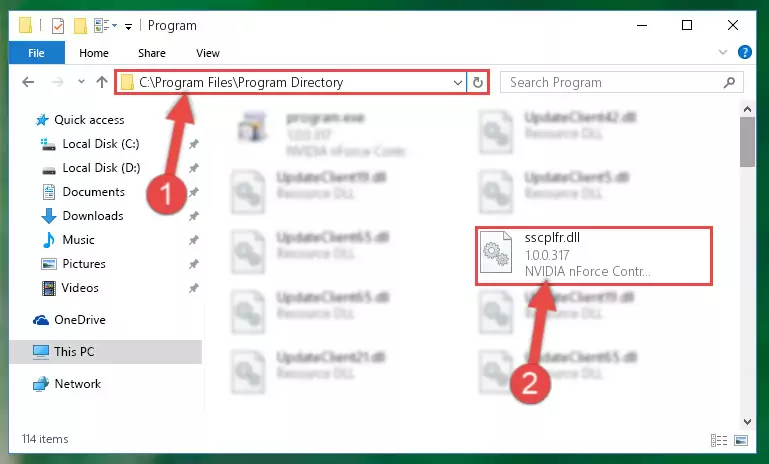
Step 2:Choosing the Sscplfr.dll library - Click the "Extract To" symbol marked in the picture. To extract the dynamic link library, it will want you to choose the desired location. Choose the "Desktop" location and click "OK" to extract the library to the desktop. In order to do this, you need to use the Winrar program. If you do not have this program, you can find and download it through a quick search on the Internet.
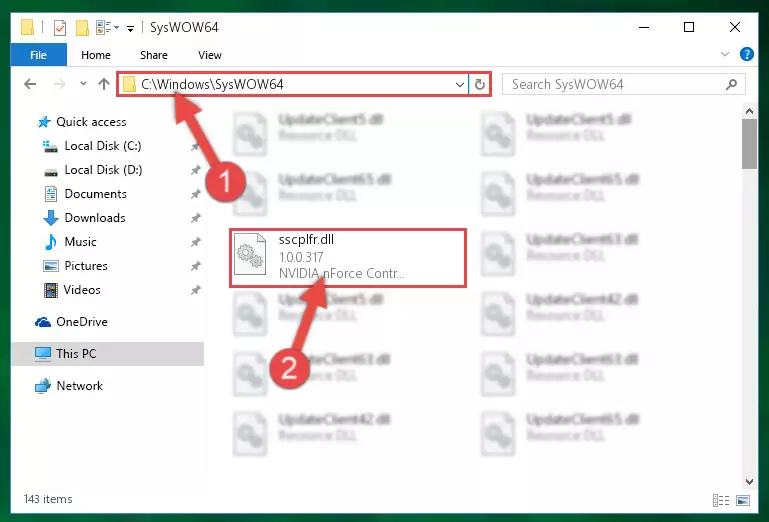
Step 3:Extracting the Sscplfr.dll library to the desktop - Copy the "Sscplfr.dll" library you extracted and paste it into the "C:\Windows\System32" directory.
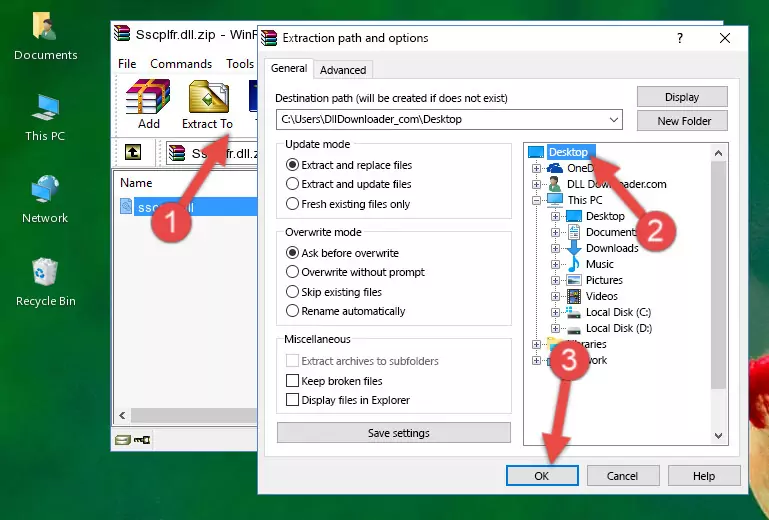
Step 4:Copying the Sscplfr.dll library into the Windows/System32 directory - If your operating system has a 64 Bit architecture, copy the "Sscplfr.dll" library and paste it also into the "C:\Windows\sysWOW64" directory.
NOTE! On 64 Bit systems, the dynamic link library must be in both the "sysWOW64" directory as well as the "System32" directory. In other words, you must copy the "Sscplfr.dll" library into both directories.
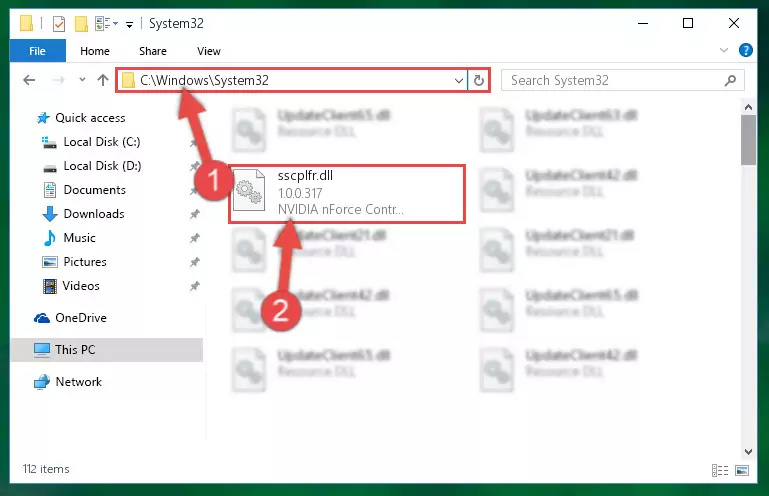
Step 5:Pasting the Sscplfr.dll library into the Windows/sysWOW64 directory - In order to complete this step, you must run the Command Prompt as administrator. In order to do this, all you have to do is follow the steps below.
NOTE! We ran the Command Prompt using Windows 10. If you are using Windows 8.1, Windows 8, Windows 7, Windows Vista or Windows XP, you can use the same method to run the Command Prompt as administrator.
- Open the Start Menu and before clicking anywhere, type "cmd" on your keyboard. This process will enable you to run a search through the Start Menu. We also typed in "cmd" to bring up the Command Prompt.
- Right-click the "Command Prompt" search result that comes up and click the Run as administrator" option.

Step 6:Running the Command Prompt as administrator - Paste the command below into the Command Line window that opens and hit the Enter key on your keyboard. This command will delete the Sscplfr.dll library's damaged registry (It will not delete the file you pasted into the System32 directory, but will delete the registry in Regedit. The file you pasted in the System32 directory will not be damaged in any way).
%windir%\System32\regsvr32.exe /u Sscplfr.dll
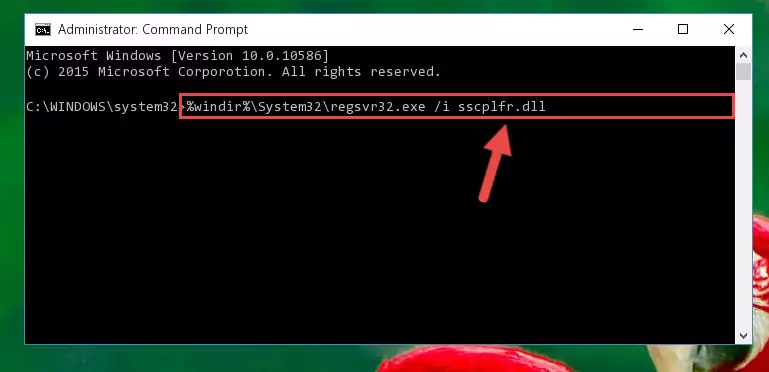
Step 7:Uninstalling the Sscplfr.dll library from the system registry - If the Windows you use has 64 Bit architecture, after running the command above, you must run the command below. This command will clean the broken registry of the Sscplfr.dll library from the 64 Bit architecture (The Cleaning process is only with registries in the Windows Registry Editor. In other words, the dynamic link library that we pasted into the SysWoW64 directory will stay as it is).
%windir%\SysWoW64\regsvr32.exe /u Sscplfr.dll
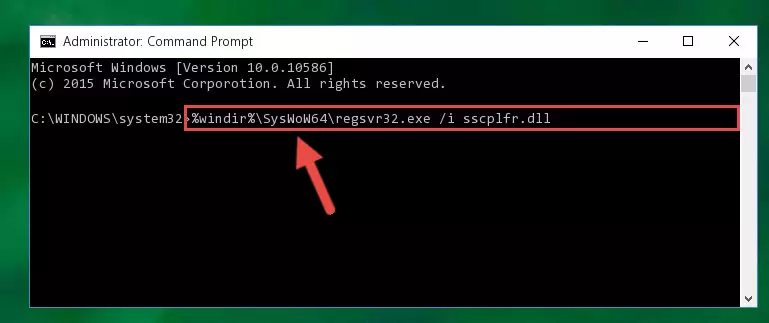
Step 8:Uninstalling the broken registry of the Sscplfr.dll library from the Windows Registry Editor (for 64 Bit) - In order to cleanly recreate the dll library's registry that we deleted, copy the command below and paste it into the Command Line and hit Enter.
%windir%\System32\regsvr32.exe /i Sscplfr.dll
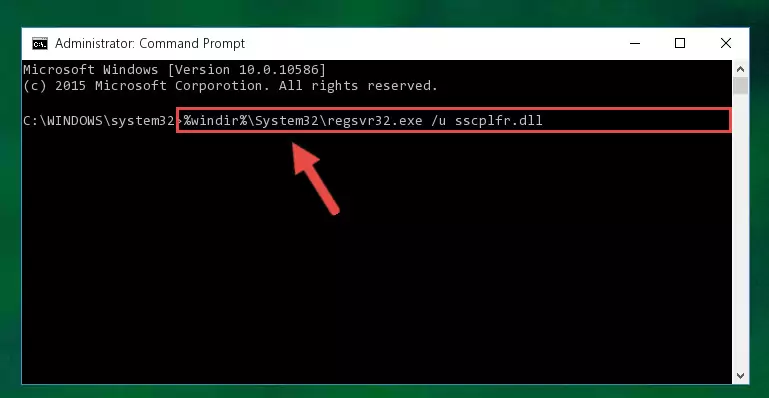
Step 9:Reregistering the Sscplfr.dll library in the system - If the Windows version you use has 64 Bit architecture, after running the command above, you must run the command below. With this command, you will create a clean registry for the problematic registry of the Sscplfr.dll library that we deleted.
%windir%\SysWoW64\regsvr32.exe /i Sscplfr.dll
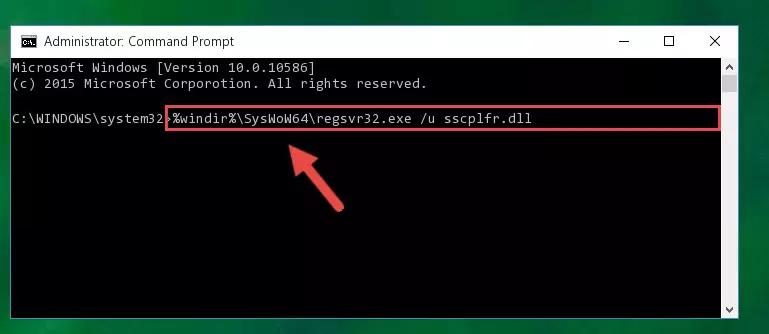
Step 10:Creating a clean registry for the Sscplfr.dll library (for 64 Bit) - You may see certain error messages when running the commands from the command line. These errors will not prevent the installation of the Sscplfr.dll library. In other words, the installation will finish, but it may give some errors because of certain incompatibilities. After restarting your computer, to see if the installation was successful or not, try running the program that was giving the dll error again. If you continue to get the errors when running the program after the installation, you can try the 2nd Method as an alternative.
Method 2: Copying The Sscplfr.dll Library Into The Program Installation Directory
- First, you must find the installation directory of the program (the program giving the dll error) you are going to install the dynamic link library to. In order to find this directory, "Right-Click > Properties" on the program's shortcut.

Step 1:Opening the program's shortcut properties window - Open the program installation directory by clicking the Open File Location button in the "Properties" window that comes up.

Step 2:Finding the program's installation directory - Copy the Sscplfr.dll library into this directory that opens.
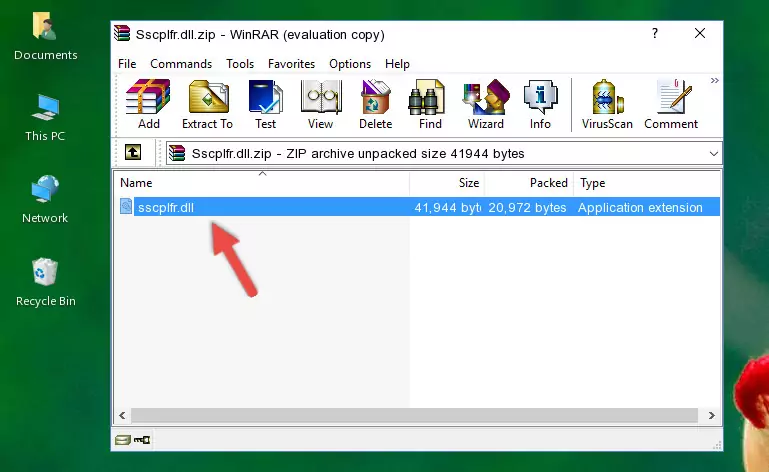
Step 3:Copying the Sscplfr.dll library into the program's installation directory - This is all there is to the process. Now, try to run the program again. If the problem still is not solved, you can try the 3rd Method.
Method 3: Uninstalling and Reinstalling the Program That Is Giving the Sscplfr.dll Error
- Open the Run window by pressing the "Windows" + "R" keys on your keyboard at the same time. Type in the command below into the Run window and push Enter to run it. This command will open the "Programs and Features" window.
appwiz.cpl

Step 1:Opening the Programs and Features window using the appwiz.cpl command - On the Programs and Features screen that will come up, you will see the list of programs on your computer. Find the program that gives you the dll error and with your mouse right-click it. The right-click menu will open. Click the "Uninstall" option in this menu to start the uninstall process.

Step 2:Uninstalling the program that gives you the dll error - You will see a "Do you want to uninstall this program?" confirmation window. Confirm the process and wait for the program to be completely uninstalled. The uninstall process can take some time. This time will change according to your computer's performance and the size of the program. After the program is uninstalled, restart your computer.

Step 3:Confirming the uninstall process - After restarting your computer, reinstall the program.
- You can fix the error you are expericing with this method. If the dll error is continuing in spite of the solution methods you are using, the source of the problem is the Windows operating system. In order to fix dll errors in Windows you will need to complete the 4th Method and the 5th Method in the list.
Method 4: Fixing the Sscplfr.dll Error Using the Windows System File Checker
- In order to complete this step, you must run the Command Prompt as administrator. In order to do this, all you have to do is follow the steps below.
NOTE! We ran the Command Prompt using Windows 10. If you are using Windows 8.1, Windows 8, Windows 7, Windows Vista or Windows XP, you can use the same method to run the Command Prompt as administrator.
- Open the Start Menu and before clicking anywhere, type "cmd" on your keyboard. This process will enable you to run a search through the Start Menu. We also typed in "cmd" to bring up the Command Prompt.
- Right-click the "Command Prompt" search result that comes up and click the Run as administrator" option.

Step 1:Running the Command Prompt as administrator - Paste the command below into the Command Line that opens up and hit the Enter key.
sfc /scannow

Step 2:Scanning and fixing system errors with the sfc /scannow command - This process can take some time. You can follow its progress from the screen. Wait for it to finish and after it is finished try to run the program that was giving the dll error again.
Method 5: Fixing the Sscplfr.dll Errors by Manually Updating Windows
Some programs need updated dynamic link libraries. When your operating system is not updated, it cannot fulfill this need. In some situations, updating your operating system can solve the dll errors you are experiencing.
In order to check the update status of your operating system and, if available, to install the latest update packs, we need to begin this process manually.
Depending on which Windows version you use, manual update processes are different. Because of this, we have prepared a special article for each Windows version. You can get our articles relating to the manual update of the Windows version you use from the links below.
Explanations on Updating Windows Manually
The Most Seen Sscplfr.dll Errors
If the Sscplfr.dll library is missing or the program using this library has not been installed correctly, you can get errors related to the Sscplfr.dll library. Dynamic link libraries being missing can sometimes cause basic Windows programs to also give errors. You can even receive an error when Windows is loading. You can find the error messages that are caused by the Sscplfr.dll library.
If you don't know how to install the Sscplfr.dll library you will download from our site, you can browse the methods above. Above we explained all the processes you can do to fix the dll error you are receiving. If the error is continuing after you have completed all these methods, please use the comment form at the bottom of the page to contact us. Our editor will respond to your comment shortly.
- "Sscplfr.dll not found." error
- "The file Sscplfr.dll is missing." error
- "Sscplfr.dll access violation." error
- "Cannot register Sscplfr.dll." error
- "Cannot find Sscplfr.dll." error
- "This application failed to start because Sscplfr.dll was not found. Re-installing the application may fix this problem." error
