- Download Price:
- Free
- Dll Description:
- Borland Database Engine
- Versions:
- Size:
- 0.39 MB
- Operating Systems:
- Developers:
- Directory:
- S
- Downloads:
- 951 times.
What is Sqlsyb32.dll? What Does It Do?
Sqlsyb32.dll, is a dynamic link library developed by Inprise Corporation.
The Sqlsyb32.dll library is 0.39 MB. The download links are current and no negative feedback has been received by users. It has been downloaded 951 times since release.
Table of Contents
- What is Sqlsyb32.dll? What Does It Do?
- Operating Systems Compatible with the Sqlsyb32.dll Library
- All Versions of the Sqlsyb32.dll Library
- Steps to Download the Sqlsyb32.dll Library
- Methods to Fix the Sqlsyb32.dll Errors
- Method 1: Installing the Sqlsyb32.dll Library to the Windows System Directory
- Method 2: Copying the Sqlsyb32.dll Library to the Program Installation Directory
- Method 3: Uninstalling and Reinstalling the Program That Is Giving the Sqlsyb32.dll Error
- Method 4: Fixing the Sqlsyb32.dll error with the Windows System File Checker
- Method 5: Fixing the Sqlsyb32.dll Errors by Manually Updating Windows
- The Most Seen Sqlsyb32.dll Errors
- Dynamic Link Libraries Similar to the Sqlsyb32.dll Library
Operating Systems Compatible with the Sqlsyb32.dll Library
All Versions of the Sqlsyb32.dll Library
The last version of the Sqlsyb32.dll library is the 5.0.0.38 version. There have been 1 versions previously released. All versions of the Dynamic link library are listed below from newest to oldest.
- 5.0.0.38 - 32 Bit (x86) Download directly this version
- 5.2.0.2 - 32 Bit (x86) (2001-05-31) Download directly this version
Steps to Download the Sqlsyb32.dll Library
- Click on the green-colored "Download" button on the top left side of the page.

Step 1:Download process of the Sqlsyb32.dll library's - When you click the "Download" button, the "Downloading" window will open. Don't close this window until the download process begins. The download process will begin in a few seconds based on your Internet speed and computer.
Methods to Fix the Sqlsyb32.dll Errors
ATTENTION! Before starting the installation, the Sqlsyb32.dll library needs to be downloaded. If you have not downloaded it, download the library before continuing with the installation steps. If you don't know how to download it, you can immediately browse the dll download guide above.
Method 1: Installing the Sqlsyb32.dll Library to the Windows System Directory
- The file you are going to download is a compressed file with the ".zip" extension. You cannot directly install the ".zip" file. First, you need to extract the dynamic link library from inside it. So, double-click the file with the ".zip" extension that you downloaded and open the file.
- You will see the library named "Sqlsyb32.dll" in the window that opens up. This is the library we are going to install. Click the library once with the left mouse button. By doing this you will have chosen the library.
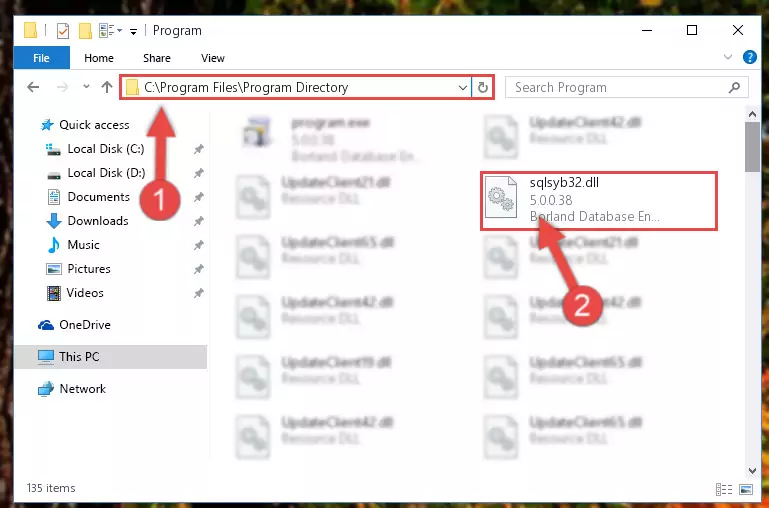
Step 2:Choosing the Sqlsyb32.dll library - Click the "Extract To" symbol marked in the picture. To extract the dynamic link library, it will want you to choose the desired location. Choose the "Desktop" location and click "OK" to extract the library to the desktop. In order to do this, you need to use the Winrar program. If you do not have this program, you can find and download it through a quick search on the Internet.
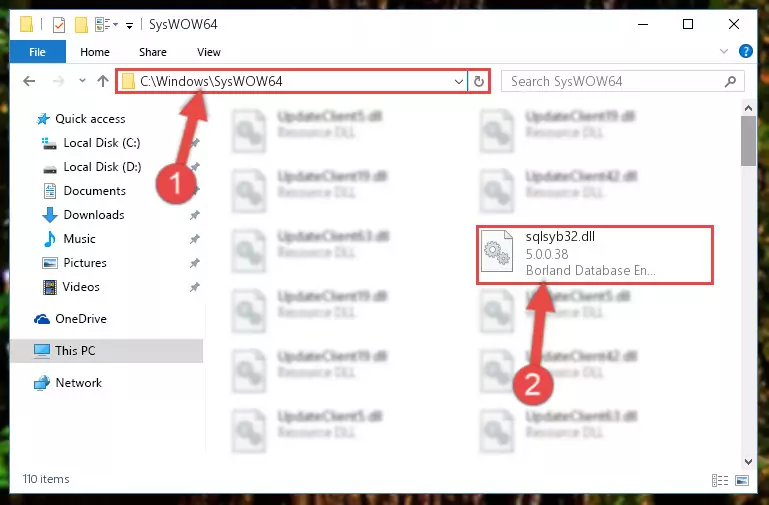
Step 3:Extracting the Sqlsyb32.dll library to the desktop - Copy the "Sqlsyb32.dll" library you extracted and paste it into the "C:\Windows\System32" directory.
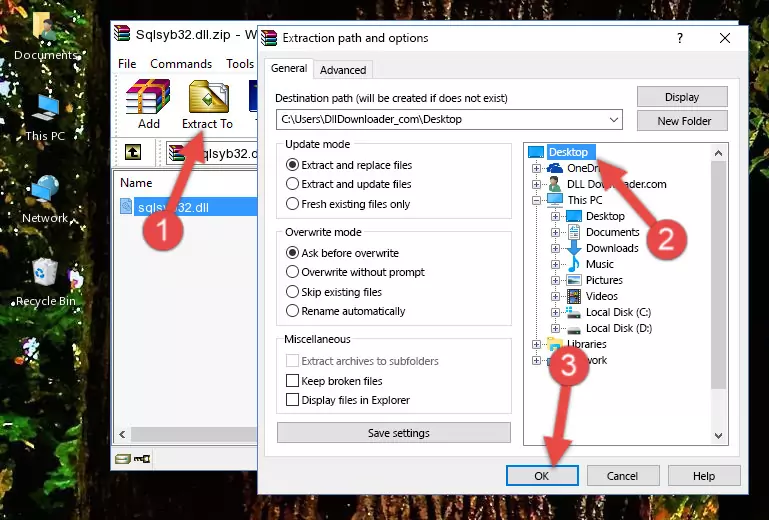
Step 4:Copying the Sqlsyb32.dll library into the Windows/System32 directory - If your system is 64 Bit, copy the "Sqlsyb32.dll" library and paste it into "C:\Windows\sysWOW64" directory.
NOTE! On 64 Bit systems, you must copy the dynamic link library to both the "sysWOW64" and "System32" directories. In other words, both directories need the "Sqlsyb32.dll" library.
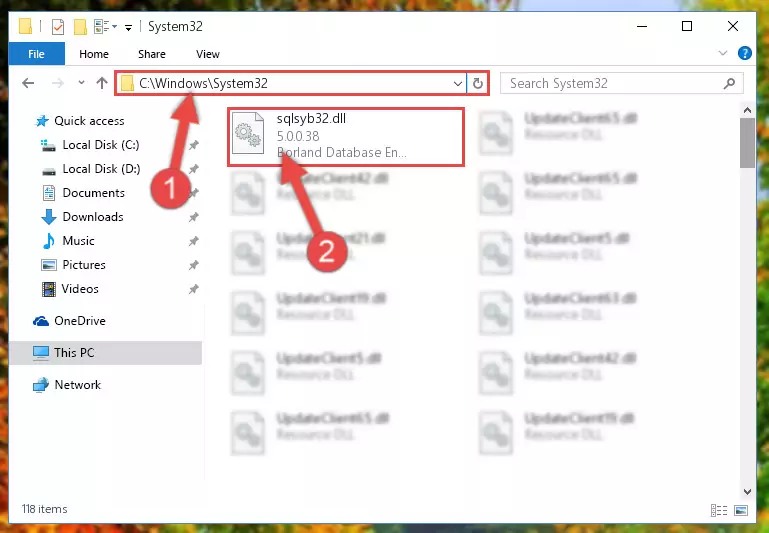
Step 5:Copying the Sqlsyb32.dll library to the Windows/sysWOW64 directory - In order to complete this step, you must run the Command Prompt as administrator. In order to do this, all you have to do is follow the steps below.
NOTE! We ran the Command Prompt using Windows 10. If you are using Windows 8.1, Windows 8, Windows 7, Windows Vista or Windows XP, you can use the same method to run the Command Prompt as administrator.
- Open the Start Menu and before clicking anywhere, type "cmd" on your keyboard. This process will enable you to run a search through the Start Menu. We also typed in "cmd" to bring up the Command Prompt.
- Right-click the "Command Prompt" search result that comes up and click the Run as administrator" option.

Step 6:Running the Command Prompt as administrator - Paste the command below into the Command Line window that opens up and press Enter key. This command will delete the problematic registry of the Sqlsyb32.dll library (Nothing will happen to the library we pasted in the System32 directory, it just deletes the registry from the Windows Registry Editor. The library we pasted in the System32 directory will not be damaged).
%windir%\System32\regsvr32.exe /u Sqlsyb32.dll
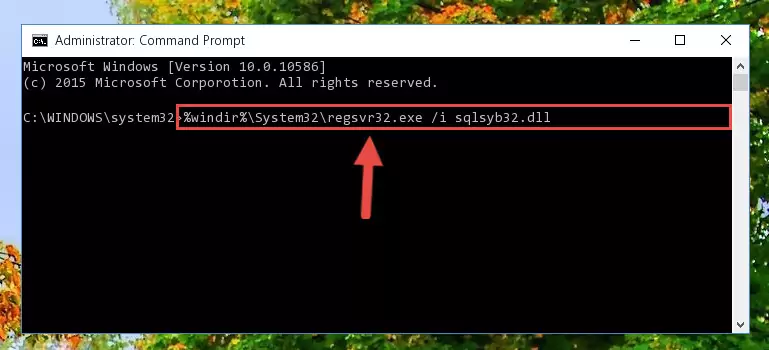
Step 7:Cleaning the problematic registry of the Sqlsyb32.dll library from the Windows Registry Editor - If the Windows you use has 64 Bit architecture, after running the command above, you must run the command below. This command will clean the broken registry of the Sqlsyb32.dll library from the 64 Bit architecture (The Cleaning process is only with registries in the Windows Registry Editor. In other words, the dynamic link library that we pasted into the SysWoW64 directory will stay as it is).
%windir%\SysWoW64\regsvr32.exe /u Sqlsyb32.dll
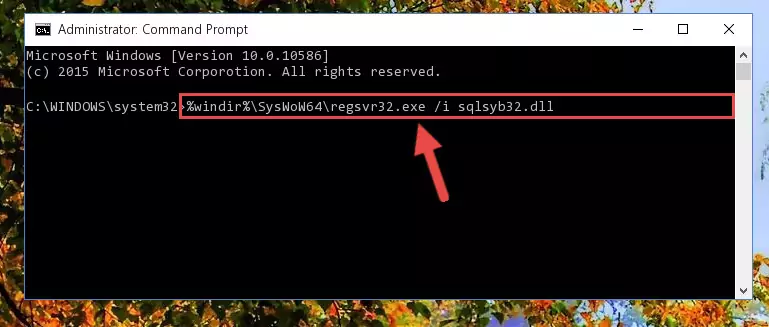
Step 8:Uninstalling the broken registry of the Sqlsyb32.dll library from the Windows Registry Editor (for 64 Bit) - We need to make a clean registry for the dll library's registry that we deleted from Regedit (Windows Registry Editor). In order to accomplish this, copy and paste the command below into the Command Line and press Enter key.
%windir%\System32\regsvr32.exe /i Sqlsyb32.dll
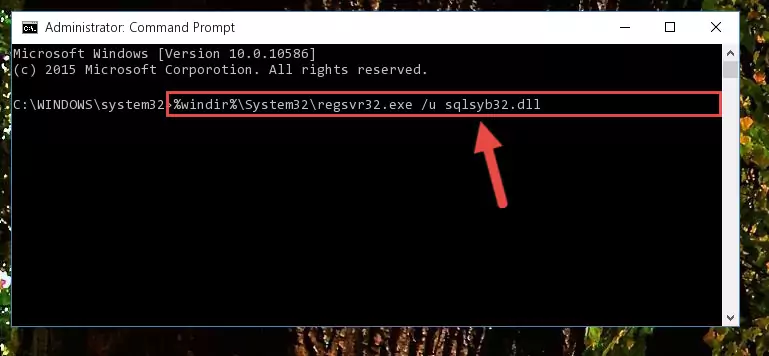
Step 9:Making a clean registry for the Sqlsyb32.dll library in Regedit (Windows Registry Editor) - If you are using a 64 Bit operating system, after running the command above, you also need to run the command below. With this command, we will have added a new library in place of the damaged Sqlsyb32.dll library that we deleted.
%windir%\SysWoW64\regsvr32.exe /i Sqlsyb32.dll
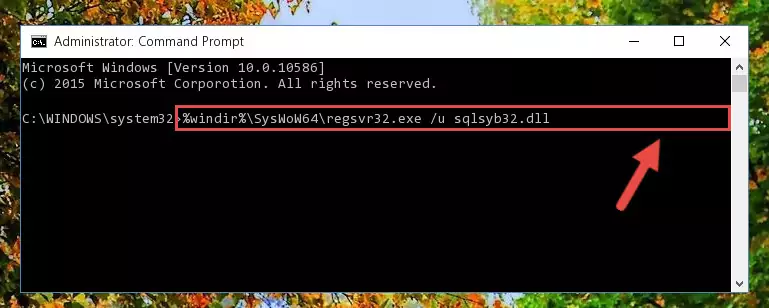
Step 10:Reregistering the Sqlsyb32.dll library in the system (for 64 Bit) - If you did the processes in full, the installation should have finished successfully. If you received an error from the command line, you don't need to be anxious. Even if the Sqlsyb32.dll library was installed successfully, you can still receive error messages like these due to some incompatibilities. In order to test whether your dll issue was fixed or not, try running the program giving the error message again. If the error is continuing, try the 2nd Method to fix this issue.
Method 2: Copying the Sqlsyb32.dll Library to the Program Installation Directory
- In order to install the dynamic link library, you need to find the installation directory for the program that was giving you errors such as "Sqlsyb32.dll is missing", "Sqlsyb32.dll not found" or similar error messages. In order to do that, Right-click the program's shortcut and click the Properties item in the right-click menu that appears.

Step 1:Opening the program shortcut properties window - Click on the Open File Location button that is found in the Properties window that opens up and choose the folder where the application is installed.

Step 2:Opening the installation directory of the program - Copy the Sqlsyb32.dll library into the directory we opened up.
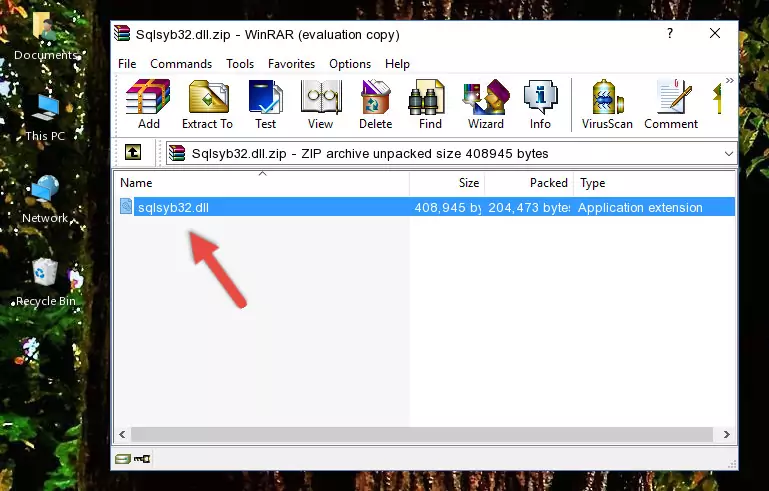
Step 3:Copying the Sqlsyb32.dll library into the program's installation directory - That's all there is to the installation process. Run the program giving the dll error again. If the dll error is still continuing, completing the 3rd Method may help fix your issue.
Method 3: Uninstalling and Reinstalling the Program That Is Giving the Sqlsyb32.dll Error
- Push the "Windows" + "R" keys at the same time to open the Run window. Type the command below into the Run window that opens up and hit Enter. This process will open the "Programs and Features" window.
appwiz.cpl

Step 1:Opening the Programs and Features window using the appwiz.cpl command - The programs listed in the Programs and Features window that opens up are the programs installed on your computer. Find the program that gives you the dll error and run the "Right-Click > Uninstall" command on this program.

Step 2:Uninstalling the program from your computer - Following the instructions that come up, uninstall the program from your computer and restart your computer.

Step 3:Following the verification and instructions for the program uninstall process - After restarting your computer, reinstall the program.
- You can fix the error you are expericing with this method. If the dll error is continuing in spite of the solution methods you are using, the source of the problem is the Windows operating system. In order to fix dll errors in Windows you will need to complete the 4th Method and the 5th Method in the list.
Method 4: Fixing the Sqlsyb32.dll error with the Windows System File Checker
- In order to complete this step, you must run the Command Prompt as administrator. In order to do this, all you have to do is follow the steps below.
NOTE! We ran the Command Prompt using Windows 10. If you are using Windows 8.1, Windows 8, Windows 7, Windows Vista or Windows XP, you can use the same method to run the Command Prompt as administrator.
- Open the Start Menu and before clicking anywhere, type "cmd" on your keyboard. This process will enable you to run a search through the Start Menu. We also typed in "cmd" to bring up the Command Prompt.
- Right-click the "Command Prompt" search result that comes up and click the Run as administrator" option.

Step 1:Running the Command Prompt as administrator - Paste the command below into the Command Line that opens up and hit the Enter key.
sfc /scannow

Step 2:Scanning and fixing system errors with the sfc /scannow command - This process can take some time. You can follow its progress from the screen. Wait for it to finish and after it is finished try to run the program that was giving the dll error again.
Method 5: Fixing the Sqlsyb32.dll Errors by Manually Updating Windows
Most of the time, programs have been programmed to use the most recent dynamic link libraries. If your operating system is not updated, these files cannot be provided and dll errors appear. So, we will try to fix the dll errors by updating the operating system.
Since the methods to update Windows versions are different from each other, we found it appropriate to prepare a separate article for each Windows version. You can get our update article that relates to your operating system version by using the links below.
Guides to Manually Update the Windows Operating System
The Most Seen Sqlsyb32.dll Errors
If the Sqlsyb32.dll library is missing or the program using this library has not been installed correctly, you can get errors related to the Sqlsyb32.dll library. Dynamic link libraries being missing can sometimes cause basic Windows programs to also give errors. You can even receive an error when Windows is loading. You can find the error messages that are caused by the Sqlsyb32.dll library.
If you don't know how to install the Sqlsyb32.dll library you will download from our site, you can browse the methods above. Above we explained all the processes you can do to fix the dll error you are receiving. If the error is continuing after you have completed all these methods, please use the comment form at the bottom of the page to contact us. Our editor will respond to your comment shortly.
- "Sqlsyb32.dll not found." error
- "The file Sqlsyb32.dll is missing." error
- "Sqlsyb32.dll access violation." error
- "Cannot register Sqlsyb32.dll." error
- "Cannot find Sqlsyb32.dll." error
- "This application failed to start because Sqlsyb32.dll was not found. Re-installing the application may fix this problem." error
