- Download Price:
- Free
- Dll Description:
- Microsoft SQLQP 2.0
- Versions:
- Size:
- 0.44 MB
- Operating Systems:
- Directory:
- S
- Downloads:
- 836 times.
What is Sqlqp20.dll? What Does It Do?
The Sqlqp20.dll library is 0.44 MB. The download links for this library are clean and no user has given any negative feedback. From the time it was offered for download, it has been downloaded 836 times.
Table of Contents
- What is Sqlqp20.dll? What Does It Do?
- Operating Systems Compatible with the Sqlqp20.dll Library
- All Versions of the Sqlqp20.dll Library
- Steps to Download the Sqlqp20.dll Library
- How to Install Sqlqp20.dll? How to Fix Sqlqp20.dll Errors?
- Method 1: Installing the Sqlqp20.dll Library to the Windows System Directory
- Method 2: Copying the Sqlqp20.dll Library to the Program Installation Directory
- Method 3: Doing a Clean Install of the program That Is Giving the Sqlqp20.dll Error
- Method 4: Fixing the Sqlqp20.dll Issue by Using the Windows System File Checker (scf scannow)
- Method 5: Fixing the Sqlqp20.dll Errors by Manually Updating Windows
- Our Most Common Sqlqp20.dll Error Messages
- Dynamic Link Libraries Related to Sqlqp20.dll
Operating Systems Compatible with the Sqlqp20.dll Library
All Versions of the Sqlqp20.dll Library
The last version of the Sqlqp20.dll library is the 2.01.4701.08 version released on 2012-07-31. There have been 1 versions previously released. All versions of the Dynamic link library are listed below from newest to oldest.
- 2.01.4701.08 - 32 Bit (x86) (2012-07-31) Download directly this version
- 2.1.4701.0 - 32 Bit (x86) Download directly this version
Steps to Download the Sqlqp20.dll Library
- Click on the green-colored "Download" button (The button marked in the picture below).

Step 1:Starting the download process for Sqlqp20.dll - After clicking the "Download" button at the top of the page, the "Downloading" page will open up and the download process will begin. Definitely do not close this page until the download begins. Our site will connect you to the closest DLL Downloader.com download server in order to offer you the fastest downloading performance. Connecting you to the server can take a few seconds.
How to Install Sqlqp20.dll? How to Fix Sqlqp20.dll Errors?
ATTENTION! Before starting the installation, the Sqlqp20.dll library needs to be downloaded. If you have not downloaded it, download the library before continuing with the installation steps. If you don't know how to download it, you can immediately browse the dll download guide above.
Method 1: Installing the Sqlqp20.dll Library to the Windows System Directory
- The file you downloaded is a compressed file with the extension ".zip". This file cannot be installed. To be able to install it, first you need to extract the dynamic link library from within it. So, first double-click the file with the ".zip" extension and open the file.
- You will see the library named "Sqlqp20.dll" in the window that opens. This is the library you need to install. Click on the dynamic link library with the left button of the mouse. By doing this, you select the library.
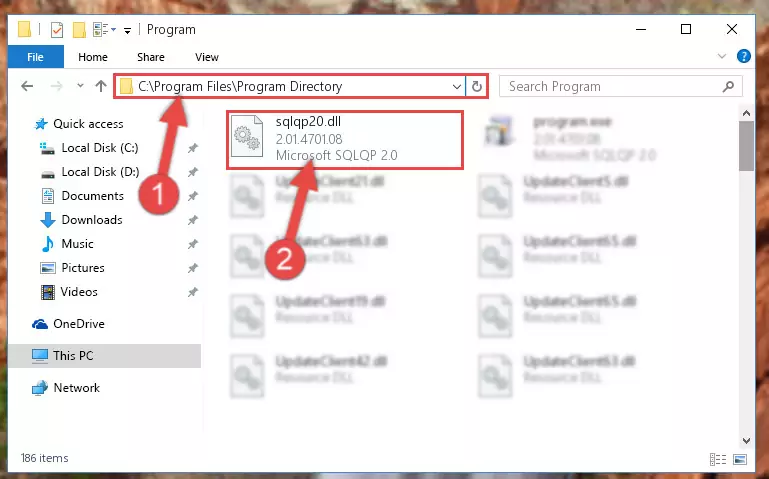
Step 2:Choosing the Sqlqp20.dll library - Click on the "Extract To" button, which is marked in the picture. In order to do this, you will need the Winrar program. If you don't have the program, it can be found doing a quick search on the Internet and you can download it (The Winrar program is free).
- After clicking the "Extract to" button, a window where you can choose the location you want will open. Choose the "Desktop" location in this window and extract the dynamic link library to the desktop by clicking the "Ok" button.
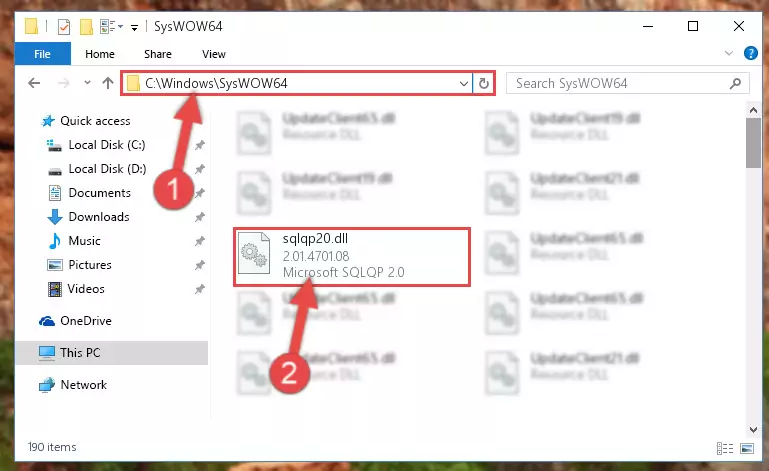
Step 3:Extracting the Sqlqp20.dll library to the desktop - Copy the "Sqlqp20.dll" library and paste it into the "C:\Windows\System32" directory.
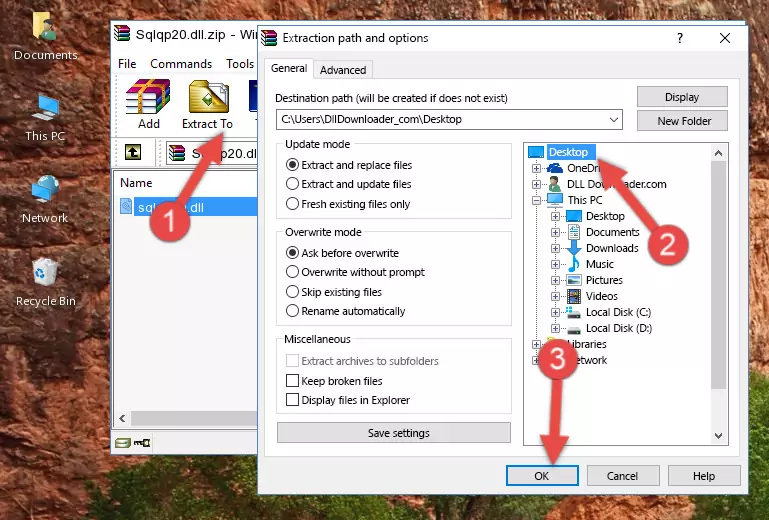
Step 3:Copying the Sqlqp20.dll library into the Windows/System32 directory - If you are using a 64 Bit operating system, copy the "Sqlqp20.dll" library and paste it into the "C:\Windows\sysWOW64" as well.
NOTE! On Windows operating systems with 64 Bit architecture, the dynamic link library must be in both the "sysWOW64" directory as well as the "System32" directory. In other words, you must copy the "Sqlqp20.dll" library into both directories.
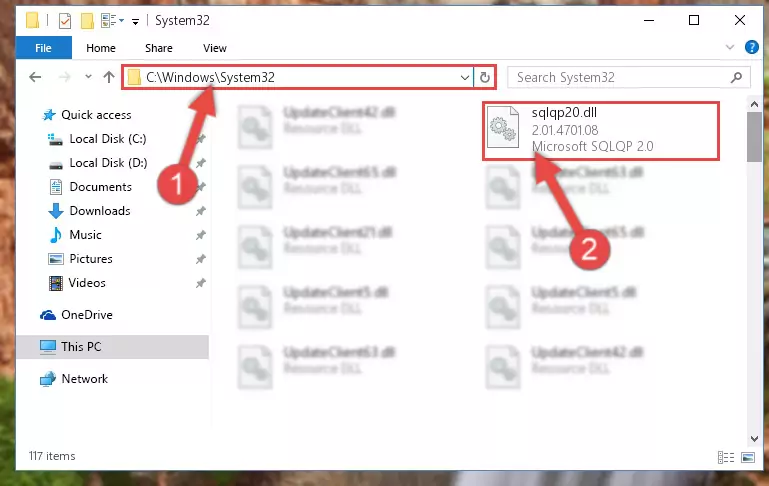
Step 4:Pasting the Sqlqp20.dll library into the Windows/sysWOW64 directory - First, we must run the Windows Command Prompt as an administrator.
NOTE! We ran the Command Prompt on Windows 10. If you are using Windows 8.1, Windows 8, Windows 7, Windows Vista or Windows XP, you can use the same methods to run the Command Prompt as an administrator.
- Open the Start Menu and type in "cmd", but don't press Enter. Doing this, you will have run a search of your computer through the Start Menu. In other words, typing in "cmd" we did a search for the Command Prompt.
- When you see the "Command Prompt" option among the search results, push the "CTRL" + "SHIFT" + "ENTER " keys on your keyboard.
- A verification window will pop up asking, "Do you want to run the Command Prompt as with administrative permission?" Approve this action by saying, "Yes".

%windir%\System32\regsvr32.exe /u Sqlqp20.dll
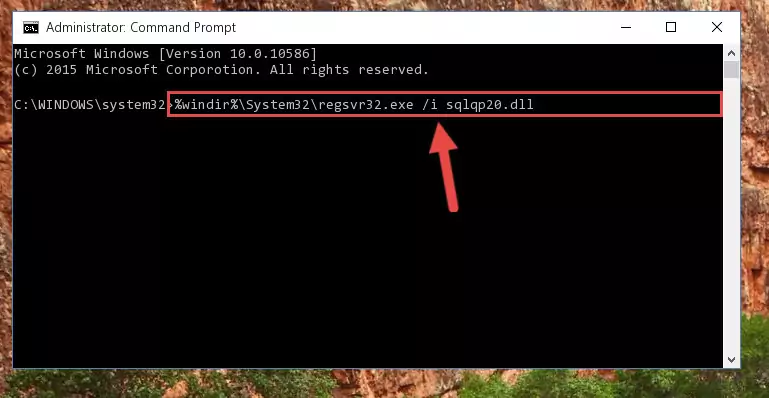
%windir%\SysWoW64\regsvr32.exe /u Sqlqp20.dll
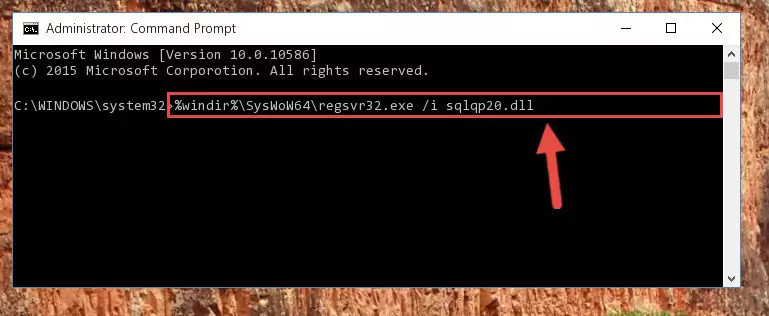
%windir%\System32\regsvr32.exe /i Sqlqp20.dll
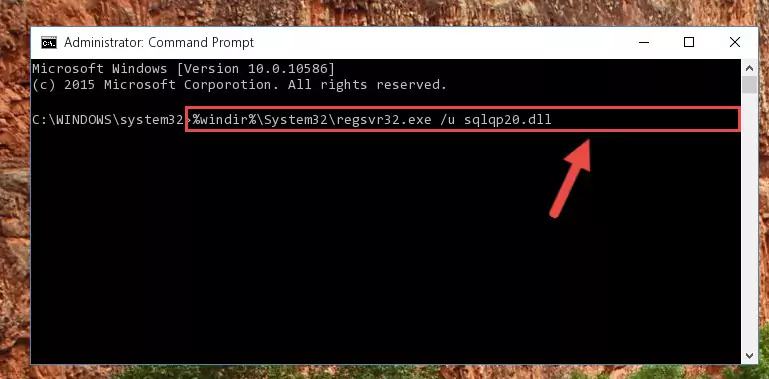
%windir%\SysWoW64\regsvr32.exe /i Sqlqp20.dll
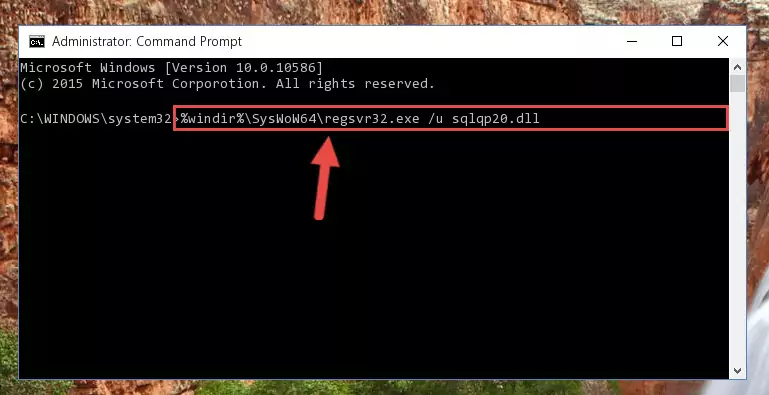
Method 2: Copying the Sqlqp20.dll Library to the Program Installation Directory
- In order to install the dynamic link library, you need to find the installation directory for the program that was giving you errors such as "Sqlqp20.dll is missing", "Sqlqp20.dll not found" or similar error messages. In order to do that, Right-click the program's shortcut and click the Properties item in the right-click menu that appears.

Step 1:Opening the program shortcut properties window - Click on the Open File Location button that is found in the Properties window that opens up and choose the folder where the application is installed.

Step 2:Opening the installation directory of the program - Copy the Sqlqp20.dll library.
- Paste the dynamic link library you copied into the program's installation directory that we just opened.
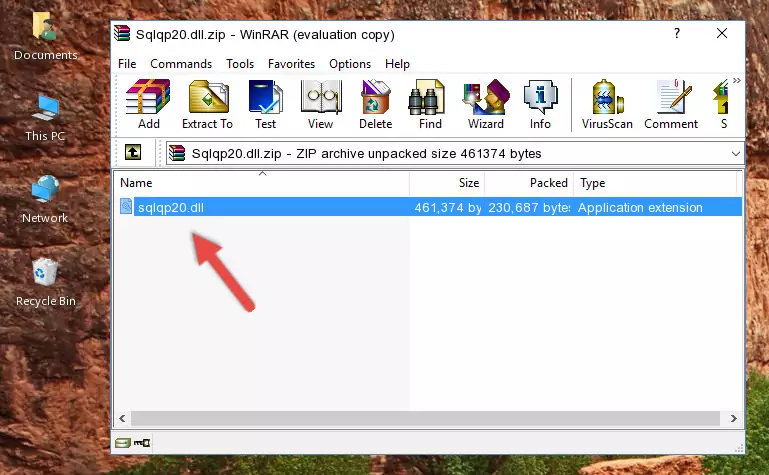
Step 3:Pasting the Sqlqp20.dll library into the program's installation directory - When the dynamic link library is moved to the program installation directory, it means that the process is completed. Check to see if the issue was fixed by running the program giving the error message again. If you are still receiving the error message, you can complete the 3rd Method as an alternative.
Method 3: Doing a Clean Install of the program That Is Giving the Sqlqp20.dll Error
- Open the Run tool by pushing the "Windows" + "R" keys found on your keyboard. Type the command below into the "Open" field of the Run window that opens up and press Enter. This command will open the "Programs and Features" tool.
appwiz.cpl

Step 1:Opening the Programs and Features tool with the appwiz.cpl command - The Programs and Features window will open up. Find the program that is giving you the dll error in this window that lists all the programs on your computer and "Right-Click > Uninstall" on this program.

Step 2:Uninstalling the program that is giving you the error message from your computer. - Uninstall the program from your computer by following the steps that come up and restart your computer.

Step 3:Following the confirmation and steps of the program uninstall process - After restarting your computer, reinstall the program that was giving the error.
- You can fix the error you are expericing with this method. If the dll error is continuing in spite of the solution methods you are using, the source of the problem is the Windows operating system. In order to fix dll errors in Windows you will need to complete the 4th Method and the 5th Method in the list.
Method 4: Fixing the Sqlqp20.dll Issue by Using the Windows System File Checker (scf scannow)
- First, we must run the Windows Command Prompt as an administrator.
NOTE! We ran the Command Prompt on Windows 10. If you are using Windows 8.1, Windows 8, Windows 7, Windows Vista or Windows XP, you can use the same methods to run the Command Prompt as an administrator.
- Open the Start Menu and type in "cmd", but don't press Enter. Doing this, you will have run a search of your computer through the Start Menu. In other words, typing in "cmd" we did a search for the Command Prompt.
- When you see the "Command Prompt" option among the search results, push the "CTRL" + "SHIFT" + "ENTER " keys on your keyboard.
- A verification window will pop up asking, "Do you want to run the Command Prompt as with administrative permission?" Approve this action by saying, "Yes".

sfc /scannow

Method 5: Fixing the Sqlqp20.dll Errors by Manually Updating Windows
Most of the time, programs have been programmed to use the most recent dynamic link libraries. If your operating system is not updated, these files cannot be provided and dll errors appear. So, we will try to fix the dll errors by updating the operating system.
Since the methods to update Windows versions are different from each other, we found it appropriate to prepare a separate article for each Windows version. You can get our update article that relates to your operating system version by using the links below.
Windows Update Guides
Our Most Common Sqlqp20.dll Error Messages
The Sqlqp20.dll library being damaged or for any reason being deleted can cause programs or Windows system tools (Windows Media Player, Paint, etc.) that use this library to produce an error. Below you can find a list of errors that can be received when the Sqlqp20.dll library is missing.
If you have come across one of these errors, you can download the Sqlqp20.dll library by clicking on the "Download" button on the top-left of this page. We explained to you how to use the library you'll download in the above sections of this writing. You can see the suggestions we gave on how to solve your problem by scrolling up on the page.
- "Sqlqp20.dll not found." error
- "The file Sqlqp20.dll is missing." error
- "Sqlqp20.dll access violation." error
- "Cannot register Sqlqp20.dll." error
- "Cannot find Sqlqp20.dll." error
- "This application failed to start because Sqlqp20.dll was not found. Re-installing the application may fix this problem." error
