- Download Price:
- Free
- Dll Description:
- SQLMMC - SQL Snapin for Microsoft Management Console
- Versions:
- Size:
- 0.18 MB
- Operating Systems:
- Directory:
- S
- Downloads:
- 772 times.
Sqlmmc.dll Explanation
The Sqlmmc.dll library is 0.18 MB. The download links are current and no negative feedback has been received by users. It has been downloaded 772 times since release.
Table of Contents
- Sqlmmc.dll Explanation
- Operating Systems That Can Use the Sqlmmc.dll Library
- All Versions of the Sqlmmc.dll Library
- Guide to Download Sqlmmc.dll
- How to Fix Sqlmmc.dll Errors?
- Method 1: Installing the Sqlmmc.dll Library to the Windows System Directory
- Method 2: Copying the Sqlmmc.dll Library to the Program Installation Directory
- Method 3: Uninstalling and Reinstalling the Program That Is Giving the Sqlmmc.dll Error
- Method 4: Fixing the Sqlmmc.dll Issue by Using the Windows System File Checker (scf scannow)
- Method 5: Fixing the Sqlmmc.dll Error by Manually Updating Windows
- Common Sqlmmc.dll Errors
- Dynamic Link Libraries Related to Sqlmmc.dll
Operating Systems That Can Use the Sqlmmc.dll Library
All Versions of the Sqlmmc.dll Library
The last version of the Sqlmmc.dll library is the 2000.80.194.0 version that was released on 2012-11-30. Before this version, there were 1 versions released. Downloadable Sqlmmc.dll library versions have been listed below from newest to oldest.
- 2000.80.194.0 - 32 Bit (x86) (2012-11-30) Download directly this version
- 2000.80.194.0 - 32 Bit (x86) Download directly this version
Guide to Download Sqlmmc.dll
- Click on the green-colored "Download" button on the top left side of the page.

Step 1:Download process of the Sqlmmc.dll library's - After clicking the "Download" button at the top of the page, the "Downloading" page will open up and the download process will begin. Definitely do not close this page until the download begins. Our site will connect you to the closest DLL Downloader.com download server in order to offer you the fastest downloading performance. Connecting you to the server can take a few seconds.
How to Fix Sqlmmc.dll Errors?
ATTENTION! Before continuing on to install the Sqlmmc.dll library, you need to download the library. If you have not downloaded it yet, download it before continuing on to the installation steps. If you are having a problem while downloading the library, you can browse the download guide a few lines above.
Method 1: Installing the Sqlmmc.dll Library to the Windows System Directory
- The file you will download is a compressed file with the ".zip" extension. You cannot directly install the ".zip" file. Because of this, first, double-click this file and open the file. You will see the library named "Sqlmmc.dll" in the window that opens. Drag this library to the desktop with the left mouse button. This is the library you need.
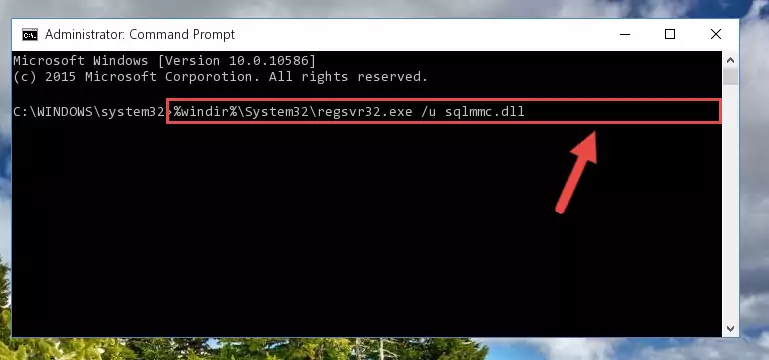
Step 1:Extracting the Sqlmmc.dll library from the .zip file - Copy the "Sqlmmc.dll" library file you extracted.
- Paste the dynamic link library you copied into the "C:\Windows\System32" directory.
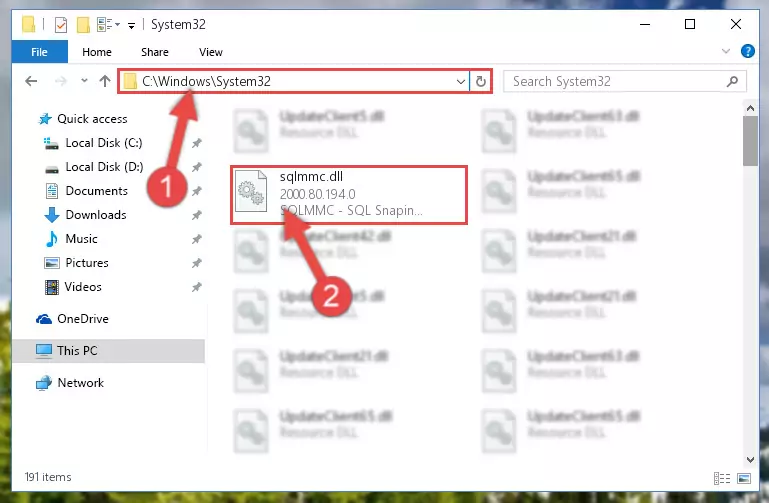
Step 3:Pasting the Sqlmmc.dll library into the Windows/System32 directory - If your operating system has a 64 Bit architecture, copy the "Sqlmmc.dll" library and paste it also into the "C:\Windows\sysWOW64" directory.
NOTE! On 64 Bit systems, the dynamic link library must be in both the "sysWOW64" directory as well as the "System32" directory. In other words, you must copy the "Sqlmmc.dll" library into both directories.
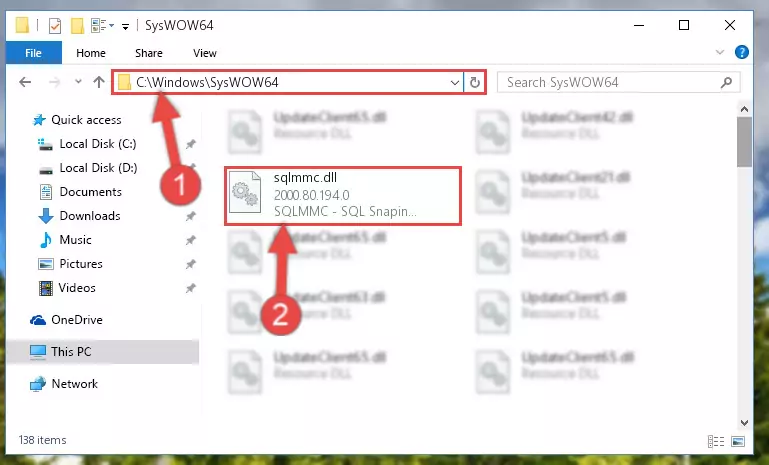
Step 4:Pasting the Sqlmmc.dll library into the Windows/sysWOW64 directory - In order to run the Command Line as an administrator, complete the following steps.
NOTE! In this explanation, we ran the Command Line on Windows 10. If you are using one of the Windows 8.1, Windows 8, Windows 7, Windows Vista or Windows XP operating systems, you can use the same methods to run the Command Line as an administrator. Even though the pictures are taken from Windows 10, the processes are similar.
- First, open the Start Menu and before clicking anywhere, type "cmd" but do not press Enter.
- When you see the "Command Line" option among the search results, hit the "CTRL" + "SHIFT" + "ENTER" keys on your keyboard.
- A window will pop up asking, "Do you want to run this process?". Confirm it by clicking to "Yes" button.

Step 5:Running the Command Line as an administrator - Paste the command below into the Command Line window that opens and hit the Enter key on your keyboard. This command will delete the Sqlmmc.dll library's damaged registry (It will not delete the file you pasted into the System32 directory, but will delete the registry in Regedit. The file you pasted in the System32 directory will not be damaged in any way).
%windir%\System32\regsvr32.exe /u Sqlmmc.dll
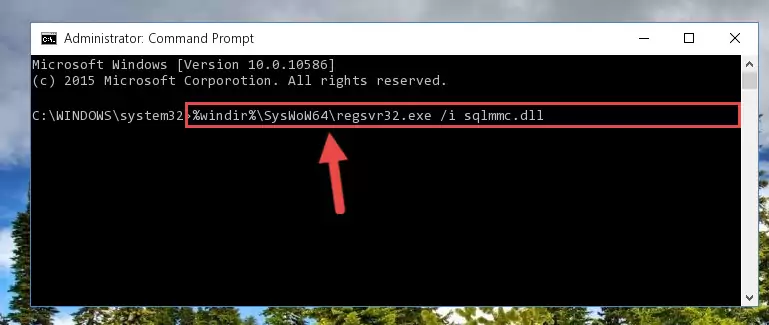
Step 6:Uninstalling the Sqlmmc.dll library from the system registry - If you are using a Windows version that has 64 Bit architecture, after running the above command, you need to run the command below. With this command, we will clean the problematic Sqlmmc.dll registry for 64 Bit (The cleaning process only involves the registries in Regedit. In other words, the dynamic link library you pasted into the SysWoW64 will not be damaged).
%windir%\SysWoW64\regsvr32.exe /u Sqlmmc.dll
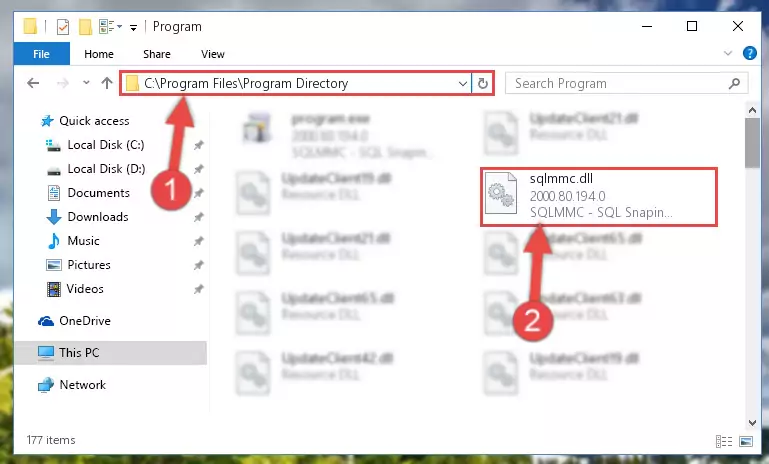
Step 7:Uninstalling the Sqlmmc.dll library's problematic registry from Regedit (for 64 Bit) - We need to make a clean registry for the dll library's registry that we deleted from Regedit (Windows Registry Editor). In order to accomplish this, copy and paste the command below into the Command Line and press Enter key.
%windir%\System32\regsvr32.exe /i Sqlmmc.dll
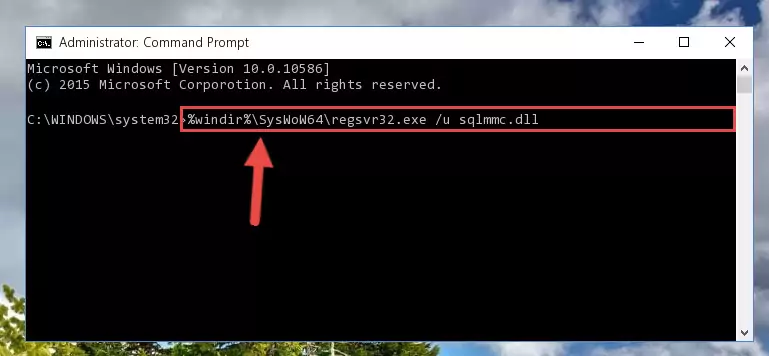
Step 8:Making a clean registry for the Sqlmmc.dll library in Regedit (Windows Registry Editor) - Windows 64 Bit users must run the command below after running the previous command. With this command, we will create a clean and good registry for the Sqlmmc.dll library we deleted.
%windir%\SysWoW64\regsvr32.exe /i Sqlmmc.dll
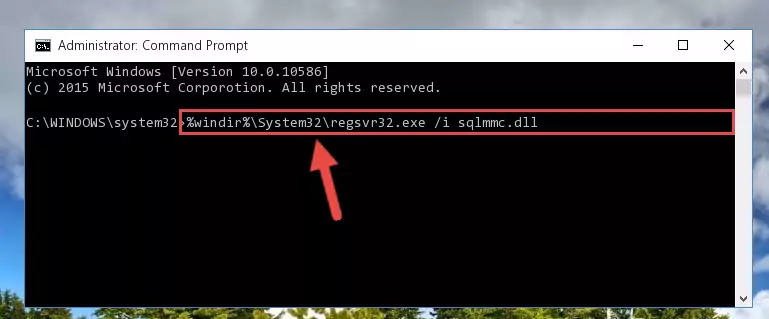
Step 9:Creating a clean and good registry for the Sqlmmc.dll library (64 Bit için) - If you did all the processes correctly, the missing dll file will have been installed. You may have made some mistakes when running the Command Line processes. Generally, these errors will not prevent the Sqlmmc.dll library from being installed. In other words, the installation will be completed, but it may give an error due to some incompatibility issues. You can try running the program that was giving you this dll file error after restarting your computer. If you are still getting the dll file error when running the program, please try the 2nd method.
Method 2: Copying the Sqlmmc.dll Library to the Program Installation Directory
- First, you need to find the installation directory for the program you are receiving the "Sqlmmc.dll not found", "Sqlmmc.dll is missing" or other similar dll errors. In order to do this, right-click on the shortcut for the program and click the Properties option from the options that come up.

Step 1:Opening program properties - Open the program's installation directory by clicking on the Open File Location button in the Properties window that comes up.

Step 2:Opening the program's installation directory - Copy the Sqlmmc.dll library into the directory we opened.
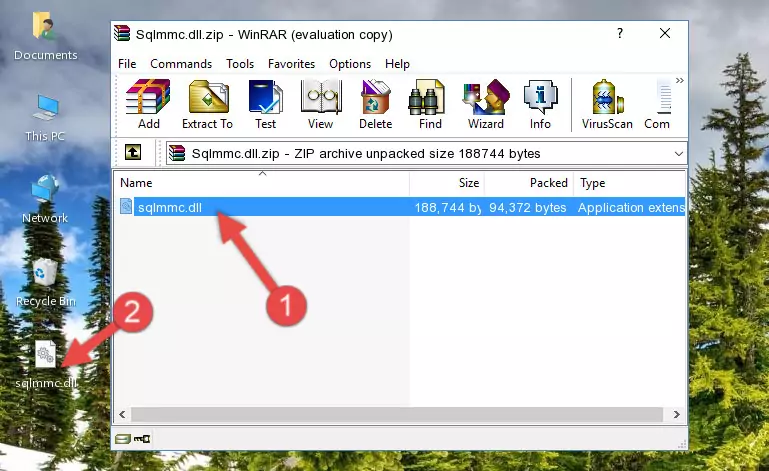
Step 3:Copying the Sqlmmc.dll library into the installation directory of the program. - The installation is complete. Run the program that is giving you the error. If the error is continuing, you may benefit from trying the 3rd Method as an alternative.
Method 3: Uninstalling and Reinstalling the Program That Is Giving the Sqlmmc.dll Error
- Open the Run tool by pushing the "Windows" + "R" keys found on your keyboard. Type the command below into the "Open" field of the Run window that opens up and press Enter. This command will open the "Programs and Features" tool.
appwiz.cpl

Step 1:Opening the Programs and Features tool with the appwiz.cpl command - The Programs and Features screen will come up. You can see all the programs installed on your computer in the list on this screen. Find the program giving you the dll error in the list and right-click it. Click the "Uninstall" item in the right-click menu that appears and begin the uninstall process.

Step 2:Starting the uninstall process for the program that is giving the error - A window will open up asking whether to confirm or deny the uninstall process for the program. Confirm the process and wait for the uninstall process to finish. Restart your computer after the program has been uninstalled from your computer.

Step 3:Confirming the removal of the program - After restarting your computer, reinstall the program that was giving the error.
- You may be able to fix the dll error you are experiencing by using this method. If the error messages are continuing despite all these processes, we may have a issue deriving from Windows. To fix dll errors deriving from Windows, you need to complete the 4th Method and the 5th Method in the list.
Method 4: Fixing the Sqlmmc.dll Issue by Using the Windows System File Checker (scf scannow)
- In order to run the Command Line as an administrator, complete the following steps.
NOTE! In this explanation, we ran the Command Line on Windows 10. If you are using one of the Windows 8.1, Windows 8, Windows 7, Windows Vista or Windows XP operating systems, you can use the same methods to run the Command Line as an administrator. Even though the pictures are taken from Windows 10, the processes are similar.
- First, open the Start Menu and before clicking anywhere, type "cmd" but do not press Enter.
- When you see the "Command Line" option among the search results, hit the "CTRL" + "SHIFT" + "ENTER" keys on your keyboard.
- A window will pop up asking, "Do you want to run this process?". Confirm it by clicking to "Yes" button.

Step 1:Running the Command Line as an administrator - Paste the command below into the Command Line that opens up and hit the Enter key.
sfc /scannow

Step 2:Scanning and fixing system errors with the sfc /scannow command - This process can take some time. You can follow its progress from the screen. Wait for it to finish and after it is finished try to run the program that was giving the dll error again.
Method 5: Fixing the Sqlmmc.dll Error by Manually Updating Windows
Some programs need updated dynamic link libraries. When your operating system is not updated, it cannot fulfill this need. In some situations, updating your operating system can solve the dll errors you are experiencing.
In order to check the update status of your operating system and, if available, to install the latest update packs, we need to begin this process manually.
Depending on which Windows version you use, manual update processes are different. Because of this, we have prepared a special article for each Windows version. You can get our articles relating to the manual update of the Windows version you use from the links below.
Guides to Manually Update for All Windows Versions
Common Sqlmmc.dll Errors
When the Sqlmmc.dll library is damaged or missing, the programs that use this dynamic link library will give an error. Not only external programs, but also basic Windows programs and tools use dynamic link libraries. Because of this, when you try to use basic Windows programs and tools (For example, when you open Internet Explorer or Windows Media Player), you may come across errors. We have listed the most common Sqlmmc.dll errors below.
You will get rid of the errors listed below when you download the Sqlmmc.dll library from DLL Downloader.com and follow the steps we explained above.
- "Sqlmmc.dll not found." error
- "The file Sqlmmc.dll is missing." error
- "Sqlmmc.dll access violation." error
- "Cannot register Sqlmmc.dll." error
- "Cannot find Sqlmmc.dll." error
- "This application failed to start because Sqlmmc.dll was not found. Re-installing the application may fix this problem." error
