- Download Price:
- Free
- Dll Description:
- Borland Database Engine
- Versions:
- Size:
- 0.38 MB
- Operating Systems:
- Developers:
- Directory:
- S
- Downloads:
- 839 times.
What is Sqlinf32.dll? What Does It Do?
The Sqlinf32.dll file is a system file including functions needed by many softwares, games, and system tools. This dll file is produced by the Inprise Corporation.
The size of this dll file is 0.38 MB and its download links are healthy. It has been downloaded 839 times already and it has received 5.0 out of 5 stars.
Table of Contents
- What is Sqlinf32.dll? What Does It Do?
- Operating Systems Compatible with the Sqlinf32.dll File
- Other Versions of the Sqlinf32.dll File
- Steps to Download the Sqlinf32.dll File
- How to Install Sqlinf32.dll? How to Fix Sqlinf32.dll Errors?
- Method 1: Copying the Sqlinf32.dll File to the Windows System Folder
- Method 2: Copying the Sqlinf32.dll File to the Software File Folder
- Method 3: Uninstalling and Reinstalling the Software That Is Giving the Sqlinf32.dll Error
- Method 4: Solving the Sqlinf32.dll error with the Windows System File Checker
- Method 5: Fixing the Sqlinf32.dll Error by Manually Updating Windows
- The Most Seen Sqlinf32.dll Errors
- Dll Files Similar to the Sqlinf32.dll File
Operating Systems Compatible with the Sqlinf32.dll File
Other Versions of the Sqlinf32.dll File
The latest version of the Sqlinf32.dll file is 5.0.0.38 version. Before this, there were 1 versions released. All versions released up till now are listed below from newest to oldest
- 5.0.0.38 - 32 Bit (x86) Download directly this version now
- Unknown - 32 Bit (x86) (2012-06-30) Download directly this version now
Steps to Download the Sqlinf32.dll File
- Click on the green-colored "Download" button (The button marked in the picture below).

Step 1:Starting the download process for Sqlinf32.dll - "After clicking the Download" button, wait for the download process to begin in the "Downloading" page that opens up. Depending on your Internet speed, the download process will begin in approximately 4 -5 seconds.
How to Install Sqlinf32.dll? How to Fix Sqlinf32.dll Errors?
ATTENTION! Before starting the installation, the Sqlinf32.dll file needs to be downloaded. If you have not downloaded it, download the file before continuing with the installation steps. If you don't know how to download it, you can immediately browse the dll download guide above.
Method 1: Copying the Sqlinf32.dll File to the Windows System Folder
- The file you will download is a compressed file with the ".zip" extension. You cannot directly install the ".zip" file. Because of this, first, double-click this file and open the file. You will see the file named "Sqlinf32.dll" in the window that opens. Drag this file to the desktop with the left mouse button. This is the file you need.
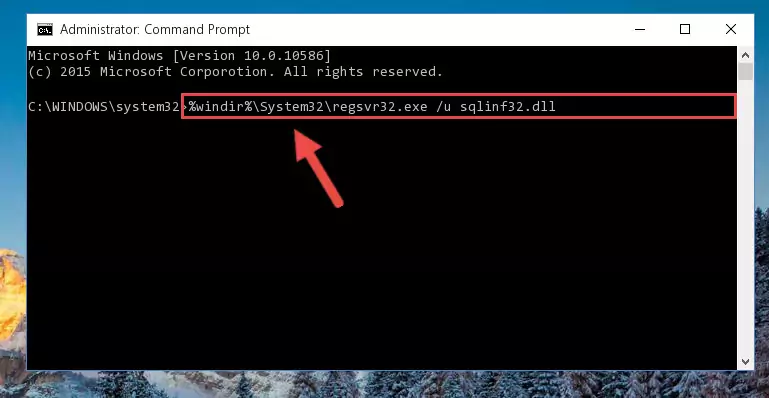
Step 1:Extracting the Sqlinf32.dll file from the .zip file - Copy the "Sqlinf32.dll" file and paste it into the "C:\Windows\System32" folder.
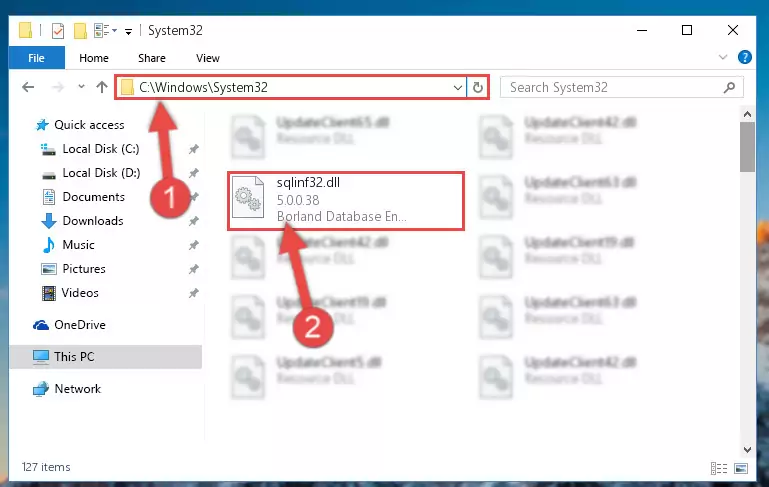
Step 2:Copying the Sqlinf32.dll file into the Windows/System32 folder - If your system is 64 Bit, copy the "Sqlinf32.dll" file and paste it into "C:\Windows\sysWOW64" folder.
NOTE! On 64 Bit systems, you must copy the dll file to both the "sysWOW64" and "System32" folders. In other words, both folders need the "Sqlinf32.dll" file.
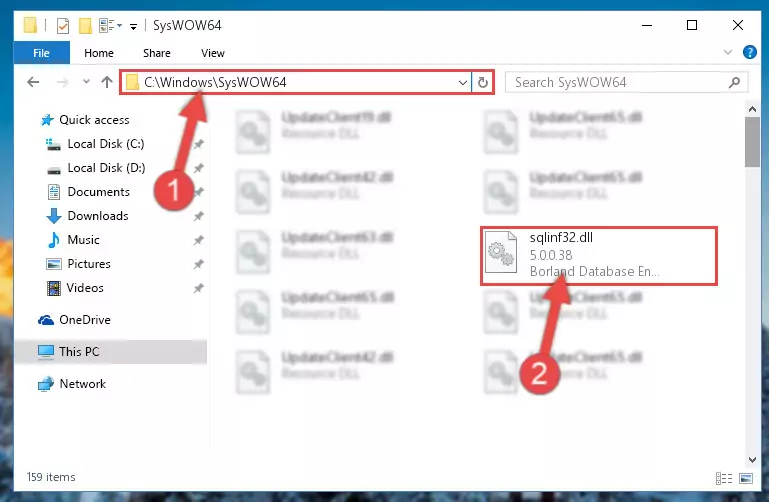
Step 3:Copying the Sqlinf32.dll file to the Windows/sysWOW64 folder - First, we must run the Windows Command Prompt as an administrator.
NOTE! We ran the Command Prompt on Windows 10. If you are using Windows 8.1, Windows 8, Windows 7, Windows Vista or Windows XP, you can use the same methods to run the Command Prompt as an administrator.
- Open the Start Menu and type in "cmd", but don't press Enter. Doing this, you will have run a search of your computer through the Start Menu. In other words, typing in "cmd" we did a search for the Command Prompt.
- When you see the "Command Prompt" option among the search results, push the "CTRL" + "SHIFT" + "ENTER " keys on your keyboard.
- A verification window will pop up asking, "Do you want to run the Command Prompt as with administrative permission?" Approve this action by saying, "Yes".

%windir%\System32\regsvr32.exe /u Sqlinf32.dll
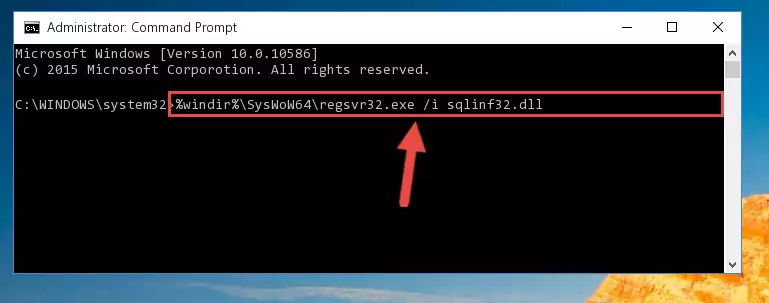
%windir%\SysWoW64\regsvr32.exe /u Sqlinf32.dll
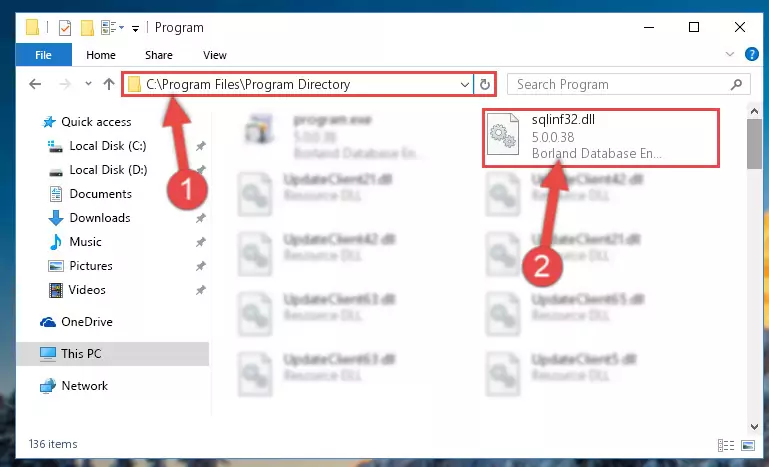
%windir%\System32\regsvr32.exe /i Sqlinf32.dll
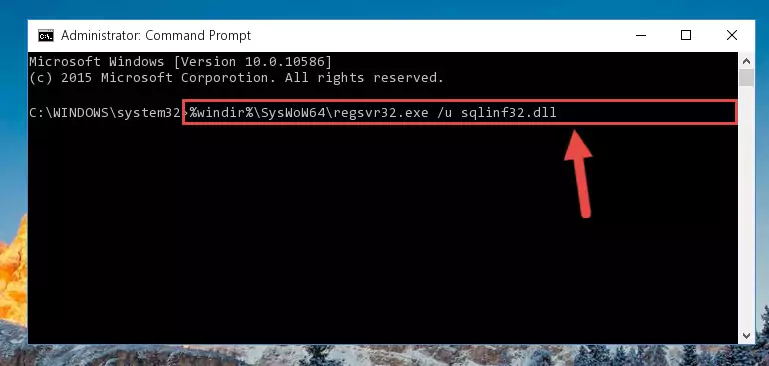
%windir%\SysWoW64\regsvr32.exe /i Sqlinf32.dll
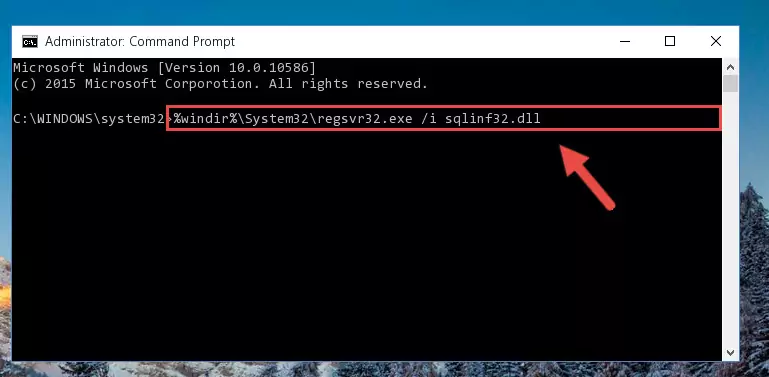
Method 2: Copying the Sqlinf32.dll File to the Software File Folder
- In order to install the dll file, you need to find the file folder for the software that was giving you errors such as "Sqlinf32.dll is missing", "Sqlinf32.dll not found" or similar error messages. In order to do that, Right-click the software's shortcut and click the Properties item in the right-click menu that appears.

Step 1:Opening the software shortcut properties window - Click on the Open File Location button that is found in the Properties window that opens up and choose the folder where the application is installed.

Step 2:Opening the file folder of the software - Copy the Sqlinf32.dll file into the folder we opened up.
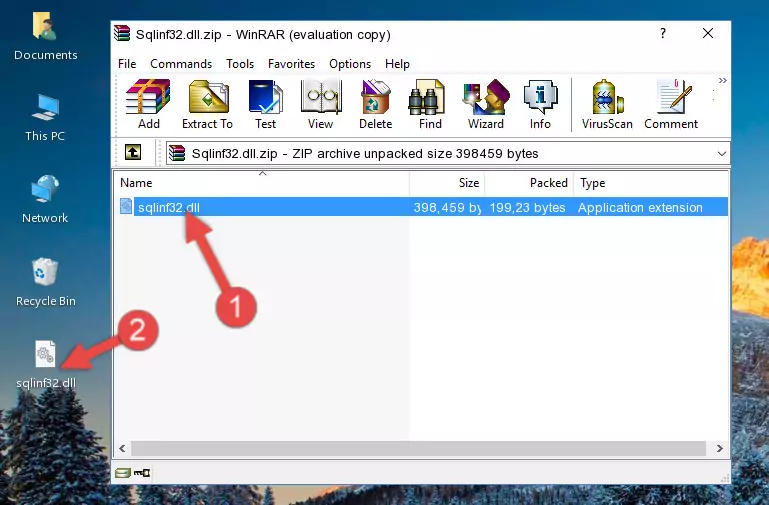
Step 3:Copying the Sqlinf32.dll file into the software's file folder - That's all there is to the installation process. Run the software giving the dll error again. If the dll error is still continuing, completing the 3rd Method may help solve your problem.
Method 3: Uninstalling and Reinstalling the Software That Is Giving the Sqlinf32.dll Error
- Push the "Windows" + "R" keys at the same time to open the Run window. Type the command below into the Run window that opens up and hit Enter. This process will open the "Programs and Features" window.
appwiz.cpl

Step 1:Opening the Programs and Features window using the appwiz.cpl command - The Programs and Features screen will come up. You can see all the softwares installed on your computer in the list on this screen. Find the software giving you the dll error in the list and right-click it. Click the "Uninstall" item in the right-click menu that appears and begin the uninstall process.

Step 2:Starting the uninstall process for the software that is giving the error - A window will open up asking whether to confirm or deny the uninstall process for the software. Confirm the process and wait for the uninstall process to finish. Restart your computer after the software has been uninstalled from your computer.

Step 3:Confirming the removal of the software - 4. After restarting your computer, reinstall the software that was giving you the error.
- This process may help the dll problem you are experiencing. If you are continuing to get the same dll error, the problem is most likely with Windows. In order to fix dll problems relating to Windows, complete the 4th Method and 5th Method.
Method 4: Solving the Sqlinf32.dll error with the Windows System File Checker
- First, we must run the Windows Command Prompt as an administrator.
NOTE! We ran the Command Prompt on Windows 10. If you are using Windows 8.1, Windows 8, Windows 7, Windows Vista or Windows XP, you can use the same methods to run the Command Prompt as an administrator.
- Open the Start Menu and type in "cmd", but don't press Enter. Doing this, you will have run a search of your computer through the Start Menu. In other words, typing in "cmd" we did a search for the Command Prompt.
- When you see the "Command Prompt" option among the search results, push the "CTRL" + "SHIFT" + "ENTER " keys on your keyboard.
- A verification window will pop up asking, "Do you want to run the Command Prompt as with administrative permission?" Approve this action by saying, "Yes".

sfc /scannow

Method 5: Fixing the Sqlinf32.dll Error by Manually Updating Windows
Most of the time, softwares have been programmed to use the most recent dll files. If your operating system is not updated, these files cannot be provided and dll errors appear. So, we will try to solve the dll errors by updating the operating system.
Since the methods to update Windows versions are different from each other, we found it appropriate to prepare a separate article for each Windows version. You can get our update article that relates to your operating system version by using the links below.
Guides to Manually Update the Windows Operating System
The Most Seen Sqlinf32.dll Errors
The Sqlinf32.dll file being damaged or for any reason being deleted can cause softwares or Windows system tools (Windows Media Player, Paint, etc.) that use this file to produce an error. Below you can find a list of errors that can be received when the Sqlinf32.dll file is missing.
If you have come across one of these errors, you can download the Sqlinf32.dll file by clicking on the "Download" button on the top-left of this page. We explained to you how to use the file you'll download in the above sections of this writing. You can see the suggestions we gave on how to solve your problem by scrolling up on the page.
- "Sqlinf32.dll not found." error
- "The file Sqlinf32.dll is missing." error
- "Sqlinf32.dll access violation." error
- "Cannot register Sqlinf32.dll." error
- "Cannot find Sqlinf32.dll." error
- "This application failed to start because Sqlinf32.dll was not found. Re-installing the application may fix this problem." error
