- Download Price:
- Free
- Dll Description:
- SnapIns Module
- Versions:
- Size:
- 0.13 MB
- Operating Systems:
- Developers:
- Directory:
- S
- Downloads:
- 366 times.
About Spec_an.dll
The Spec_an.dll library is a system file including functions needed by many programs, games, and system tools. This dynamic link library is produced by the Interactive Image Technology Ltd., National Instruments.
The size of this dynamic link library is 0.13 MB and its download links are healthy. It has been downloaded 366 times already.
Table of Contents
- About Spec_an.dll
- Operating Systems Compatible with the Spec_an.dll Library
- All Versions of the Spec_an.dll Library
- How to Download Spec_an.dll Library?
- How to Fix Spec_an.dll Errors?
- Method 1: Fixing the DLL Error by Copying the Spec_an.dll Library to the Windows System Directory
- Method 2: Copying The Spec_an.dll Library Into The Program Installation Directory
- Method 3: Uninstalling and Reinstalling the Program that Gives You the Spec_an.dll Error
- Method 4: Fixing the Spec_an.dll error with the Windows System File Checker
- Method 5: Fixing the Spec_an.dll Errors by Manually Updating Windows
- Most Seen Spec_an.dll Errors
- Other Dynamic Link Libraries Used with Spec_an.dll
Operating Systems Compatible with the Spec_an.dll Library
All Versions of the Spec_an.dll Library
The last version of the Spec_an.dll library is the 6.0.0.0 version.This dynamic link library only has one version. There is no other version that can be downloaded.
- 6.0.0.0 - 32 Bit (x86) Download directly this version
How to Download Spec_an.dll Library?
- First, click on the green-colored "Download" button in the top left section of this page (The button that is marked in the picture).

Step 1:Start downloading the Spec_an.dll library - "After clicking the Download" button, wait for the download process to begin in the "Downloading" page that opens up. Depending on your Internet speed, the download process will begin in approximately 4 -5 seconds.
How to Fix Spec_an.dll Errors?
ATTENTION! In order to install the Spec_an.dll library, you must first download it. If you haven't downloaded it, before continuing on with the installation, download the library. If you don't know how to download it, all you need to do is look at the dll download guide found on the top line.
Method 1: Fixing the DLL Error by Copying the Spec_an.dll Library to the Windows System Directory
- The file you downloaded is a compressed file with the extension ".zip". This file cannot be installed. To be able to install it, first you need to extract the dynamic link library from within it. So, first double-click the file with the ".zip" extension and open the file.
- You will see the library named "Spec_an.dll" in the window that opens. This is the library you need to install. Click on the dynamic link library with the left button of the mouse. By doing this, you select the library.
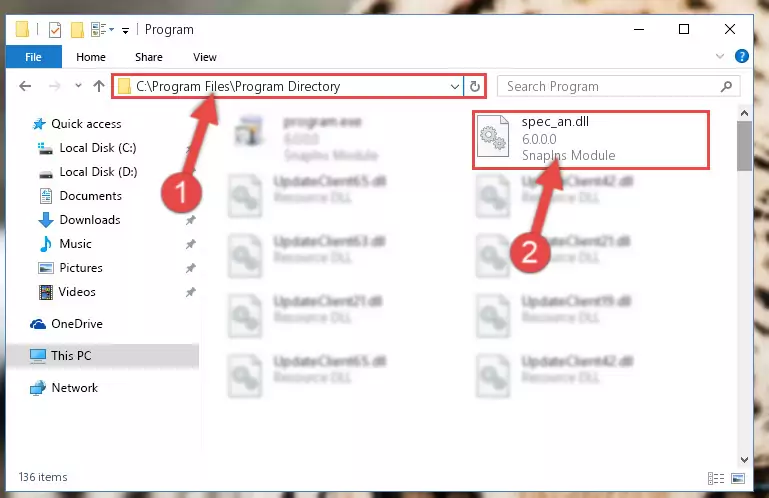
Step 2:Choosing the Spec_an.dll library - Click on the "Extract To" button, which is marked in the picture. In order to do this, you will need the Winrar program. If you don't have the program, it can be found doing a quick search on the Internet and you can download it (The Winrar program is free).
- After clicking the "Extract to" button, a window where you can choose the location you want will open. Choose the "Desktop" location in this window and extract the dynamic link library to the desktop by clicking the "Ok" button.
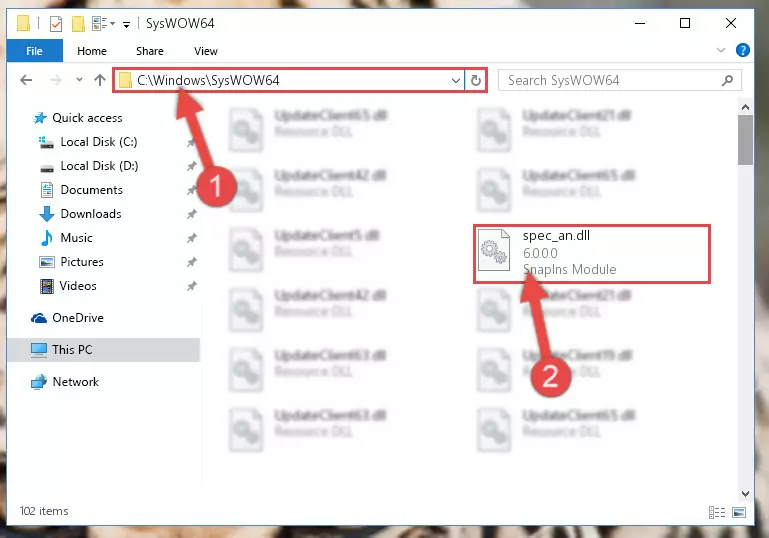
Step 3:Extracting the Spec_an.dll library to the desktop - Copy the "Spec_an.dll" library you extracted and paste it into the "C:\Windows\System32" directory.
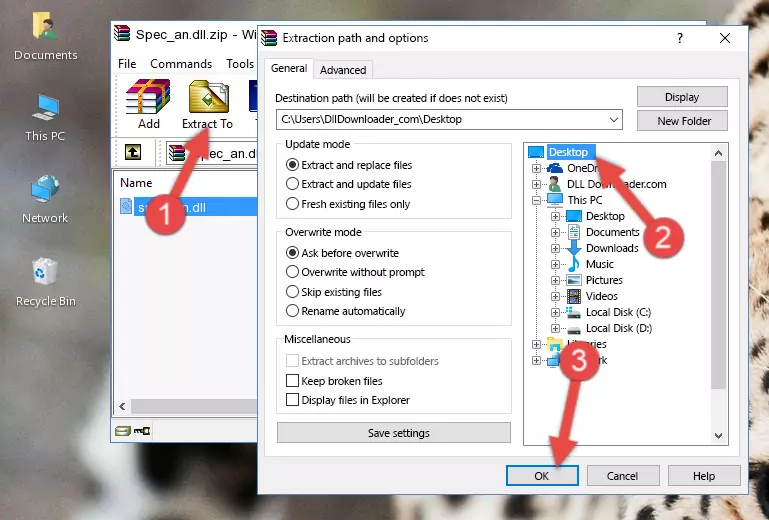
Step 3:Copying the Spec_an.dll library into the Windows/System32 directory - If your system is 64 Bit, copy the "Spec_an.dll" library and paste it into "C:\Windows\sysWOW64" directory.
NOTE! On 64 Bit systems, you must copy the dynamic link library to both the "sysWOW64" and "System32" directories. In other words, both directories need the "Spec_an.dll" library.
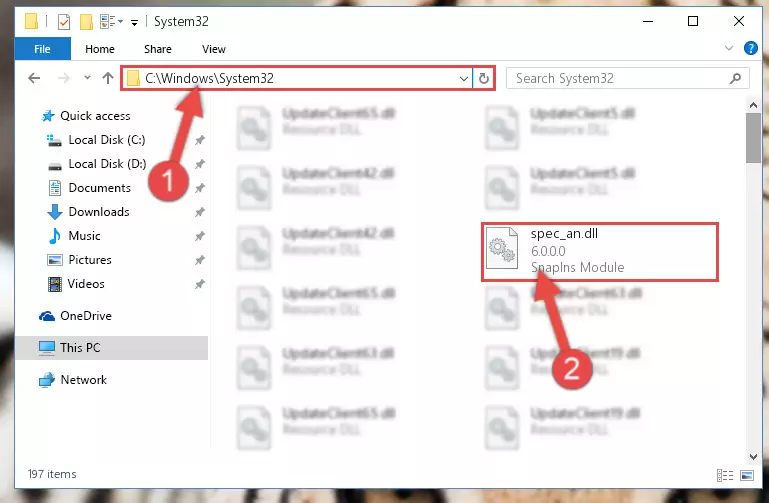
Step 4:Copying the Spec_an.dll library to the Windows/sysWOW64 directory - First, we must run the Windows Command Prompt as an administrator.
NOTE! We ran the Command Prompt on Windows 10. If you are using Windows 8.1, Windows 8, Windows 7, Windows Vista or Windows XP, you can use the same methods to run the Command Prompt as an administrator.
- Open the Start Menu and type in "cmd", but don't press Enter. Doing this, you will have run a search of your computer through the Start Menu. In other words, typing in "cmd" we did a search for the Command Prompt.
- When you see the "Command Prompt" option among the search results, push the "CTRL" + "SHIFT" + "ENTER " keys on your keyboard.
- A verification window will pop up asking, "Do you want to run the Command Prompt as with administrative permission?" Approve this action by saying, "Yes".

%windir%\System32\regsvr32.exe /u Spec_an.dll
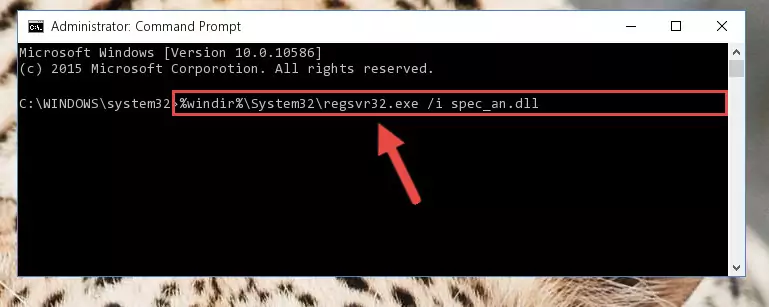
%windir%\SysWoW64\regsvr32.exe /u Spec_an.dll
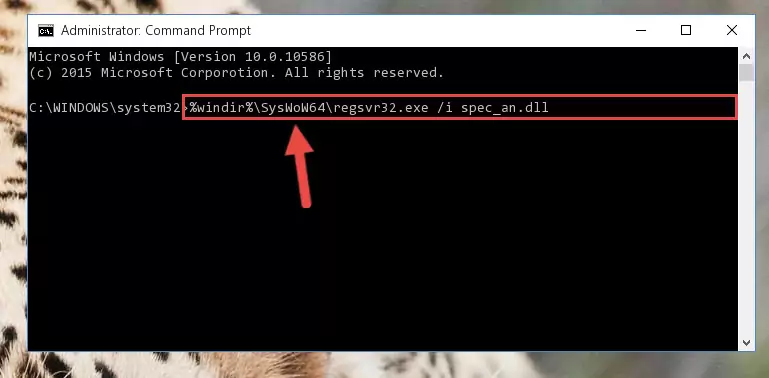
%windir%\System32\regsvr32.exe /i Spec_an.dll
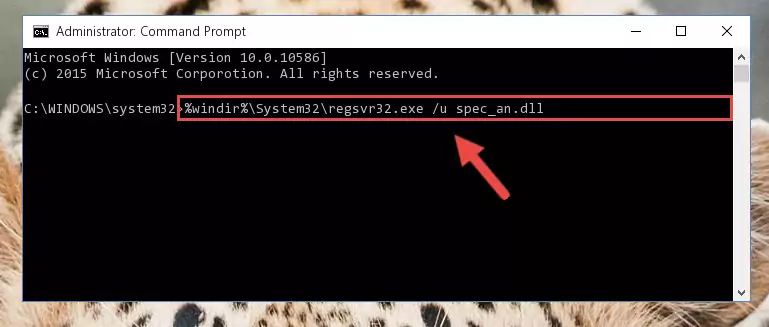
%windir%\SysWoW64\regsvr32.exe /i Spec_an.dll
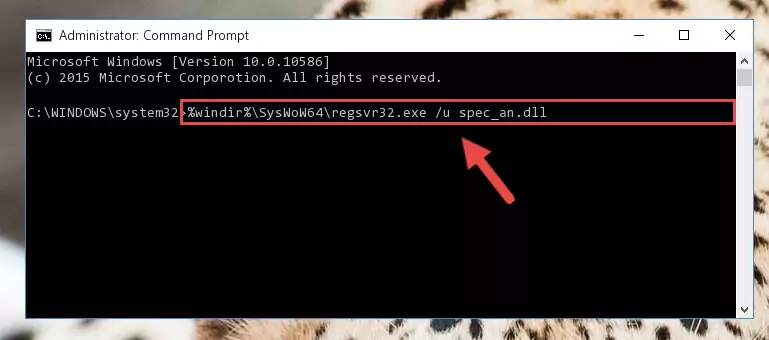
Method 2: Copying The Spec_an.dll Library Into The Program Installation Directory
- First, you must find the installation directory of the program (the program giving the dll error) you are going to install the dynamic link library to. In order to find this directory, "Right-Click > Properties" on the program's shortcut.

Step 1:Opening the program's shortcut properties window - Open the program installation directory by clicking the Open File Location button in the "Properties" window that comes up.

Step 2:Finding the program's installation directory - Copy the Spec_an.dll library into this directory that opens.
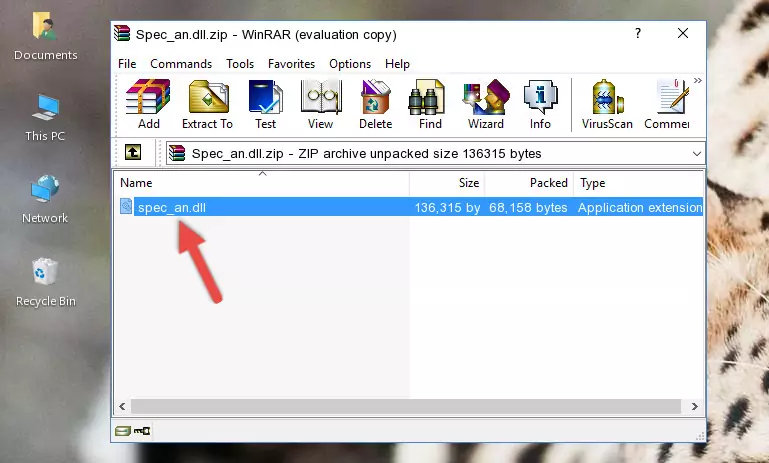
Step 3:Copying the Spec_an.dll library into the program's installation directory - This is all there is to the process. Now, try to run the program again. If the problem still is not solved, you can try the 3rd Method.
Method 3: Uninstalling and Reinstalling the Program that Gives You the Spec_an.dll Error
- Push the "Windows" + "R" keys at the same time to open the Run window. Type the command below into the Run window that opens up and hit Enter. This process will open the "Programs and Features" window.
appwiz.cpl

Step 1:Opening the Programs and Features window using the appwiz.cpl command - The Programs and Features screen will come up. You can see all the programs installed on your computer in the list on this screen. Find the program giving you the dll error in the list and right-click it. Click the "Uninstall" item in the right-click menu that appears and begin the uninstall process.

Step 2:Starting the uninstall process for the program that is giving the error - A window will open up asking whether to confirm or deny the uninstall process for the program. Confirm the process and wait for the uninstall process to finish. Restart your computer after the program has been uninstalled from your computer.

Step 3:Confirming the removal of the program - After restarting your computer, reinstall the program that was giving the error.
- You may be able to fix the dll error you are experiencing by using this method. If the error messages are continuing despite all these processes, we may have a issue deriving from Windows. To fix dll errors deriving from Windows, you need to complete the 4th Method and the 5th Method in the list.
Method 4: Fixing the Spec_an.dll error with the Windows System File Checker
- First, we must run the Windows Command Prompt as an administrator.
NOTE! We ran the Command Prompt on Windows 10. If you are using Windows 8.1, Windows 8, Windows 7, Windows Vista or Windows XP, you can use the same methods to run the Command Prompt as an administrator.
- Open the Start Menu and type in "cmd", but don't press Enter. Doing this, you will have run a search of your computer through the Start Menu. In other words, typing in "cmd" we did a search for the Command Prompt.
- When you see the "Command Prompt" option among the search results, push the "CTRL" + "SHIFT" + "ENTER " keys on your keyboard.
- A verification window will pop up asking, "Do you want to run the Command Prompt as with administrative permission?" Approve this action by saying, "Yes".

sfc /scannow

Method 5: Fixing the Spec_an.dll Errors by Manually Updating Windows
Some programs require updated dynamic link libraries from the operating system. If your operating system is not updated, this requirement is not met and you will receive dll errors. Because of this, updating your operating system may solve the dll errors you are experiencing.
Most of the time, operating systems are automatically updated. However, in some situations, the automatic updates may not work. For situations like this, you may need to check for updates manually.
For every Windows version, the process of manually checking for updates is different. Because of this, we prepared a special guide for each Windows version. You can get our guides to manually check for updates based on the Windows version you use through the links below.
Windows Update Guides
Most Seen Spec_an.dll Errors
If the Spec_an.dll library is missing or the program using this library has not been installed correctly, you can get errors related to the Spec_an.dll library. Dynamic link libraries being missing can sometimes cause basic Windows programs to also give errors. You can even receive an error when Windows is loading. You can find the error messages that are caused by the Spec_an.dll library.
If you don't know how to install the Spec_an.dll library you will download from our site, you can browse the methods above. Above we explained all the processes you can do to fix the dll error you are receiving. If the error is continuing after you have completed all these methods, please use the comment form at the bottom of the page to contact us. Our editor will respond to your comment shortly.
- "Spec_an.dll not found." error
- "The file Spec_an.dll is missing." error
- "Spec_an.dll access violation." error
- "Cannot register Spec_an.dll." error
- "Cannot find Spec_an.dll." error
- "This application failed to start because Spec_an.dll was not found. Re-installing the application may fix this problem." error
