- Download Price:
- Free
- Versions:
- Size:
- 0.01 MB
- Operating Systems:
- Directory:
- S
- Downloads:
- 323 times.
Soapheadersjs.dll Explanation
The Soapheadersjs.dll file is 0.01 MB. The download links for this file are clean and no user has given any negative feedback. From the time it was offered for download, it has been downloaded 323 times.
Table of Contents
- Soapheadersjs.dll Explanation
- Operating Systems Compatible with the Soapheadersjs.dll File
- All Versions of the Soapheadersjs.dll File
- Guide to Download Soapheadersjs.dll
- How to Install Soapheadersjs.dll? How to Fix Soapheadersjs.dll Errors?
- Method 1: Copying the Soapheadersjs.dll File to the Windows System Folder
- Method 2: Copying the Soapheadersjs.dll File to the Software File Folder
- Method 3: Doing a Clean Reinstall of the Software That Is Giving the Soapheadersjs.dll Error
- Method 4: Solving the Soapheadersjs.dll Problem by Using the Windows System File Checker (scf scannow)
- Method 5: Getting Rid of Soapheadersjs.dll Errors by Updating the Windows Operating System
- Common Soapheadersjs.dll Errors
- Other Dll Files Used with Soapheadersjs.dll
Operating Systems Compatible with the Soapheadersjs.dll File
All Versions of the Soapheadersjs.dll File
The last version of the Soapheadersjs.dll file is the 1.0.734.38705 version.This dll file only has one version. There is no other version that can be downloaded.
- 1.0.734.38705 - 32 Bit (x86) Download directly this version
Guide to Download Soapheadersjs.dll
- First, click on the green-colored "Download" button in the top left section of this page (The button that is marked in the picture).

Step 1:Start downloading the Soapheadersjs.dll file - After clicking the "Download" button at the top of the page, the "Downloading" page will open up and the download process will begin. Definitely do not close this page until the download begins. Our site will connect you to the closest DLL Downloader.com download server in order to offer you the fastest downloading performance. Connecting you to the server can take a few seconds.
How to Install Soapheadersjs.dll? How to Fix Soapheadersjs.dll Errors?
ATTENTION! Before starting the installation, the Soapheadersjs.dll file needs to be downloaded. If you have not downloaded it, download the file before continuing with the installation steps. If you don't know how to download it, you can immediately browse the dll download guide above.
Method 1: Copying the Soapheadersjs.dll File to the Windows System Folder
- The file you downloaded is a compressed file with the extension ".zip". This file cannot be installed. To be able to install it, first you need to extract the dll file from within it. So, first double-click the file with the ".zip" extension and open the file.
- You will see the file named "Soapheadersjs.dll" in the window that opens. This is the file you need to install. Click on the dll file with the left button of the mouse. By doing this, you select the file.
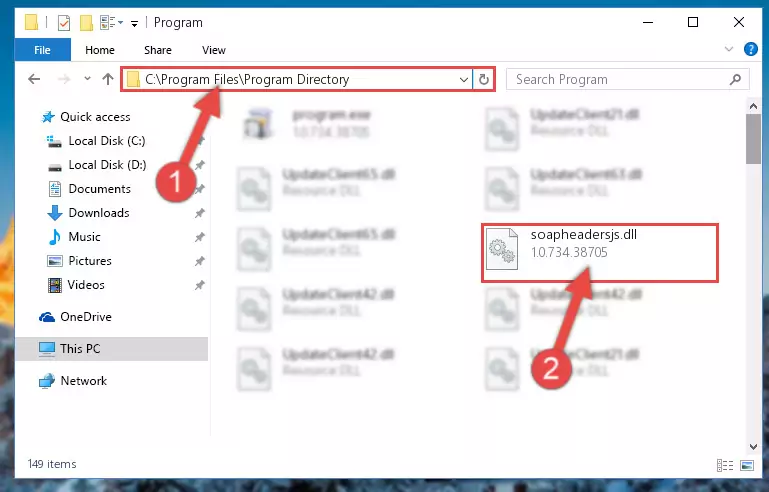
Step 2:Choosing the Soapheadersjs.dll file - Click on the "Extract To" button, which is marked in the picture. In order to do this, you will need the Winrar software. If you don't have the software, it can be found doing a quick search on the Internet and you can download it (The Winrar software is free).
- After clicking the "Extract to" button, a window where you can choose the location you want will open. Choose the "Desktop" location in this window and extract the dll file to the desktop by clicking the "Ok" button.
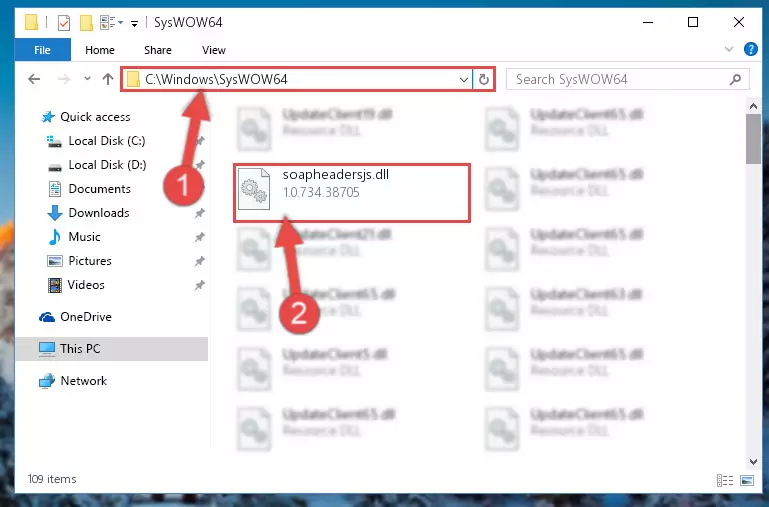
Step 3:Extracting the Soapheadersjs.dll file to the desktop - Copy the "Soapheadersjs.dll" file you extracted and paste it into the "C:\Windows\System32" folder.
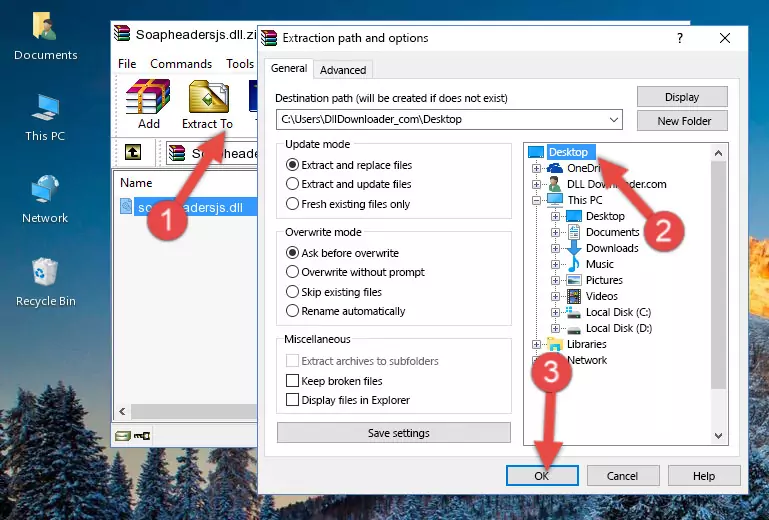
Step 3:Copying the Soapheadersjs.dll file into the Windows/System32 folder - If you are using a 64 Bit operating system, copy the "Soapheadersjs.dll" file and paste it into the "C:\Windows\sysWOW64" as well.
NOTE! On Windows operating systems with 64 Bit architecture, the dll file must be in both the "sysWOW64" folder as well as the "System32" folder. In other words, you must copy the "Soapheadersjs.dll" file into both folders.
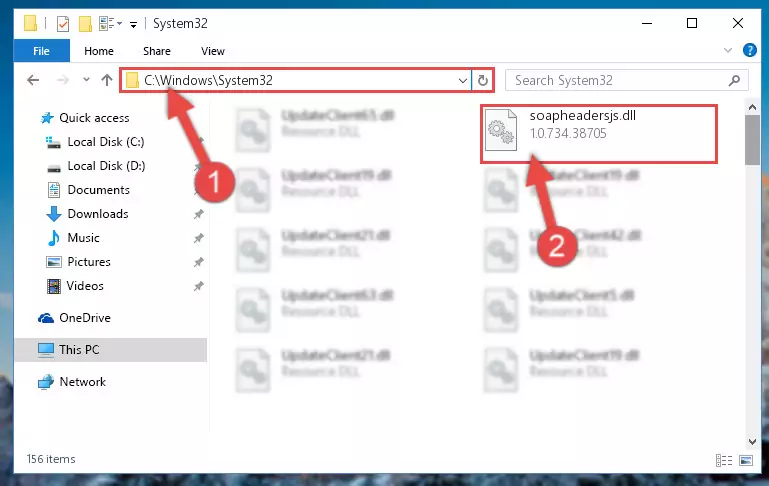
Step 4:Pasting the Soapheadersjs.dll file into the Windows/sysWOW64 folder - In order to run the Command Line as an administrator, complete the following steps.
NOTE! In this explanation, we ran the Command Line on Windows 10. If you are using one of the Windows 8.1, Windows 8, Windows 7, Windows Vista or Windows XP operating systems, you can use the same methods to run the Command Line as an administrator. Even though the pictures are taken from Windows 10, the processes are similar.
- First, open the Start Menu and before clicking anywhere, type "cmd" but do not press Enter.
- When you see the "Command Line" option among the search results, hit the "CTRL" + "SHIFT" + "ENTER" keys on your keyboard.
- A window will pop up asking, "Do you want to run this process?". Confirm it by clicking to "Yes" button.

Step 5:Running the Command Line as an administrator - Paste the command below into the Command Line that will open up and hit Enter. This command will delete the damaged registry of the Soapheadersjs.dll file (It will not delete the file we pasted into the System32 folder; it will delete the registry in Regedit. The file we pasted into the System32 folder will not be damaged).
%windir%\System32\regsvr32.exe /u Soapheadersjs.dll
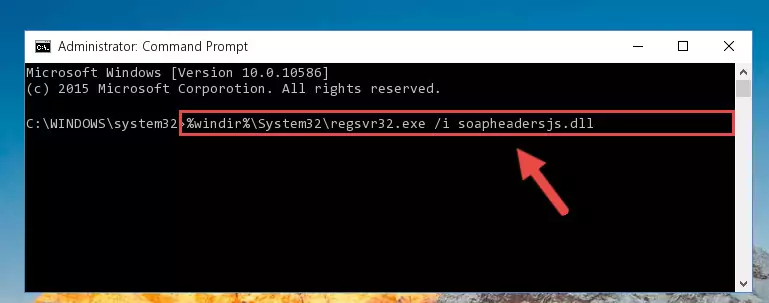
Step 6:Deleting the damaged registry of the Soapheadersjs.dll - If you have a 64 Bit operating system, after running the command above, you must run the command below. This command will clean the Soapheadersjs.dll file's damaged registry in 64 Bit as well (The cleaning process will be in the registries in the Registry Editor< only. In other words, the dll file you paste into the SysWoW64 folder will stay as it).
%windir%\SysWoW64\regsvr32.exe /u Soapheadersjs.dll
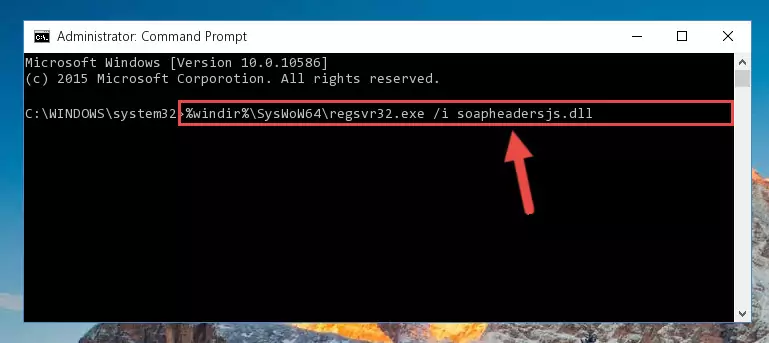
Step 7:Uninstalling the Soapheadersjs.dll file's broken registry from the Registry Editor (for 64 Bit) - You must create a new registry for the dll file that you deleted from the registry editor. In order to do this, copy the command below and paste it into the Command Line and hit Enter.
%windir%\System32\regsvr32.exe /i Soapheadersjs.dll
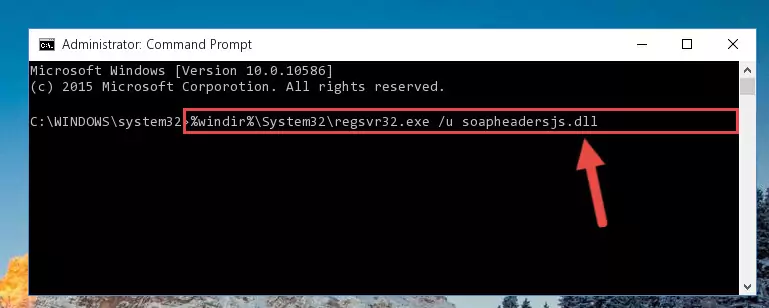
Step 8:Creating a new registry for the Soapheadersjs.dll file - If the Windows version you use has 64 Bit architecture, after running the command above, you must run the command below. With this command, you will create a clean registry for the problematic registry of the Soapheadersjs.dll file that we deleted.
%windir%\SysWoW64\regsvr32.exe /i Soapheadersjs.dll
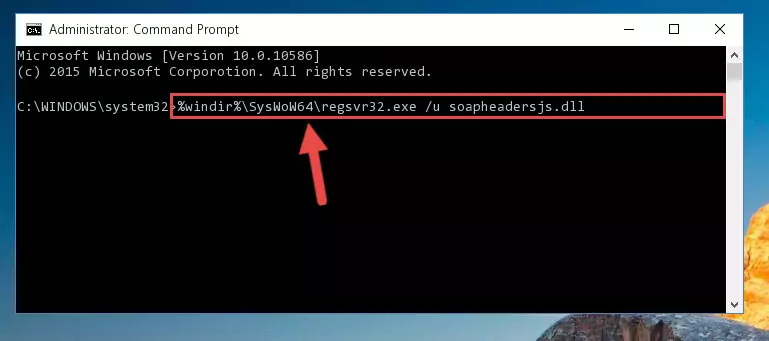
Step 9:Creating a clean registry for the Soapheadersjs.dll file (for 64 Bit) - If you did all the processes correctly, the missing dll file will have been installed. You may have made some mistakes when running the Command Line processes. Generally, these errors will not prevent the Soapheadersjs.dll file from being installed. In other words, the installation will be completed, but it may give an error due to some incompatibility issues. You can try running the program that was giving you this dll file error after restarting your computer. If you are still getting the dll file error when running the program, please try the 2nd method.
Method 2: Copying the Soapheadersjs.dll File to the Software File Folder
- First, you must find the installation folder of the software (the software giving the dll error) you are going to install the dll file to. In order to find this folder, "Right-Click > Properties" on the software's shortcut.

Step 1:Opening the software's shortcut properties window - Open the software file folder by clicking the Open File Location button in the "Properties" window that comes up.

Step 2:Finding the software's file folder - Copy the Soapheadersjs.dll file into the folder we opened.
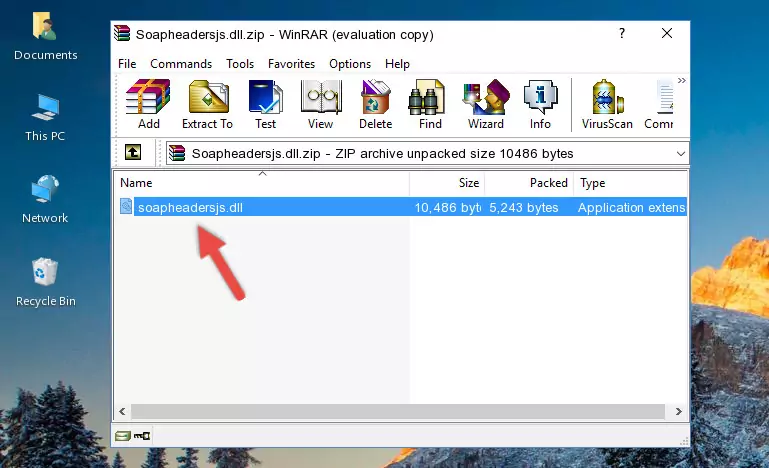
Step 3:Copying the Soapheadersjs.dll file into the file folder of the software. - The installation is complete. Run the software that is giving you the error. If the error is continuing, you may benefit from trying the 3rd Method as an alternative.
Method 3: Doing a Clean Reinstall of the Software That Is Giving the Soapheadersjs.dll Error
- Push the "Windows" + "R" keys at the same time to open the Run window. Type the command below into the Run window that opens up and hit Enter. This process will open the "Programs and Features" window.
appwiz.cpl

Step 1:Opening the Programs and Features window using the appwiz.cpl command - The Programs and Features window will open up. Find the software that is giving you the dll error in this window that lists all the softwares on your computer and "Right-Click > Uninstall" on this software.

Step 2:Uninstalling the software that is giving you the error message from your computer. - Uninstall the software from your computer by following the steps that come up and restart your computer.

Step 3:Following the confirmation and steps of the software uninstall process - After restarting your computer, reinstall the software that was giving the error.
- You can solve the error you are expericing with this method. If the dll error is continuing in spite of the solution methods you are using, the source of the problem is the Windows operating system. In order to solve dll errors in Windows you will need to complete the 4th Method and the 5th Method in the list.
Method 4: Solving the Soapheadersjs.dll Problem by Using the Windows System File Checker (scf scannow)
- In order to run the Command Line as an administrator, complete the following steps.
NOTE! In this explanation, we ran the Command Line on Windows 10. If you are using one of the Windows 8.1, Windows 8, Windows 7, Windows Vista or Windows XP operating systems, you can use the same methods to run the Command Line as an administrator. Even though the pictures are taken from Windows 10, the processes are similar.
- First, open the Start Menu and before clicking anywhere, type "cmd" but do not press Enter.
- When you see the "Command Line" option among the search results, hit the "CTRL" + "SHIFT" + "ENTER" keys on your keyboard.
- A window will pop up asking, "Do you want to run this process?". Confirm it by clicking to "Yes" button.

Step 1:Running the Command Line as an administrator - Paste the command below into the Command Line that opens up and hit the Enter key.
sfc /scannow

Step 2:Scanning and fixing system errors with the sfc /scannow command - This process can take some time. You can follow its progress from the screen. Wait for it to finish and after it is finished try to run the software that was giving the dll error again.
Method 5: Getting Rid of Soapheadersjs.dll Errors by Updating the Windows Operating System
Some softwares need updated dll files. When your operating system is not updated, it cannot fulfill this need. In some situations, updating your operating system can solve the dll errors you are experiencing.
In order to check the update status of your operating system and, if available, to install the latest update packs, we need to begin this process manually.
Depending on which Windows version you use, manual update processes are different. Because of this, we have prepared a special article for each Windows version. You can get our articles relating to the manual update of the Windows version you use from the links below.
Guides to Manually Update for All Windows Versions
Common Soapheadersjs.dll Errors
The Soapheadersjs.dll file being damaged or for any reason being deleted can cause softwares or Windows system tools (Windows Media Player, Paint, etc.) that use this file to produce an error. Below you can find a list of errors that can be received when the Soapheadersjs.dll file is missing.
If you have come across one of these errors, you can download the Soapheadersjs.dll file by clicking on the "Download" button on the top-left of this page. We explained to you how to use the file you'll download in the above sections of this writing. You can see the suggestions we gave on how to solve your problem by scrolling up on the page.
- "Soapheadersjs.dll not found." error
- "The file Soapheadersjs.dll is missing." error
- "Soapheadersjs.dll access violation." error
- "Cannot register Soapheadersjs.dll." error
- "Cannot find Soapheadersjs.dll." error
- "This application failed to start because Soapheadersjs.dll was not found. Re-installing the application may fix this problem." error
