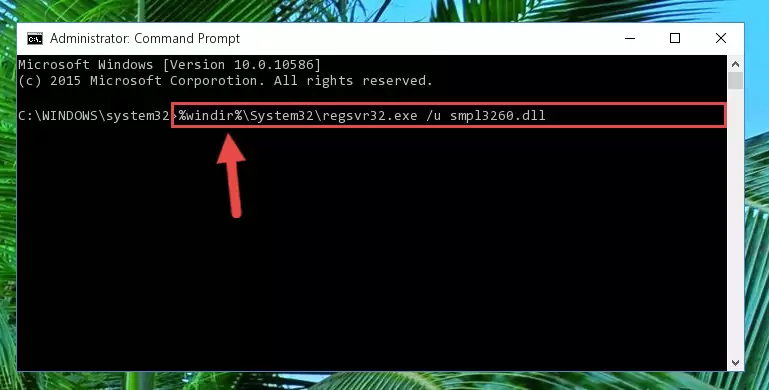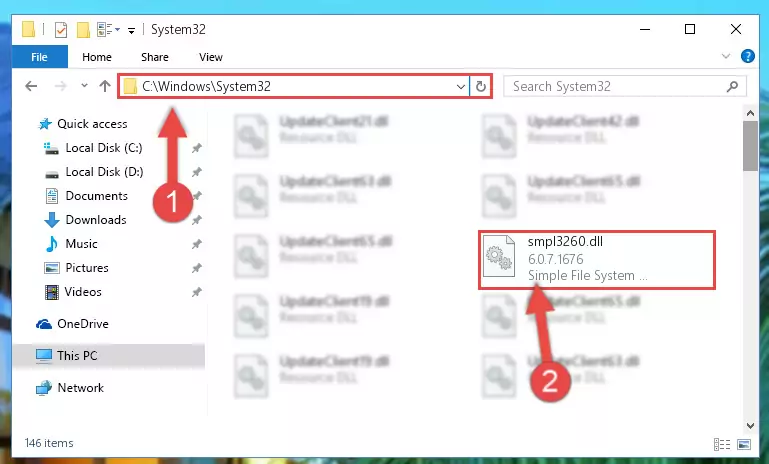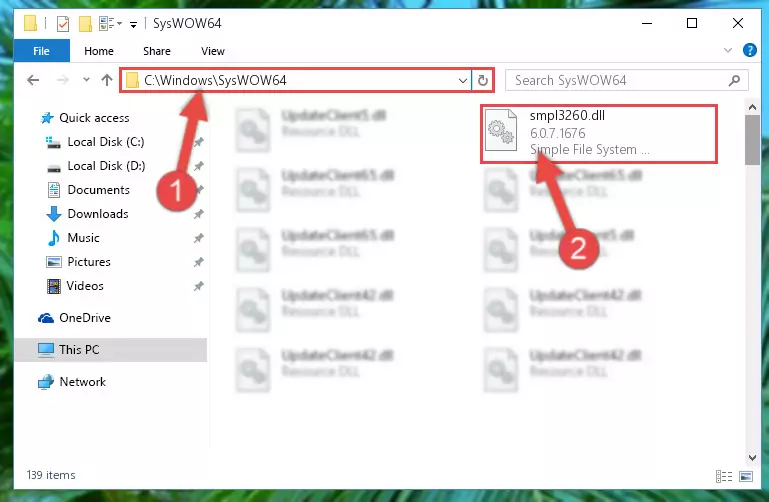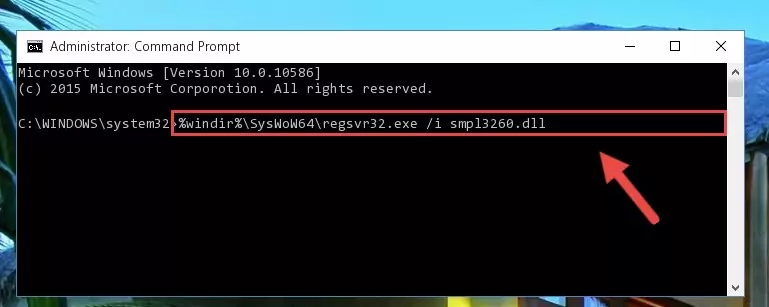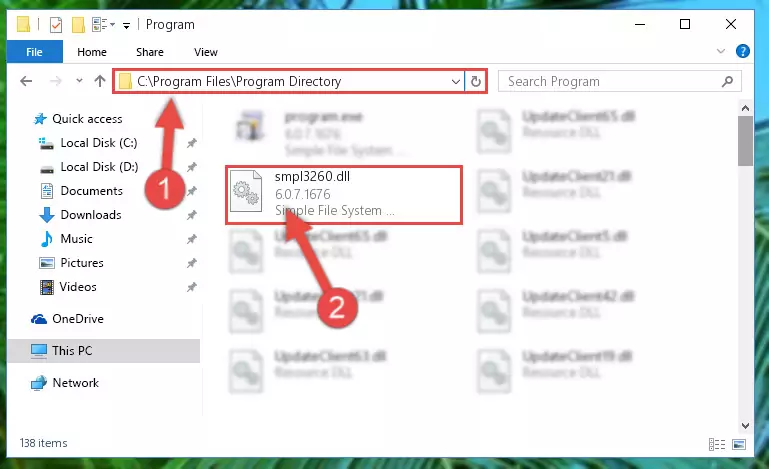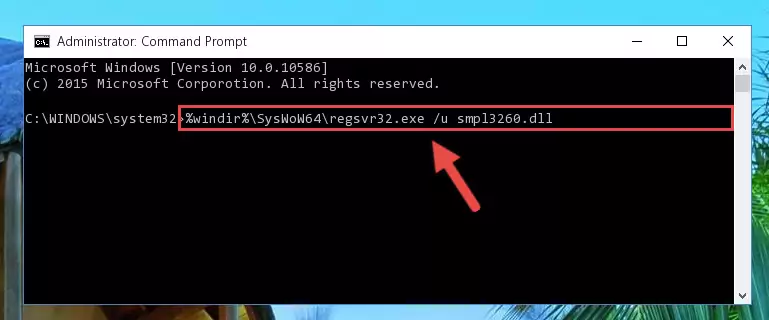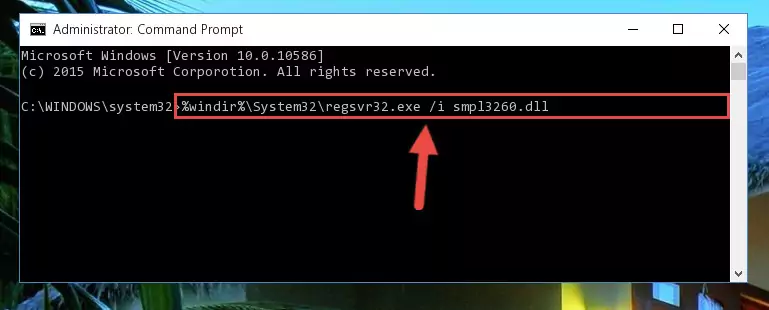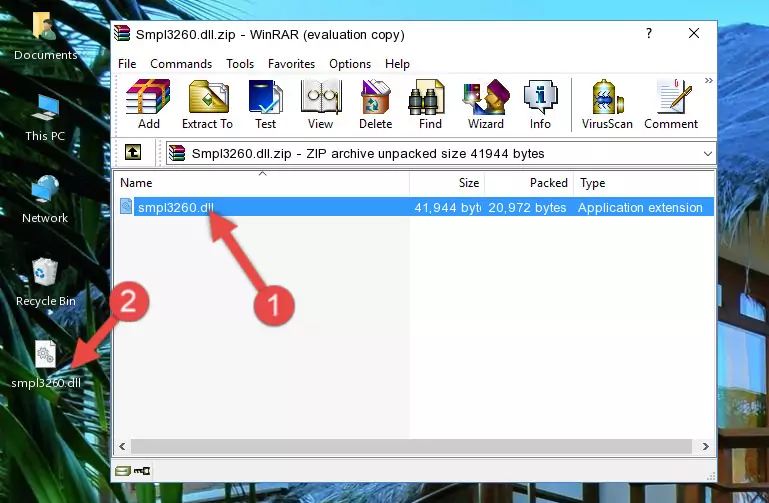- Download Price:
- Free
- Dll Description:
- Simple File System plugin for RealMedia®
- Versions:
- Size:
- 0.04 MB
- Operating Systems:
- Directory:
- S
- Downloads:
- 287 times.
Smpl3260.dll Explanation
The Smpl3260.dll file is 0.04 MB. The download links for this file are clean and no user has given any negative feedback. From the time it was offered for download, it has been downloaded 287 times.
Table of Contents
- Smpl3260.dll Explanation
- Operating Systems That Can Use the Smpl3260.dll File
- All Versions of the Smpl3260.dll File
- How to Download Smpl3260.dll File?
- Methods to Solve the Smpl3260.dll Errors
- Method 1: Copying the Smpl3260.dll File to the Windows System Folder
- Method 2: Copying the Smpl3260.dll File to the Software File Folder
- Method 3: Uninstalling and Reinstalling the Software that Gives You the Smpl3260.dll Error
- Method 4: Solving the Smpl3260.dll Problem by Using the Windows System File Checker (scf scannow)
- Method 5: Fixing the Smpl3260.dll Error by Manually Updating Windows
- Our Most Common Smpl3260.dll Error Messages
- Dll Files Related to Smpl3260.dll
Operating Systems That Can Use the Smpl3260.dll File
All Versions of the Smpl3260.dll File
The last version of the Smpl3260.dll file is the 6.0.7.1676 version.This dll file only has one version. There is no other version that can be downloaded.
- 6.0.7.1676 - 32 Bit (x86) Download directly this version
How to Download Smpl3260.dll File?
- Click on the green-colored "Download" button (The button marked in the picture below).
Step 1:Starting the download process for Smpl3260.dll - "After clicking the Download" button, wait for the download process to begin in the "Downloading" page that opens up. Depending on your Internet speed, the download process will begin in approximately 4 -5 seconds.
Methods to Solve the Smpl3260.dll Errors
ATTENTION! In order to install the Smpl3260.dll file, you must first download it. If you haven't downloaded it, before continuing on with the installation, download the file. If you don't know how to download it, all you need to do is look at the dll download guide found on the top line.
Method 1: Copying the Smpl3260.dll File to the Windows System Folder
- The file you downloaded is a compressed file with the ".zip" extension. In order to install it, first, double-click the ".zip" file and open the file. You will see the file named "Smpl3260.dll" in the window that opens up. This is the file you need to install. Drag this file to the desktop with your mouse's left button.
Step 1:Extracting the Smpl3260.dll file - Copy the "Smpl3260.dll" file file you extracted.
- Paste the dll file you copied into the "C:\Windows\System32" folder.
Step 3:Pasting the Smpl3260.dll file into the Windows/System32 folder - If your system is 64 Bit, copy the "Smpl3260.dll" file and paste it into "C:\Windows\sysWOW64" folder.
NOTE! On 64 Bit systems, you must copy the dll file to both the "sysWOW64" and "System32" folders. In other words, both folders need the "Smpl3260.dll" file.
Step 4:Copying the Smpl3260.dll file to the Windows/sysWOW64 folder - First, we must run the Windows Command Prompt as an administrator.
NOTE! We ran the Command Prompt on Windows 10. If you are using Windows 8.1, Windows 8, Windows 7, Windows Vista or Windows XP, you can use the same methods to run the Command Prompt as an administrator.
- Open the Start Menu and type in "cmd", but don't press Enter. Doing this, you will have run a search of your computer through the Start Menu. In other words, typing in "cmd" we did a search for the Command Prompt.
- When you see the "Command Prompt" option among the search results, push the "CTRL" + "SHIFT" + "ENTER " keys on your keyboard.
- A verification window will pop up asking, "Do you want to run the Command Prompt as with administrative permission?" Approve this action by saying, "Yes".
Step 5:Running the Command Prompt with administrative permission - Paste the command below into the Command Line window that opens up and press Enter key. This command will delete the problematic registry of the Smpl3260.dll file (Nothing will happen to the file we pasted in the System32 folder, it just deletes the registry from the Windows Registry Editor. The file we pasted in the System32 folder will not be damaged).
%windir%\System32\regsvr32.exe /u Smpl3260.dll
Step 6:Cleaning the problematic registry of the Smpl3260.dll file from the Windows Registry Editor - If you have a 64 Bit operating system, after running the command above, you must run the command below. This command will clean the Smpl3260.dll file's damaged registry in 64 Bit as well (The cleaning process will be in the registries in the Registry Editor< only. In other words, the dll file you paste into the SysWoW64 folder will stay as it).
%windir%\SysWoW64\regsvr32.exe /u Smpl3260.dll
Step 7:Uninstalling the Smpl3260.dll file's broken registry from the Registry Editor (for 64 Bit) - In order to cleanly recreate the dll file's registry that we deleted, copy the command below and paste it into the Command Line and hit Enter.
%windir%\System32\regsvr32.exe /i Smpl3260.dll
Step 8:Reregistering the Smpl3260.dll file in the system - If the Windows version you use has 64 Bit architecture, after running the command above, you must run the command below. With this command, you will create a clean registry for the problematic registry of the Smpl3260.dll file that we deleted.
%windir%\SysWoW64\regsvr32.exe /i Smpl3260.dll
Step 9:Creating a clean registry for the Smpl3260.dll file (for 64 Bit) - You may see certain error messages when running the commands from the command line. These errors will not prevent the installation of the Smpl3260.dll file. In other words, the installation will finish, but it may give some errors because of certain incompatibilities. After restarting your computer, to see if the installation was successful or not, try running the software that was giving the dll error again. If you continue to get the errors when running the software after the installation, you can try the 2nd Method as an alternative.
Method 2: Copying the Smpl3260.dll File to the Software File Folder
- First, you need to find the file folder for the software you are receiving the "Smpl3260.dll not found", "Smpl3260.dll is missing" or other similar dll errors. In order to do this, right-click on the shortcut for the software and click the Properties option from the options that come up.
Step 1:Opening software properties - Open the software's file folder by clicking on the Open File Location button in the Properties window that comes up.
Step 2:Opening the software's file folder - Copy the Smpl3260.dll file into the folder we opened.
Step 3:Copying the Smpl3260.dll file into the file folder of the software. - The installation is complete. Run the software that is giving you the error. If the error is continuing, you may benefit from trying the 3rd Method as an alternative.
Method 3: Uninstalling and Reinstalling the Software that Gives You the Smpl3260.dll Error
- Press the "Windows" + "R" keys at the same time to open the Run tool. Paste the command below into the text field titled "Open" in the Run window that opens and press the Enter key on your keyboard. This command will open the "Programs and Features" tool.
appwiz.cpl
Step 1:Opening the Programs and Features tool with the Appwiz.cpl command - The Programs and Features screen will come up. You can see all the softwares installed on your computer in the list on this screen. Find the software giving you the dll error in the list and right-click it. Click the "Uninstall" item in the right-click menu that appears and begin the uninstall process.
Step 2:Starting the uninstall process for the software that is giving the error - A window will open up asking whether to confirm or deny the uninstall process for the software. Confirm the process and wait for the uninstall process to finish. Restart your computer after the software has been uninstalled from your computer.
Step 3:Confirming the removal of the software - After restarting your computer, reinstall the software that was giving the error.
- You can solve the error you are expericing with this method. If the dll error is continuing in spite of the solution methods you are using, the source of the problem is the Windows operating system. In order to solve dll errors in Windows you will need to complete the 4th Method and the 5th Method in the list.
Method 4: Solving the Smpl3260.dll Problem by Using the Windows System File Checker (scf scannow)
- First, we must run the Windows Command Prompt as an administrator.
NOTE! We ran the Command Prompt on Windows 10. If you are using Windows 8.1, Windows 8, Windows 7, Windows Vista or Windows XP, you can use the same methods to run the Command Prompt as an administrator.
- Open the Start Menu and type in "cmd", but don't press Enter. Doing this, you will have run a search of your computer through the Start Menu. In other words, typing in "cmd" we did a search for the Command Prompt.
- When you see the "Command Prompt" option among the search results, push the "CTRL" + "SHIFT" + "ENTER " keys on your keyboard.
- A verification window will pop up asking, "Do you want to run the Command Prompt as with administrative permission?" Approve this action by saying, "Yes".
Step 1:Running the Command Prompt with administrative permission - After typing the command below into the Command Line, push Enter.
sfc /scannow
Step 2:Getting rid of dll errors using Windows's sfc /scannow command - Depending on your computer's performance and the amount of errors on your system, this process can take some time. You can see the progress on the Command Line. Wait for this process to end. After the scan and repair processes are finished, try running the software giving you errors again.
Method 5: Fixing the Smpl3260.dll Error by Manually Updating Windows
Some softwares require updated dll files from the operating system. If your operating system is not updated, this requirement is not met and you will receive dll errors. Because of this, updating your operating system may solve the dll errors you are experiencing.
Most of the time, operating systems are automatically updated. However, in some situations, the automatic updates may not work. For situations like this, you may need to check for updates manually.
For every Windows version, the process of manually checking for updates is different. Because of this, we prepared a special guide for each Windows version. You can get our guides to manually check for updates based on the Windows version you use through the links below.
Guides to Manually Update the Windows Operating System
Our Most Common Smpl3260.dll Error Messages
The Smpl3260.dll file being damaged or for any reason being deleted can cause softwares or Windows system tools (Windows Media Player, Paint, etc.) that use this file to produce an error. Below you can find a list of errors that can be received when the Smpl3260.dll file is missing.
If you have come across one of these errors, you can download the Smpl3260.dll file by clicking on the "Download" button on the top-left of this page. We explained to you how to use the file you'll download in the above sections of this writing. You can see the suggestions we gave on how to solve your problem by scrolling up on the page.
- "Smpl3260.dll not found." error
- "The file Smpl3260.dll is missing." error
- "Smpl3260.dll access violation." error
- "Cannot register Smpl3260.dll." error
- "Cannot find Smpl3260.dll." error
- "This application failed to start because Smpl3260.dll was not found. Re-installing the application may fix this problem." error