- Download Price:
- Free
- Dll Description:
- SmileyAdd plugin for Miranda IM
- Versions:
- Size:
- 0.14 MB
- Operating Systems:
- Developers:
- Directory:
- S
- Downloads:
- 892 times.
Smileyadd.dll Explanation
The Smileyadd.dll file is a system file including functions needed by many softwares, games, and system tools. This dll file is produced by the Boris Krasnovskiy.
The size of this dll file is 0.14 MB and its download links are healthy. It has been downloaded 892 times already.
Table of Contents
- Smileyadd.dll Explanation
- Operating Systems That Can Use the Smileyadd.dll File
- All Versions of the Smileyadd.dll File
- How to Download Smileyadd.dll
- How to Fix Smileyadd.dll Errors?
- Method 1: Copying the Smileyadd.dll File to the Windows System Folder
- Method 2: Copying the Smileyadd.dll File to the Software File Folder
- Method 3: Doing a Clean Install of the software That Is Giving the Smileyadd.dll Error
- Method 4: Solving the Smileyadd.dll error with the Windows System File Checker
- Method 5: Fixing the Smileyadd.dll Error by Manually Updating Windows
- Our Most Common Smileyadd.dll Error Messages
- Other Dll Files Used with Smileyadd.dll
Operating Systems That Can Use the Smileyadd.dll File
All Versions of the Smileyadd.dll File
The last version of the Smileyadd.dll file is the 0.1.4.3 version. Before this version, there were 1 versions released. Downloadable Smileyadd.dll file versions have been listed below from newest to oldest.
- 0.1.4.3 - 32 Bit (x86) Download directly this version
- Unknown - 32 Bit (x86) (2012-07-31) Download directly this version
How to Download Smileyadd.dll
- First, click the "Download" button with the green background (The button marked in the picture).

Step 1:Download the Smileyadd.dll file - After clicking the "Download" button at the top of the page, the "Downloading" page will open up and the download process will begin. Definitely do not close this page until the download begins. Our site will connect you to the closest DLL Downloader.com download server in order to offer you the fastest downloading performance. Connecting you to the server can take a few seconds.
How to Fix Smileyadd.dll Errors?
ATTENTION! In order to install the Smileyadd.dll file, you must first download it. If you haven't downloaded it, before continuing on with the installation, download the file. If you don't know how to download it, all you need to do is look at the dll download guide found on the top line.
Method 1: Copying the Smileyadd.dll File to the Windows System Folder
- The file you downloaded is a compressed file with the extension ".zip". This file cannot be installed. To be able to install it, first you need to extract the dll file from within it. So, first double-click the file with the ".zip" extension and open the file.
- You will see the file named "Smileyadd.dll" in the window that opens. This is the file you need to install. Click on the dll file with the left button of the mouse. By doing this, you select the file.
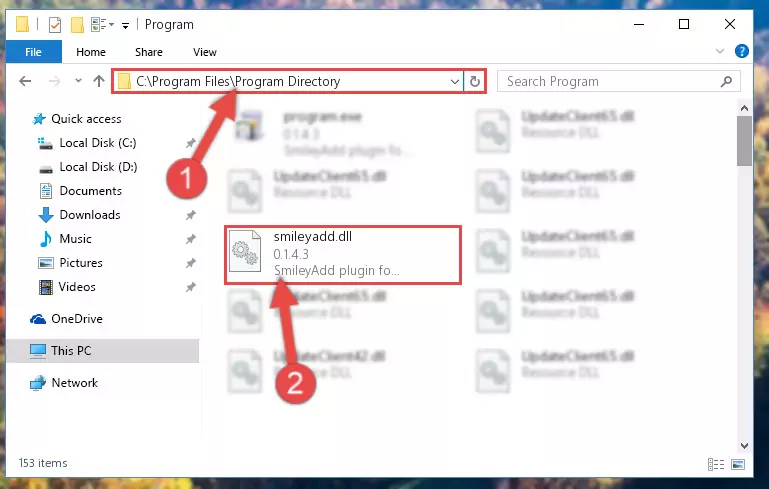
Step 2:Choosing the Smileyadd.dll file - Click on the "Extract To" button, which is marked in the picture. In order to do this, you will need the Winrar software. If you don't have the software, it can be found doing a quick search on the Internet and you can download it (The Winrar software is free).
- After clicking the "Extract to" button, a window where you can choose the location you want will open. Choose the "Desktop" location in this window and extract the dll file to the desktop by clicking the "Ok" button.
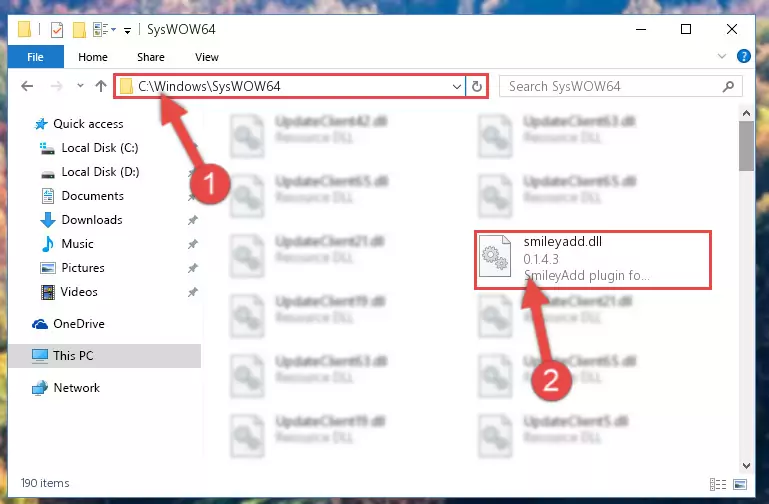
Step 3:Extracting the Smileyadd.dll file to the desktop - Copy the "Smileyadd.dll" file and paste it into the "C:\Windows\System32" folder.
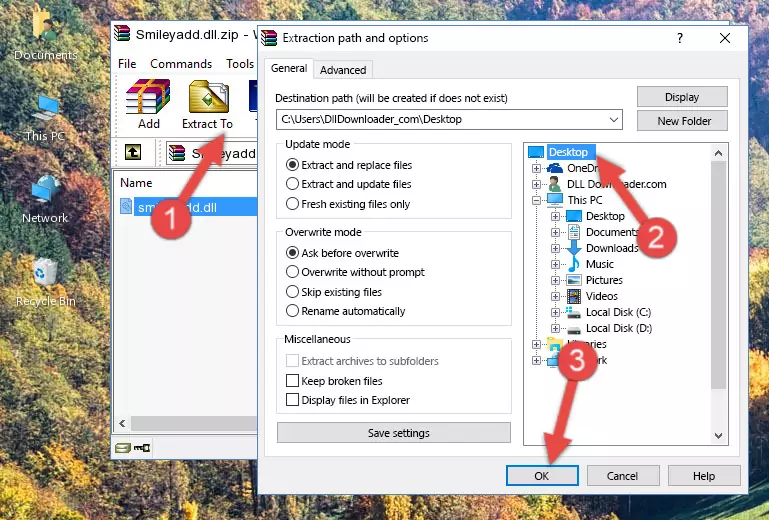
Step 3:Copying the Smileyadd.dll file into the Windows/System32 folder - If you are using a 64 Bit operating system, copy the "Smileyadd.dll" file and paste it into the "C:\Windows\sysWOW64" as well.
NOTE! On Windows operating systems with 64 Bit architecture, the dll file must be in both the "sysWOW64" folder as well as the "System32" folder. In other words, you must copy the "Smileyadd.dll" file into both folders.
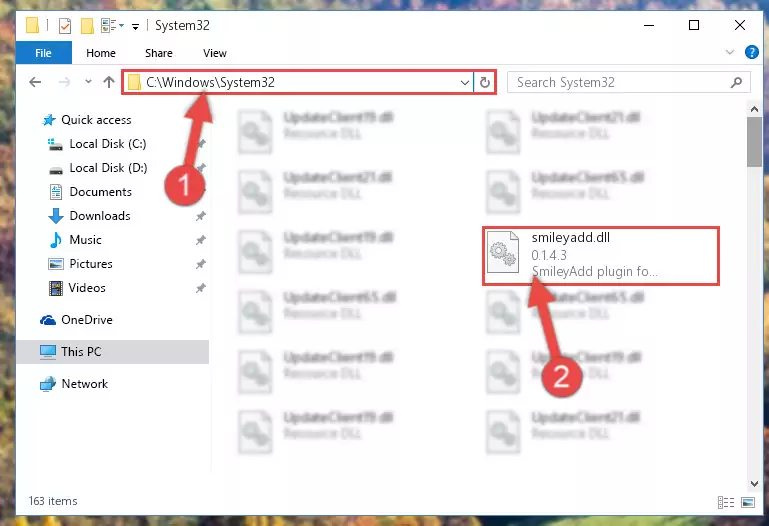
Step 4:Pasting the Smileyadd.dll file into the Windows/sysWOW64 folder - First, we must run the Windows Command Prompt as an administrator.
NOTE! We ran the Command Prompt on Windows 10. If you are using Windows 8.1, Windows 8, Windows 7, Windows Vista or Windows XP, you can use the same methods to run the Command Prompt as an administrator.
- Open the Start Menu and type in "cmd", but don't press Enter. Doing this, you will have run a search of your computer through the Start Menu. In other words, typing in "cmd" we did a search for the Command Prompt.
- When you see the "Command Prompt" option among the search results, push the "CTRL" + "SHIFT" + "ENTER " keys on your keyboard.
- A verification window will pop up asking, "Do you want to run the Command Prompt as with administrative permission?" Approve this action by saying, "Yes".

%windir%\System32\regsvr32.exe /u Smileyadd.dll
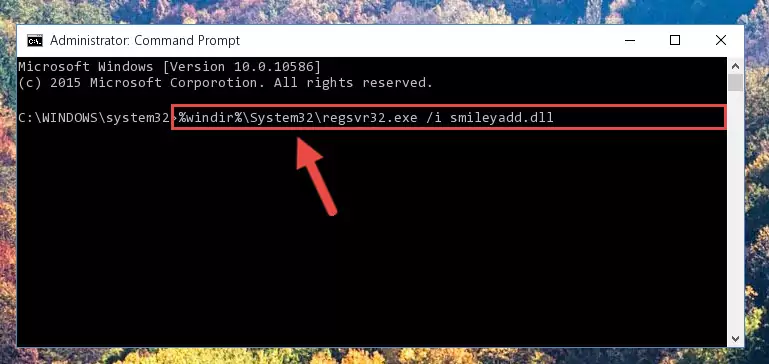
%windir%\SysWoW64\regsvr32.exe /u Smileyadd.dll
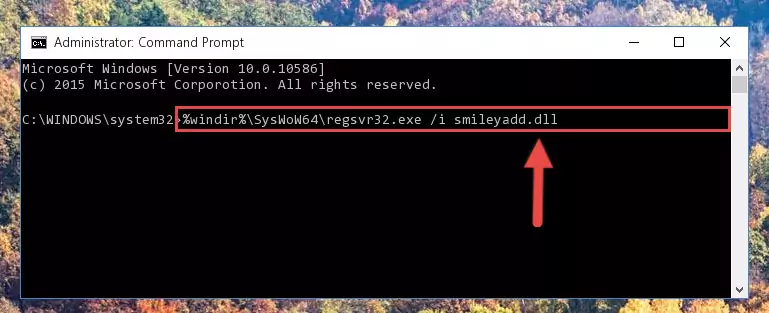
%windir%\System32\regsvr32.exe /i Smileyadd.dll
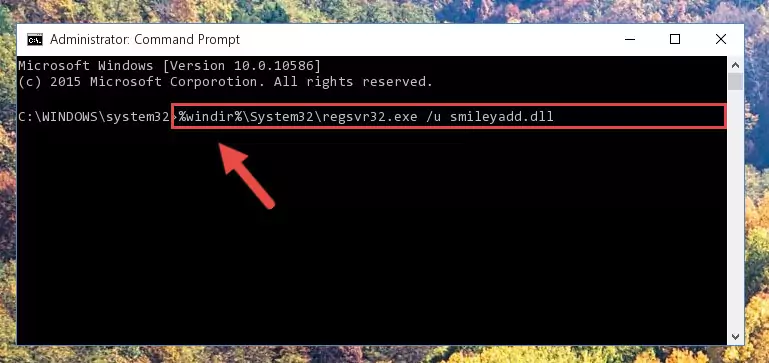
%windir%\SysWoW64\regsvr32.exe /i Smileyadd.dll
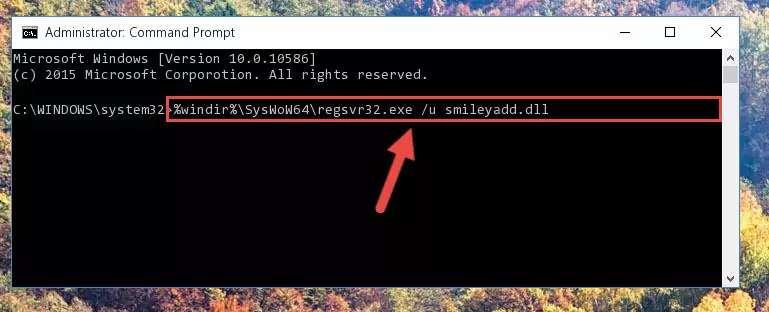
Method 2: Copying the Smileyadd.dll File to the Software File Folder
- In order to install the dll file, you need to find the file folder for the software that was giving you errors such as "Smileyadd.dll is missing", "Smileyadd.dll not found" or similar error messages. In order to do that, Right-click the software's shortcut and click the Properties item in the right-click menu that appears.

Step 1:Opening the software shortcut properties window - Click on the Open File Location button that is found in the Properties window that opens up and choose the folder where the application is installed.

Step 2:Opening the file folder of the software - Copy the Smileyadd.dll file into the folder we opened up.
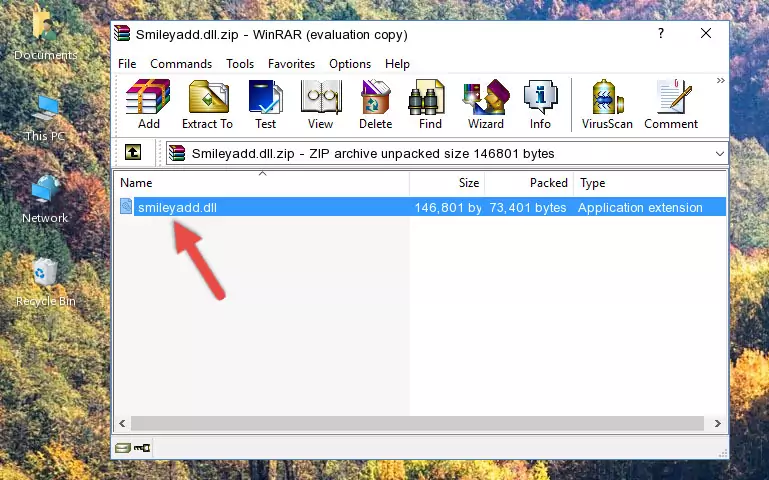
Step 3:Copying the Smileyadd.dll file into the software's file folder - That's all there is to the installation process. Run the software giving the dll error again. If the dll error is still continuing, completing the 3rd Method may help solve your problem.
Method 3: Doing a Clean Install of the software That Is Giving the Smileyadd.dll Error
- Press the "Windows" + "R" keys at the same time to open the Run tool. Paste the command below into the text field titled "Open" in the Run window that opens and press the Enter key on your keyboard. This command will open the "Programs and Features" tool.
appwiz.cpl

Step 1:Opening the Programs and Features tool with the Appwiz.cpl command - The softwares listed in the Programs and Features window that opens up are the softwares installed on your computer. Find the software that gives you the dll error and run the "Right-Click > Uninstall" command on this software.

Step 2:Uninstalling the software from your computer - Following the instructions that come up, uninstall the software from your computer and restart your computer.

Step 3:Following the verification and instructions for the software uninstall process - After restarting your computer, reinstall the software that was giving the error.
- This method may provide the solution to the dll error you're experiencing. If the dll error is continuing, the problem is most likely deriving from the Windows operating system. In order to fix dll errors deriving from the Windows operating system, complete the 4th Method and the 5th Method.
Method 4: Solving the Smileyadd.dll error with the Windows System File Checker
- First, we must run the Windows Command Prompt as an administrator.
NOTE! We ran the Command Prompt on Windows 10. If you are using Windows 8.1, Windows 8, Windows 7, Windows Vista or Windows XP, you can use the same methods to run the Command Prompt as an administrator.
- Open the Start Menu and type in "cmd", but don't press Enter. Doing this, you will have run a search of your computer through the Start Menu. In other words, typing in "cmd" we did a search for the Command Prompt.
- When you see the "Command Prompt" option among the search results, push the "CTRL" + "SHIFT" + "ENTER " keys on your keyboard.
- A verification window will pop up asking, "Do you want to run the Command Prompt as with administrative permission?" Approve this action by saying, "Yes".

sfc /scannow

Method 5: Fixing the Smileyadd.dll Error by Manually Updating Windows
Most of the time, softwares have been programmed to use the most recent dll files. If your operating system is not updated, these files cannot be provided and dll errors appear. So, we will try to solve the dll errors by updating the operating system.
Since the methods to update Windows versions are different from each other, we found it appropriate to prepare a separate article for each Windows version. You can get our update article that relates to your operating system version by using the links below.
Guides to Manually Update for All Windows Versions
Our Most Common Smileyadd.dll Error Messages
If the Smileyadd.dll file is missing or the software using this file has not been installed correctly, you can get errors related to the Smileyadd.dll file. Dll files being missing can sometimes cause basic Windows softwares to also give errors. You can even receive an error when Windows is loading. You can find the error messages that are caused by the Smileyadd.dll file.
If you don't know how to install the Smileyadd.dll file you will download from our site, you can browse the methods above. Above we explained all the processes you can do to solve the dll error you are receiving. If the error is continuing after you have completed all these methods, please use the comment form at the bottom of the page to contact us. Our editor will respond to your comment shortly.
- "Smileyadd.dll not found." error
- "The file Smileyadd.dll is missing." error
- "Smileyadd.dll access violation." error
- "Cannot register Smileyadd.dll." error
- "Cannot find Smileyadd.dll." error
- "This application failed to start because Smileyadd.dll was not found. Re-installing the application may fix this problem." error
