- Download Price:
- Free
- Dll Description:
- STATSME - Metamod Plugin DLL
- Versions:
- Size:
- 0.11 MB
- Operating Systems:
- Developers:
- Directory:
- S
- Downloads:
- 348 times.
Sm_cstrike_mm.dll Explanation
The Sm_cstrike_mm.dll file was developed by UA StatsMe Team.
The Sm_cstrike_mm.dll file is 0.11 MB. The download links are current and no negative feedback has been received by users. It has been downloaded 348 times since release.
Table of Contents
- Sm_cstrike_mm.dll Explanation
- Operating Systems That Can Use the Sm_cstrike_mm.dll File
- All Versions of the Sm_cstrike_mm.dll File
- How to Download Sm_cstrike_mm.dll
- Methods to Solve the Sm_cstrike_mm.dll Errors
- Method 1: Copying the Sm_cstrike_mm.dll File to the Windows System Folder
- Method 2: Copying the Sm_cstrike_mm.dll File to the Software File Folder
- Method 3: Doing a Clean Install of the software That Is Giving the Sm_cstrike_mm.dll Error
- Method 4: Solving the Sm_cstrike_mm.dll Error Using the Windows System File Checker
- Method 5: Fixing the Sm_cstrike_mm.dll Errors by Manually Updating Windows
- Common Sm_cstrike_mm.dll Errors
- Dll Files Related to Sm_cstrike_mm.dll
Operating Systems That Can Use the Sm_cstrike_mm.dll File
All Versions of the Sm_cstrike_mm.dll File
The last version of the Sm_cstrike_mm.dll file is the 2.7.1.0 version. Outside of this version, there is no other version released
- 2.7.1.0 - 32 Bit (x86) Download directly this version
How to Download Sm_cstrike_mm.dll
- First, click the "Download" button with the green background (The button marked in the picture).

Step 1:Download the Sm_cstrike_mm.dll file - When you click the "Download" button, the "Downloading" window will open. Don't close this window until the download process begins. The download process will begin in a few seconds based on your Internet speed and computer.
Methods to Solve the Sm_cstrike_mm.dll Errors
ATTENTION! Before beginning the installation of the Sm_cstrike_mm.dll file, you must download the file. If you don't know how to download the file or if you are having a problem while downloading, you can look at our download guide a few lines above.
Method 1: Copying the Sm_cstrike_mm.dll File to the Windows System Folder
- The file you will download is a compressed file with the ".zip" extension. You cannot directly install the ".zip" file. Because of this, first, double-click this file and open the file. You will see the file named "Sm_cstrike_mm.dll" in the window that opens. Drag this file to the desktop with the left mouse button. This is the file you need.
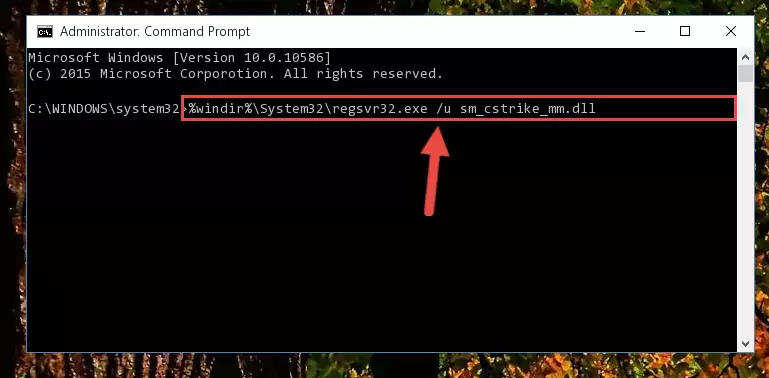
Step 1:Extracting the Sm_cstrike_mm.dll file from the .zip file - Copy the "Sm_cstrike_mm.dll" file file you extracted.
- Paste the dll file you copied into the "C:\Windows\System32" folder.
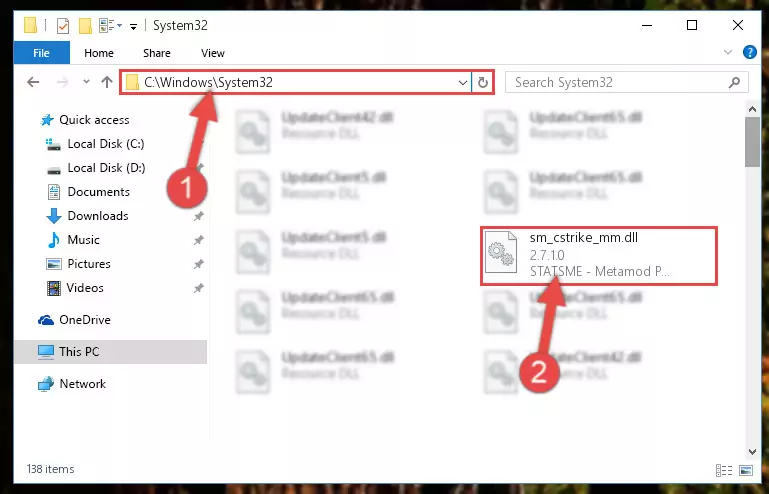
Step 3:Pasting the Sm_cstrike_mm.dll file into the Windows/System32 folder - If your system is 64 Bit, copy the "Sm_cstrike_mm.dll" file and paste it into "C:\Windows\sysWOW64" folder.
NOTE! On 64 Bit systems, you must copy the dll file to both the "sysWOW64" and "System32" folders. In other words, both folders need the "Sm_cstrike_mm.dll" file.
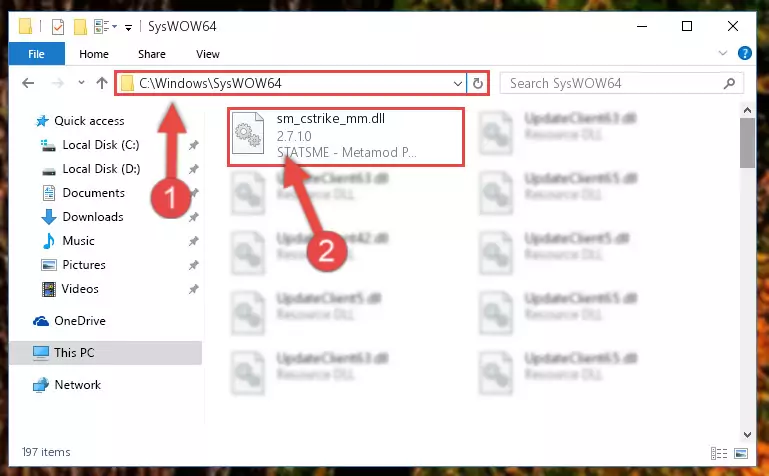
Step 4:Copying the Sm_cstrike_mm.dll file to the Windows/sysWOW64 folder - In order to run the Command Line as an administrator, complete the following steps.
NOTE! In this explanation, we ran the Command Line on Windows 10. If you are using one of the Windows 8.1, Windows 8, Windows 7, Windows Vista or Windows XP operating systems, you can use the same methods to run the Command Line as an administrator. Even though the pictures are taken from Windows 10, the processes are similar.
- First, open the Start Menu and before clicking anywhere, type "cmd" but do not press Enter.
- When you see the "Command Line" option among the search results, hit the "CTRL" + "SHIFT" + "ENTER" keys on your keyboard.
- A window will pop up asking, "Do you want to run this process?". Confirm it by clicking to "Yes" button.

Step 5:Running the Command Line as an administrator - Let's copy the command below and paste it in the Command Line that comes up, then let's press Enter. This command deletes the Sm_cstrike_mm.dll file's problematic registry in the Windows Registry Editor (The file that we copied to the System32 folder does not perform any action with the file, it just deletes the registry in the Windows Registry Editor. The file that we pasted into the System32 folder will not be damaged).
%windir%\System32\regsvr32.exe /u Sm_cstrike_mm.dll
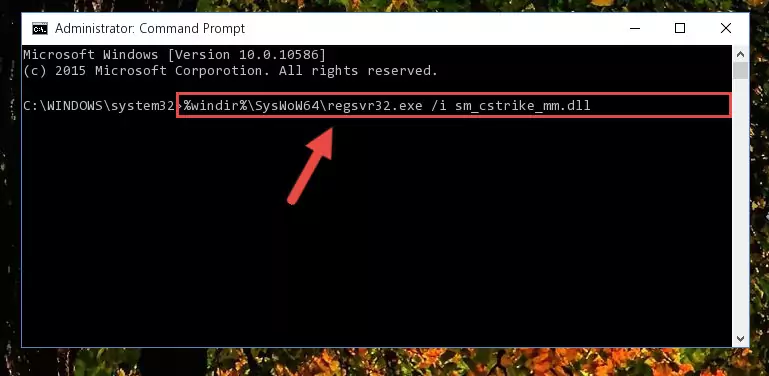
Step 6:Deleting the Sm_cstrike_mm.dll file's problematic registry in the Windows Registry Editor - If you are using a 64 Bit operating system, after doing the commands above, you also need to run the command below. With this command, we will also delete the Sm_cstrike_mm.dll file's damaged registry for 64 Bit (The deleting process will be only for the registries in Regedit. In other words, the dll file you pasted into the SysWoW64 folder will not be damaged at all).
%windir%\SysWoW64\regsvr32.exe /u Sm_cstrike_mm.dll
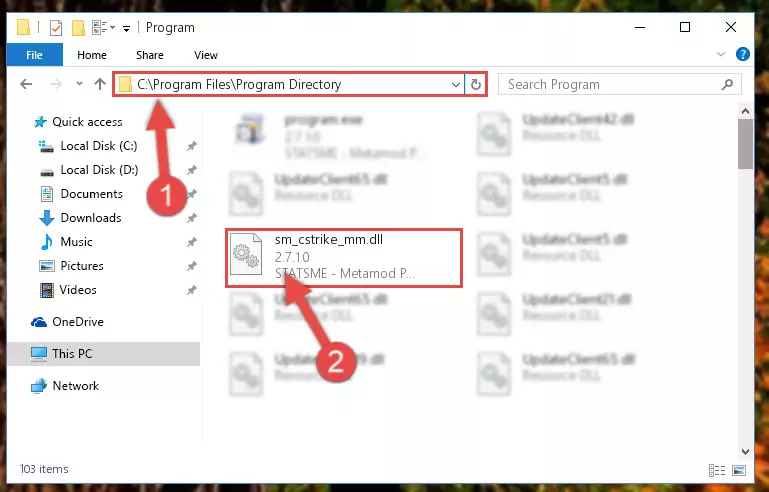
Step 7:Uninstalling the damaged Sm_cstrike_mm.dll file's registry from the system (for 64 Bit) - In order to cleanly recreate the dll file's registry that we deleted, copy the command below and paste it into the Command Line and hit Enter.
%windir%\System32\regsvr32.exe /i Sm_cstrike_mm.dll
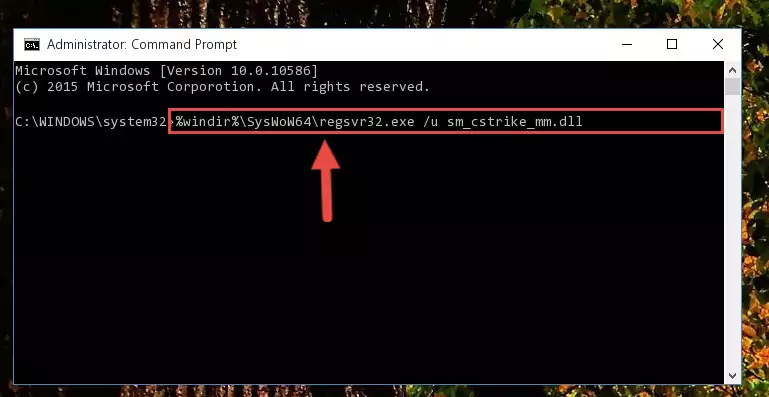
Step 8:Reregistering the Sm_cstrike_mm.dll file in the system - Windows 64 Bit users must run the command below after running the previous command. With this command, we will create a clean and good registry for the Sm_cstrike_mm.dll file we deleted.
%windir%\SysWoW64\regsvr32.exe /i Sm_cstrike_mm.dll
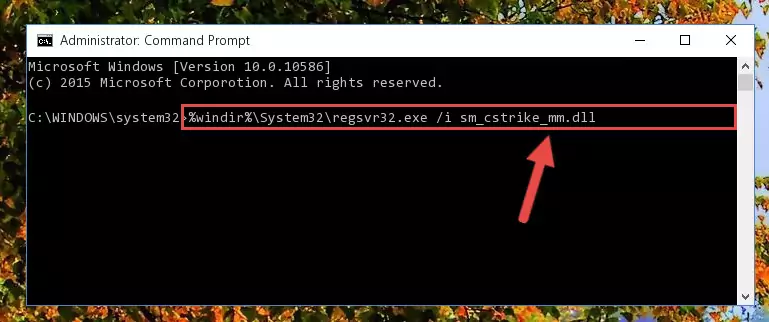
Step 9:Creating a clean and good registry for the Sm_cstrike_mm.dll file (64 Bit için) - If you did the processes in full, the installation should have finished successfully. If you received an error from the command line, you don't need to be anxious. Even if the Sm_cstrike_mm.dll file was installed successfully, you can still receive error messages like these due to some incompatibilities. In order to test whether your dll problem was solved or not, try running the software giving the error message again. If the error is continuing, try the 2nd Method to solve this problem.
Method 2: Copying the Sm_cstrike_mm.dll File to the Software File Folder
- First, you must find the installation folder of the software (the software giving the dll error) you are going to install the dll file to. In order to find this folder, "Right-Click > Properties" on the software's shortcut.

Step 1:Opening the software's shortcut properties window - Open the software file folder by clicking the Open File Location button in the "Properties" window that comes up.

Step 2:Finding the software's file folder - Copy the Sm_cstrike_mm.dll file.
- Paste the dll file you copied into the software's file folder that we just opened.
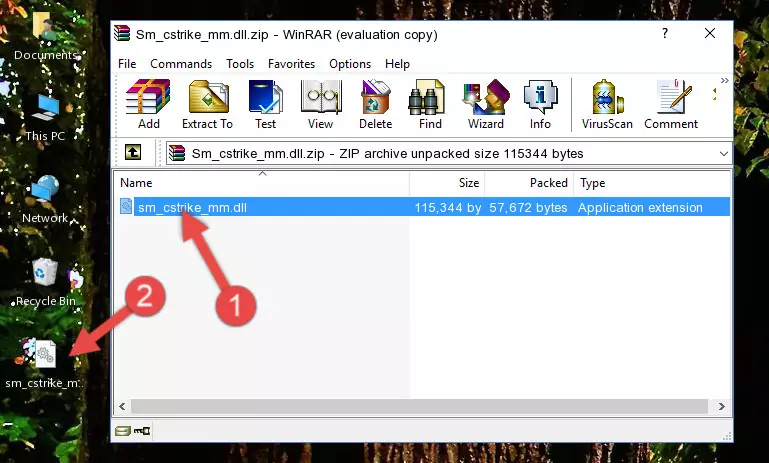
Step 3:Pasting the Sm_cstrike_mm.dll file into the software's file folder - When the dll file is moved to the software file folder, it means that the process is completed. Check to see if the problem was solved by running the software giving the error message again. If you are still receiving the error message, you can complete the 3rd Method as an alternative.
Method 3: Doing a Clean Install of the software That Is Giving the Sm_cstrike_mm.dll Error
- Press the "Windows" + "R" keys at the same time to open the Run tool. Paste the command below into the text field titled "Open" in the Run window that opens and press the Enter key on your keyboard. This command will open the "Programs and Features" tool.
appwiz.cpl

Step 1:Opening the Programs and Features tool with the Appwiz.cpl command - The softwares listed in the Programs and Features window that opens up are the softwares installed on your computer. Find the software that gives you the dll error and run the "Right-Click > Uninstall" command on this software.

Step 2:Uninstalling the software from your computer - Following the instructions that come up, uninstall the software from your computer and restart your computer.

Step 3:Following the verification and instructions for the software uninstall process - After restarting your computer, reinstall the software.
- This process may help the dll problem you are experiencing. If you are continuing to get the same dll error, the problem is most likely with Windows. In order to fix dll problems relating to Windows, complete the 4th Method and 5th Method.
Method 4: Solving the Sm_cstrike_mm.dll Error Using the Windows System File Checker
- In order to run the Command Line as an administrator, complete the following steps.
NOTE! In this explanation, we ran the Command Line on Windows 10. If you are using one of the Windows 8.1, Windows 8, Windows 7, Windows Vista or Windows XP operating systems, you can use the same methods to run the Command Line as an administrator. Even though the pictures are taken from Windows 10, the processes are similar.
- First, open the Start Menu and before clicking anywhere, type "cmd" but do not press Enter.
- When you see the "Command Line" option among the search results, hit the "CTRL" + "SHIFT" + "ENTER" keys on your keyboard.
- A window will pop up asking, "Do you want to run this process?". Confirm it by clicking to "Yes" button.

Step 1:Running the Command Line as an administrator - Type the command below into the Command Line page that comes up and run it by pressing Enter on your keyboard.
sfc /scannow

Step 2:Getting rid of Windows Dll errors by running the sfc /scannow command - The process can take some time depending on your computer and the condition of the errors in the system. Before the process is finished, don't close the command line! When the process is finished, try restarting the software that you are experiencing the errors in after closing the command line.
Method 5: Fixing the Sm_cstrike_mm.dll Errors by Manually Updating Windows
Most of the time, softwares have been programmed to use the most recent dll files. If your operating system is not updated, these files cannot be provided and dll errors appear. So, we will try to solve the dll errors by updating the operating system.
Since the methods to update Windows versions are different from each other, we found it appropriate to prepare a separate article for each Windows version. You can get our update article that relates to your operating system version by using the links below.
Guides to Manually Update the Windows Operating System
Common Sm_cstrike_mm.dll Errors
The Sm_cstrike_mm.dll file being damaged or for any reason being deleted can cause softwares or Windows system tools (Windows Media Player, Paint, etc.) that use this file to produce an error. Below you can find a list of errors that can be received when the Sm_cstrike_mm.dll file is missing.
If you have come across one of these errors, you can download the Sm_cstrike_mm.dll file by clicking on the "Download" button on the top-left of this page. We explained to you how to use the file you'll download in the above sections of this writing. You can see the suggestions we gave on how to solve your problem by scrolling up on the page.
- "Sm_cstrike_mm.dll not found." error
- "The file Sm_cstrike_mm.dll is missing." error
- "Sm_cstrike_mm.dll access violation." error
- "Cannot register Sm_cstrike_mm.dll." error
- "Cannot find Sm_cstrike_mm.dll." error
- "This application failed to start because Sm_cstrike_mm.dll was not found. Re-installing the application may fix this problem." error
