- Download Price:
- Free
- Dll Description:
- SiS Compatible Super VGA OpenGL ICD
- Versions:
- Size:
- 1.77 MB
- Operating Systems:
- Developers:
- Directory:
- S
- Downloads:
- 392 times.
About Sisgl.dll
The Sisgl.dll library is a system file including functions needed by many programs, games, and system tools. This dynamic link library is produced by the Silicon Integrated Systems.
The Sisgl.dll library is 1.77 MB. The download links are current and no negative feedback has been received by users. It has been downloaded 392 times since release.
Table of Contents
- About Sisgl.dll
- Operating Systems Compatible with the Sisgl.dll Library
- All Versions of the Sisgl.dll Library
- How to Download Sisgl.dll
- Methods to Fix the Sisgl.dll Errors
- Method 1: Fixing the DLL Error by Copying the Sisgl.dll Library to the Windows System Directory
- Method 2: Copying the Sisgl.dll Library to the Program Installation Directory
- Method 3: Doing a Clean Install of the program That Is Giving the Sisgl.dll Error
- Method 4: Fixing the Sisgl.dll Error Using the Windows System File Checker
- Method 5: Fixing the Sisgl.dll Error by Updating Windows
- The Most Seen Sisgl.dll Errors
- Dynamic Link Libraries Similar to the Sisgl.dll Library
Operating Systems Compatible with the Sisgl.dll Library
All Versions of the Sisgl.dll Library
The last version of the Sisgl.dll library is the 6.14.10.2210 version.This dynamic link library only has one version. There is no other version that can be downloaded.
- 6.14.10.2210 - 32 Bit (x86) Download directly this version
How to Download Sisgl.dll
- Click on the green-colored "Download" button (The button marked in the picture below).

Step 1:Starting the download process for Sisgl.dll - When you click the "Download" button, the "Downloading" window will open. Don't close this window until the download process begins. The download process will begin in a few seconds based on your Internet speed and computer.
Methods to Fix the Sisgl.dll Errors
ATTENTION! In order to install the Sisgl.dll library, you must first download it. If you haven't downloaded it, before continuing on with the installation, download the library. If you don't know how to download it, all you need to do is look at the dll download guide found on the top line.
Method 1: Fixing the DLL Error by Copying the Sisgl.dll Library to the Windows System Directory
- The file you are going to download is a compressed file with the ".zip" extension. You cannot directly install the ".zip" file. First, you need to extract the dynamic link library from inside it. So, double-click the file with the ".zip" extension that you downloaded and open the file.
- You will see the library named "Sisgl.dll" in the window that opens up. This is the library we are going to install. Click the library once with the left mouse button. By doing this you will have chosen the library.
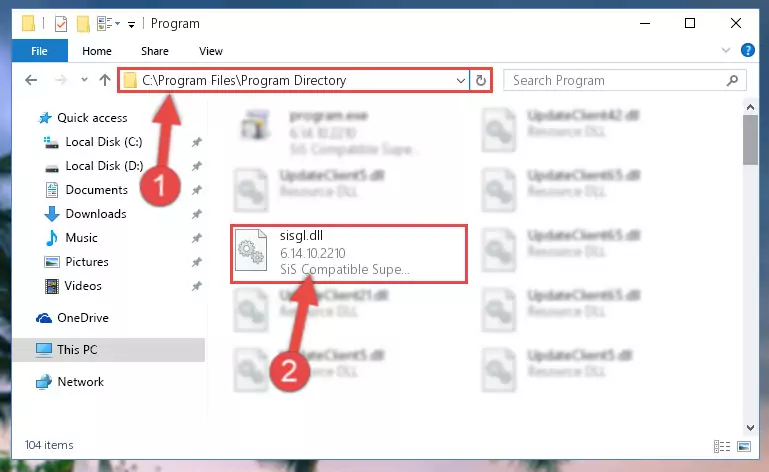
Step 2:Choosing the Sisgl.dll library - Click the "Extract To" symbol marked in the picture. To extract the dynamic link library, it will want you to choose the desired location. Choose the "Desktop" location and click "OK" to extract the library to the desktop. In order to do this, you need to use the Winrar program. If you do not have this program, you can find and download it through a quick search on the Internet.
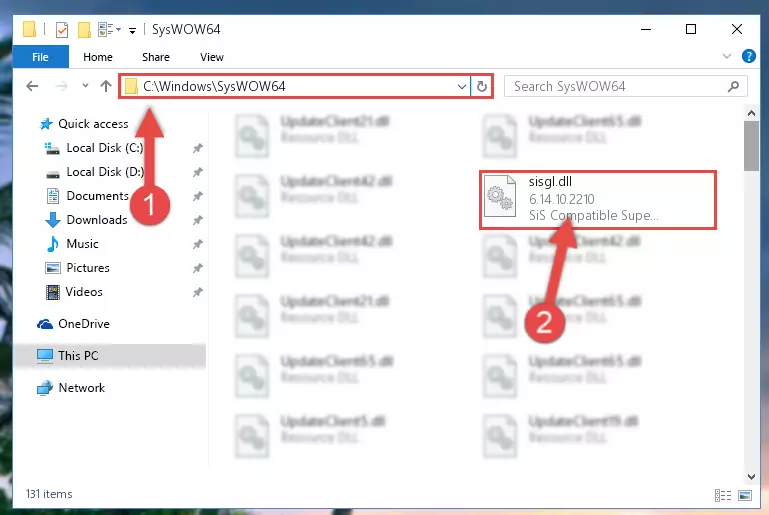
Step 3:Extracting the Sisgl.dll library to the desktop - Copy the "Sisgl.dll" library and paste it into the "C:\Windows\System32" directory.
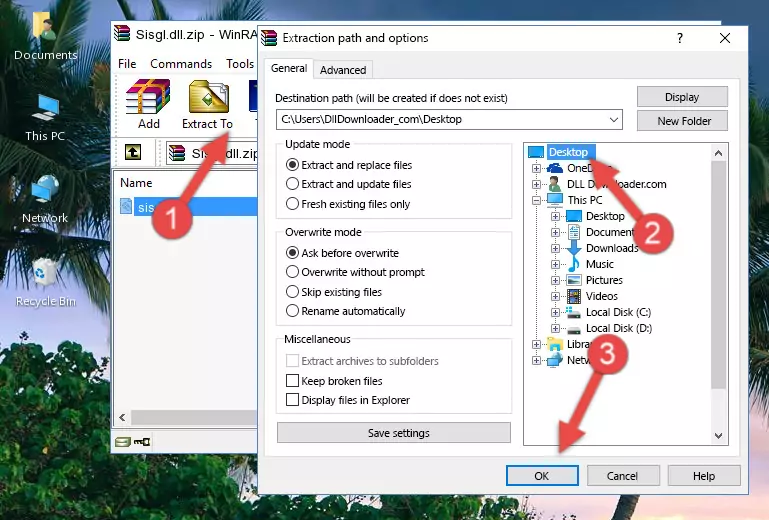
Step 4:Copying the Sisgl.dll library into the Windows/System32 directory - If your operating system has a 64 Bit architecture, copy the "Sisgl.dll" library and paste it also into the "C:\Windows\sysWOW64" directory.
NOTE! On 64 Bit systems, the dynamic link library must be in both the "sysWOW64" directory as well as the "System32" directory. In other words, you must copy the "Sisgl.dll" library into both directories.
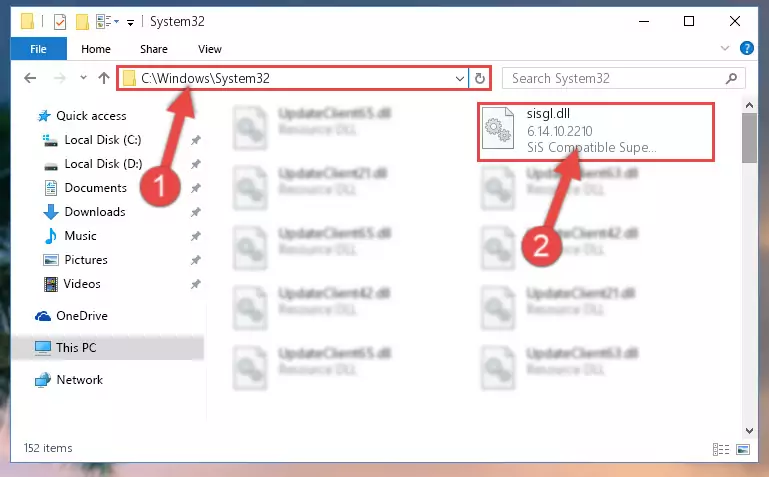
Step 5:Pasting the Sisgl.dll library into the Windows/sysWOW64 directory - First, we must run the Windows Command Prompt as an administrator.
NOTE! We ran the Command Prompt on Windows 10. If you are using Windows 8.1, Windows 8, Windows 7, Windows Vista or Windows XP, you can use the same methods to run the Command Prompt as an administrator.
- Open the Start Menu and type in "cmd", but don't press Enter. Doing this, you will have run a search of your computer through the Start Menu. In other words, typing in "cmd" we did a search for the Command Prompt.
- When you see the "Command Prompt" option among the search results, push the "CTRL" + "SHIFT" + "ENTER " keys on your keyboard.
- A verification window will pop up asking, "Do you want to run the Command Prompt as with administrative permission?" Approve this action by saying, "Yes".

%windir%\System32\regsvr32.exe /u Sisgl.dll
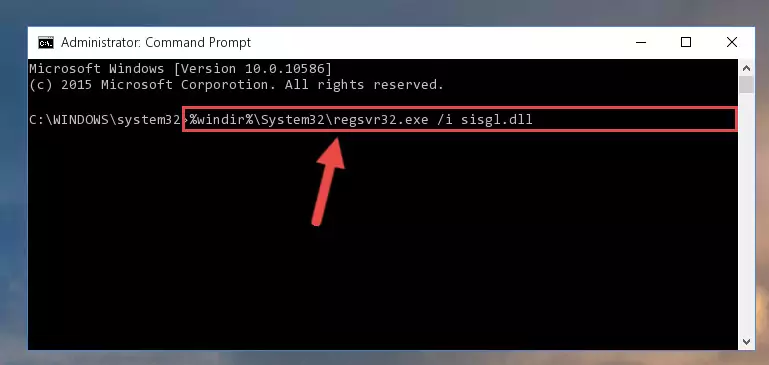
%windir%\SysWoW64\regsvr32.exe /u Sisgl.dll
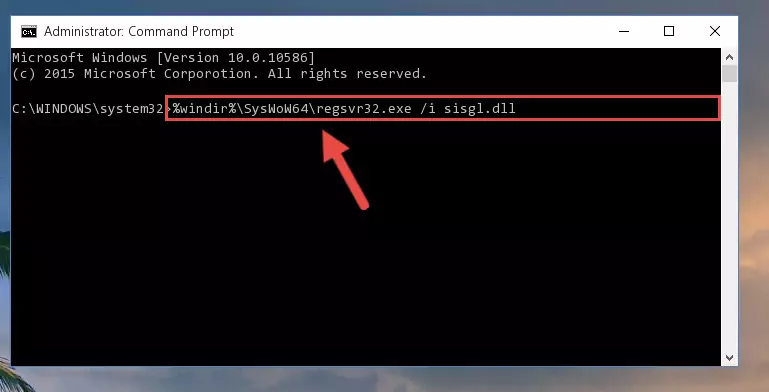
%windir%\System32\regsvr32.exe /i Sisgl.dll
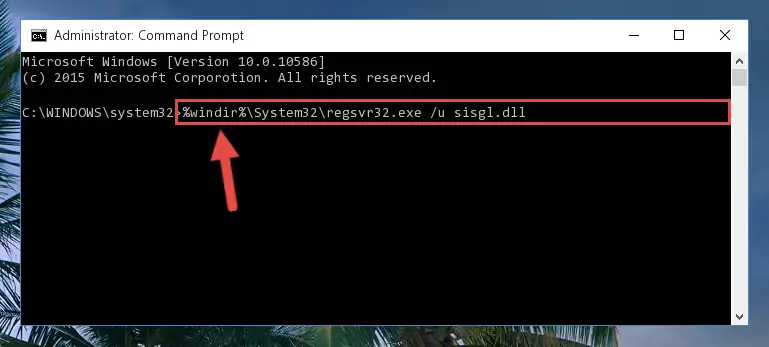
%windir%\SysWoW64\regsvr32.exe /i Sisgl.dll
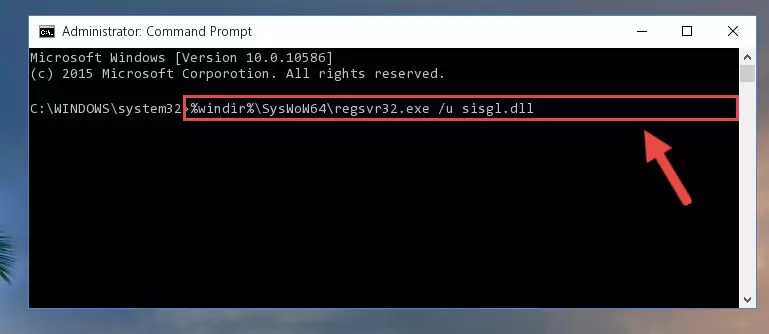
Method 2: Copying the Sisgl.dll Library to the Program Installation Directory
- First, you need to find the installation directory for the program you are receiving the "Sisgl.dll not found", "Sisgl.dll is missing" or other similar dll errors. In order to do this, right-click on the shortcut for the program and click the Properties option from the options that come up.

Step 1:Opening program properties - Open the program's installation directory by clicking on the Open File Location button in the Properties window that comes up.

Step 2:Opening the program's installation directory - Copy the Sisgl.dll library into the directory we opened up.
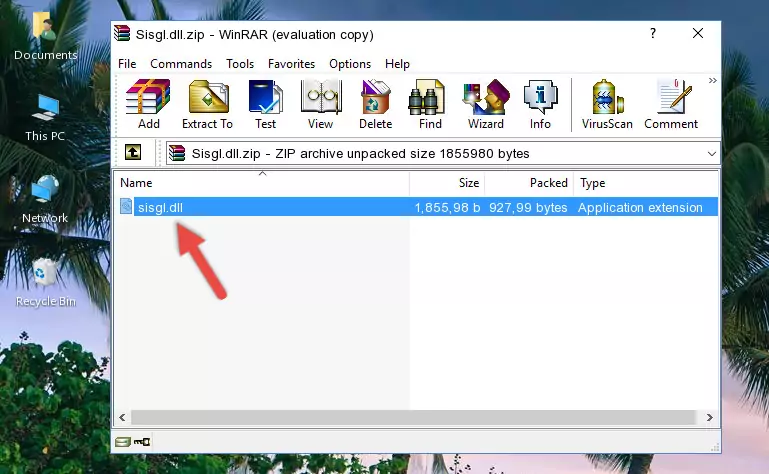
Step 3:Copying the Sisgl.dll library into the program's installation directory - That's all there is to the installation process. Run the program giving the dll error again. If the dll error is still continuing, completing the 3rd Method may help fix your issue.
Method 3: Doing a Clean Install of the program That Is Giving the Sisgl.dll Error
- Press the "Windows" + "R" keys at the same time to open the Run tool. Paste the command below into the text field titled "Open" in the Run window that opens and press the Enter key on your keyboard. This command will open the "Programs and Features" tool.
appwiz.cpl

Step 1:Opening the Programs and Features tool with the Appwiz.cpl command - The Programs and Features window will open up. Find the program that is giving you the dll error in this window that lists all the programs on your computer and "Right-Click > Uninstall" on this program.

Step 2:Uninstalling the program that is giving you the error message from your computer. - Uninstall the program from your computer by following the steps that come up and restart your computer.

Step 3:Following the confirmation and steps of the program uninstall process - After restarting your computer, reinstall the program.
- This method may provide the solution to the dll error you're experiencing. If the dll error is continuing, the problem is most likely deriving from the Windows operating system. In order to fix dll errors deriving from the Windows operating system, complete the 4th Method and the 5th Method.
Method 4: Fixing the Sisgl.dll Error Using the Windows System File Checker
- First, we must run the Windows Command Prompt as an administrator.
NOTE! We ran the Command Prompt on Windows 10. If you are using Windows 8.1, Windows 8, Windows 7, Windows Vista or Windows XP, you can use the same methods to run the Command Prompt as an administrator.
- Open the Start Menu and type in "cmd", but don't press Enter. Doing this, you will have run a search of your computer through the Start Menu. In other words, typing in "cmd" we did a search for the Command Prompt.
- When you see the "Command Prompt" option among the search results, push the "CTRL" + "SHIFT" + "ENTER " keys on your keyboard.
- A verification window will pop up asking, "Do you want to run the Command Prompt as with administrative permission?" Approve this action by saying, "Yes".

sfc /scannow

Method 5: Fixing the Sisgl.dll Error by Updating Windows
Some programs need updated dynamic link libraries. When your operating system is not updated, it cannot fulfill this need. In some situations, updating your operating system can solve the dll errors you are experiencing.
In order to check the update status of your operating system and, if available, to install the latest update packs, we need to begin this process manually.
Depending on which Windows version you use, manual update processes are different. Because of this, we have prepared a special article for each Windows version. You can get our articles relating to the manual update of the Windows version you use from the links below.
Guides to Manually Update the Windows Operating System
The Most Seen Sisgl.dll Errors
When the Sisgl.dll library is damaged or missing, the programs that use this dynamic link library will give an error. Not only external programs, but also basic Windows programs and tools use dynamic link libraries. Because of this, when you try to use basic Windows programs and tools (For example, when you open Internet Explorer or Windows Media Player), you may come across errors. We have listed the most common Sisgl.dll errors below.
You will get rid of the errors listed below when you download the Sisgl.dll library from DLL Downloader.com and follow the steps we explained above.
- "Sisgl.dll not found." error
- "The file Sisgl.dll is missing." error
- "Sisgl.dll access violation." error
- "Cannot register Sisgl.dll." error
- "Cannot find Sisgl.dll." error
- "This application failed to start because Sisgl.dll was not found. Re-installing the application may fix this problem." error
