- Download Price:
- Free
- Dll Description:
- Digital Display Minidriver for Intel(R) Graphics Driver
- Versions:
- Size:
- 0.1 MB
- Operating Systems:
- Directory:
- S
- Downloads:
- 713 times.
What is Siint5.dll? What Does It Do?
The size of this dynamic link library is 0.1 MB and its download links are healthy. It has been downloaded 713 times already and it has received 2.0 out of 5 stars.
Table of Contents
- What is Siint5.dll? What Does It Do?
- Operating Systems Compatible with the Siint5.dll Library
- All Versions of the Siint5.dll Library
- How to Download Siint5.dll
- Methods for Fixing Siint5.dll
- Method 1: Fixing the DLL Error by Copying the Siint5.dll Library to the Windows System Directory
- Method 2: Copying the Siint5.dll Library to the Program Installation Directory
- Method 3: Doing a Clean Install of the program That Is Giving the Siint5.dll Error
- Method 4: Fixing the Siint5.dll Error using the Windows System File Checker (sfc /scannow)
- Method 5: Fixing the Siint5.dll Error by Manually Updating Windows
- Most Seen Siint5.dll Errors
- Dynamic Link Libraries Related to Siint5.dll
Operating Systems Compatible with the Siint5.dll Library
All Versions of the Siint5.dll Library
The last version of the Siint5.dll library is the 6.13.01.31986 version that was released on 2012-07-31. Before this version, there were 1 versions released. Downloadable Siint5.dll library versions have been listed below from newest to oldest.
- 6.13.01.31986 - 32 Bit (x86) (2012-07-31) Download directly this version
- 6.13.1.3015 - 32 Bit (x86) Download directly this version
How to Download Siint5.dll
- Click on the green-colored "Download" button (The button marked in the picture below).

Step 1:Starting the download process for Siint5.dll - After clicking the "Download" button at the top of the page, the "Downloading" page will open up and the download process will begin. Definitely do not close this page until the download begins. Our site will connect you to the closest DLL Downloader.com download server in order to offer you the fastest downloading performance. Connecting you to the server can take a few seconds.
Methods for Fixing Siint5.dll
ATTENTION! Before starting the installation, the Siint5.dll library needs to be downloaded. If you have not downloaded it, download the library before continuing with the installation steps. If you don't know how to download it, you can immediately browse the dll download guide above.
Method 1: Fixing the DLL Error by Copying the Siint5.dll Library to the Windows System Directory
- The file you downloaded is a compressed file with the ".zip" extension. In order to install it, first, double-click the ".zip" file and open the file. You will see the library named "Siint5.dll" in the window that opens up. This is the library you need to install. Drag this library to the desktop with your mouse's left button.
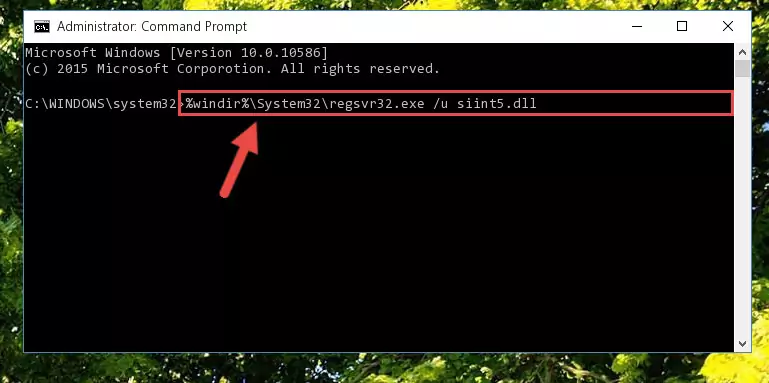
Step 1:Extracting the Siint5.dll library - Copy the "Siint5.dll" library and paste it into the "C:\Windows\System32" directory.
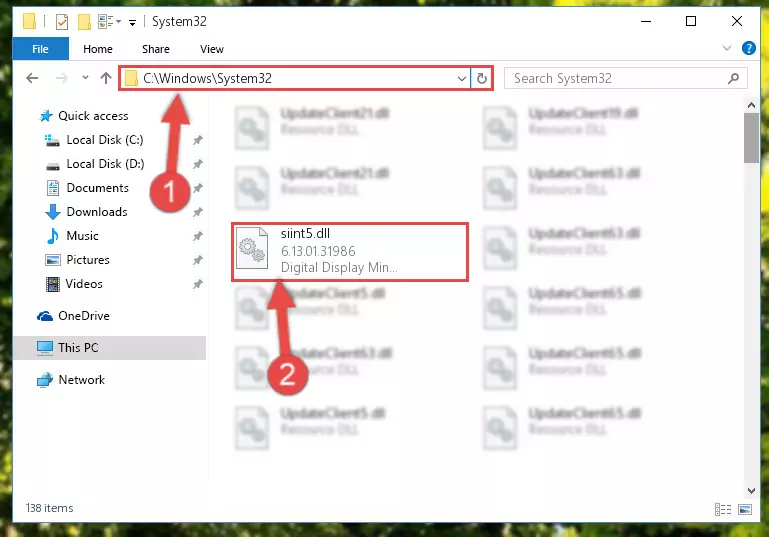
Step 2:Copying the Siint5.dll library into the Windows/System32 directory - If you are using a 64 Bit operating system, copy the "Siint5.dll" library and paste it into the "C:\Windows\sysWOW64" as well.
NOTE! On Windows operating systems with 64 Bit architecture, the dynamic link library must be in both the "sysWOW64" directory as well as the "System32" directory. In other words, you must copy the "Siint5.dll" library into both directories.
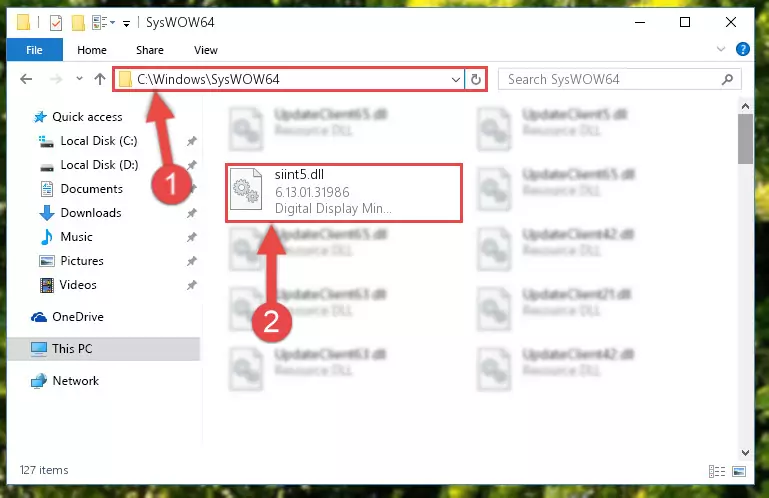
Step 3:Pasting the Siint5.dll library into the Windows/sysWOW64 directory - In order to complete this step, you must run the Command Prompt as administrator. In order to do this, all you have to do is follow the steps below.
NOTE! We ran the Command Prompt using Windows 10. If you are using Windows 8.1, Windows 8, Windows 7, Windows Vista or Windows XP, you can use the same method to run the Command Prompt as administrator.
- Open the Start Menu and before clicking anywhere, type "cmd" on your keyboard. This process will enable you to run a search through the Start Menu. We also typed in "cmd" to bring up the Command Prompt.
- Right-click the "Command Prompt" search result that comes up and click the Run as administrator" option.

Step 4:Running the Command Prompt as administrator - Paste the command below into the Command Line window that opens and hit the Enter key on your keyboard. This command will delete the Siint5.dll library's damaged registry (It will not delete the file you pasted into the System32 directory, but will delete the registry in Regedit. The file you pasted in the System32 directory will not be damaged in any way).
%windir%\System32\regsvr32.exe /u Siint5.dll
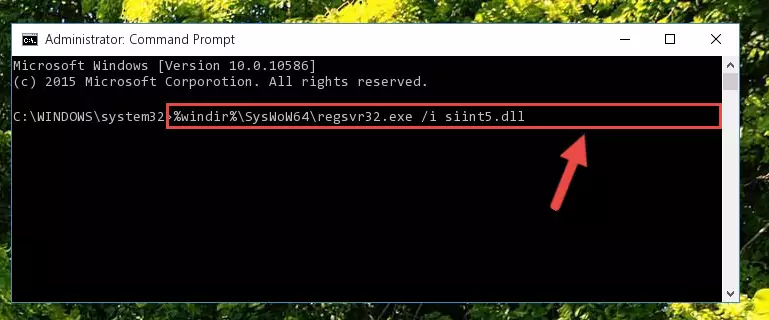
Step 5:Uninstalling the Siint5.dll library from the system registry - If you are using a 64 Bit operating system, after doing the commands above, you also need to run the command below. With this command, we will also delete the Siint5.dll library's damaged registry for 64 Bit (The deleting process will be only for the registries in Regedit. In other words, the dll file you pasted into the SysWoW64 folder will not be damaged at all).
%windir%\SysWoW64\regsvr32.exe /u Siint5.dll
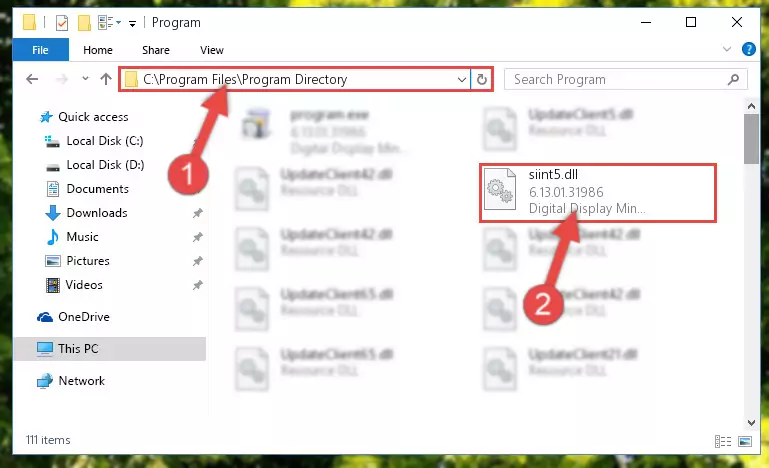
Step 6:Uninstalling the damaged Siint5.dll library's registry from the system (for 64 Bit) - In order to cleanly recreate the dll library's registry that we deleted, copy the command below and paste it into the Command Line and hit Enter.
%windir%\System32\regsvr32.exe /i Siint5.dll
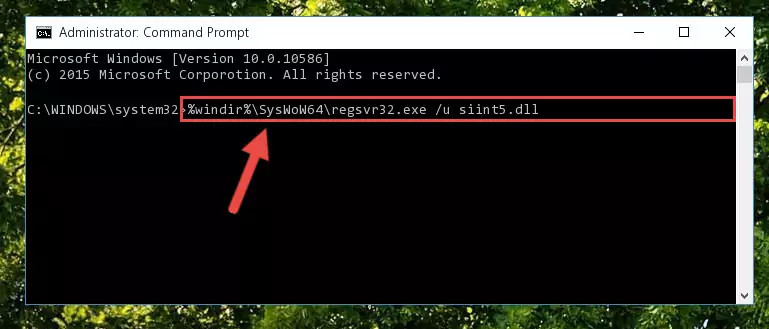
Step 7:Reregistering the Siint5.dll library in the system - Windows 64 Bit users must run the command below after running the previous command. With this command, we will create a clean and good registry for the Siint5.dll library we deleted.
%windir%\SysWoW64\regsvr32.exe /i Siint5.dll
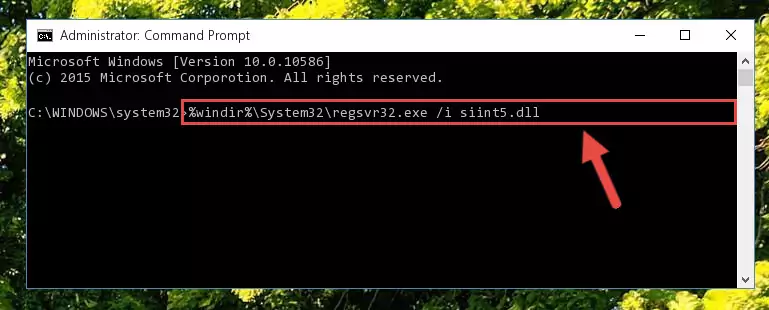
Step 8:Creating a clean and good registry for the Siint5.dll library (64 Bit için) - If you did all the processes correctly, the missing dll file will have been installed. You may have made some mistakes when running the Command Line processes. Generally, these errors will not prevent the Siint5.dll library from being installed. In other words, the installation will be completed, but it may give an error due to some incompatibility issues. You can try running the program that was giving you this dll file error after restarting your computer. If you are still getting the dll file error when running the program, please try the 2nd method.
Method 2: Copying the Siint5.dll Library to the Program Installation Directory
- In order to install the dynamic link library, you need to find the installation directory for the program that was giving you errors such as "Siint5.dll is missing", "Siint5.dll not found" or similar error messages. In order to do that, Right-click the program's shortcut and click the Properties item in the right-click menu that appears.

Step 1:Opening the program shortcut properties window - Click on the Open File Location button that is found in the Properties window that opens up and choose the folder where the application is installed.

Step 2:Opening the installation directory of the program - Copy the Siint5.dll library into the directory we opened up.
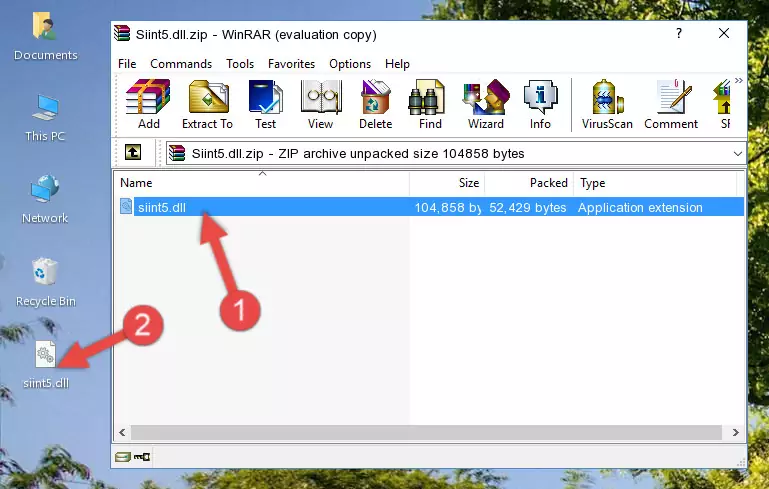
Step 3:Copying the Siint5.dll library into the program's installation directory - That's all there is to the installation process. Run the program giving the dll error again. If the dll error is still continuing, completing the 3rd Method may help fix your issue.
Method 3: Doing a Clean Install of the program That Is Giving the Siint5.dll Error
- Open the Run tool by pushing the "Windows" + "R" keys found on your keyboard. Type the command below into the "Open" field of the Run window that opens up and press Enter. This command will open the "Programs and Features" tool.
appwiz.cpl

Step 1:Opening the Programs and Features tool with the appwiz.cpl command - On the Programs and Features screen that will come up, you will see the list of programs on your computer. Find the program that gives you the dll error and with your mouse right-click it. The right-click menu will open. Click the "Uninstall" option in this menu to start the uninstall process.

Step 2:Uninstalling the program that gives you the dll error - You will see a "Do you want to uninstall this program?" confirmation window. Confirm the process and wait for the program to be completely uninstalled. The uninstall process can take some time. This time will change according to your computer's performance and the size of the program. After the program is uninstalled, restart your computer.

Step 3:Confirming the uninstall process - 4. After restarting your computer, reinstall the program that was giving you the error.
- You may be able to fix the dll error you are experiencing by using this method. If the error messages are continuing despite all these processes, we may have a issue deriving from Windows. To fix dll errors deriving from Windows, you need to complete the 4th Method and the 5th Method in the list.
Method 4: Fixing the Siint5.dll Error using the Windows System File Checker (sfc /scannow)
- In order to complete this step, you must run the Command Prompt as administrator. In order to do this, all you have to do is follow the steps below.
NOTE! We ran the Command Prompt using Windows 10. If you are using Windows 8.1, Windows 8, Windows 7, Windows Vista or Windows XP, you can use the same method to run the Command Prompt as administrator.
- Open the Start Menu and before clicking anywhere, type "cmd" on your keyboard. This process will enable you to run a search through the Start Menu. We also typed in "cmd" to bring up the Command Prompt.
- Right-click the "Command Prompt" search result that comes up and click the Run as administrator" option.

Step 1:Running the Command Prompt as administrator - After typing the command below into the Command Line, push Enter.
sfc /scannow

Step 2:Getting rid of dll errors using Windows's sfc /scannow command - Depending on your computer's performance and the amount of errors on your system, this process can take some time. You can see the progress on the Command Line. Wait for this process to end. After the scan and repair processes are finished, try running the program giving you errors again.
Method 5: Fixing the Siint5.dll Error by Manually Updating Windows
Some programs require updated dynamic link libraries from the operating system. If your operating system is not updated, this requirement is not met and you will receive dll errors. Because of this, updating your operating system may solve the dll errors you are experiencing.
Most of the time, operating systems are automatically updated. However, in some situations, the automatic updates may not work. For situations like this, you may need to check for updates manually.
For every Windows version, the process of manually checking for updates is different. Because of this, we prepared a special guide for each Windows version. You can get our guides to manually check for updates based on the Windows version you use through the links below.
Explanations on Updating Windows Manually
Most Seen Siint5.dll Errors
When the Siint5.dll library is damaged or missing, the programs that use this dynamic link library will give an error. Not only external programs, but also basic Windows programs and tools use dynamic link libraries. Because of this, when you try to use basic Windows programs and tools (For example, when you open Internet Explorer or Windows Media Player), you may come across errors. We have listed the most common Siint5.dll errors below.
You will get rid of the errors listed below when you download the Siint5.dll library from DLL Downloader.com and follow the steps we explained above.
- "Siint5.dll not found." error
- "The file Siint5.dll is missing." error
- "Siint5.dll access violation." error
- "Cannot register Siint5.dll." error
- "Cannot find Siint5.dll." error
- "This application failed to start because Siint5.dll was not found. Re-installing the application may fix this problem." error
