- Download Price:
- Free
- Dll Description:
- SHARP PCL5e Driver
- Versions:
- Size:
- 0.11 MB
- Operating Systems:
- Directory:
- S
- Downloads:
- 352 times.
What is Shrpcl5e.dll? What Does It Do?
The size of this dll file is 0.11 MB and its download links are healthy. It has been downloaded 352 times already.
Table of Contents
- What is Shrpcl5e.dll? What Does It Do?
- Operating Systems Compatible with the Shrpcl5e.dll File
- Other Versions of the Shrpcl5e.dll File
- Guide to Download Shrpcl5e.dll
- How to Install Shrpcl5e.dll? How to Fix Shrpcl5e.dll Errors?
- Method 1: Solving the DLL Error by Copying the Shrpcl5e.dll File to the Windows System Folder
- Method 2: Copying The Shrpcl5e.dll File Into The Software File Folder
- Method 3: Uninstalling and Reinstalling the Software that Gives You the Shrpcl5e.dll Error
- Method 4: Solving the Shrpcl5e.dll error with the Windows System File Checker
- Method 5: Getting Rid of Shrpcl5e.dll Errors by Updating the Windows Operating System
- Common Shrpcl5e.dll Errors
- Other Dll Files Used with Shrpcl5e.dll
Operating Systems Compatible with the Shrpcl5e.dll File
Other Versions of the Shrpcl5e.dll File
The newest version of the Shrpcl5e.dll file is the 4.0.1381.27 version. This dll file only has one version. No other version has been released.
- 4.0.1381.27 - 32 Bit (x86) Download this version
Guide to Download Shrpcl5e.dll
- Click on the green-colored "Download" button on the top left side of the page.

Step 1:Download process of the Shrpcl5e.dll file's - After clicking the "Download" button at the top of the page, the "Downloading" page will open up and the download process will begin. Definitely do not close this page until the download begins. Our site will connect you to the closest DLL Downloader.com download server in order to offer you the fastest downloading performance. Connecting you to the server can take a few seconds.
How to Install Shrpcl5e.dll? How to Fix Shrpcl5e.dll Errors?
ATTENTION! Before continuing on to install the Shrpcl5e.dll file, you need to download the file. If you have not downloaded it yet, download it before continuing on to the installation steps. If you are having a problem while downloading the file, you can browse the download guide a few lines above.
Method 1: Solving the DLL Error by Copying the Shrpcl5e.dll File to the Windows System Folder
- The file you downloaded is a compressed file with the ".zip" extension. In order to install it, first, double-click the ".zip" file and open the file. You will see the file named "Shrpcl5e.dll" in the window that opens up. This is the file you need to install. Drag this file to the desktop with your mouse's left button.
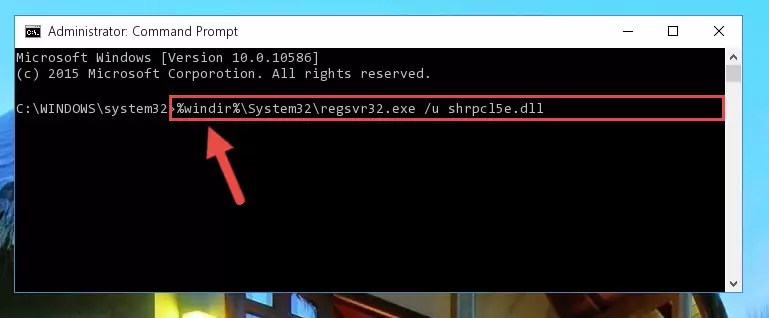
Step 1:Extracting the Shrpcl5e.dll file - Copy the "Shrpcl5e.dll" file you extracted and paste it into the "C:\Windows\System32" folder.
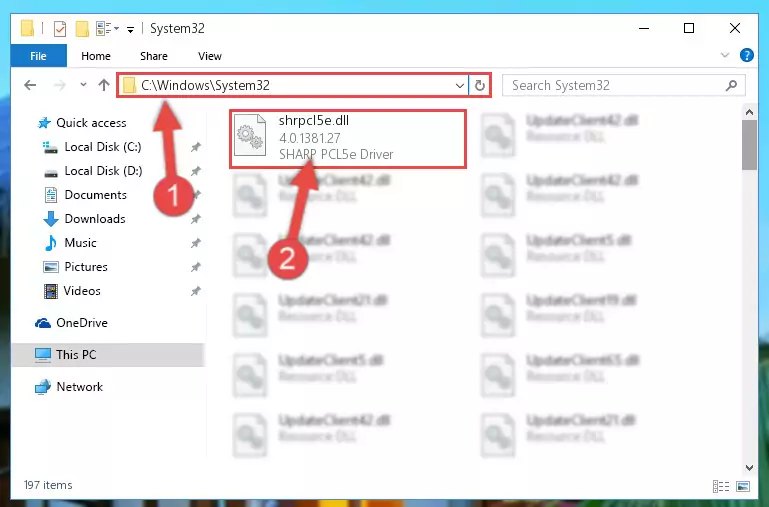
Step 2:Copying the Shrpcl5e.dll file into the Windows/System32 folder - If you are using a 64 Bit operating system, copy the "Shrpcl5e.dll" file and paste it into the "C:\Windows\sysWOW64" as well.
NOTE! On Windows operating systems with 64 Bit architecture, the dll file must be in both the "sysWOW64" folder as well as the "System32" folder. In other words, you must copy the "Shrpcl5e.dll" file into both folders.
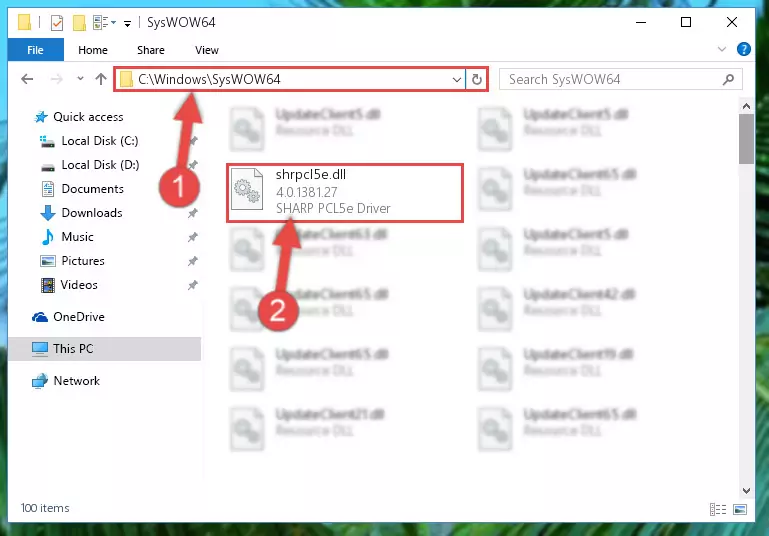
Step 3:Pasting the Shrpcl5e.dll file into the Windows/sysWOW64 folder - In order to run the Command Line as an administrator, complete the following steps.
NOTE! In this explanation, we ran the Command Line on Windows 10. If you are using one of the Windows 8.1, Windows 8, Windows 7, Windows Vista or Windows XP operating systems, you can use the same methods to run the Command Line as an administrator. Even though the pictures are taken from Windows 10, the processes are similar.
- First, open the Start Menu and before clicking anywhere, type "cmd" but do not press Enter.
- When you see the "Command Line" option among the search results, hit the "CTRL" + "SHIFT" + "ENTER" keys on your keyboard.
- A window will pop up asking, "Do you want to run this process?". Confirm it by clicking to "Yes" button.

Step 4:Running the Command Line as an administrator - Let's copy the command below and paste it in the Command Line that comes up, then let's press Enter. This command deletes the Shrpcl5e.dll file's problematic registry in the Windows Registry Editor (The file that we copied to the System32 folder does not perform any action with the file, it just deletes the registry in the Windows Registry Editor. The file that we pasted into the System32 folder will not be damaged).
%windir%\System32\regsvr32.exe /u Shrpcl5e.dll
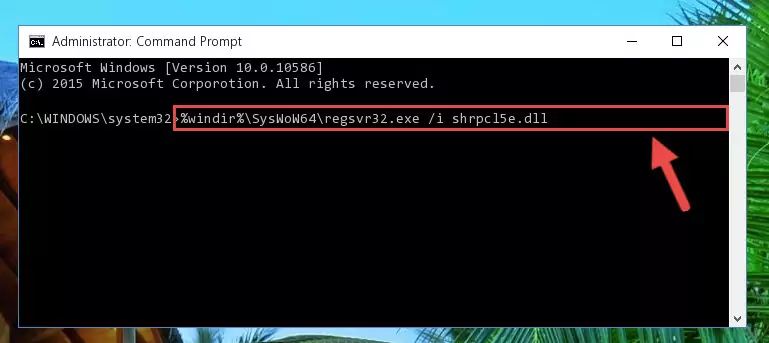
Step 5:Deleting the Shrpcl5e.dll file's problematic registry in the Windows Registry Editor - If the Windows you use has 64 Bit architecture, after running the command above, you must run the command below. This command will clean the broken registry of the Shrpcl5e.dll file from the 64 Bit architecture (The Cleaning process is only with registries in the Windows Registry Editor. In other words, the dll file that we pasted into the SysWoW64 folder will stay as it is).
%windir%\SysWoW64\regsvr32.exe /u Shrpcl5e.dll
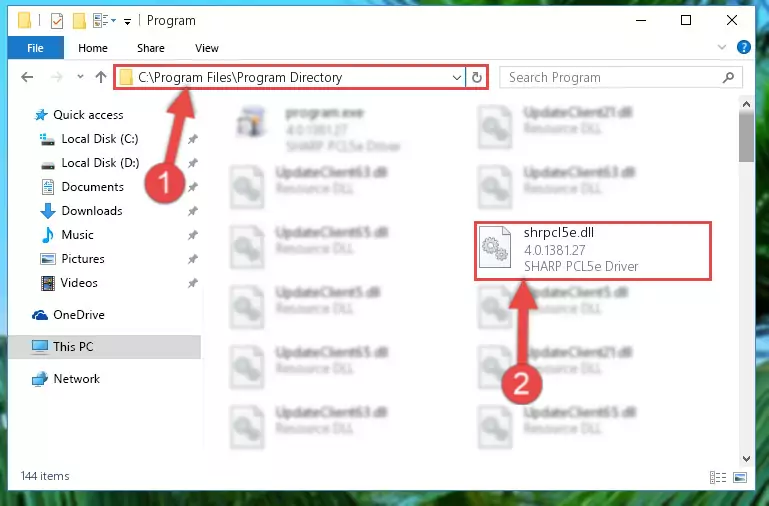
Step 6:Uninstalling the broken registry of the Shrpcl5e.dll file from the Windows Registry Editor (for 64 Bit) - We need to make a clean registry for the dll file's registry that we deleted from Regedit (Windows Registry Editor). In order to accomplish this, copy and paste the command below into the Command Line and press Enter key.
%windir%\System32\regsvr32.exe /i Shrpcl5e.dll
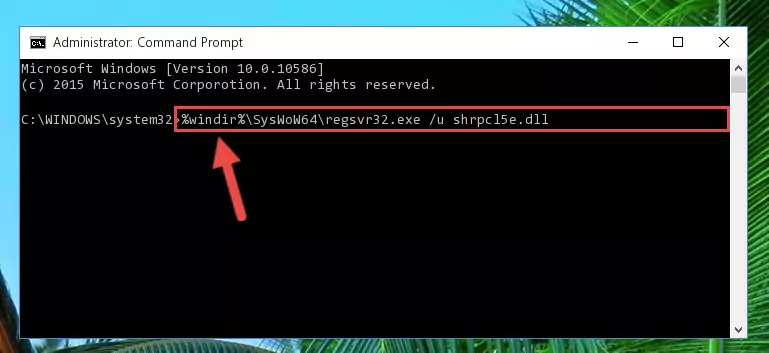
Step 7:Making a clean registry for the Shrpcl5e.dll file in Regedit (Windows Registry Editor) - Windows 64 Bit users must run the command below after running the previous command. With this command, we will create a clean and good registry for the Shrpcl5e.dll file we deleted.
%windir%\SysWoW64\regsvr32.exe /i Shrpcl5e.dll
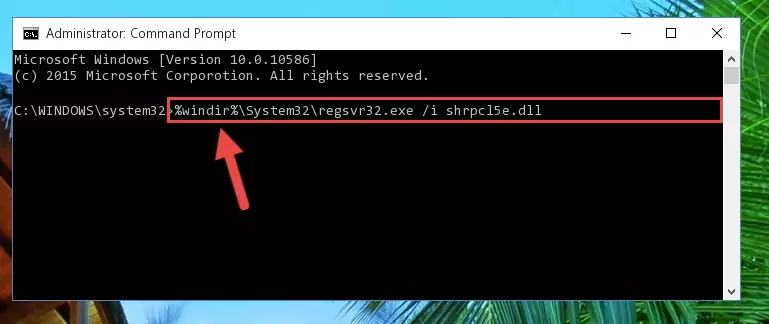
Step 8:Creating a clean and good registry for the Shrpcl5e.dll file (64 Bit için) - You may see certain error messages when running the commands from the command line. These errors will not prevent the installation of the Shrpcl5e.dll file. In other words, the installation will finish, but it may give some errors because of certain incompatibilities. After restarting your computer, to see if the installation was successful or not, try running the software that was giving the dll error again. If you continue to get the errors when running the software after the installation, you can try the 2nd Method as an alternative.
Method 2: Copying The Shrpcl5e.dll File Into The Software File Folder
- In order to install the dll file, you need to find the file folder for the software that was giving you errors such as "Shrpcl5e.dll is missing", "Shrpcl5e.dll not found" or similar error messages. In order to do that, Right-click the software's shortcut and click the Properties item in the right-click menu that appears.

Step 1:Opening the software shortcut properties window - Click on the Open File Location button that is found in the Properties window that opens up and choose the folder where the application is installed.

Step 2:Opening the file folder of the software - Copy the Shrpcl5e.dll file into the folder we opened up.
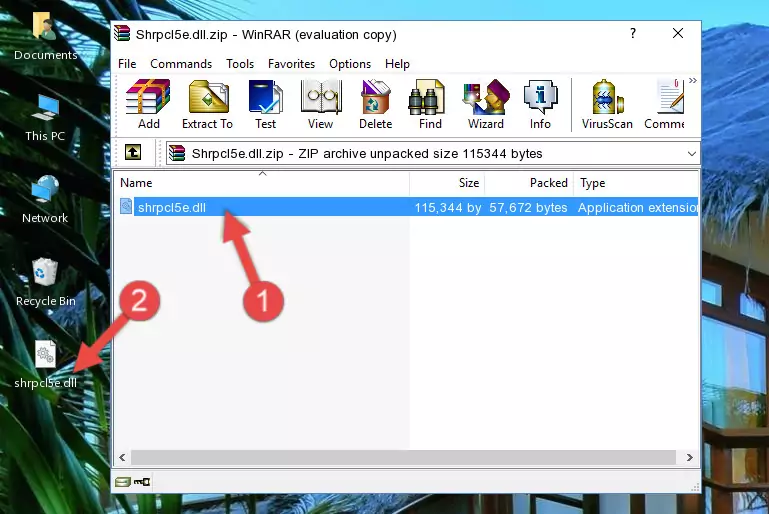
Step 3:Copying the Shrpcl5e.dll file into the software's file folder - That's all there is to the installation process. Run the software giving the dll error again. If the dll error is still continuing, completing the 3rd Method may help solve your problem.
Method 3: Uninstalling and Reinstalling the Software that Gives You the Shrpcl5e.dll Error
- Open the Run tool by pushing the "Windows" + "R" keys found on your keyboard. Type the command below into the "Open" field of the Run window that opens up and press Enter. This command will open the "Programs and Features" tool.
appwiz.cpl

Step 1:Opening the Programs and Features tool with the appwiz.cpl command - On the Programs and Features screen that will come up, you will see the list of softwares on your computer. Find the software that gives you the dll error and with your mouse right-click it. The right-click menu will open. Click the "Uninstall" option in this menu to start the uninstall process.

Step 2:Uninstalling the software that gives you the dll error - You will see a "Do you want to uninstall this software?" confirmation window. Confirm the process and wait for the software to be completely uninstalled. The uninstall process can take some time. This time will change according to your computer's performance and the size of the software. After the software is uninstalled, restart your computer.

Step 3:Confirming the uninstall process - After restarting your computer, reinstall the software.
- You can solve the error you are expericing with this method. If the dll error is continuing in spite of the solution methods you are using, the source of the problem is the Windows operating system. In order to solve dll errors in Windows you will need to complete the 4th Method and the 5th Method in the list.
Method 4: Solving the Shrpcl5e.dll error with the Windows System File Checker
- In order to run the Command Line as an administrator, complete the following steps.
NOTE! In this explanation, we ran the Command Line on Windows 10. If you are using one of the Windows 8.1, Windows 8, Windows 7, Windows Vista or Windows XP operating systems, you can use the same methods to run the Command Line as an administrator. Even though the pictures are taken from Windows 10, the processes are similar.
- First, open the Start Menu and before clicking anywhere, type "cmd" but do not press Enter.
- When you see the "Command Line" option among the search results, hit the "CTRL" + "SHIFT" + "ENTER" keys on your keyboard.
- A window will pop up asking, "Do you want to run this process?". Confirm it by clicking to "Yes" button.

Step 1:Running the Command Line as an administrator - Paste the command in the line below into the Command Line that opens up and press Enter key.
sfc /scannow

Step 2:solving Windows system errors using the sfc /scannow command - The scan and repair process can take some time depending on your hardware and amount of system errors. Wait for the process to complete. After the repair process finishes, try running the software that is giving you're the error.
Method 5: Getting Rid of Shrpcl5e.dll Errors by Updating the Windows Operating System
Some softwares require updated dll files from the operating system. If your operating system is not updated, this requirement is not met and you will receive dll errors. Because of this, updating your operating system may solve the dll errors you are experiencing.
Most of the time, operating systems are automatically updated. However, in some situations, the automatic updates may not work. For situations like this, you may need to check for updates manually.
For every Windows version, the process of manually checking for updates is different. Because of this, we prepared a special guide for each Windows version. You can get our guides to manually check for updates based on the Windows version you use through the links below.
Explanations on Updating Windows Manually
Common Shrpcl5e.dll Errors
It's possible that during the softwares' installation or while using them, the Shrpcl5e.dll file was damaged or deleted. You can generally see error messages listed below or similar ones in situations like this.
These errors we see are not unsolvable. If you've also received an error message like this, first you must download the Shrpcl5e.dll file by clicking the "Download" button in this page's top section. After downloading the file, you should install the file and complete the solution methods explained a little bit above on this page and mount it in Windows. If you do not have a hardware problem, one of the methods explained in this article will solve your problem.
- "Shrpcl5e.dll not found." error
- "The file Shrpcl5e.dll is missing." error
- "Shrpcl5e.dll access violation." error
- "Cannot register Shrpcl5e.dll." error
- "Cannot find Shrpcl5e.dll." error
- "This application failed to start because Shrpcl5e.dll was not found. Re-installing the application may fix this problem." error
