- Download Price:
- Free
- Dll Description:
- Shell Doc Object och Control Library
- Versions:
- Size:
- 0.53 MB
- Operating Systems:
- Directory:
- S
- Downloads:
- 4118 times.
About Shdoclc.dll
The Shdoclc.dll library is 0.53 MB. The download links for this library are clean and no user has given any negative feedback. From the time it was offered for download, it has been downloaded 4118 times and it has received 3.0 out of 5 stars.
Table of Contents
- About Shdoclc.dll
- Operating Systems Compatible with the Shdoclc.dll Library
- Other Versions of the Shdoclc.dll Library
- How to Download Shdoclc.dll
- How to Install Shdoclc.dll? How to Fix Shdoclc.dll Errors?
- Method 1: Installing the Shdoclc.dll Library to the Windows System Directory
- Method 2: Copying The Shdoclc.dll Library Into The Program Installation Directory
- Method 3: Doing a Clean Reinstall of the Program That Is Giving the Shdoclc.dll Error
- Method 4: Fixing the Shdoclc.dll Issue by Using the Windows System File Checker (scf scannow)
- Method 5: Fixing the Shdoclc.dll Error by Updating Windows
- The Most Seen Shdoclc.dll Errors
- Dynamic Link Libraries Similar to Shdoclc.dll
Operating Systems Compatible with the Shdoclc.dll Library
Other Versions of the Shdoclc.dll Library
The newest version of the Shdoclc.dll library is the 6.0.2900.5512 version released on 2014-02-28. There have been 7 versions released before this version. All versions of the Dynamic link library have been listed below from most recent to oldest.
- 6.0.2900.5512 - 32 Bit (x86) (2014-02-28) Download this version
- 6.0.2900.5512 - 32 Bit (x86) Download this version
- 6.0.2900.5512 - 32 Bit (x86) Download this version
- 6.0.2900.2180 - 32 Bit (x86) (2014-02-28) Download this version
- 6.0.2900.2180 - 32 Bit (x86) Download this version
- 6.0.2800.1106 - 32 Bit (x86) (2002-09-30) Download this version
- 6.0.2800.1106 - 32 Bit (x86) Download this version
- 6.0.3790.0 - 32 Bit (x86) Download this version
How to Download Shdoclc.dll
- Click on the green-colored "Download" button on the top left side of the page.

Step 1:Download process of the Shdoclc.dll library's - "After clicking the Download" button, wait for the download process to begin in the "Downloading" page that opens up. Depending on your Internet speed, the download process will begin in approximately 4 -5 seconds.
How to Install Shdoclc.dll? How to Fix Shdoclc.dll Errors?
ATTENTION! Before starting the installation, the Shdoclc.dll library needs to be downloaded. If you have not downloaded it, download the library before continuing with the installation steps. If you don't know how to download it, you can immediately browse the dll download guide above.
Method 1: Installing the Shdoclc.dll Library to the Windows System Directory
- The file you will download is a compressed file with the ".zip" extension. You cannot directly install the ".zip" file. Because of this, first, double-click this file and open the file. You will see the library named "Shdoclc.dll" in the window that opens. Drag this library to the desktop with the left mouse button. This is the library you need.
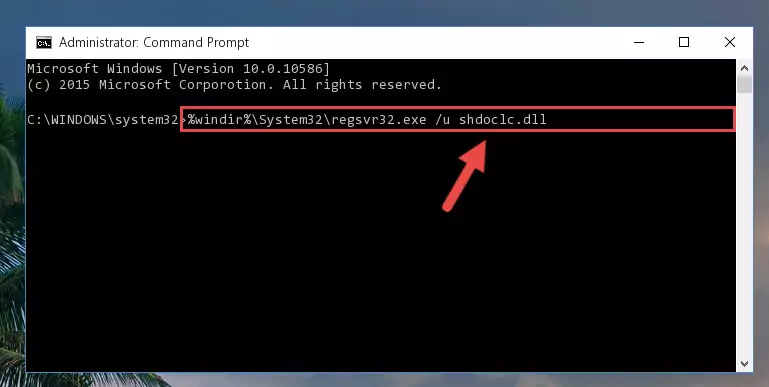
Step 1:Extracting the Shdoclc.dll library from the .zip file - Copy the "Shdoclc.dll" library you extracted and paste it into the "C:\Windows\System32" directory.
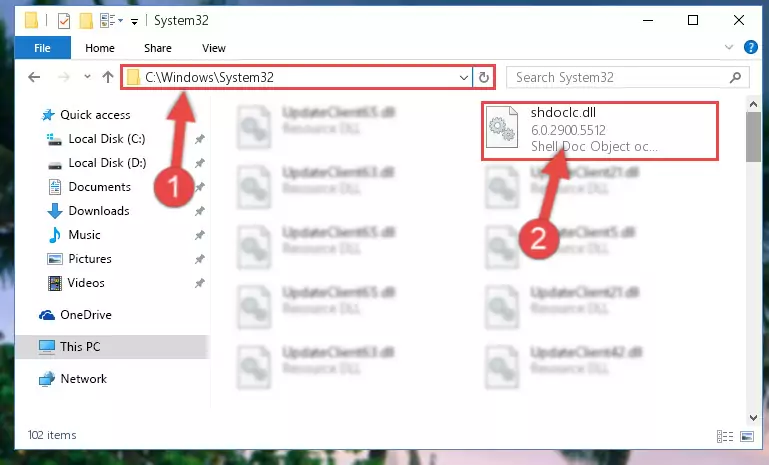
Step 2:Copying the Shdoclc.dll library into the Windows/System32 directory - If your operating system has a 64 Bit architecture, copy the "Shdoclc.dll" library and paste it also into the "C:\Windows\sysWOW64" directory.
NOTE! On 64 Bit systems, the dynamic link library must be in both the "sysWOW64" directory as well as the "System32" directory. In other words, you must copy the "Shdoclc.dll" library into both directories.
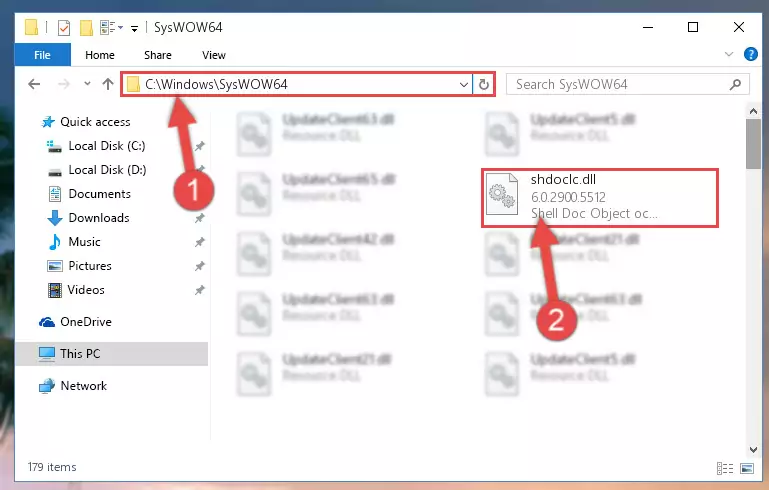
Step 3:Pasting the Shdoclc.dll library into the Windows/sysWOW64 directory - In order to run the Command Line as an administrator, complete the following steps.
NOTE! In this explanation, we ran the Command Line on Windows 10. If you are using one of the Windows 8.1, Windows 8, Windows 7, Windows Vista or Windows XP operating systems, you can use the same methods to run the Command Line as an administrator. Even though the pictures are taken from Windows 10, the processes are similar.
- First, open the Start Menu and before clicking anywhere, type "cmd" but do not press Enter.
- When you see the "Command Line" option among the search results, hit the "CTRL" + "SHIFT" + "ENTER" keys on your keyboard.
- A window will pop up asking, "Do you want to run this process?". Confirm it by clicking to "Yes" button.

Step 4:Running the Command Line as an administrator - Paste the command below into the Command Line window that opens and hit the Enter key on your keyboard. This command will delete the Shdoclc.dll library's damaged registry (It will not delete the file you pasted into the System32 directory, but will delete the registry in Regedit. The file you pasted in the System32 directory will not be damaged in any way).
%windir%\System32\regsvr32.exe /u Shdoclc.dll
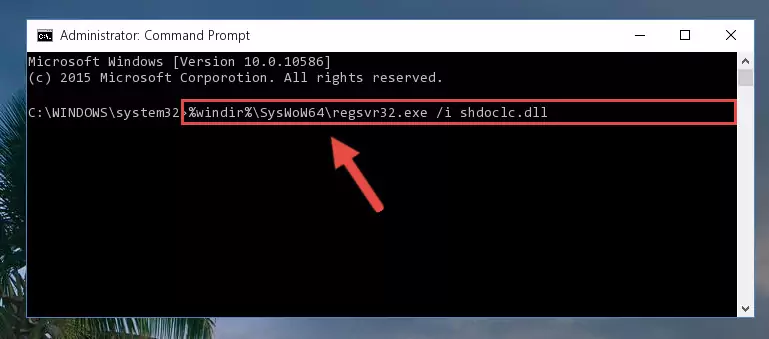
Step 5:Uninstalling the Shdoclc.dll library from the system registry - If you are using a 64 Bit operating system, after doing the commands above, you also need to run the command below. With this command, we will also delete the Shdoclc.dll library's damaged registry for 64 Bit (The deleting process will be only for the registries in Regedit. In other words, the dll file you pasted into the SysWoW64 folder will not be damaged at all).
%windir%\SysWoW64\regsvr32.exe /u Shdoclc.dll
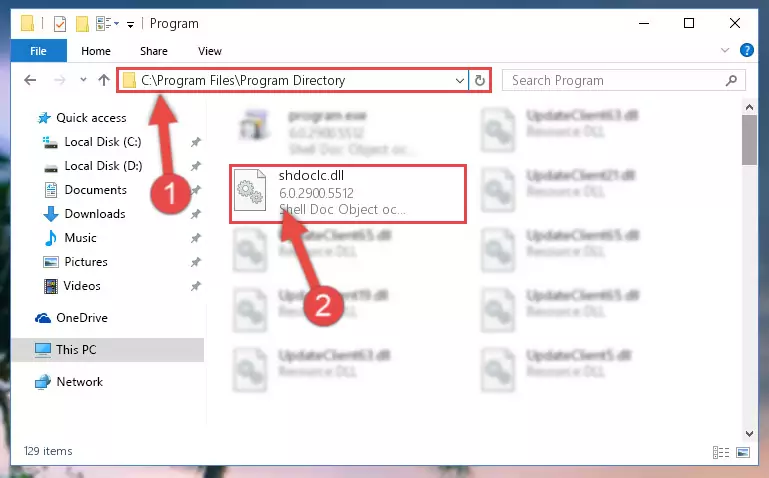
Step 6:Uninstalling the damaged Shdoclc.dll library's registry from the system (for 64 Bit) - We need to make a new registry for the dynamic link library in place of the one we deleted from the Windows Registry Editor. In order to do this process, copy the command below and after pasting it in the Command Line, press Enter.
%windir%\System32\regsvr32.exe /i Shdoclc.dll
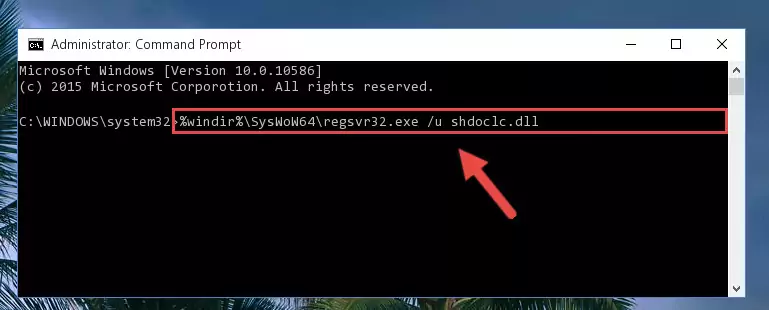
Step 7:Creating a new registry for the Shdoclc.dll library in the Windows Registry Editor - If you are using a 64 Bit operating system, after running the command above, you also need to run the command below. With this command, we will have added a new library in place of the damaged Shdoclc.dll library that we deleted.
%windir%\SysWoW64\regsvr32.exe /i Shdoclc.dll
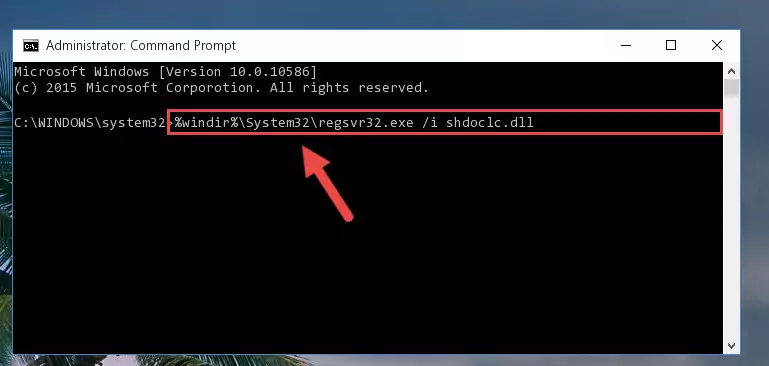
Step 8:Reregistering the Shdoclc.dll library in the system (for 64 Bit) - You may see certain error messages when running the commands from the command line. These errors will not prevent the installation of the Shdoclc.dll library. In other words, the installation will finish, but it may give some errors because of certain incompatibilities. After restarting your computer, to see if the installation was successful or not, try running the program that was giving the dll error again. If you continue to get the errors when running the program after the installation, you can try the 2nd Method as an alternative.
Method 2: Copying The Shdoclc.dll Library Into The Program Installation Directory
- First, you must find the installation directory of the program (the program giving the dll error) you are going to install the dynamic link library to. In order to find this directory, "Right-Click > Properties" on the program's shortcut.

Step 1:Opening the program's shortcut properties window - Open the program installation directory by clicking the Open File Location button in the "Properties" window that comes up.

Step 2:Finding the program's installation directory - Copy the Shdoclc.dll library into the directory we opened.
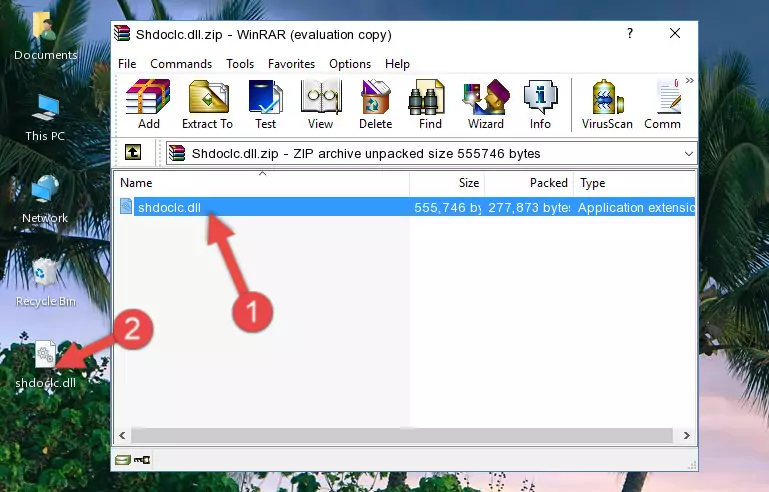
Step 3:Copying the Shdoclc.dll library into the installation directory of the program. - The installation is complete. Run the program that is giving you the error. If the error is continuing, you may benefit from trying the 3rd Method as an alternative.
Method 3: Doing a Clean Reinstall of the Program That Is Giving the Shdoclc.dll Error
- Press the "Windows" + "R" keys at the same time to open the Run tool. Paste the command below into the text field titled "Open" in the Run window that opens and press the Enter key on your keyboard. This command will open the "Programs and Features" tool.
appwiz.cpl

Step 1:Opening the Programs and Features tool with the Appwiz.cpl command - The programs listed in the Programs and Features window that opens up are the programs installed on your computer. Find the program that gives you the dll error and run the "Right-Click > Uninstall" command on this program.

Step 2:Uninstalling the program from your computer - Following the instructions that come up, uninstall the program from your computer and restart your computer.

Step 3:Following the verification and instructions for the program uninstall process - 4. After restarting your computer, reinstall the program that was giving you the error.
- You can fix the error you are expericing with this method. If the dll error is continuing in spite of the solution methods you are using, the source of the problem is the Windows operating system. In order to fix dll errors in Windows you will need to complete the 4th Method and the 5th Method in the list.
Method 4: Fixing the Shdoclc.dll Issue by Using the Windows System File Checker (scf scannow)
- In order to run the Command Line as an administrator, complete the following steps.
NOTE! In this explanation, we ran the Command Line on Windows 10. If you are using one of the Windows 8.1, Windows 8, Windows 7, Windows Vista or Windows XP operating systems, you can use the same methods to run the Command Line as an administrator. Even though the pictures are taken from Windows 10, the processes are similar.
- First, open the Start Menu and before clicking anywhere, type "cmd" but do not press Enter.
- When you see the "Command Line" option among the search results, hit the "CTRL" + "SHIFT" + "ENTER" keys on your keyboard.
- A window will pop up asking, "Do you want to run this process?". Confirm it by clicking to "Yes" button.

Step 1:Running the Command Line as an administrator - Type the command below into the Command Line page that comes up and run it by pressing Enter on your keyboard.
sfc /scannow

Step 2:Getting rid of Windows Dll errors by running the sfc /scannow command - The process can take some time depending on your computer and the condition of the errors in the system. Before the process is finished, don't close the command line! When the process is finished, try restarting the program that you are experiencing the errors in after closing the command line.
Method 5: Fixing the Shdoclc.dll Error by Updating Windows
Some programs need updated dynamic link libraries. When your operating system is not updated, it cannot fulfill this need. In some situations, updating your operating system can solve the dll errors you are experiencing.
In order to check the update status of your operating system and, if available, to install the latest update packs, we need to begin this process manually.
Depending on which Windows version you use, manual update processes are different. Because of this, we have prepared a special article for each Windows version. You can get our articles relating to the manual update of the Windows version you use from the links below.
Explanations on Updating Windows Manually
The Most Seen Shdoclc.dll Errors
It's possible that during the programs' installation or while using them, the Shdoclc.dll library was damaged or deleted. You can generally see error messages listed below or similar ones in situations like this.
These errors we see are not unsolvable. If you've also received an error message like this, first you must download the Shdoclc.dll library by clicking the "Download" button in this page's top section. After downloading the library, you should install the library and complete the solution methods explained a little bit above on this page and mount it in Windows. If you do not have a hardware issue, one of the methods explained in this article will fix your issue.
- "Shdoclc.dll not found." error
- "The file Shdoclc.dll is missing." error
- "Shdoclc.dll access violation." error
- "Cannot register Shdoclc.dll." error
- "Cannot find Shdoclc.dll." error
- "This application failed to start because Shdoclc.dll was not found. Re-installing the application may fix this problem." error
