- Download Price:
- Free
- Dll Description:
- shareAC.dll
- Versions:
- Size:
- 0.03 MB
- Operating Systems:
- Developers:
- Directory:
- S
- Downloads:
- 402 times.
Shareac.dll Explanation
The Shareac.dll file was developed by Autodesk Inc..
The Shareac.dll file is 0.03 MB. The download links for this file are clean and no user has given any negative feedback. From the time it was offered for download, it has been downloaded 402 times.
Table of Contents
- Shareac.dll Explanation
- Operating Systems That Can Use the Shareac.dll File
- Other Versions of the Shareac.dll File
- Steps to Download the Shareac.dll File
- Methods to Solve the Shareac.dll Errors
- Method 1: Installing the Shareac.dll File to the Windows System Folder
- Method 2: Copying the Shareac.dll File to the Software File Folder
- Method 3: Uninstalling and Reinstalling the Software That Is Giving the Shareac.dll Error
- Method 4: Solving the Shareac.dll Error using the Windows System File Checker (sfc /scannow)
- Method 5: Solving the Shareac.dll Error by Updating Windows
- Most Seen Shareac.dll Errors
- Dll Files Similar to Shareac.dll
Operating Systems That Can Use the Shareac.dll File
Other Versions of the Shareac.dll File
The newest version of the Shareac.dll file is the 15.0.6.22 version. This dll file only has one version. No other version has been released.
- 15.0.6.22 - 32 Bit (x86) Download this version
Steps to Download the Shareac.dll File
- First, click the "Download" button with the green background (The button marked in the picture).

Step 1:Download the Shareac.dll file - "After clicking the Download" button, wait for the download process to begin in the "Downloading" page that opens up. Depending on your Internet speed, the download process will begin in approximately 4 -5 seconds.
Methods to Solve the Shareac.dll Errors
ATTENTION! Before beginning the installation of the Shareac.dll file, you must download the file. If you don't know how to download the file or if you are having a problem while downloading, you can look at our download guide a few lines above.
Method 1: Installing the Shareac.dll File to the Windows System Folder
- The file you downloaded is a compressed file with the ".zip" extension. In order to install it, first, double-click the ".zip" file and open the file. You will see the file named "Shareac.dll" in the window that opens up. This is the file you need to install. Drag this file to the desktop with your mouse's left button.
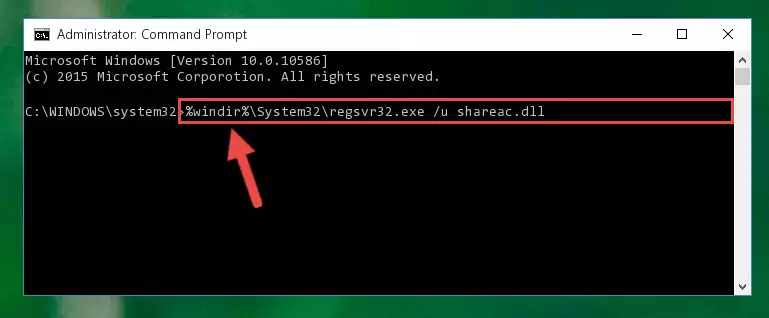
Step 1:Extracting the Shareac.dll file - Copy the "Shareac.dll" file and paste it into the "C:\Windows\System32" folder.
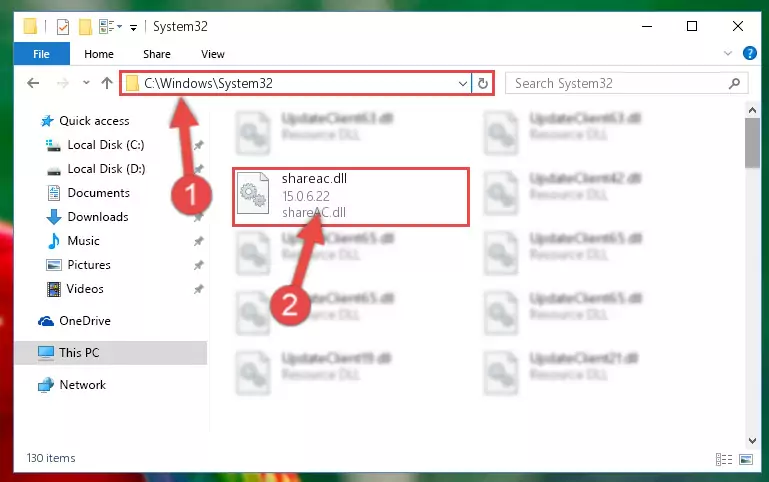
Step 2:Copying the Shareac.dll file into the Windows/System32 folder - If your operating system has a 64 Bit architecture, copy the "Shareac.dll" file and paste it also into the "C:\Windows\sysWOW64" folder.
NOTE! On 64 Bit systems, the dll file must be in both the "sysWOW64" folder as well as the "System32" folder. In other words, you must copy the "Shareac.dll" file into both folders.
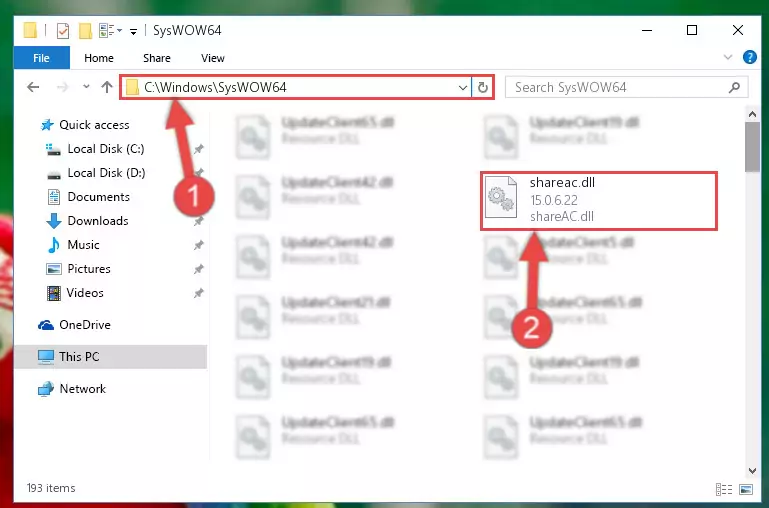
Step 3:Pasting the Shareac.dll file into the Windows/sysWOW64 folder - In order to run the Command Line as an administrator, complete the following steps.
NOTE! In this explanation, we ran the Command Line on Windows 10. If you are using one of the Windows 8.1, Windows 8, Windows 7, Windows Vista or Windows XP operating systems, you can use the same methods to run the Command Line as an administrator. Even though the pictures are taken from Windows 10, the processes are similar.
- First, open the Start Menu and before clicking anywhere, type "cmd" but do not press Enter.
- When you see the "Command Line" option among the search results, hit the "CTRL" + "SHIFT" + "ENTER" keys on your keyboard.
- A window will pop up asking, "Do you want to run this process?". Confirm it by clicking to "Yes" button.

Step 4:Running the Command Line as an administrator - Paste the command below into the Command Line that will open up and hit Enter. This command will delete the damaged registry of the Shareac.dll file (It will not delete the file we pasted into the System32 folder; it will delete the registry in Regedit. The file we pasted into the System32 folder will not be damaged).
%windir%\System32\regsvr32.exe /u Shareac.dll
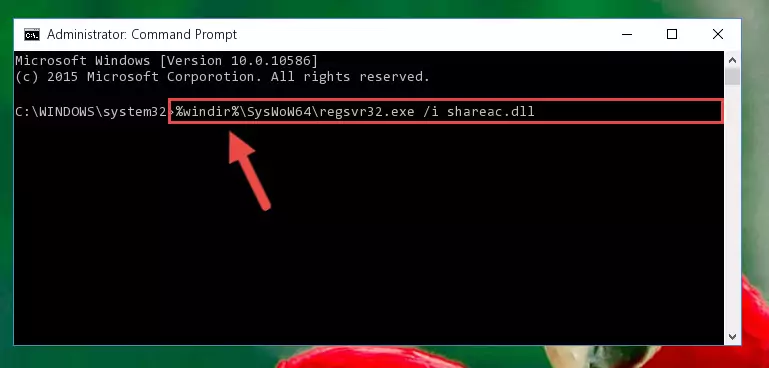
Step 5:Deleting the damaged registry of the Shareac.dll - If you are using a Windows version that has 64 Bit architecture, after running the above command, you need to run the command below. With this command, we will clean the problematic Shareac.dll registry for 64 Bit (The cleaning process only involves the registries in Regedit. In other words, the dll file you pasted into the SysWoW64 will not be damaged).
%windir%\SysWoW64\regsvr32.exe /u Shareac.dll

Step 6:Uninstalling the Shareac.dll file's problematic registry from Regedit (for 64 Bit) - You must create a new registry for the dll file that you deleted from the registry editor. In order to do this, copy the command below and paste it into the Command Line and hit Enter.
%windir%\System32\regsvr32.exe /i Shareac.dll
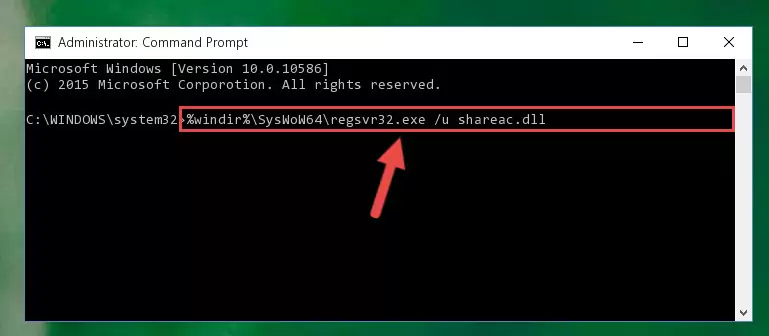
Step 7:Creating a new registry for the Shareac.dll file - If the Windows version you use has 64 Bit architecture, after running the command above, you must run the command below. With this command, you will create a clean registry for the problematic registry of the Shareac.dll file that we deleted.
%windir%\SysWoW64\regsvr32.exe /i Shareac.dll
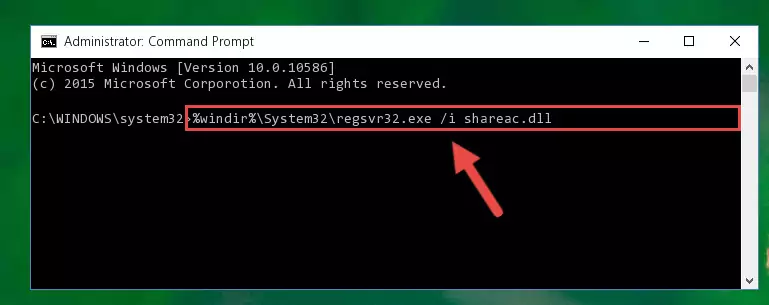
Step 8:Creating a clean registry for the Shareac.dll file (for 64 Bit) - If you did the processes in full, the installation should have finished successfully. If you received an error from the command line, you don't need to be anxious. Even if the Shareac.dll file was installed successfully, you can still receive error messages like these due to some incompatibilities. In order to test whether your dll problem was solved or not, try running the software giving the error message again. If the error is continuing, try the 2nd Method to solve this problem.
Method 2: Copying the Shareac.dll File to the Software File Folder
- First, you need to find the file folder for the software you are receiving the "Shareac.dll not found", "Shareac.dll is missing" or other similar dll errors. In order to do this, right-click on the shortcut for the software and click the Properties option from the options that come up.

Step 1:Opening software properties - Open the software's file folder by clicking on the Open File Location button in the Properties window that comes up.

Step 2:Opening the software's file folder - Copy the Shareac.dll file.
- Paste the dll file you copied into the software's file folder that we just opened.
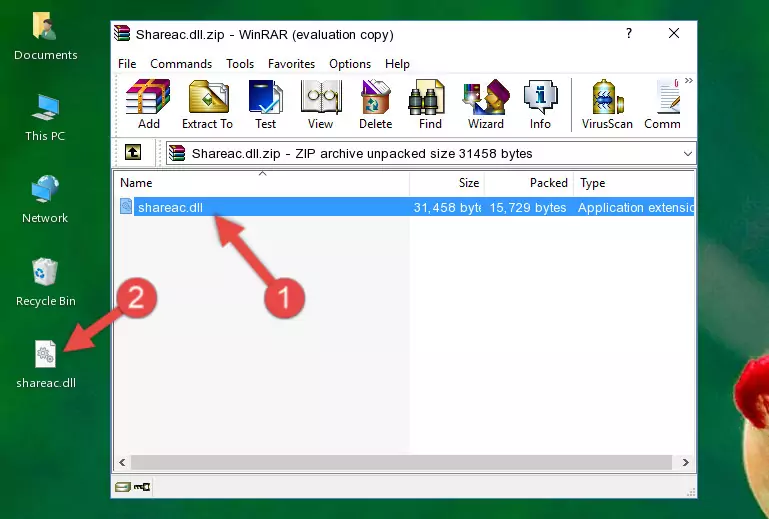
Step 3:Pasting the Shareac.dll file into the software's file folder - When the dll file is moved to the software file folder, it means that the process is completed. Check to see if the problem was solved by running the software giving the error message again. If you are still receiving the error message, you can complete the 3rd Method as an alternative.
Method 3: Uninstalling and Reinstalling the Software That Is Giving the Shareac.dll Error
- Open the Run window by pressing the "Windows" + "R" keys on your keyboard at the same time. Type in the command below into the Run window and push Enter to run it. This command will open the "Programs and Features" window.
appwiz.cpl

Step 1:Opening the Programs and Features window using the appwiz.cpl command - The Programs and Features window will open up. Find the software that is giving you the dll error in this window that lists all the softwares on your computer and "Right-Click > Uninstall" on this software.

Step 2:Uninstalling the software that is giving you the error message from your computer. - Uninstall the software from your computer by following the steps that come up and restart your computer.

Step 3:Following the confirmation and steps of the software uninstall process - 4. After restarting your computer, reinstall the software that was giving you the error.
- You may be able to solve the dll error you are experiencing by using this method. If the error messages are continuing despite all these processes, we may have a problem deriving from Windows. To solve dll errors deriving from Windows, you need to complete the 4th Method and the 5th Method in the list.
Method 4: Solving the Shareac.dll Error using the Windows System File Checker (sfc /scannow)
- In order to run the Command Line as an administrator, complete the following steps.
NOTE! In this explanation, we ran the Command Line on Windows 10. If you are using one of the Windows 8.1, Windows 8, Windows 7, Windows Vista or Windows XP operating systems, you can use the same methods to run the Command Line as an administrator. Even though the pictures are taken from Windows 10, the processes are similar.
- First, open the Start Menu and before clicking anywhere, type "cmd" but do not press Enter.
- When you see the "Command Line" option among the search results, hit the "CTRL" + "SHIFT" + "ENTER" keys on your keyboard.
- A window will pop up asking, "Do you want to run this process?". Confirm it by clicking to "Yes" button.

Step 1:Running the Command Line as an administrator - Type the command below into the Command Line page that comes up and run it by pressing Enter on your keyboard.
sfc /scannow

Step 2:Getting rid of Windows Dll errors by running the sfc /scannow command - The process can take some time depending on your computer and the condition of the errors in the system. Before the process is finished, don't close the command line! When the process is finished, try restarting the software that you are experiencing the errors in after closing the command line.
Method 5: Solving the Shareac.dll Error by Updating Windows
Some softwares need updated dll files. When your operating system is not updated, it cannot fulfill this need. In some situations, updating your operating system can solve the dll errors you are experiencing.
In order to check the update status of your operating system and, if available, to install the latest update packs, we need to begin this process manually.
Depending on which Windows version you use, manual update processes are different. Because of this, we have prepared a special article for each Windows version. You can get our articles relating to the manual update of the Windows version you use from the links below.
Windows Update Guides
Most Seen Shareac.dll Errors
The Shareac.dll file being damaged or for any reason being deleted can cause softwares or Windows system tools (Windows Media Player, Paint, etc.) that use this file to produce an error. Below you can find a list of errors that can be received when the Shareac.dll file is missing.
If you have come across one of these errors, you can download the Shareac.dll file by clicking on the "Download" button on the top-left of this page. We explained to you how to use the file you'll download in the above sections of this writing. You can see the suggestions we gave on how to solve your problem by scrolling up on the page.
- "Shareac.dll not found." error
- "The file Shareac.dll is missing." error
- "Shareac.dll access violation." error
- "Cannot register Shareac.dll." error
- "Cannot find Shareac.dll." error
- "This application failed to start because Shareac.dll was not found. Re-installing the application may fix this problem." error
