- Download Price:
- Free
- Dll Description:
- SGL Direct
- Versions:
- Size:
- 0.06 MB
- Operating Systems:
- Developers:
- Directory:
- S
- Downloads:
- 668 times.
About Sgl2.dll
The Sgl2.dll library is a system file including functions needed by many programs, games, and system tools. This dynamic link library is produced by the Imagination Technologies Ltd..
The size of this dynamic link library is 0.06 MB and its download links are healthy. It has been downloaded 668 times already and it has received 5.0 out of 5 stars.
Table of Contents
- About Sgl2.dll
- Operating Systems That Can Use the Sgl2.dll Library
- Other Versions of the Sgl2.dll Library
- Steps to Download the Sgl2.dll Library
- How to Install Sgl2.dll? How to Fix Sgl2.dll Errors?
- Method 1: Fixing the DLL Error by Copying the Sgl2.dll Library to the Windows System Directory
- Method 2: Copying the Sgl2.dll Library to the Program Installation Directory
- Method 3: Doing a Clean Install of the program That Is Giving the Sgl2.dll Error
- Method 4: Fixing the Sgl2.dll Error using the Windows System File Checker (sfc /scannow)
- Method 5: Fixing the Sgl2.dll Error by Updating Windows
- Most Seen Sgl2.dll Errors
- Dynamic Link Libraries Similar to the Sgl2.dll Library
Operating Systems That Can Use the Sgl2.dll Library
Other Versions of the Sgl2.dll Library
The newest version of the Sgl2.dll library is the 5.0.0.356 version. This dynamic link library only has one version. No other version has been released.
- 5.0.0.356 - 32 Bit (x86) Download this version
Steps to Download the Sgl2.dll Library
- Click on the green-colored "Download" button (The button marked in the picture below).

Step 1:Starting the download process for Sgl2.dll - "After clicking the Download" button, wait for the download process to begin in the "Downloading" page that opens up. Depending on your Internet speed, the download process will begin in approximately 4 -5 seconds.
How to Install Sgl2.dll? How to Fix Sgl2.dll Errors?
ATTENTION! In order to install the Sgl2.dll library, you must first download it. If you haven't downloaded it, before continuing on with the installation, download the library. If you don't know how to download it, all you need to do is look at the dll download guide found on the top line.
Method 1: Fixing the DLL Error by Copying the Sgl2.dll Library to the Windows System Directory
- The file you will download is a compressed file with the ".zip" extension. You cannot directly install the ".zip" file. Because of this, first, double-click this file and open the file. You will see the library named "Sgl2.dll" in the window that opens. Drag this library to the desktop with the left mouse button. This is the library you need.
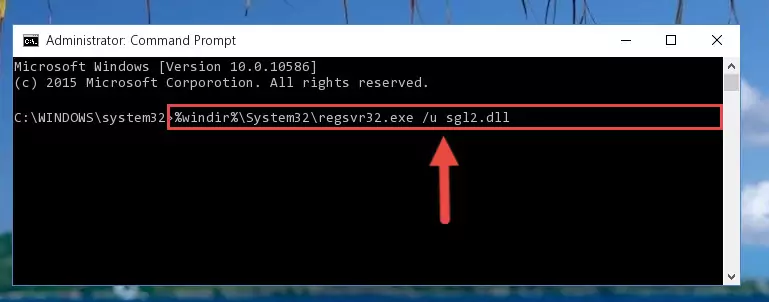
Step 1:Extracting the Sgl2.dll library from the .zip file - Copy the "Sgl2.dll" library you extracted and paste it into the "C:\Windows\System32" directory.
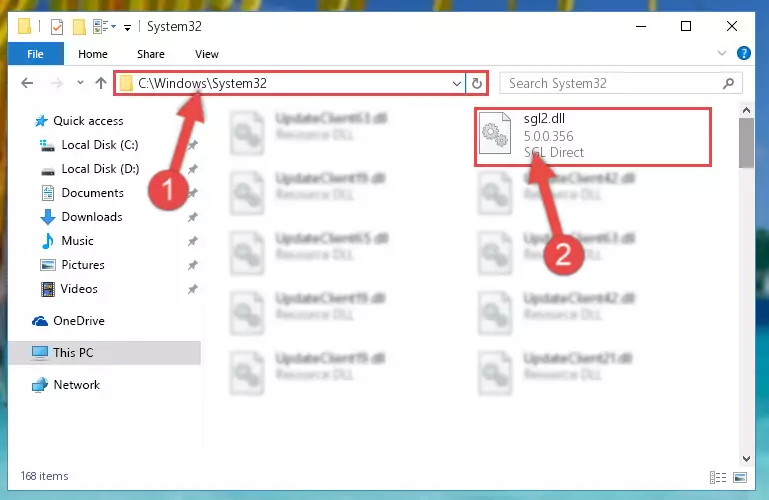
Step 2:Copying the Sgl2.dll library into the Windows/System32 directory - If you are using a 64 Bit operating system, copy the "Sgl2.dll" library and paste it into the "C:\Windows\sysWOW64" as well.
NOTE! On Windows operating systems with 64 Bit architecture, the dynamic link library must be in both the "sysWOW64" directory as well as the "System32" directory. In other words, you must copy the "Sgl2.dll" library into both directories.
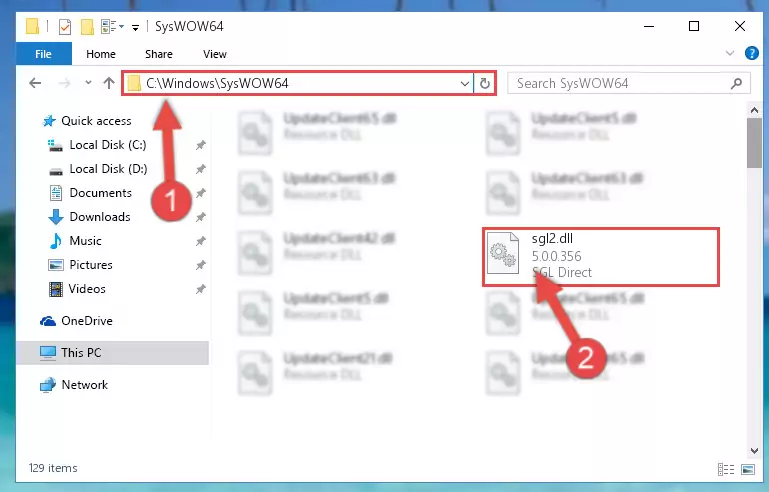
Step 3:Pasting the Sgl2.dll library into the Windows/sysWOW64 directory - In order to run the Command Line as an administrator, complete the following steps.
NOTE! In this explanation, we ran the Command Line on Windows 10. If you are using one of the Windows 8.1, Windows 8, Windows 7, Windows Vista or Windows XP operating systems, you can use the same methods to run the Command Line as an administrator. Even though the pictures are taken from Windows 10, the processes are similar.
- First, open the Start Menu and before clicking anywhere, type "cmd" but do not press Enter.
- When you see the "Command Line" option among the search results, hit the "CTRL" + "SHIFT" + "ENTER" keys on your keyboard.
- A window will pop up asking, "Do you want to run this process?". Confirm it by clicking to "Yes" button.

Step 4:Running the Command Line as an administrator - Let's copy the command below and paste it in the Command Line that comes up, then let's press Enter. This command deletes the Sgl2.dll library's problematic registry in the Windows Registry Editor (The library that we copied to the System32 directory does not perform any action with the library, it just deletes the registry in the Windows Registry Editor. The library that we pasted into the System32 directory will not be damaged).
%windir%\System32\regsvr32.exe /u Sgl2.dll
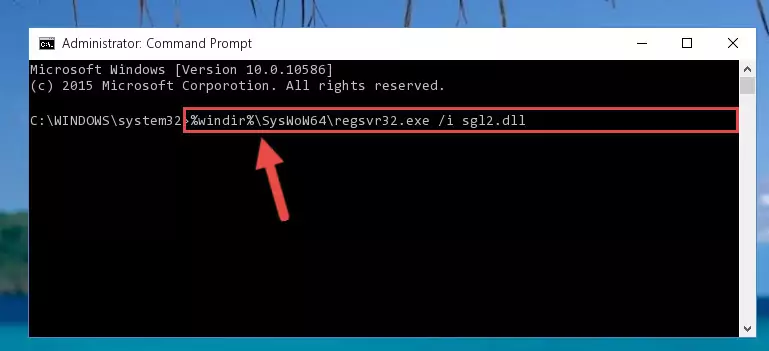
Step 5:Deleting the Sgl2.dll library's problematic registry in the Windows Registry Editor - If you are using a Windows version that has 64 Bit architecture, after running the above command, you need to run the command below. With this command, we will clean the problematic Sgl2.dll registry for 64 Bit (The cleaning process only involves the registries in Regedit. In other words, the dynamic link library you pasted into the SysWoW64 will not be damaged).
%windir%\SysWoW64\regsvr32.exe /u Sgl2.dll
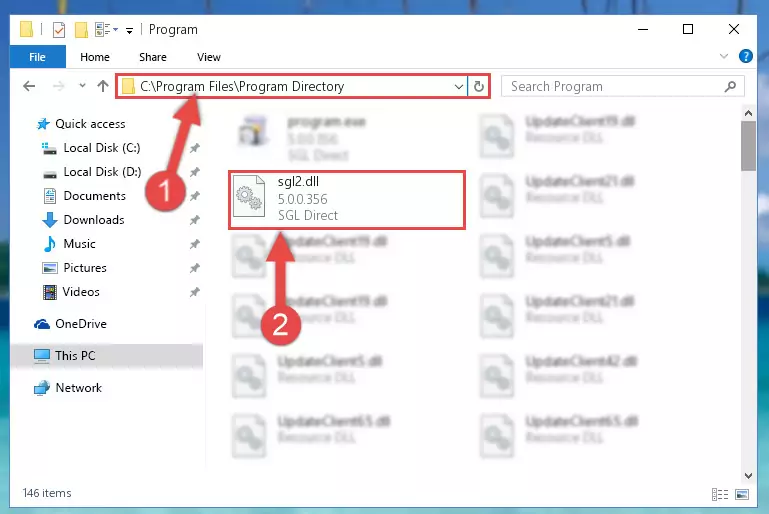
Step 6:Uninstalling the Sgl2.dll library's problematic registry from Regedit (for 64 Bit) - We need to make a clean registry for the dll library's registry that we deleted from Regedit (Windows Registry Editor). In order to accomplish this, copy and paste the command below into the Command Line and press Enter key.
%windir%\System32\regsvr32.exe /i Sgl2.dll
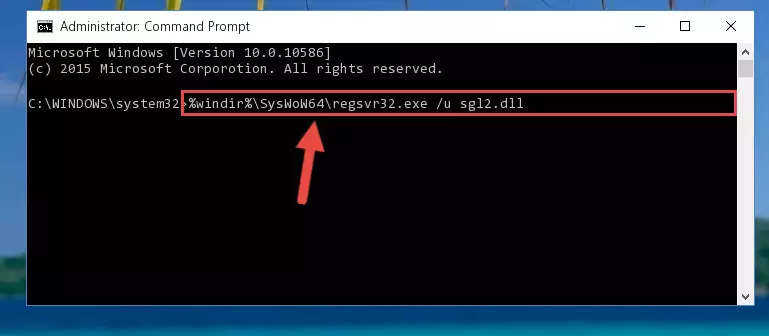
Step 7:Making a clean registry for the Sgl2.dll library in Regedit (Windows Registry Editor) - If you are using a Windows with 64 Bit architecture, after running the previous command, you need to run the command below. By running this command, we will have created a clean registry for the Sgl2.dll library (We deleted the damaged registry with the previous command).
%windir%\SysWoW64\regsvr32.exe /i Sgl2.dll
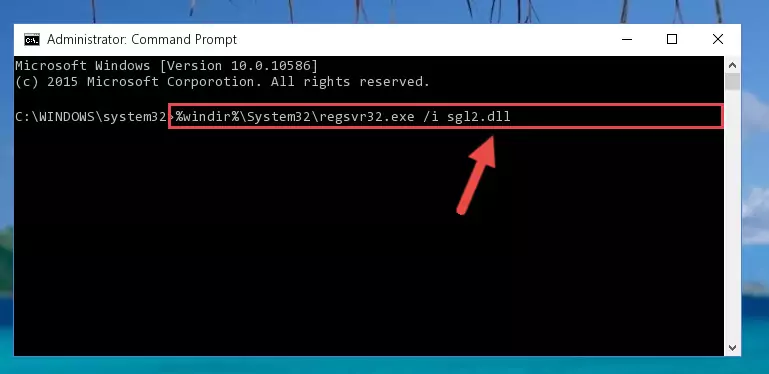
Step 8:Creating a clean registry for the Sgl2.dll library (for 64 Bit) - You may see certain error messages when running the commands from the command line. These errors will not prevent the installation of the Sgl2.dll library. In other words, the installation will finish, but it may give some errors because of certain incompatibilities. After restarting your computer, to see if the installation was successful or not, try running the program that was giving the dll error again. If you continue to get the errors when running the program after the installation, you can try the 2nd Method as an alternative.
Method 2: Copying the Sgl2.dll Library to the Program Installation Directory
- First, you must find the installation directory of the program (the program giving the dll error) you are going to install the dynamic link library to. In order to find this directory, "Right-Click > Properties" on the program's shortcut.

Step 1:Opening the program's shortcut properties window - Open the program installation directory by clicking the Open File Location button in the "Properties" window that comes up.

Step 2:Finding the program's installation directory - Copy the Sgl2.dll library into the directory we opened up.
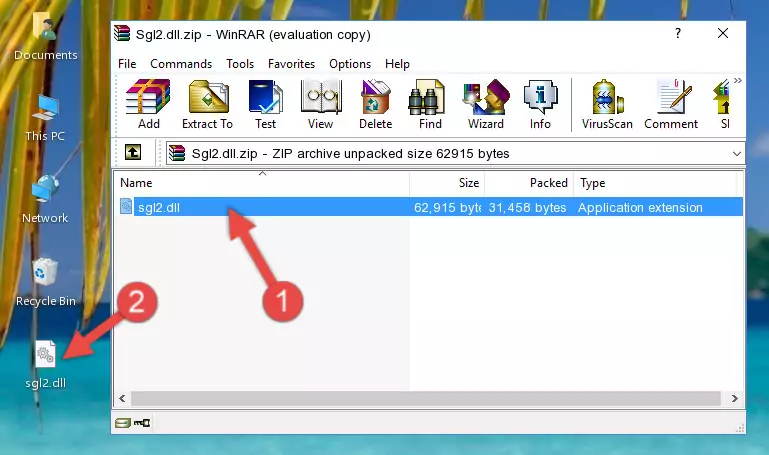
Step 3:Copying the Sgl2.dll library into the program's installation directory - That's all there is to the installation process. Run the program giving the dll error again. If the dll error is still continuing, completing the 3rd Method may help fix your issue.
Method 3: Doing a Clean Install of the program That Is Giving the Sgl2.dll Error
- Open the Run tool by pushing the "Windows" + "R" keys found on your keyboard. Type the command below into the "Open" field of the Run window that opens up and press Enter. This command will open the "Programs and Features" tool.
appwiz.cpl

Step 1:Opening the Programs and Features tool with the appwiz.cpl command - The Programs and Features window will open up. Find the program that is giving you the dll error in this window that lists all the programs on your computer and "Right-Click > Uninstall" on this program.

Step 2:Uninstalling the program that is giving you the error message from your computer. - Uninstall the program from your computer by following the steps that come up and restart your computer.

Step 3:Following the confirmation and steps of the program uninstall process - 4. After restarting your computer, reinstall the program that was giving you the error.
- You may be able to fix the dll error you are experiencing by using this method. If the error messages are continuing despite all these processes, we may have a issue deriving from Windows. To fix dll errors deriving from Windows, you need to complete the 4th Method and the 5th Method in the list.
Method 4: Fixing the Sgl2.dll Error using the Windows System File Checker (sfc /scannow)
- In order to run the Command Line as an administrator, complete the following steps.
NOTE! In this explanation, we ran the Command Line on Windows 10. If you are using one of the Windows 8.1, Windows 8, Windows 7, Windows Vista or Windows XP operating systems, you can use the same methods to run the Command Line as an administrator. Even though the pictures are taken from Windows 10, the processes are similar.
- First, open the Start Menu and before clicking anywhere, type "cmd" but do not press Enter.
- When you see the "Command Line" option among the search results, hit the "CTRL" + "SHIFT" + "ENTER" keys on your keyboard.
- A window will pop up asking, "Do you want to run this process?". Confirm it by clicking to "Yes" button.

Step 1:Running the Command Line as an administrator - Paste the command in the line below into the Command Line that opens up and press Enter key.
sfc /scannow

Step 2:fixing Windows system errors using the sfc /scannow command - The scan and repair process can take some time depending on your hardware and amount of system errors. Wait for the process to complete. After the repair process finishes, try running the program that is giving you're the error.
Method 5: Fixing the Sgl2.dll Error by Updating Windows
Some programs need updated dynamic link libraries. When your operating system is not updated, it cannot fulfill this need. In some situations, updating your operating system can solve the dll errors you are experiencing.
In order to check the update status of your operating system and, if available, to install the latest update packs, we need to begin this process manually.
Depending on which Windows version you use, manual update processes are different. Because of this, we have prepared a special article for each Windows version. You can get our articles relating to the manual update of the Windows version you use from the links below.
Guides to Manually Update the Windows Operating System
Most Seen Sgl2.dll Errors
If the Sgl2.dll library is missing or the program using this library has not been installed correctly, you can get errors related to the Sgl2.dll library. Dynamic link libraries being missing can sometimes cause basic Windows programs to also give errors. You can even receive an error when Windows is loading. You can find the error messages that are caused by the Sgl2.dll library.
If you don't know how to install the Sgl2.dll library you will download from our site, you can browse the methods above. Above we explained all the processes you can do to fix the dll error you are receiving. If the error is continuing after you have completed all these methods, please use the comment form at the bottom of the page to contact us. Our editor will respond to your comment shortly.
- "Sgl2.dll not found." error
- "The file Sgl2.dll is missing." error
- "Sgl2.dll access violation." error
- "Cannot register Sgl2.dll." error
- "Cannot find Sgl2.dll." error
- "This application failed to start because Sgl2.dll was not found. Re-installing the application may fix this problem." error
