- Download Price:
- Free
- Dll Description:
- Sony ExpressFX 2
- Versions:
- Size:
- 0.46 MB
- Operating Systems:
- Developers:
- Directory:
- S
- Downloads:
- 788 times.
What is Sfxpfx2.dll? What Does It Do?
Sfxpfx2.dll, is a dll file developed by Sony, Sony Pictures.
The size of this dll file is 0.46 MB and its download links are healthy. It has been downloaded 788 times already.
Table of Contents
- What is Sfxpfx2.dll? What Does It Do?
- Operating Systems That Can Use the Sfxpfx2.dll File
- Other Versions of the Sfxpfx2.dll File
- How to Download Sfxpfx2.dll
- Methods to Solve the Sfxpfx2.dll Errors
- Method 1: Solving the DLL Error by Copying the Sfxpfx2.dll File to the Windows System Folder
- Method 2: Copying The Sfxpfx2.dll File Into The Software File Folder
- Method 3: Uninstalling and Reinstalling the Software That Is Giving the Sfxpfx2.dll Error
- Method 4: Solving the Sfxpfx2.dll Error Using the Windows System File Checker
- Method 5: Fixing the Sfxpfx2.dll Errors by Manually Updating Windows
- Common Sfxpfx2.dll Errors
- Dll Files Similar to Sfxpfx2.dll
Operating Systems That Can Use the Sfxpfx2.dll File
Other Versions of the Sfxpfx2.dll File
The latest version of the Sfxpfx2.dll file is 1.0.0.272 version released for use on 2003-09-30. Before this, there were 1 versions released. All versions released up till now are listed below from newest to oldest
- 1.0.0.272 - 32 Bit (x86) (2003-09-30) Download directly this version now
- 1.0.0.272 - 32 Bit (x86) Download directly this version now
How to Download Sfxpfx2.dll
- First, click on the green-colored "Download" button in the top left section of this page (The button that is marked in the picture).

Step 1:Start downloading the Sfxpfx2.dll file - When you click the "Download" button, the "Downloading" window will open. Don't close this window until the download process begins. The download process will begin in a few seconds based on your Internet speed and computer.
Methods to Solve the Sfxpfx2.dll Errors
ATTENTION! In order to install the Sfxpfx2.dll file, you must first download it. If you haven't downloaded it, before continuing on with the installation, download the file. If you don't know how to download it, all you need to do is look at the dll download guide found on the top line.
Method 1: Solving the DLL Error by Copying the Sfxpfx2.dll File to the Windows System Folder
- The file you downloaded is a compressed file with the extension ".zip". This file cannot be installed. To be able to install it, first you need to extract the dll file from within it. So, first double-click the file with the ".zip" extension and open the file.
- You will see the file named "Sfxpfx2.dll" in the window that opens. This is the file you need to install. Click on the dll file with the left button of the mouse. By doing this, you select the file.
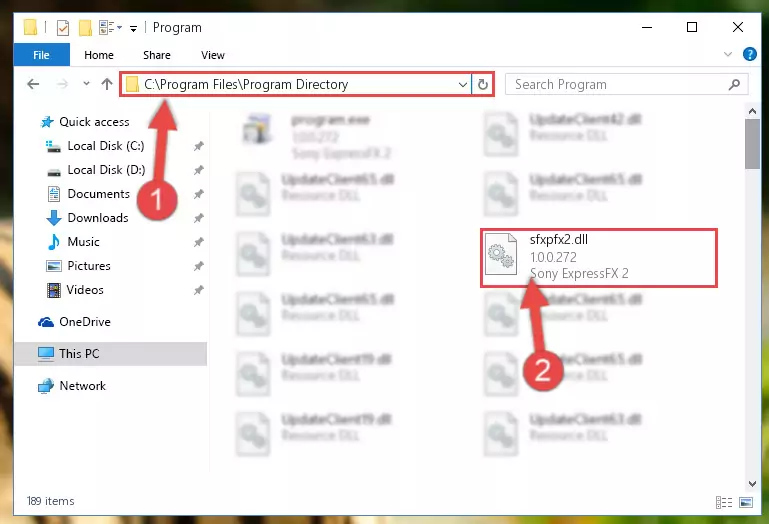
Step 2:Choosing the Sfxpfx2.dll file - Click on the "Extract To" button, which is marked in the picture. In order to do this, you will need the Winrar software. If you don't have the software, it can be found doing a quick search on the Internet and you can download it (The Winrar software is free).
- After clicking the "Extract to" button, a window where you can choose the location you want will open. Choose the "Desktop" location in this window and extract the dll file to the desktop by clicking the "Ok" button.
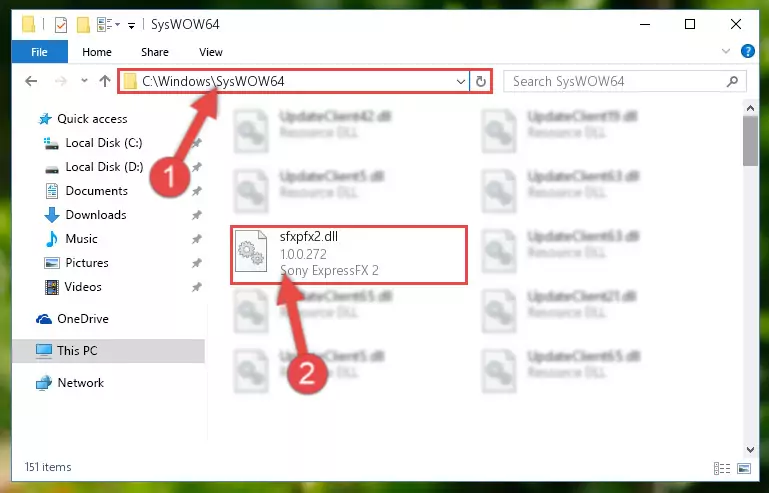
Step 3:Extracting the Sfxpfx2.dll file to the desktop - Copy the "Sfxpfx2.dll" file file you extracted.
- Paste the dll file you copied into the "C:\Windows\System32" folder.
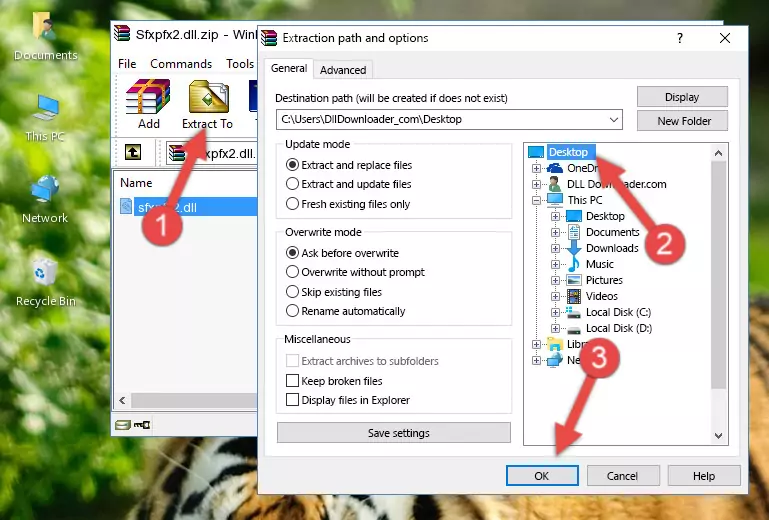
Step 4:Pasting the Sfxpfx2.dll file into the Windows/System32 folder - If you are using a 64 Bit operating system, copy the "Sfxpfx2.dll" file and paste it into the "C:\Windows\sysWOW64" as well.
NOTE! On Windows operating systems with 64 Bit architecture, the dll file must be in both the "sysWOW64" folder as well as the "System32" folder. In other words, you must copy the "Sfxpfx2.dll" file into both folders.
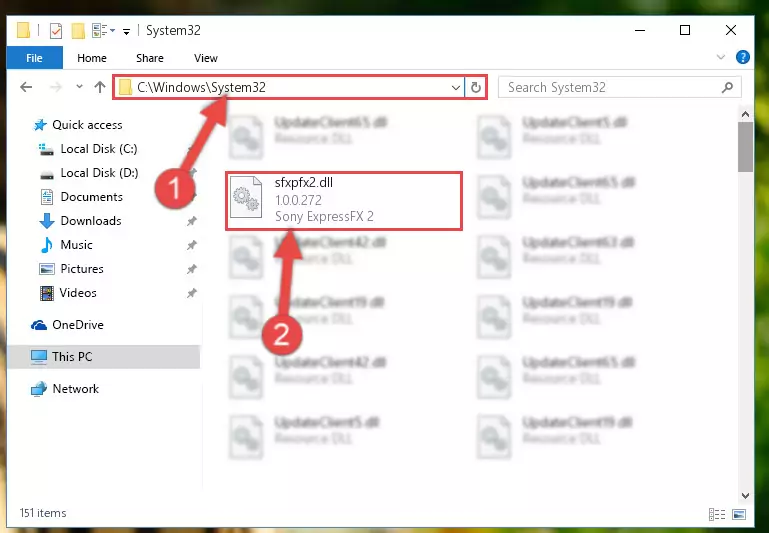
Step 5:Pasting the Sfxpfx2.dll file into the Windows/sysWOW64 folder - In order to run the Command Line as an administrator, complete the following steps.
NOTE! In this explanation, we ran the Command Line on Windows 10. If you are using one of the Windows 8.1, Windows 8, Windows 7, Windows Vista or Windows XP operating systems, you can use the same methods to run the Command Line as an administrator. Even though the pictures are taken from Windows 10, the processes are similar.
- First, open the Start Menu and before clicking anywhere, type "cmd" but do not press Enter.
- When you see the "Command Line" option among the search results, hit the "CTRL" + "SHIFT" + "ENTER" keys on your keyboard.
- A window will pop up asking, "Do you want to run this process?". Confirm it by clicking to "Yes" button.

Step 6:Running the Command Line as an administrator - Paste the command below into the Command Line window that opens and hit the Enter key on your keyboard. This command will delete the Sfxpfx2.dll file's damaged registry (It will not delete the file you pasted into the System32 folder, but will delete the registry in Regedit. The file you pasted in the System32 folder will not be damaged in any way).
%windir%\System32\regsvr32.exe /u Sfxpfx2.dll

Step 7:Uninstalling the Sfxpfx2.dll file from the system registry - If you are using a Windows version that has 64 Bit architecture, after running the above command, you need to run the command below. With this command, we will clean the problematic Sfxpfx2.dll registry for 64 Bit (The cleaning process only involves the registries in Regedit. In other words, the dll file you pasted into the SysWoW64 will not be damaged).
%windir%\SysWoW64\regsvr32.exe /u Sfxpfx2.dll
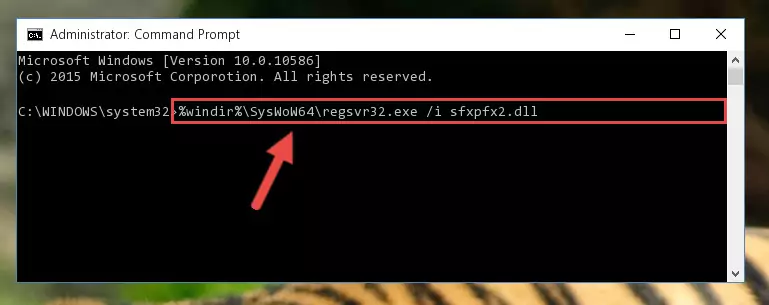
Step 8:Uninstalling the Sfxpfx2.dll file's problematic registry from Regedit (for 64 Bit) - In order to cleanly recreate the dll file's registry that we deleted, copy the command below and paste it into the Command Line and hit Enter.
%windir%\System32\regsvr32.exe /i Sfxpfx2.dll
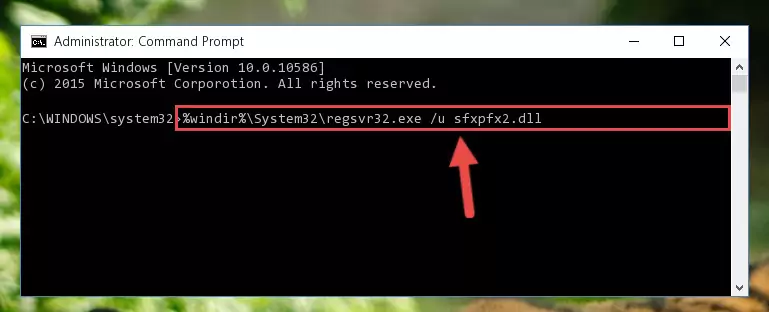
Step 9:Reregistering the Sfxpfx2.dll file in the system - If the Windows version you use has 64 Bit architecture, after running the command above, you must run the command below. With this command, you will create a clean registry for the problematic registry of the Sfxpfx2.dll file that we deleted.
%windir%\SysWoW64\regsvr32.exe /i Sfxpfx2.dll
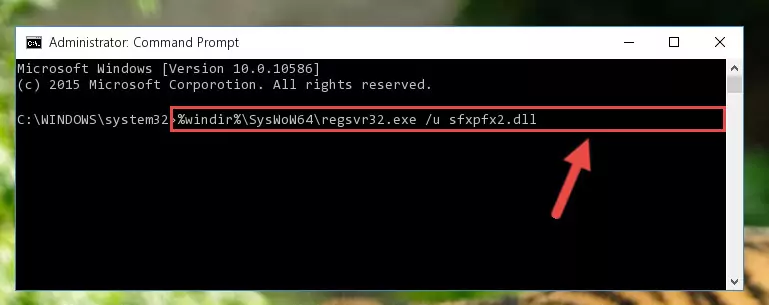
Step 10:Creating a clean registry for the Sfxpfx2.dll file (for 64 Bit) - If you did the processes in full, the installation should have finished successfully. If you received an error from the command line, you don't need to be anxious. Even if the Sfxpfx2.dll file was installed successfully, you can still receive error messages like these due to some incompatibilities. In order to test whether your dll problem was solved or not, try running the software giving the error message again. If the error is continuing, try the 2nd Method to solve this problem.
Method 2: Copying The Sfxpfx2.dll File Into The Software File Folder
- First, you need to find the file folder for the software you are receiving the "Sfxpfx2.dll not found", "Sfxpfx2.dll is missing" or other similar dll errors. In order to do this, right-click on the shortcut for the software and click the Properties option from the options that come up.

Step 1:Opening software properties - Open the software's file folder by clicking on the Open File Location button in the Properties window that comes up.

Step 2:Opening the software's file folder - Copy the Sfxpfx2.dll file.
- Paste the dll file you copied into the software's file folder that we just opened.
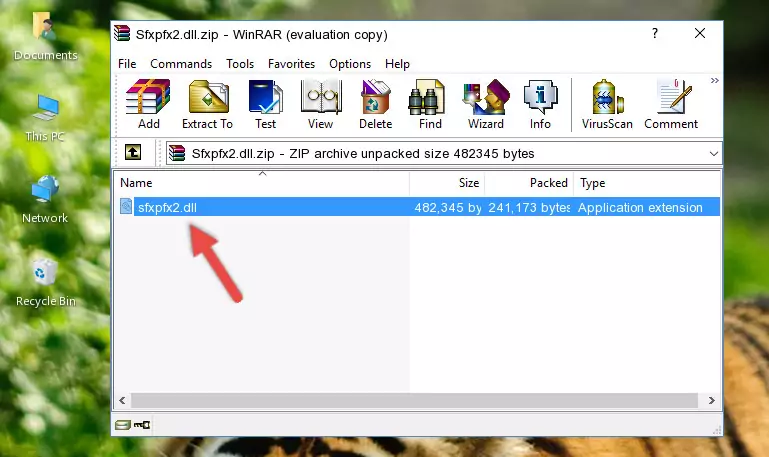
Step 3:Pasting the Sfxpfx2.dll file into the software's file folder - When the dll file is moved to the software file folder, it means that the process is completed. Check to see if the problem was solved by running the software giving the error message again. If you are still receiving the error message, you can complete the 3rd Method as an alternative.
Method 3: Uninstalling and Reinstalling the Software That Is Giving the Sfxpfx2.dll Error
- Open the Run window by pressing the "Windows" + "R" keys on your keyboard at the same time. Type in the command below into the Run window and push Enter to run it. This command will open the "Programs and Features" window.
appwiz.cpl

Step 1:Opening the Programs and Features window using the appwiz.cpl command - The Programs and Features window will open up. Find the software that is giving you the dll error in this window that lists all the softwares on your computer and "Right-Click > Uninstall" on this software.

Step 2:Uninstalling the software that is giving you the error message from your computer. - Uninstall the software from your computer by following the steps that come up and restart your computer.

Step 3:Following the confirmation and steps of the software uninstall process - 4. After restarting your computer, reinstall the software that was giving you the error.
- This method may provide the solution to the dll error you're experiencing. If the dll error is continuing, the problem is most likely deriving from the Windows operating system. In order to fix dll errors deriving from the Windows operating system, complete the 4th Method and the 5th Method.
Method 4: Solving the Sfxpfx2.dll Error Using the Windows System File Checker
- In order to run the Command Line as an administrator, complete the following steps.
NOTE! In this explanation, we ran the Command Line on Windows 10. If you are using one of the Windows 8.1, Windows 8, Windows 7, Windows Vista or Windows XP operating systems, you can use the same methods to run the Command Line as an administrator. Even though the pictures are taken from Windows 10, the processes are similar.
- First, open the Start Menu and before clicking anywhere, type "cmd" but do not press Enter.
- When you see the "Command Line" option among the search results, hit the "CTRL" + "SHIFT" + "ENTER" keys on your keyboard.
- A window will pop up asking, "Do you want to run this process?". Confirm it by clicking to "Yes" button.

Step 1:Running the Command Line as an administrator - Paste the command below into the Command Line that opens up and hit the Enter key.
sfc /scannow

Step 2:Scanning and fixing system errors with the sfc /scannow command - This process can take some time. You can follow its progress from the screen. Wait for it to finish and after it is finished try to run the software that was giving the dll error again.
Method 5: Fixing the Sfxpfx2.dll Errors by Manually Updating Windows
Some softwares need updated dll files. When your operating system is not updated, it cannot fulfill this need. In some situations, updating your operating system can solve the dll errors you are experiencing.
In order to check the update status of your operating system and, if available, to install the latest update packs, we need to begin this process manually.
Depending on which Windows version you use, manual update processes are different. Because of this, we have prepared a special article for each Windows version. You can get our articles relating to the manual update of the Windows version you use from the links below.
Guides to Manually Update for All Windows Versions
Common Sfxpfx2.dll Errors
When the Sfxpfx2.dll file is damaged or missing, the softwares that use this dll file will give an error. Not only external softwares, but also basic Windows softwares and tools use dll files. Because of this, when you try to use basic Windows softwares and tools (For example, when you open Internet Explorer or Windows Media Player), you may come across errors. We have listed the most common Sfxpfx2.dll errors below.
You will get rid of the errors listed below when you download the Sfxpfx2.dll file from DLL Downloader.com and follow the steps we explained above.
- "Sfxpfx2.dll not found." error
- "The file Sfxpfx2.dll is missing." error
- "Sfxpfx2.dll access violation." error
- "Cannot register Sfxpfx2.dll." error
- "Cannot find Sfxpfx2.dll." error
- "This application failed to start because Sfxpfx2.dll was not found. Re-installing the application may fix this problem." error
