- Download Price:
- Free
- Dll Description:
- Sony XFX 1 Plug-In Pack
- Versions:
- Size:
- 0.6 MB
- Operating Systems:
- Developers:
- Directory:
- S
- Downloads:
- 1831 times.
What is Sfppack1.dll? What Does It Do?
Sfppack1.dll, is a dynamic link library developed by Sony, Sony Pictures.
The Sfppack1.dll library is 0.6 MB. The download links for this library are clean and no user has given any negative feedback. From the time it was offered for download, it has been downloaded 1831 times and it has received 5.0 out of 5 stars.
Table of Contents
- What is Sfppack1.dll? What Does It Do?
- Operating Systems Compatible with the Sfppack1.dll Library
- All Versions of the Sfppack1.dll Library
- How to Download Sfppack1.dll
- How to Fix Sfppack1.dll Errors?
- Method 1: Fixing the DLL Error by Copying the Sfppack1.dll Library to the Windows System Directory
- Method 2: Copying The Sfppack1.dll Library Into The Program Installation Directory
- Method 3: Uninstalling and Reinstalling the Program That Is Giving the Sfppack1.dll Error
- Method 4: Fixing the Sfppack1.dll Error using the Windows System File Checker (sfc /scannow)
- Method 5: Fixing the Sfppack1.dll Error by Manually Updating Windows
- Our Most Common Sfppack1.dll Error Messages
- Other Dynamic Link Libraries Used with Sfppack1.dll
Operating Systems Compatible with the Sfppack1.dll Library
All Versions of the Sfppack1.dll Library
The last version of the Sfppack1.dll library is the 1.0.0.303 version that was released on 2003-09-30. Before this version, there were 1 versions released. Downloadable Sfppack1.dll library versions have been listed below from newest to oldest.
- 1.0.0.303 - 32 Bit (x86) (2003-09-30) Download directly this version
- 1.0.0.303 - 32 Bit (x86) Download directly this version
How to Download Sfppack1.dll
- First, click the "Download" button with the green background (The button marked in the picture).

Step 1:Download the Sfppack1.dll library - After clicking the "Download" button at the top of the page, the "Downloading" page will open up and the download process will begin. Definitely do not close this page until the download begins. Our site will connect you to the closest DLL Downloader.com download server in order to offer you the fastest downloading performance. Connecting you to the server can take a few seconds.
How to Fix Sfppack1.dll Errors?
ATTENTION! Before continuing on to install the Sfppack1.dll library, you need to download the library. If you have not downloaded it yet, download it before continuing on to the installation steps. If you are having a problem while downloading the library, you can browse the download guide a few lines above.
Method 1: Fixing the DLL Error by Copying the Sfppack1.dll Library to the Windows System Directory
- The file you downloaded is a compressed file with the ".zip" extension. In order to install it, first, double-click the ".zip" file and open the file. You will see the library named "Sfppack1.dll" in the window that opens up. This is the library you need to install. Drag this library to the desktop with your mouse's left button.
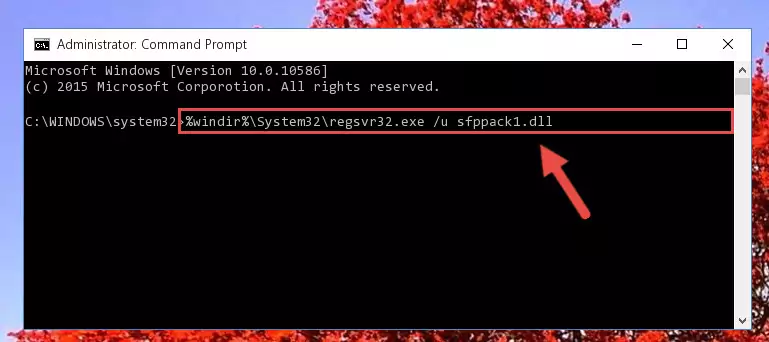
Step 1:Extracting the Sfppack1.dll library - Copy the "Sfppack1.dll" library you extracted and paste it into the "C:\Windows\System32" directory.
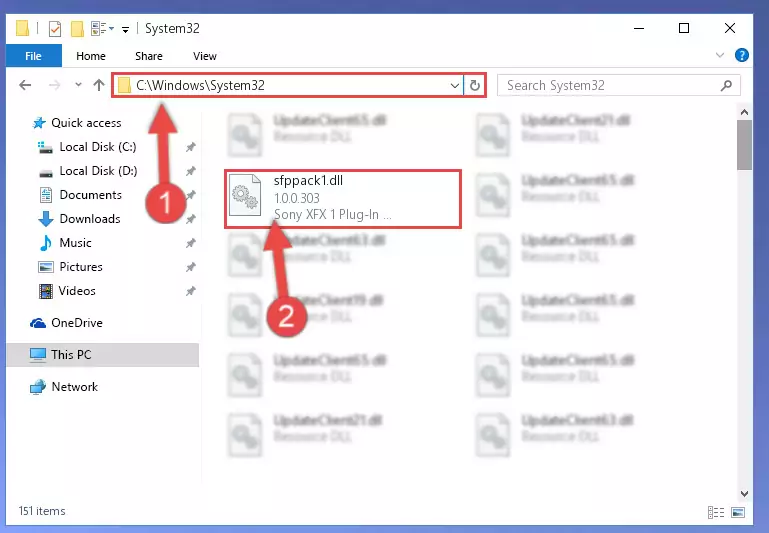
Step 2:Copying the Sfppack1.dll library into the Windows/System32 directory - If your operating system has a 64 Bit architecture, copy the "Sfppack1.dll" library and paste it also into the "C:\Windows\sysWOW64" directory.
NOTE! On 64 Bit systems, the dynamic link library must be in both the "sysWOW64" directory as well as the "System32" directory. In other words, you must copy the "Sfppack1.dll" library into both directories.
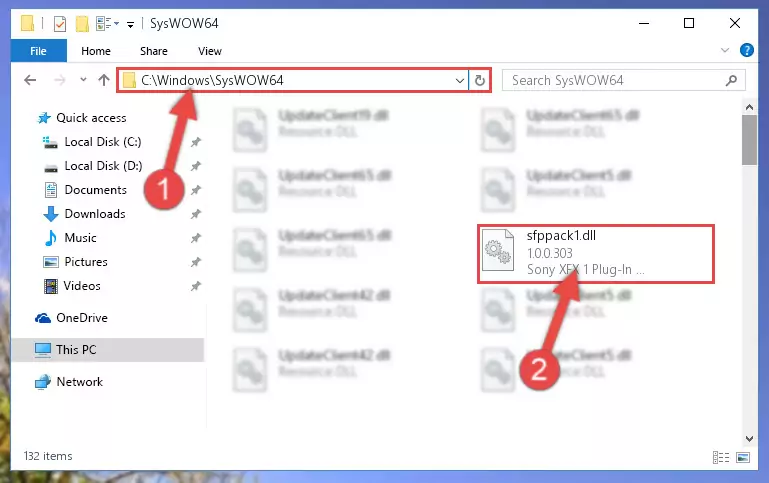
Step 3:Pasting the Sfppack1.dll library into the Windows/sysWOW64 directory - First, we must run the Windows Command Prompt as an administrator.
NOTE! We ran the Command Prompt on Windows 10. If you are using Windows 8.1, Windows 8, Windows 7, Windows Vista or Windows XP, you can use the same methods to run the Command Prompt as an administrator.
- Open the Start Menu and type in "cmd", but don't press Enter. Doing this, you will have run a search of your computer through the Start Menu. In other words, typing in "cmd" we did a search for the Command Prompt.
- When you see the "Command Prompt" option among the search results, push the "CTRL" + "SHIFT" + "ENTER " keys on your keyboard.
- A verification window will pop up asking, "Do you want to run the Command Prompt as with administrative permission?" Approve this action by saying, "Yes".

%windir%\System32\regsvr32.exe /u Sfppack1.dll
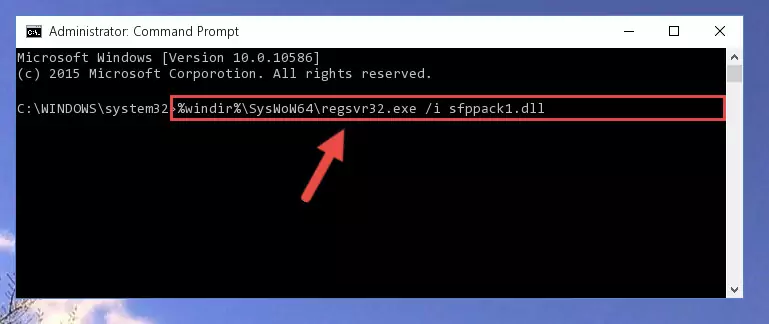
%windir%\SysWoW64\regsvr32.exe /u Sfppack1.dll
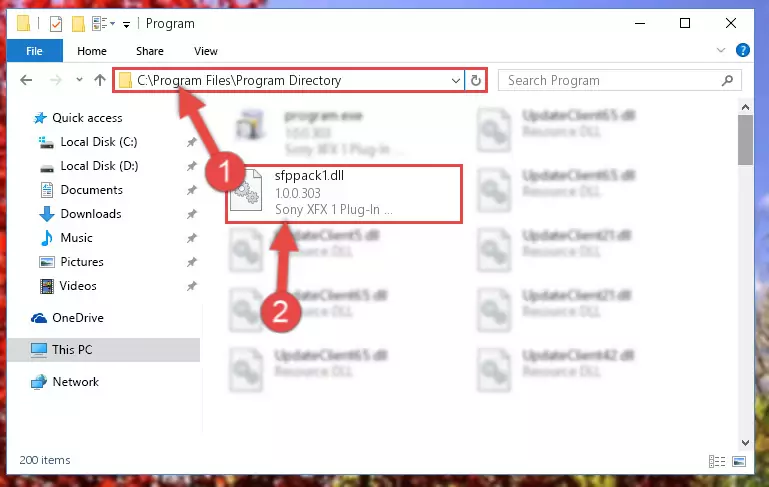
%windir%\System32\regsvr32.exe /i Sfppack1.dll
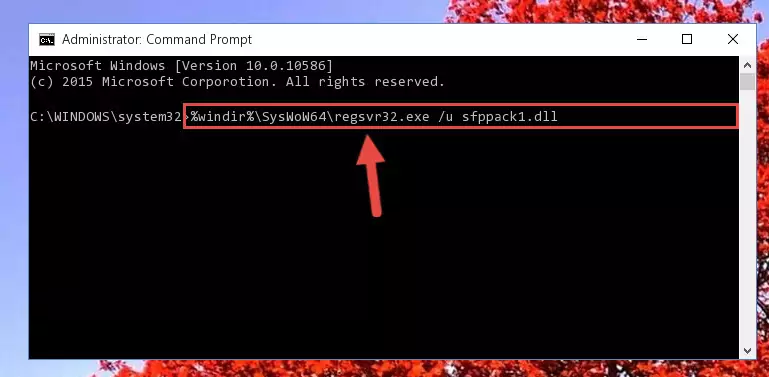
%windir%\SysWoW64\regsvr32.exe /i Sfppack1.dll
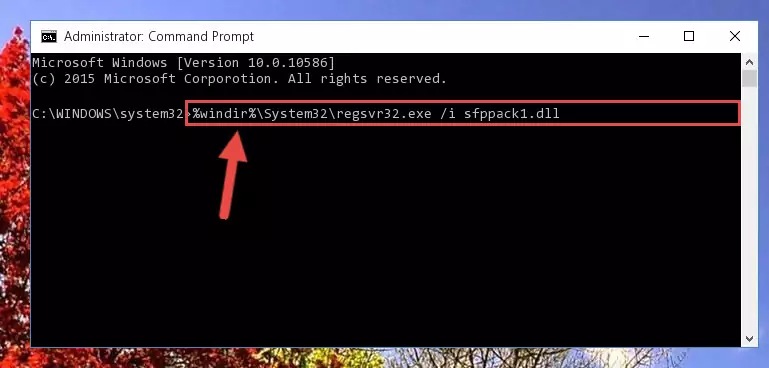
Method 2: Copying The Sfppack1.dll Library Into The Program Installation Directory
- First, you must find the installation directory of the program (the program giving the dll error) you are going to install the dynamic link library to. In order to find this directory, "Right-Click > Properties" on the program's shortcut.

Step 1:Opening the program's shortcut properties window - Open the program installation directory by clicking the Open File Location button in the "Properties" window that comes up.

Step 2:Finding the program's installation directory - Copy the Sfppack1.dll library into the directory we opened up.
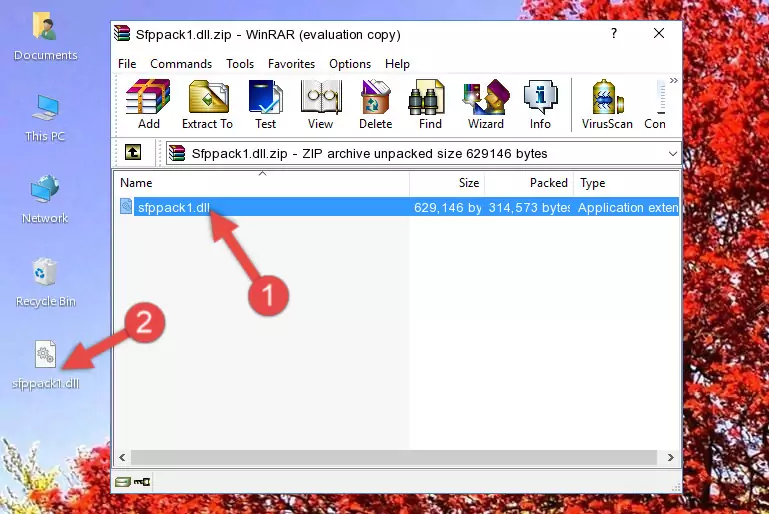
Step 3:Copying the Sfppack1.dll library into the program's installation directory - That's all there is to the installation process. Run the program giving the dll error again. If the dll error is still continuing, completing the 3rd Method may help fix your issue.
Method 3: Uninstalling and Reinstalling the Program That Is Giving the Sfppack1.dll Error
- Open the Run window by pressing the "Windows" + "R" keys on your keyboard at the same time. Type in the command below into the Run window and push Enter to run it. This command will open the "Programs and Features" window.
appwiz.cpl

Step 1:Opening the Programs and Features window using the appwiz.cpl command - The programs listed in the Programs and Features window that opens up are the programs installed on your computer. Find the program that gives you the dll error and run the "Right-Click > Uninstall" command on this program.

Step 2:Uninstalling the program from your computer - Following the instructions that come up, uninstall the program from your computer and restart your computer.

Step 3:Following the verification and instructions for the program uninstall process - After restarting your computer, reinstall the program that was giving the error.
- This process may help the dll problem you are experiencing. If you are continuing to get the same dll error, the problem is most likely with Windows. In order to fix dll problems relating to Windows, complete the 4th Method and 5th Method.
Method 4: Fixing the Sfppack1.dll Error using the Windows System File Checker (sfc /scannow)
- First, we must run the Windows Command Prompt as an administrator.
NOTE! We ran the Command Prompt on Windows 10. If you are using Windows 8.1, Windows 8, Windows 7, Windows Vista or Windows XP, you can use the same methods to run the Command Prompt as an administrator.
- Open the Start Menu and type in "cmd", but don't press Enter. Doing this, you will have run a search of your computer through the Start Menu. In other words, typing in "cmd" we did a search for the Command Prompt.
- When you see the "Command Prompt" option among the search results, push the "CTRL" + "SHIFT" + "ENTER " keys on your keyboard.
- A verification window will pop up asking, "Do you want to run the Command Prompt as with administrative permission?" Approve this action by saying, "Yes".

sfc /scannow

Method 5: Fixing the Sfppack1.dll Error by Manually Updating Windows
Some programs require updated dynamic link libraries from the operating system. If your operating system is not updated, this requirement is not met and you will receive dll errors. Because of this, updating your operating system may solve the dll errors you are experiencing.
Most of the time, operating systems are automatically updated. However, in some situations, the automatic updates may not work. For situations like this, you may need to check for updates manually.
For every Windows version, the process of manually checking for updates is different. Because of this, we prepared a special guide for each Windows version. You can get our guides to manually check for updates based on the Windows version you use through the links below.
Guides to Manually Update for All Windows Versions
Our Most Common Sfppack1.dll Error Messages
If the Sfppack1.dll library is missing or the program using this library has not been installed correctly, you can get errors related to the Sfppack1.dll library. Dynamic link libraries being missing can sometimes cause basic Windows programs to also give errors. You can even receive an error when Windows is loading. You can find the error messages that are caused by the Sfppack1.dll library.
If you don't know how to install the Sfppack1.dll library you will download from our site, you can browse the methods above. Above we explained all the processes you can do to fix the dll error you are receiving. If the error is continuing after you have completed all these methods, please use the comment form at the bottom of the page to contact us. Our editor will respond to your comment shortly.
- "Sfppack1.dll not found." error
- "The file Sfppack1.dll is missing." error
- "Sfppack1.dll access violation." error
- "Cannot register Sfppack1.dll." error
- "Cannot find Sfppack1.dll." error
- "This application failed to start because Sfppack1.dll was not found. Re-installing the application may fix this problem." error
