- Download Price:
- Free
- Dll Description:
- Windows NT Macintosh Font Manager
- Versions:
- Size:
- 0.01 MB
- Operating Systems:
- Directory:
- S
- Downloads:
- 364 times.
Sfmpsfnt.dll Explanation
The size of this dll file is 0.01 MB and its download links are healthy. It has been downloaded 364 times already.
Table of Contents
- Sfmpsfnt.dll Explanation
- Operating Systems Compatible with the Sfmpsfnt.dll File
- All Versions of the Sfmpsfnt.dll File
- Guide to Download Sfmpsfnt.dll
- Methods to Solve the Sfmpsfnt.dll Errors
- Method 1: Solving the DLL Error by Copying the Sfmpsfnt.dll File to the Windows System Folder
- Method 2: Copying The Sfmpsfnt.dll File Into The Software File Folder
- Method 3: Doing a Clean Install of the software That Is Giving the Sfmpsfnt.dll Error
- Method 4: Solving the Sfmpsfnt.dll Error using the Windows System File Checker (sfc /scannow)
- Method 5: Solving the Sfmpsfnt.dll Error by Updating Windows
- Our Most Common Sfmpsfnt.dll Error Messages
- Other Dll Files Used with Sfmpsfnt.dll
Operating Systems Compatible with the Sfmpsfnt.dll File
All Versions of the Sfmpsfnt.dll File
The last version of the Sfmpsfnt.dll file is the 5.2.3790.3959 version.This dll file only has one version. There is no other version that can be downloaded.
- 5.2.3790.3959 - 32 Bit (x86) Download directly this version
Guide to Download Sfmpsfnt.dll
- First, click the "Download" button with the green background (The button marked in the picture).

Step 1:Download the Sfmpsfnt.dll file - After clicking the "Download" button at the top of the page, the "Downloading" page will open up and the download process will begin. Definitely do not close this page until the download begins. Our site will connect you to the closest DLL Downloader.com download server in order to offer you the fastest downloading performance. Connecting you to the server can take a few seconds.
Methods to Solve the Sfmpsfnt.dll Errors
ATTENTION! Before continuing on to install the Sfmpsfnt.dll file, you need to download the file. If you have not downloaded it yet, download it before continuing on to the installation steps. If you are having a problem while downloading the file, you can browse the download guide a few lines above.
Method 1: Solving the DLL Error by Copying the Sfmpsfnt.dll File to the Windows System Folder
- The file you downloaded is a compressed file with the extension ".zip". This file cannot be installed. To be able to install it, first you need to extract the dll file from within it. So, first double-click the file with the ".zip" extension and open the file.
- You will see the file named "Sfmpsfnt.dll" in the window that opens. This is the file you need to install. Click on the dll file with the left button of the mouse. By doing this, you select the file.
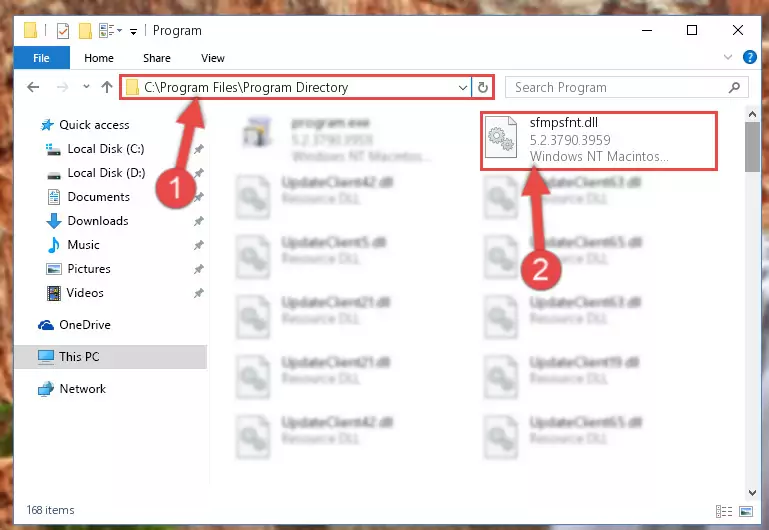
Step 2:Choosing the Sfmpsfnt.dll file - Click on the "Extract To" button, which is marked in the picture. In order to do this, you will need the Winrar software. If you don't have the software, it can be found doing a quick search on the Internet and you can download it (The Winrar software is free).
- After clicking the "Extract to" button, a window where you can choose the location you want will open. Choose the "Desktop" location in this window and extract the dll file to the desktop by clicking the "Ok" button.
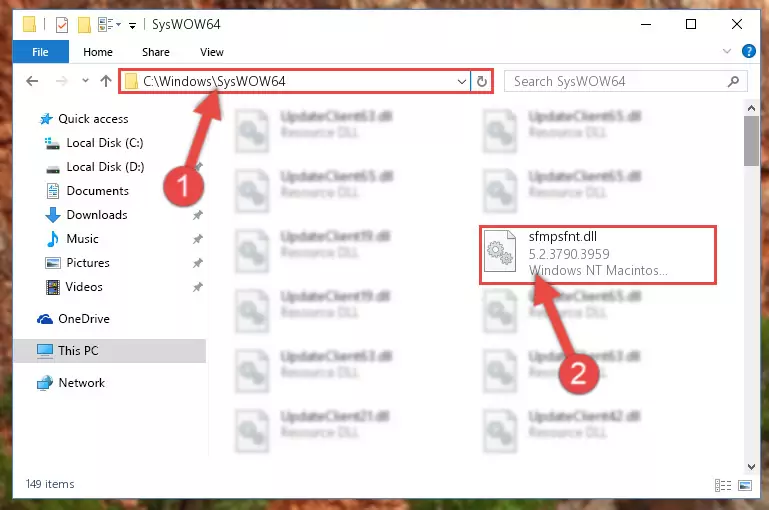
Step 3:Extracting the Sfmpsfnt.dll file to the desktop - Copy the "Sfmpsfnt.dll" file you extracted and paste it into the "C:\Windows\System32" folder.
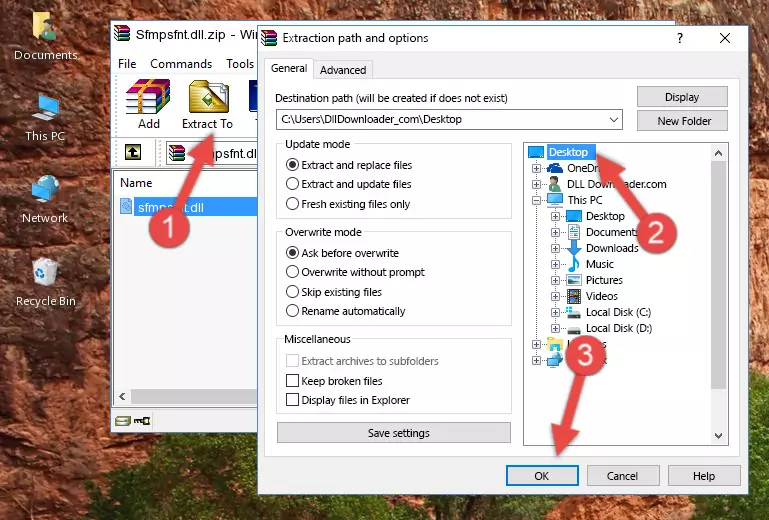
Step 3:Copying the Sfmpsfnt.dll file into the Windows/System32 folder - If your operating system has a 64 Bit architecture, copy the "Sfmpsfnt.dll" file and paste it also into the "C:\Windows\sysWOW64" folder.
NOTE! On 64 Bit systems, the dll file must be in both the "sysWOW64" folder as well as the "System32" folder. In other words, you must copy the "Sfmpsfnt.dll" file into both folders.
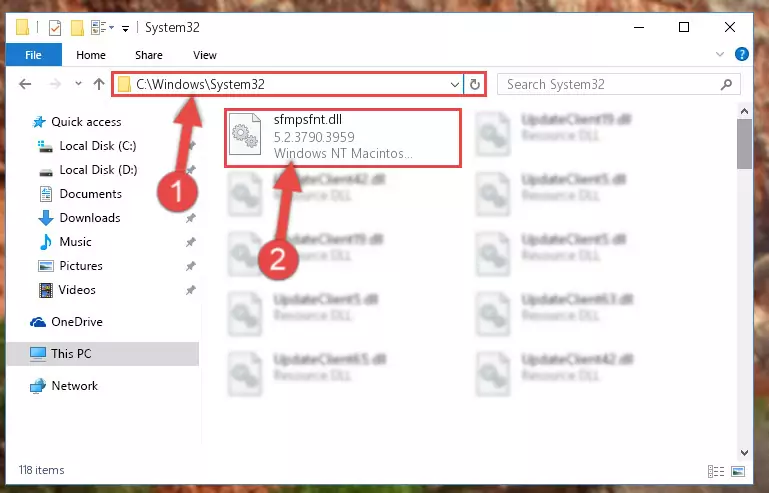
Step 4:Pasting the Sfmpsfnt.dll file into the Windows/sysWOW64 folder - First, we must run the Windows Command Prompt as an administrator.
NOTE! We ran the Command Prompt on Windows 10. If you are using Windows 8.1, Windows 8, Windows 7, Windows Vista or Windows XP, you can use the same methods to run the Command Prompt as an administrator.
- Open the Start Menu and type in "cmd", but don't press Enter. Doing this, you will have run a search of your computer through the Start Menu. In other words, typing in "cmd" we did a search for the Command Prompt.
- When you see the "Command Prompt" option among the search results, push the "CTRL" + "SHIFT" + "ENTER " keys on your keyboard.
- A verification window will pop up asking, "Do you want to run the Command Prompt as with administrative permission?" Approve this action by saying, "Yes".

%windir%\System32\regsvr32.exe /u Sfmpsfnt.dll
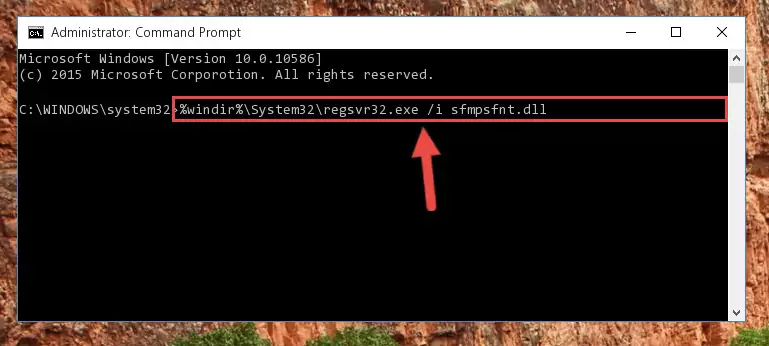
%windir%\SysWoW64\regsvr32.exe /u Sfmpsfnt.dll
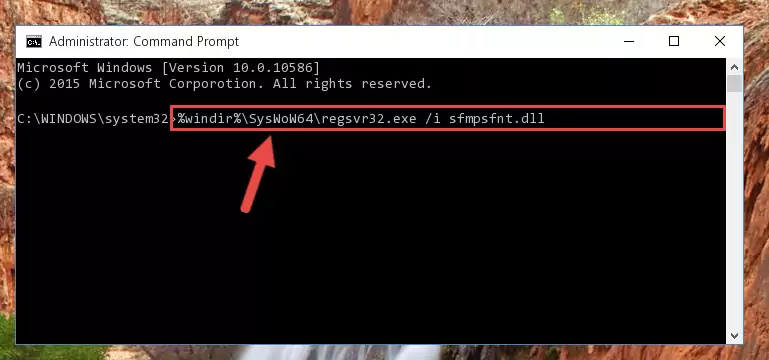
%windir%\System32\regsvr32.exe /i Sfmpsfnt.dll
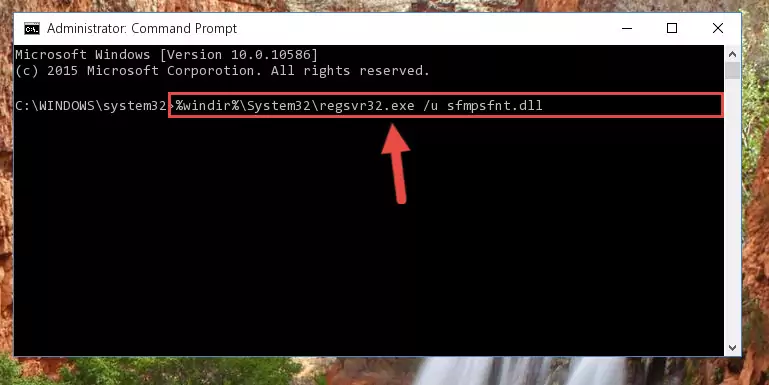
%windir%\SysWoW64\regsvr32.exe /i Sfmpsfnt.dll
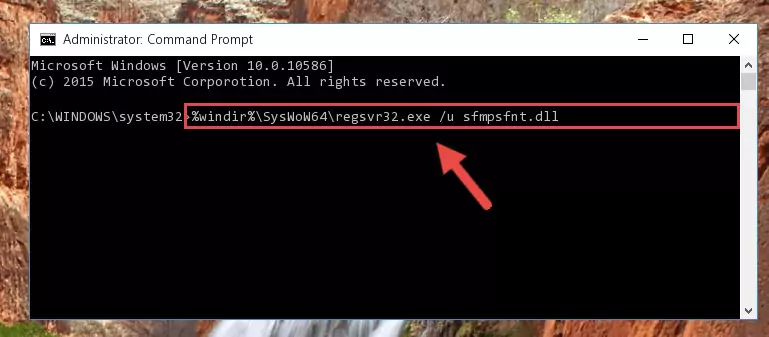
Method 2: Copying The Sfmpsfnt.dll File Into The Software File Folder
- First, you need to find the file folder for the software you are receiving the "Sfmpsfnt.dll not found", "Sfmpsfnt.dll is missing" or other similar dll errors. In order to do this, right-click on the shortcut for the software and click the Properties option from the options that come up.

Step 1:Opening software properties - Open the software's file folder by clicking on the Open File Location button in the Properties window that comes up.

Step 2:Opening the software's file folder - Copy the Sfmpsfnt.dll file into this folder that opens.
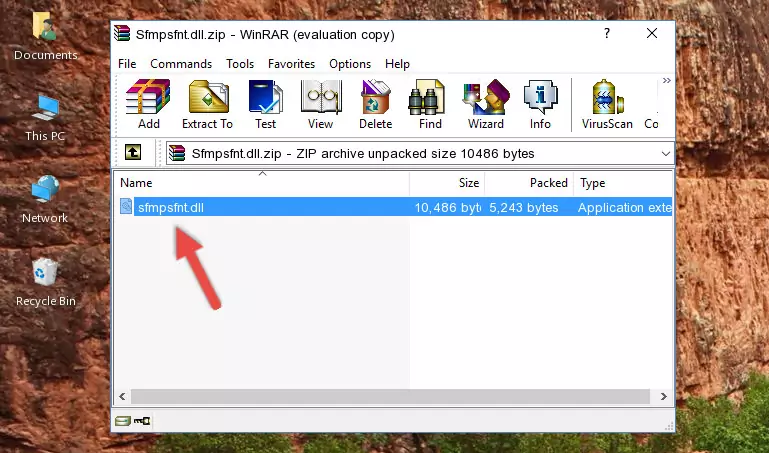
Step 3:Copying the Sfmpsfnt.dll file into the software's file folder - This is all there is to the process. Now, try to run the software again. If the problem still is not solved, you can try the 3rd Method.
Method 3: Doing a Clean Install of the software That Is Giving the Sfmpsfnt.dll Error
- Press the "Windows" + "R" keys at the same time to open the Run tool. Paste the command below into the text field titled "Open" in the Run window that opens and press the Enter key on your keyboard. This command will open the "Programs and Features" tool.
appwiz.cpl

Step 1:Opening the Programs and Features tool with the Appwiz.cpl command - On the Programs and Features screen that will come up, you will see the list of softwares on your computer. Find the software that gives you the dll error and with your mouse right-click it. The right-click menu will open. Click the "Uninstall" option in this menu to start the uninstall process.

Step 2:Uninstalling the software that gives you the dll error - You will see a "Do you want to uninstall this software?" confirmation window. Confirm the process and wait for the software to be completely uninstalled. The uninstall process can take some time. This time will change according to your computer's performance and the size of the software. After the software is uninstalled, restart your computer.

Step 3:Confirming the uninstall process - 4. After restarting your computer, reinstall the software that was giving you the error.
- This method may provide the solution to the dll error you're experiencing. If the dll error is continuing, the problem is most likely deriving from the Windows operating system. In order to fix dll errors deriving from the Windows operating system, complete the 4th Method and the 5th Method.
Method 4: Solving the Sfmpsfnt.dll Error using the Windows System File Checker (sfc /scannow)
- First, we must run the Windows Command Prompt as an administrator.
NOTE! We ran the Command Prompt on Windows 10. If you are using Windows 8.1, Windows 8, Windows 7, Windows Vista or Windows XP, you can use the same methods to run the Command Prompt as an administrator.
- Open the Start Menu and type in "cmd", but don't press Enter. Doing this, you will have run a search of your computer through the Start Menu. In other words, typing in "cmd" we did a search for the Command Prompt.
- When you see the "Command Prompt" option among the search results, push the "CTRL" + "SHIFT" + "ENTER " keys on your keyboard.
- A verification window will pop up asking, "Do you want to run the Command Prompt as with administrative permission?" Approve this action by saying, "Yes".

sfc /scannow

Method 5: Solving the Sfmpsfnt.dll Error by Updating Windows
Most of the time, softwares have been programmed to use the most recent dll files. If your operating system is not updated, these files cannot be provided and dll errors appear. So, we will try to solve the dll errors by updating the operating system.
Since the methods to update Windows versions are different from each other, we found it appropriate to prepare a separate article for each Windows version. You can get our update article that relates to your operating system version by using the links below.
Windows Update Guides
Our Most Common Sfmpsfnt.dll Error Messages
It's possible that during the softwares' installation or while using them, the Sfmpsfnt.dll file was damaged or deleted. You can generally see error messages listed below or similar ones in situations like this.
These errors we see are not unsolvable. If you've also received an error message like this, first you must download the Sfmpsfnt.dll file by clicking the "Download" button in this page's top section. After downloading the file, you should install the file and complete the solution methods explained a little bit above on this page and mount it in Windows. If you do not have a hardware problem, one of the methods explained in this article will solve your problem.
- "Sfmpsfnt.dll not found." error
- "The file Sfmpsfnt.dll is missing." error
- "Sfmpsfnt.dll access violation." error
- "Cannot register Sfmpsfnt.dll." error
- "Cannot find Sfmpsfnt.dll." error
- "This application failed to start because Sfmpsfnt.dll was not found. Re-installing the application may fix this problem." error
