- Download Price:
- Free
- Dll Description:
- OIVT Chunker
- Versions:
- Size:
- 0.12 MB
- Operating Systems:
- Developers:
- Directory:
- S
- Downloads:
- 497 times.
What is Sccch.dll?
Sccch.dll, is a dynamic link library developed by Oracle.
The Sccch.dll library is 0.12 MB. The download links for this library are clean and no user has given any negative feedback. From the time it was offered for download, it has been downloaded 497 times.
Table of Contents
- What is Sccch.dll?
- Operating Systems Compatible with the Sccch.dll Library
- All Versions of the Sccch.dll Library
- How to Download Sccch.dll
- Methods to Fix the Sccch.dll Errors
- Method 1: Copying the Sccch.dll Library to the Windows System Directory
- Method 2: Copying the Sccch.dll Library to the Program Installation Directory
- Method 3: Doing a Clean Reinstall of the Program That Is Giving the Sccch.dll Error
- Method 4: Fixing the Sccch.dll Error Using the Windows System File Checker
- Method 5: Fixing the Sccch.dll Error by Updating Windows
- The Most Seen Sccch.dll Errors
- Dynamic Link Libraries Related to Sccch.dll
Operating Systems Compatible with the Sccch.dll Library
All Versions of the Sccch.dll Library
The last version of the Sccch.dll library is the 5.1.0.1050 version released on 2012-06-30. Outside of this version, there is no other version released
- 5.1.0.1050 - 32 Bit (x86) (2012-06-30) Download directly this version
How to Download Sccch.dll
- Click on the green-colored "Download" button (The button marked in the picture below).

Step 1:Starting the download process for Sccch.dll - After clicking the "Download" button at the top of the page, the "Downloading" page will open up and the download process will begin. Definitely do not close this page until the download begins. Our site will connect you to the closest DLL Downloader.com download server in order to offer you the fastest downloading performance. Connecting you to the server can take a few seconds.
Methods to Fix the Sccch.dll Errors
ATTENTION! Before starting the installation, the Sccch.dll library needs to be downloaded. If you have not downloaded it, download the library before continuing with the installation steps. If you don't know how to download it, you can immediately browse the dll download guide above.
Method 1: Copying the Sccch.dll Library to the Windows System Directory
- The file you downloaded is a compressed file with the extension ".zip". This file cannot be installed. To be able to install it, first you need to extract the dynamic link library from within it. So, first double-click the file with the ".zip" extension and open the file.
- You will see the library named "Sccch.dll" in the window that opens. This is the library you need to install. Click on the dynamic link library with the left button of the mouse. By doing this, you select the library.
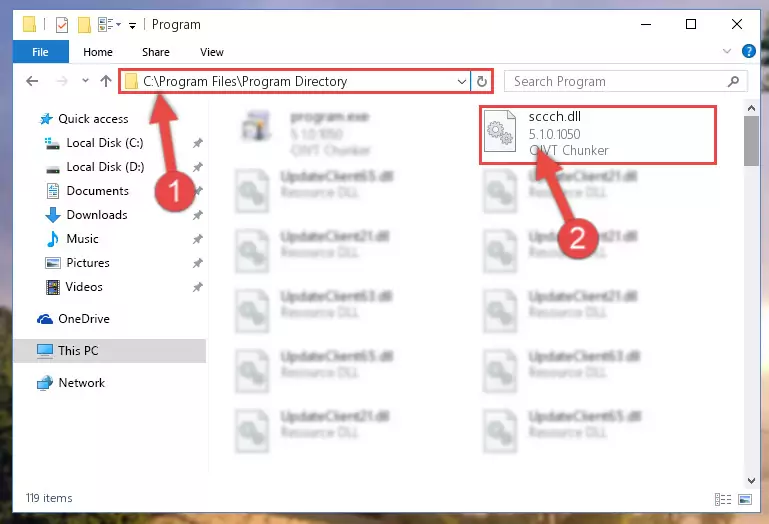
Step 2:Choosing the Sccch.dll library - Click on the "Extract To" button, which is marked in the picture. In order to do this, you will need the Winrar program. If you don't have the program, it can be found doing a quick search on the Internet and you can download it (The Winrar program is free).
- After clicking the "Extract to" button, a window where you can choose the location you want will open. Choose the "Desktop" location in this window and extract the dynamic link library to the desktop by clicking the "Ok" button.
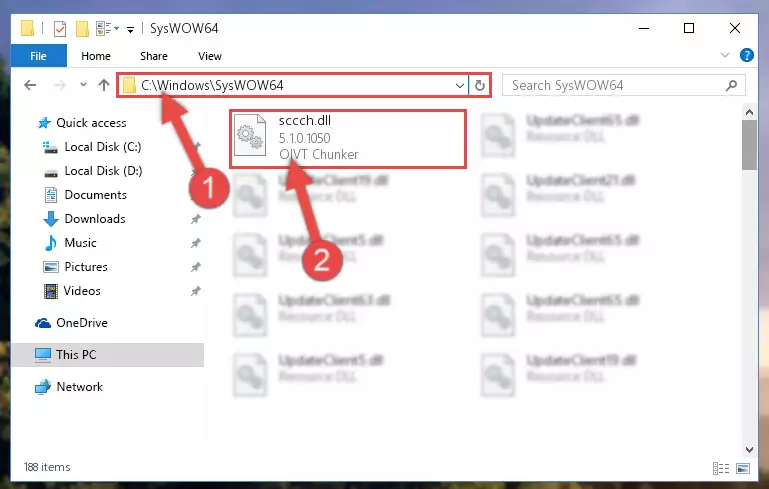
Step 3:Extracting the Sccch.dll library to the desktop - Copy the "Sccch.dll" library you extracted and paste it into the "C:\Windows\System32" directory.
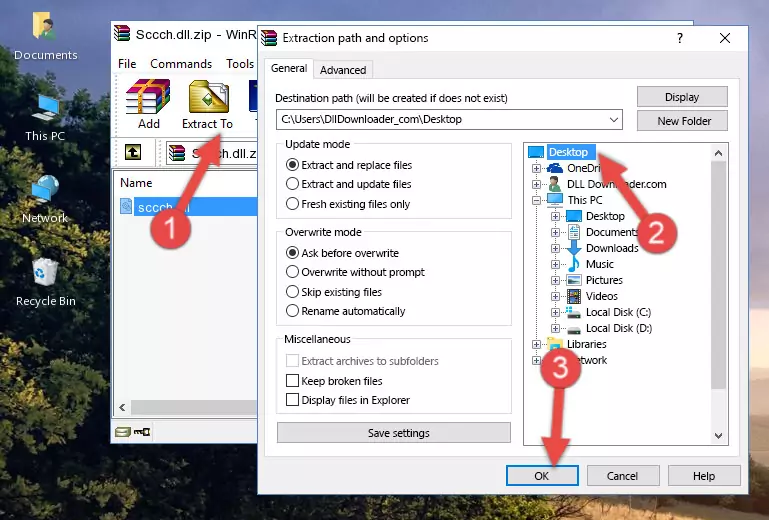
Step 3:Copying the Sccch.dll library into the Windows/System32 directory - If you are using a 64 Bit operating system, copy the "Sccch.dll" library and paste it into the "C:\Windows\sysWOW64" as well.
NOTE! On Windows operating systems with 64 Bit architecture, the dynamic link library must be in both the "sysWOW64" directory as well as the "System32" directory. In other words, you must copy the "Sccch.dll" library into both directories.
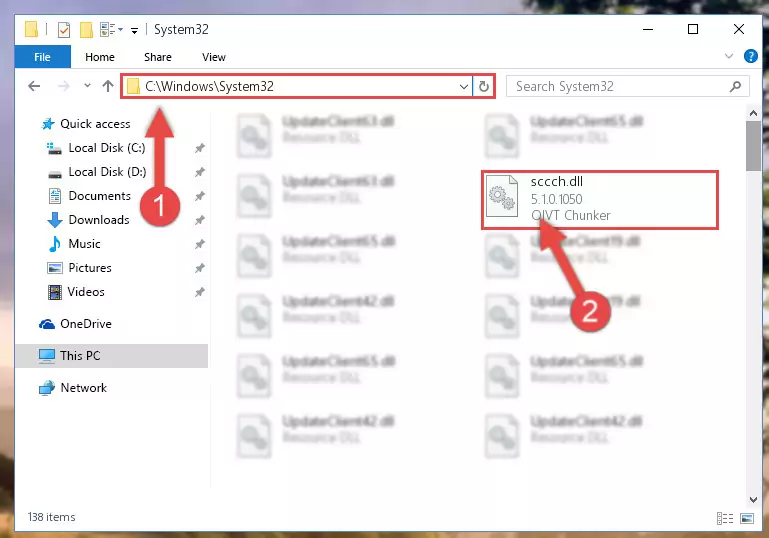
Step 4:Pasting the Sccch.dll library into the Windows/sysWOW64 directory - First, we must run the Windows Command Prompt as an administrator.
NOTE! We ran the Command Prompt on Windows 10. If you are using Windows 8.1, Windows 8, Windows 7, Windows Vista or Windows XP, you can use the same methods to run the Command Prompt as an administrator.
- Open the Start Menu and type in "cmd", but don't press Enter. Doing this, you will have run a search of your computer through the Start Menu. In other words, typing in "cmd" we did a search for the Command Prompt.
- When you see the "Command Prompt" option among the search results, push the "CTRL" + "SHIFT" + "ENTER " keys on your keyboard.
- A verification window will pop up asking, "Do you want to run the Command Prompt as with administrative permission?" Approve this action by saying, "Yes".

%windir%\System32\regsvr32.exe /u Sccch.dll
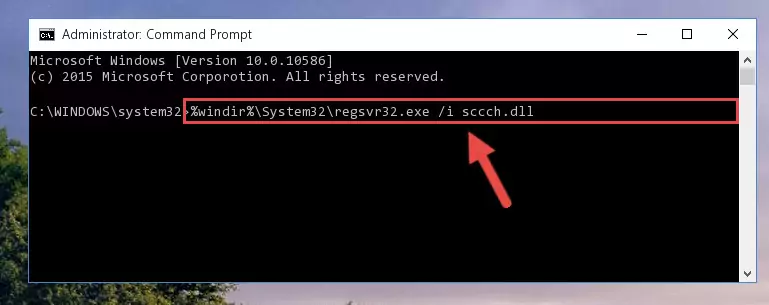
%windir%\SysWoW64\regsvr32.exe /u Sccch.dll
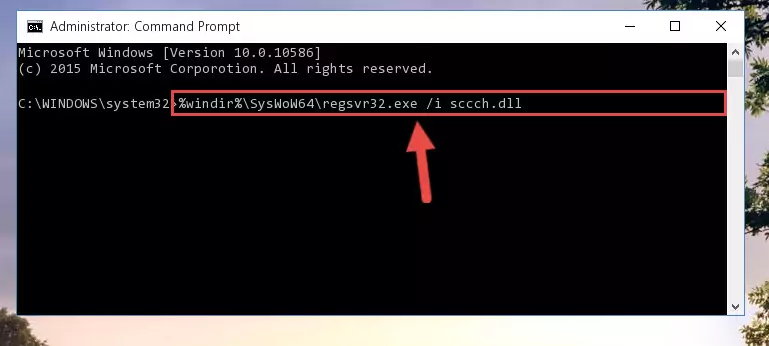
%windir%\System32\regsvr32.exe /i Sccch.dll
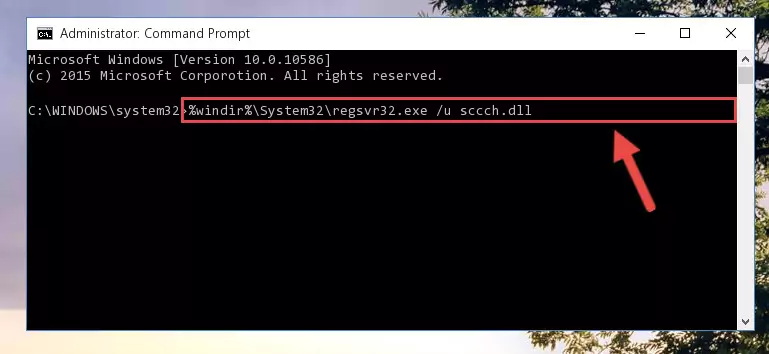
%windir%\SysWoW64\regsvr32.exe /i Sccch.dll
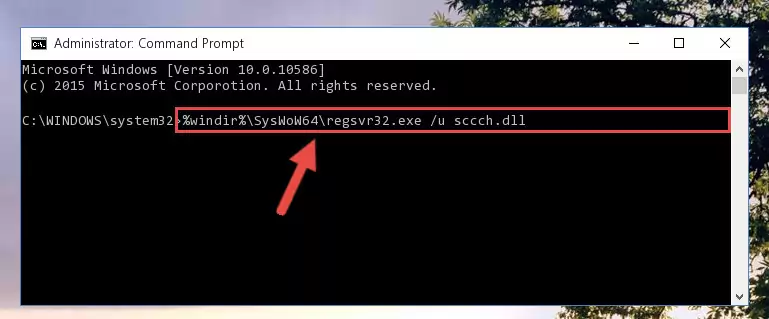
Method 2: Copying the Sccch.dll Library to the Program Installation Directory
- First, you need to find the installation directory for the program you are receiving the "Sccch.dll not found", "Sccch.dll is missing" or other similar dll errors. In order to do this, right-click on the shortcut for the program and click the Properties option from the options that come up.

Step 1:Opening program properties - Open the program's installation directory by clicking on the Open File Location button in the Properties window that comes up.

Step 2:Opening the program's installation directory - Copy the Sccch.dll library into the directory we opened.
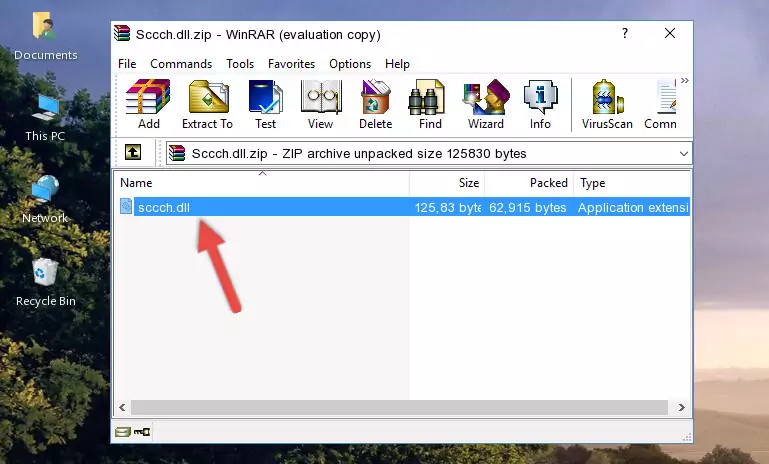
Step 3:Copying the Sccch.dll library into the installation directory of the program. - The installation is complete. Run the program that is giving you the error. If the error is continuing, you may benefit from trying the 3rd Method as an alternative.
Method 3: Doing a Clean Reinstall of the Program That Is Giving the Sccch.dll Error
- Press the "Windows" + "R" keys at the same time to open the Run tool. Paste the command below into the text field titled "Open" in the Run window that opens and press the Enter key on your keyboard. This command will open the "Programs and Features" tool.
appwiz.cpl

Step 1:Opening the Programs and Features tool with the Appwiz.cpl command - On the Programs and Features screen that will come up, you will see the list of programs on your computer. Find the program that gives you the dll error and with your mouse right-click it. The right-click menu will open. Click the "Uninstall" option in this menu to start the uninstall process.

Step 2:Uninstalling the program that gives you the dll error - You will see a "Do you want to uninstall this program?" confirmation window. Confirm the process and wait for the program to be completely uninstalled. The uninstall process can take some time. This time will change according to your computer's performance and the size of the program. After the program is uninstalled, restart your computer.

Step 3:Confirming the uninstall process - 4. After restarting your computer, reinstall the program that was giving you the error.
- You can fix the error you are expericing with this method. If the dll error is continuing in spite of the solution methods you are using, the source of the problem is the Windows operating system. In order to fix dll errors in Windows you will need to complete the 4th Method and the 5th Method in the list.
Method 4: Fixing the Sccch.dll Error Using the Windows System File Checker
- First, we must run the Windows Command Prompt as an administrator.
NOTE! We ran the Command Prompt on Windows 10. If you are using Windows 8.1, Windows 8, Windows 7, Windows Vista or Windows XP, you can use the same methods to run the Command Prompt as an administrator.
- Open the Start Menu and type in "cmd", but don't press Enter. Doing this, you will have run a search of your computer through the Start Menu. In other words, typing in "cmd" we did a search for the Command Prompt.
- When you see the "Command Prompt" option among the search results, push the "CTRL" + "SHIFT" + "ENTER " keys on your keyboard.
- A verification window will pop up asking, "Do you want to run the Command Prompt as with administrative permission?" Approve this action by saying, "Yes".

sfc /scannow

Method 5: Fixing the Sccch.dll Error by Updating Windows
Some programs require updated dynamic link libraries from the operating system. If your operating system is not updated, this requirement is not met and you will receive dll errors. Because of this, updating your operating system may solve the dll errors you are experiencing.
Most of the time, operating systems are automatically updated. However, in some situations, the automatic updates may not work. For situations like this, you may need to check for updates manually.
For every Windows version, the process of manually checking for updates is different. Because of this, we prepared a special guide for each Windows version. You can get our guides to manually check for updates based on the Windows version you use through the links below.
Guides to Manually Update for All Windows Versions
The Most Seen Sccch.dll Errors
When the Sccch.dll library is damaged or missing, the programs that use this dynamic link library will give an error. Not only external programs, but also basic Windows programs and tools use dynamic link libraries. Because of this, when you try to use basic Windows programs and tools (For example, when you open Internet Explorer or Windows Media Player), you may come across errors. We have listed the most common Sccch.dll errors below.
You will get rid of the errors listed below when you download the Sccch.dll library from DLL Downloader.com and follow the steps we explained above.
- "Sccch.dll not found." error
- "The file Sccch.dll is missing." error
- "Sccch.dll access violation." error
- "Cannot register Sccch.dll." error
- "Cannot find Sccch.dll." error
- "This application failed to start because Sccch.dll was not found. Re-installing the application may fix this problem." error
