- Download Price:
- Free
- Dll Description:
- Sound card emulator for the NT DOS box
- Versions:
- Size:
- 0.31 MB
- Operating Systems:
- Developers:
- Directory:
- S
- Downloads:
- 351 times.
About Sbvdd.dll
The Sbvdd.dll library was developed by Software Systems Consultants.
The Sbvdd.dll library is 0.31 MB. The download links are current and no negative feedback has been received by users. It has been downloaded 351 times since release.
Table of Contents
- About Sbvdd.dll
- Operating Systems That Can Use the Sbvdd.dll Library
- All Versions of the Sbvdd.dll Library
- Steps to Download the Sbvdd.dll Library
- Methods for Fixing Sbvdd.dll
- Method 1: Installing the Sbvdd.dll Library to the Windows System Directory
- Method 2: Copying The Sbvdd.dll Library Into The Program Installation Directory
- Method 3: Doing a Clean Install of the program That Is Giving the Sbvdd.dll Error
- Method 4: Fixing the Sbvdd.dll Issue by Using the Windows System File Checker (scf scannow)
- Method 5: Fixing the Sbvdd.dll Error by Manually Updating Windows
- The Most Seen Sbvdd.dll Errors
- Other Dynamic Link Libraries Used with Sbvdd.dll
Operating Systems That Can Use the Sbvdd.dll Library
All Versions of the Sbvdd.dll Library
The last version of the Sbvdd.dll library is the 2.0.0.0 version.This dynamic link library only has one version. There is no other version that can be downloaded.
- 2.0.0.0 - 32 Bit (x86) Download directly this version
Steps to Download the Sbvdd.dll Library
- Click on the green-colored "Download" button (The button marked in the picture below).

Step 1:Starting the download process for Sbvdd.dll - After clicking the "Download" button at the top of the page, the "Downloading" page will open up and the download process will begin. Definitely do not close this page until the download begins. Our site will connect you to the closest DLL Downloader.com download server in order to offer you the fastest downloading performance. Connecting you to the server can take a few seconds.
Methods for Fixing Sbvdd.dll
ATTENTION! In order to install the Sbvdd.dll library, you must first download it. If you haven't downloaded it, before continuing on with the installation, download the library. If you don't know how to download it, all you need to do is look at the dll download guide found on the top line.
Method 1: Installing the Sbvdd.dll Library to the Windows System Directory
- The file you are going to download is a compressed file with the ".zip" extension. You cannot directly install the ".zip" file. First, you need to extract the dynamic link library from inside it. So, double-click the file with the ".zip" extension that you downloaded and open the file.
- You will see the library named "Sbvdd.dll" in the window that opens up. This is the library we are going to install. Click the library once with the left mouse button. By doing this you will have chosen the library.
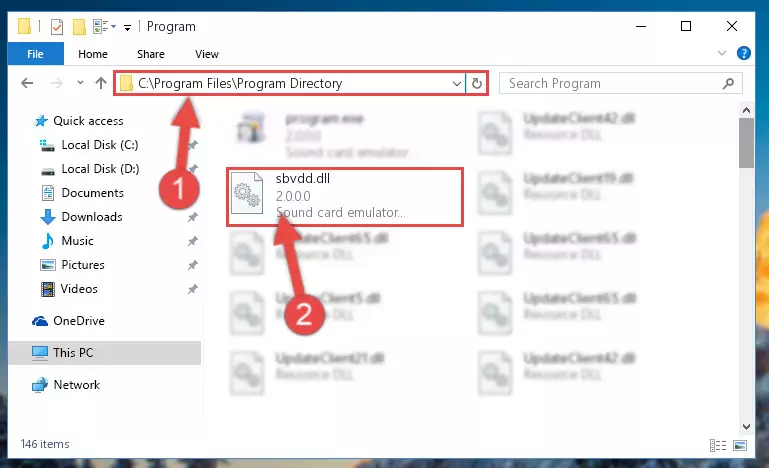
Step 2:Choosing the Sbvdd.dll library - Click the "Extract To" symbol marked in the picture. To extract the dynamic link library, it will want you to choose the desired location. Choose the "Desktop" location and click "OK" to extract the library to the desktop. In order to do this, you need to use the Winrar program. If you do not have this program, you can find and download it through a quick search on the Internet.
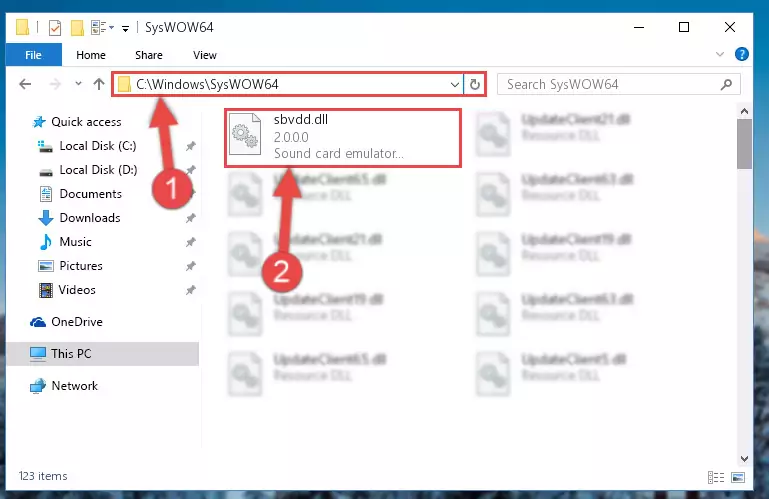
Step 3:Extracting the Sbvdd.dll library to the desktop - Copy the "Sbvdd.dll" library and paste it into the "C:\Windows\System32" directory.
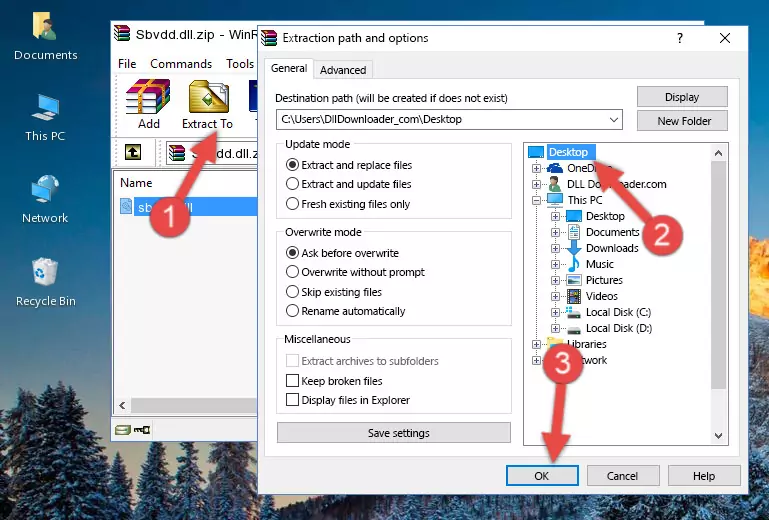
Step 4:Copying the Sbvdd.dll library into the Windows/System32 directory - If your operating system has a 64 Bit architecture, copy the "Sbvdd.dll" library and paste it also into the "C:\Windows\sysWOW64" directory.
NOTE! On 64 Bit systems, the dynamic link library must be in both the "sysWOW64" directory as well as the "System32" directory. In other words, you must copy the "Sbvdd.dll" library into both directories.
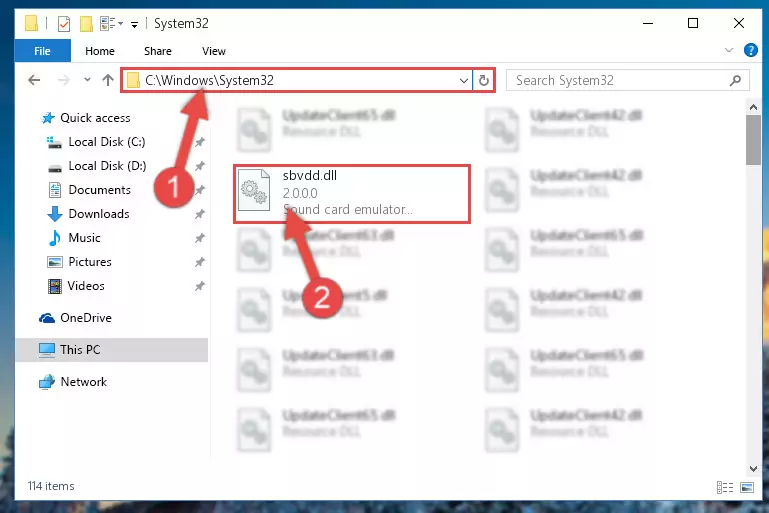
Step 5:Pasting the Sbvdd.dll library into the Windows/sysWOW64 directory - In order to run the Command Line as an administrator, complete the following steps.
NOTE! In this explanation, we ran the Command Line on Windows 10. If you are using one of the Windows 8.1, Windows 8, Windows 7, Windows Vista or Windows XP operating systems, you can use the same methods to run the Command Line as an administrator. Even though the pictures are taken from Windows 10, the processes are similar.
- First, open the Start Menu and before clicking anywhere, type "cmd" but do not press Enter.
- When you see the "Command Line" option among the search results, hit the "CTRL" + "SHIFT" + "ENTER" keys on your keyboard.
- A window will pop up asking, "Do you want to run this process?". Confirm it by clicking to "Yes" button.

Step 6:Running the Command Line as an administrator - Paste the command below into the Command Line window that opens and hit the Enter key on your keyboard. This command will delete the Sbvdd.dll library's damaged registry (It will not delete the file you pasted into the System32 directory, but will delete the registry in Regedit. The file you pasted in the System32 directory will not be damaged in any way).
%windir%\System32\regsvr32.exe /u Sbvdd.dll
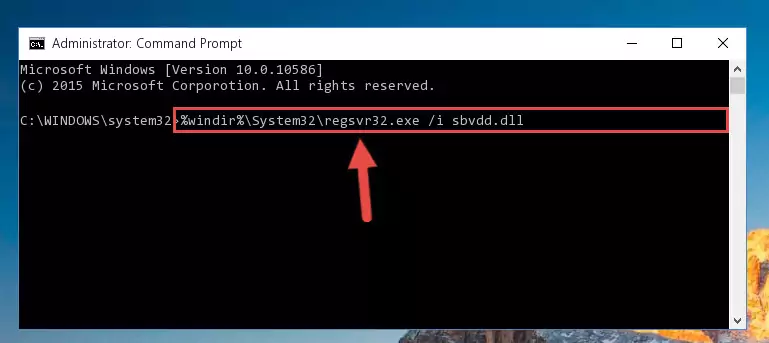
Step 7:Uninstalling the Sbvdd.dll library from the system registry - If you are using a Windows version that has 64 Bit architecture, after running the above command, you need to run the command below. With this command, we will clean the problematic Sbvdd.dll registry for 64 Bit (The cleaning process only involves the registries in Regedit. In other words, the dynamic link library you pasted into the SysWoW64 will not be damaged).
%windir%\SysWoW64\regsvr32.exe /u Sbvdd.dll
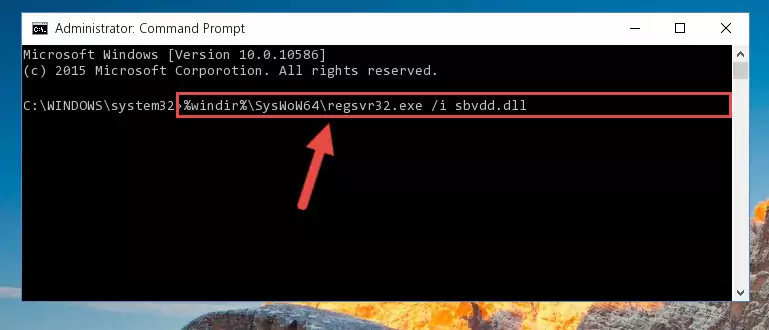
Step 8:Uninstalling the Sbvdd.dll library's problematic registry from Regedit (for 64 Bit) - You must create a new registry for the dynamic link library that you deleted from the registry editor. In order to do this, copy the command below and paste it into the Command Line and hit Enter.
%windir%\System32\regsvr32.exe /i Sbvdd.dll
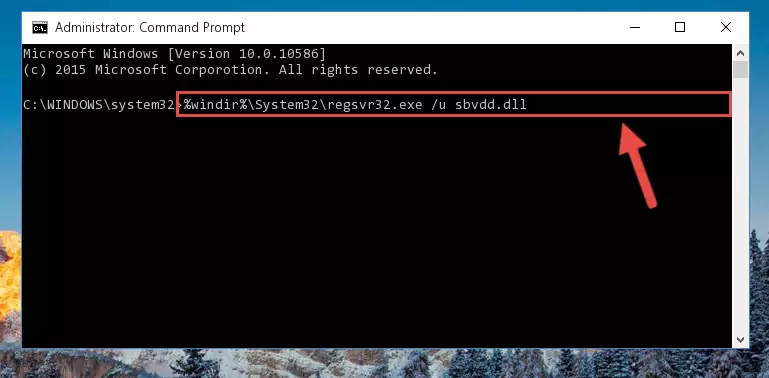
Step 9:Creating a new registry for the Sbvdd.dll library - If the Windows version you use has 64 Bit architecture, after running the command above, you must run the command below. With this command, you will create a clean registry for the problematic registry of the Sbvdd.dll library that we deleted.
%windir%\SysWoW64\regsvr32.exe /i Sbvdd.dll
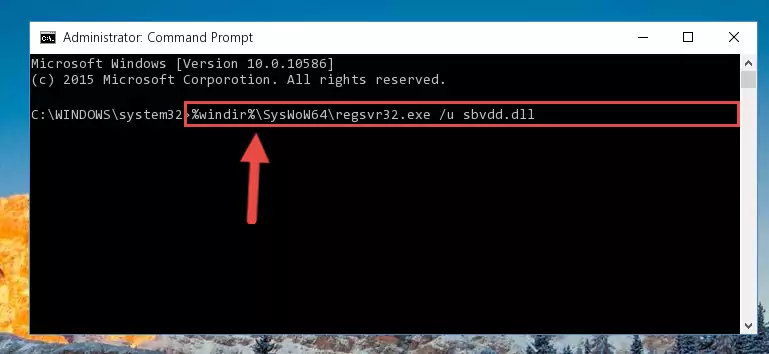
Step 10:Creating a clean registry for the Sbvdd.dll library (for 64 Bit) - You may see certain error messages when running the commands from the command line. These errors will not prevent the installation of the Sbvdd.dll library. In other words, the installation will finish, but it may give some errors because of certain incompatibilities. After restarting your computer, to see if the installation was successful or not, try running the program that was giving the dll error again. If you continue to get the errors when running the program after the installation, you can try the 2nd Method as an alternative.
Method 2: Copying The Sbvdd.dll Library Into The Program Installation Directory
- First, you need to find the installation directory for the program you are receiving the "Sbvdd.dll not found", "Sbvdd.dll is missing" or other similar dll errors. In order to do this, right-click on the shortcut for the program and click the Properties option from the options that come up.

Step 1:Opening program properties - Open the program's installation directory by clicking on the Open File Location button in the Properties window that comes up.

Step 2:Opening the program's installation directory - Copy the Sbvdd.dll library.
- Paste the dynamic link library you copied into the program's installation directory that we just opened.
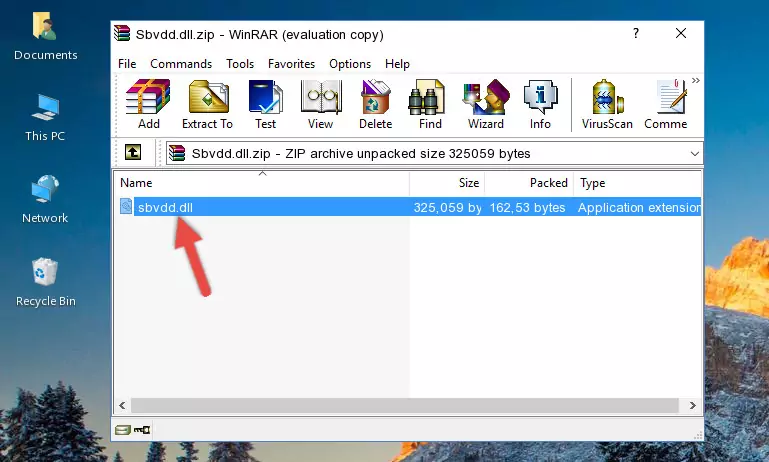
Step 3:Pasting the Sbvdd.dll library into the program's installation directory - When the dynamic link library is moved to the program installation directory, it means that the process is completed. Check to see if the issue was fixed by running the program giving the error message again. If you are still receiving the error message, you can complete the 3rd Method as an alternative.
Method 3: Doing a Clean Install of the program That Is Giving the Sbvdd.dll Error
- Push the "Windows" + "R" keys at the same time to open the Run window. Type the command below into the Run window that opens up and hit Enter. This process will open the "Programs and Features" window.
appwiz.cpl

Step 1:Opening the Programs and Features window using the appwiz.cpl command - The Programs and Features window will open up. Find the program that is giving you the dll error in this window that lists all the programs on your computer and "Right-Click > Uninstall" on this program.

Step 2:Uninstalling the program that is giving you the error message from your computer. - Uninstall the program from your computer by following the steps that come up and restart your computer.

Step 3:Following the confirmation and steps of the program uninstall process - After restarting your computer, reinstall the program.
- This process may help the dll problem you are experiencing. If you are continuing to get the same dll error, the problem is most likely with Windows. In order to fix dll problems relating to Windows, complete the 4th Method and 5th Method.
Method 4: Fixing the Sbvdd.dll Issue by Using the Windows System File Checker (scf scannow)
- In order to run the Command Line as an administrator, complete the following steps.
NOTE! In this explanation, we ran the Command Line on Windows 10. If you are using one of the Windows 8.1, Windows 8, Windows 7, Windows Vista or Windows XP operating systems, you can use the same methods to run the Command Line as an administrator. Even though the pictures are taken from Windows 10, the processes are similar.
- First, open the Start Menu and before clicking anywhere, type "cmd" but do not press Enter.
- When you see the "Command Line" option among the search results, hit the "CTRL" + "SHIFT" + "ENTER" keys on your keyboard.
- A window will pop up asking, "Do you want to run this process?". Confirm it by clicking to "Yes" button.

Step 1:Running the Command Line as an administrator - After typing the command below into the Command Line, push Enter.
sfc /scannow

Step 2:Getting rid of dll errors using Windows's sfc /scannow command - Depending on your computer's performance and the amount of errors on your system, this process can take some time. You can see the progress on the Command Line. Wait for this process to end. After the scan and repair processes are finished, try running the program giving you errors again.
Method 5: Fixing the Sbvdd.dll Error by Manually Updating Windows
Some programs require updated dynamic link libraries from the operating system. If your operating system is not updated, this requirement is not met and you will receive dll errors. Because of this, updating your operating system may solve the dll errors you are experiencing.
Most of the time, operating systems are automatically updated. However, in some situations, the automatic updates may not work. For situations like this, you may need to check for updates manually.
For every Windows version, the process of manually checking for updates is different. Because of this, we prepared a special guide for each Windows version. You can get our guides to manually check for updates based on the Windows version you use through the links below.
Guides to Manually Update the Windows Operating System
The Most Seen Sbvdd.dll Errors
If the Sbvdd.dll library is missing or the program using this library has not been installed correctly, you can get errors related to the Sbvdd.dll library. Dynamic link libraries being missing can sometimes cause basic Windows programs to also give errors. You can even receive an error when Windows is loading. You can find the error messages that are caused by the Sbvdd.dll library.
If you don't know how to install the Sbvdd.dll library you will download from our site, you can browse the methods above. Above we explained all the processes you can do to fix the dll error you are receiving. If the error is continuing after you have completed all these methods, please use the comment form at the bottom of the page to contact us. Our editor will respond to your comment shortly.
- "Sbvdd.dll not found." error
- "The file Sbvdd.dll is missing." error
- "Sbvdd.dll access violation." error
- "Cannot register Sbvdd.dll." error
- "Cannot find Sbvdd.dll." error
- "This application failed to start because Sbvdd.dll was not found. Re-installing the application may fix this problem." error
