- Download Price:
- Free
- Dll Description:
- Microsoft PCHealth Remote Assistance File Open & Save controls
- Versions:
- Size:
- 0.04 MB
- Operating Systems:
- Directory:
- S
- Downloads:
- 2576 times.
Safrcdlg.dll Explanation
The size of this dll file is 0.04 MB and its download links are healthy. It has been downloaded 2576 times already.
Table of Contents
- Safrcdlg.dll Explanation
- Operating Systems Compatible with the Safrcdlg.dll File
- Other Versions of the Safrcdlg.dll File
- How to Download Safrcdlg.dll File?
- Methods to Solve the Safrcdlg.dll Errors
- Method 1: Copying the Safrcdlg.dll File to the Windows System Folder
- Method 2: Copying The Safrcdlg.dll File Into The Software File Folder
- Method 3: Uninstalling and Reinstalling the Software that Gives You the Safrcdlg.dll Error
- Method 4: Solving the Safrcdlg.dll Error Using the Windows System File Checker
- Method 5: Solving the Safrcdlg.dll Error by Updating Windows
- Most Seen Safrcdlg.dll Errors
- Dll Files Similar to the Safrcdlg.dll File
Operating Systems Compatible with the Safrcdlg.dll File
Other Versions of the Safrcdlg.dll File
The newest version of the Safrcdlg.dll file is the 5.1.2600.5512 version. There have been 4 versions released before this version. All versions of the Dll file have been listed below from most recent to oldest.
- 5.1.2600.5512 - 32 Bit (x86) Download this version
- 5.1.2600.2180 - 32 Bit (x86) (2012-07-31) Download this version
- 5.1.2600.2180 - 32 Bit (x86) Download this version
- 5.2.3790.0 - 32 Bit (x86) Download this version
- 5.1.2600.0 - 32 Bit (x86) Download this version
How to Download Safrcdlg.dll File?
- First, click on the green-colored "Download" button in the top left section of this page (The button that is marked in the picture).

Step 1:Start downloading the Safrcdlg.dll file - When you click the "Download" button, the "Downloading" window will open. Don't close this window until the download process begins. The download process will begin in a few seconds based on your Internet speed and computer.
Methods to Solve the Safrcdlg.dll Errors
ATTENTION! Before continuing on to install the Safrcdlg.dll file, you need to download the file. If you have not downloaded it yet, download it before continuing on to the installation steps. If you are having a problem while downloading the file, you can browse the download guide a few lines above.
Method 1: Copying the Safrcdlg.dll File to the Windows System Folder
- The file you downloaded is a compressed file with the extension ".zip". This file cannot be installed. To be able to install it, first you need to extract the dll file from within it. So, first double-click the file with the ".zip" extension and open the file.
- You will see the file named "Safrcdlg.dll" in the window that opens. This is the file you need to install. Click on the dll file with the left button of the mouse. By doing this, you select the file.
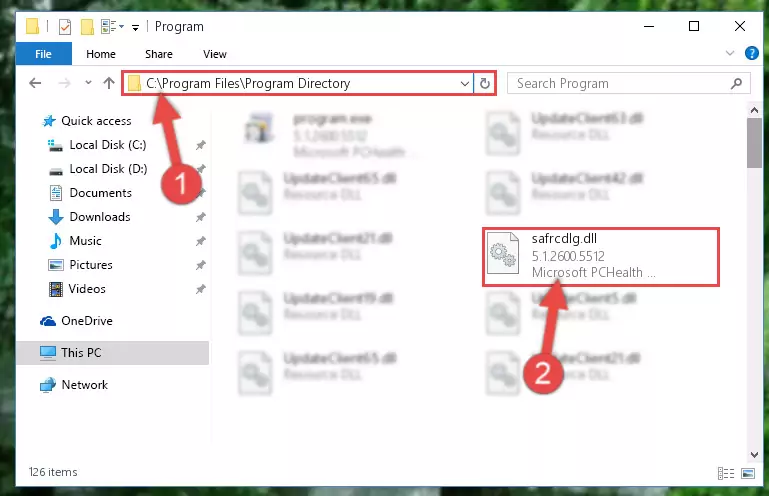
Step 2:Choosing the Safrcdlg.dll file - Click on the "Extract To" button, which is marked in the picture. In order to do this, you will need the Winrar software. If you don't have the software, it can be found doing a quick search on the Internet and you can download it (The Winrar software is free).
- After clicking the "Extract to" button, a window where you can choose the location you want will open. Choose the "Desktop" location in this window and extract the dll file to the desktop by clicking the "Ok" button.
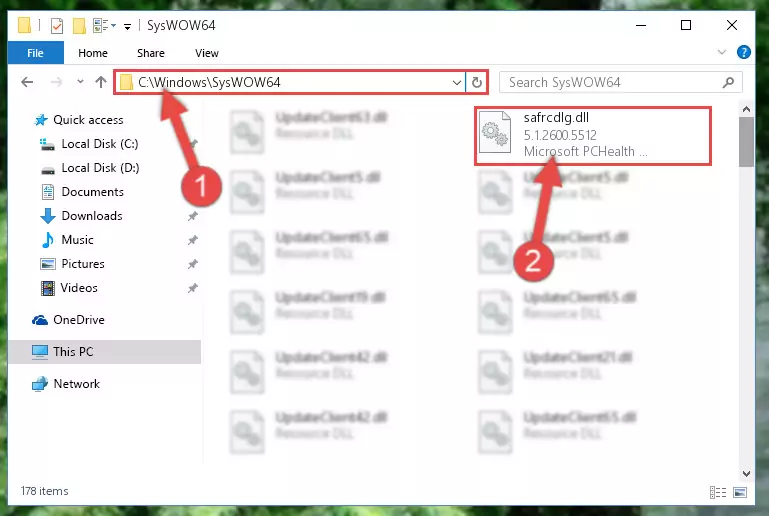
Step 3:Extracting the Safrcdlg.dll file to the desktop - Copy the "Safrcdlg.dll" file file you extracted.
- Paste the dll file you copied into the "C:\Windows\System32" folder.
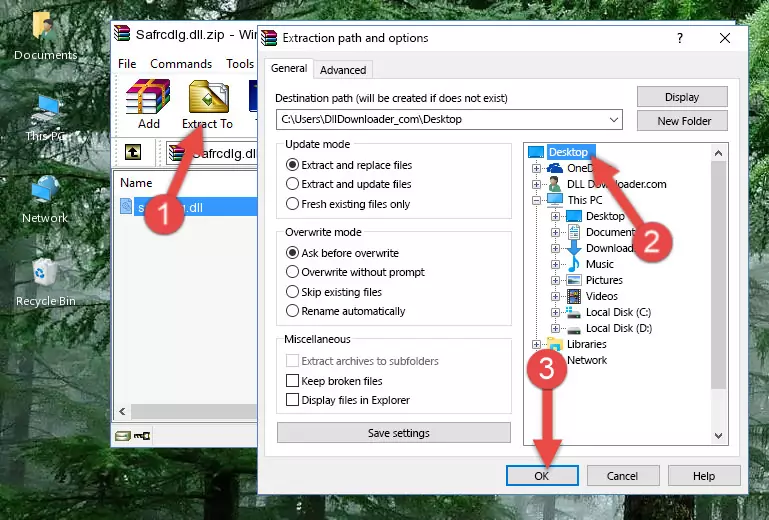
Step 4:Pasting the Safrcdlg.dll file into the Windows/System32 folder - If you are using a 64 Bit operating system, copy the "Safrcdlg.dll" file and paste it into the "C:\Windows\sysWOW64" as well.
NOTE! On Windows operating systems with 64 Bit architecture, the dll file must be in both the "sysWOW64" folder as well as the "System32" folder. In other words, you must copy the "Safrcdlg.dll" file into both folders.
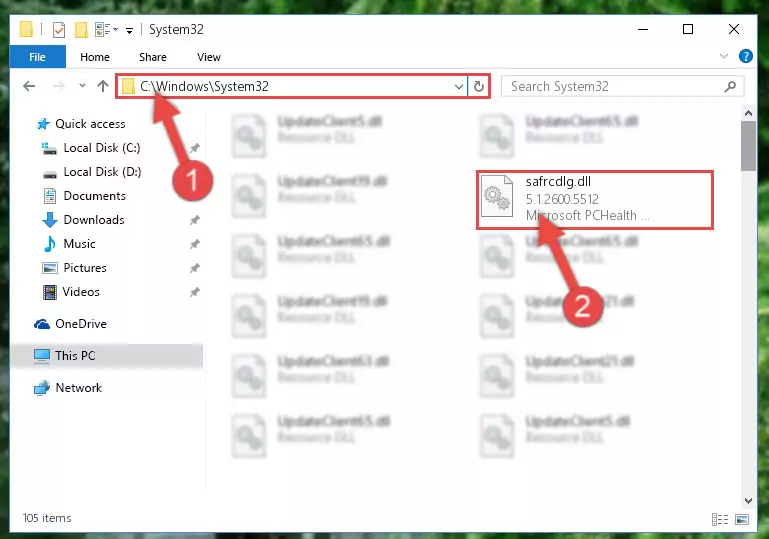
Step 5:Pasting the Safrcdlg.dll file into the Windows/sysWOW64 folder - In order to complete this step, you must run the Command Prompt as administrator. In order to do this, all you have to do is follow the steps below.
NOTE! We ran the Command Prompt using Windows 10. If you are using Windows 8.1, Windows 8, Windows 7, Windows Vista or Windows XP, you can use the same method to run the Command Prompt as administrator.
- Open the Start Menu and before clicking anywhere, type "cmd" on your keyboard. This process will enable you to run a search through the Start Menu. We also typed in "cmd" to bring up the Command Prompt.
- Right-click the "Command Prompt" search result that comes up and click the Run as administrator" option.

Step 6:Running the Command Prompt as administrator - Paste the command below into the Command Line that will open up and hit Enter. This command will delete the damaged registry of the Safrcdlg.dll file (It will not delete the file we pasted into the System32 folder; it will delete the registry in Regedit. The file we pasted into the System32 folder will not be damaged).
%windir%\System32\regsvr32.exe /u Safrcdlg.dll
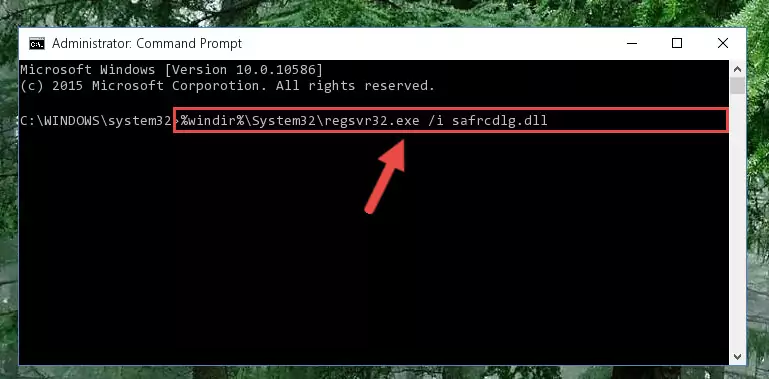
Step 7:Deleting the damaged registry of the Safrcdlg.dll - If you are using a Windows version that has 64 Bit architecture, after running the above command, you need to run the command below. With this command, we will clean the problematic Safrcdlg.dll registry for 64 Bit (The cleaning process only involves the registries in Regedit. In other words, the dll file you pasted into the SysWoW64 will not be damaged).
%windir%\SysWoW64\regsvr32.exe /u Safrcdlg.dll
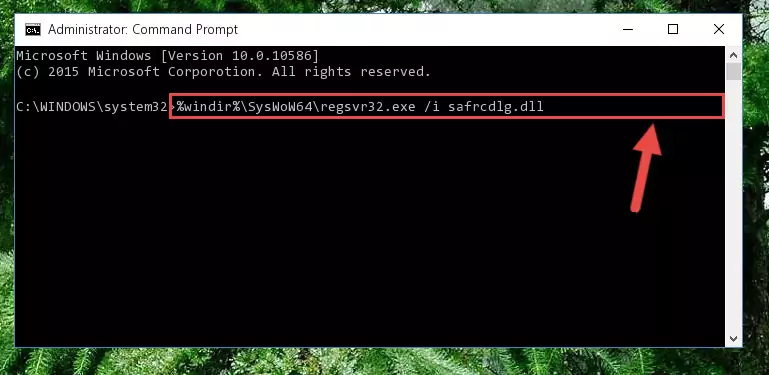
Step 8:Uninstalling the Safrcdlg.dll file's problematic registry from Regedit (for 64 Bit) - We need to make a clean registry for the dll file's registry that we deleted from Regedit (Windows Registry Editor). In order to accomplish this, copy and paste the command below into the Command Line and press Enter key.
%windir%\System32\regsvr32.exe /i Safrcdlg.dll
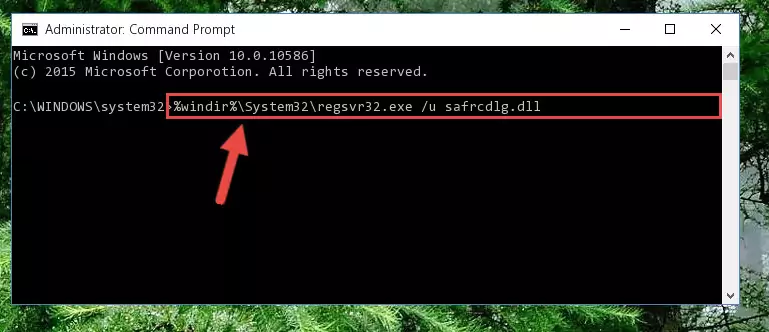
Step 9:Making a clean registry for the Safrcdlg.dll file in Regedit (Windows Registry Editor) - If you are using a Windows with 64 Bit architecture, after running the previous command, you need to run the command below. By running this command, we will have created a clean registry for the Safrcdlg.dll file (We deleted the damaged registry with the previous command).
%windir%\SysWoW64\regsvr32.exe /i Safrcdlg.dll
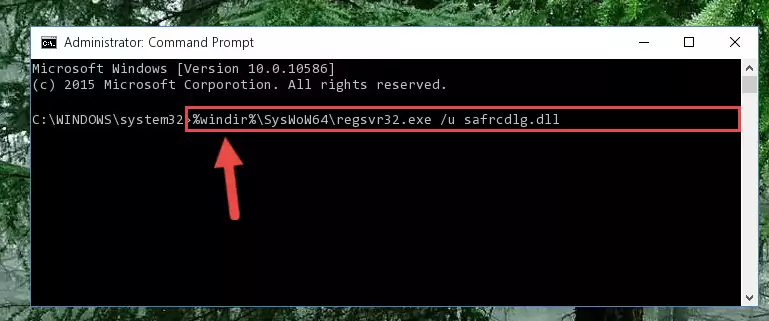
Step 10:Creating a clean registry for the Safrcdlg.dll file (for 64 Bit) - If you did the processes in full, the installation should have finished successfully. If you received an error from the command line, you don't need to be anxious. Even if the Safrcdlg.dll file was installed successfully, you can still receive error messages like these due to some incompatibilities. In order to test whether your dll problem was solved or not, try running the software giving the error message again. If the error is continuing, try the 2nd Method to solve this problem.
Method 2: Copying The Safrcdlg.dll File Into The Software File Folder
- First, you must find the installation folder of the software (the software giving the dll error) you are going to install the dll file to. In order to find this folder, "Right-Click > Properties" on the software's shortcut.

Step 1:Opening the software's shortcut properties window - Open the software file folder by clicking the Open File Location button in the "Properties" window that comes up.

Step 2:Finding the software's file folder - Copy the Safrcdlg.dll file into the folder we opened up.
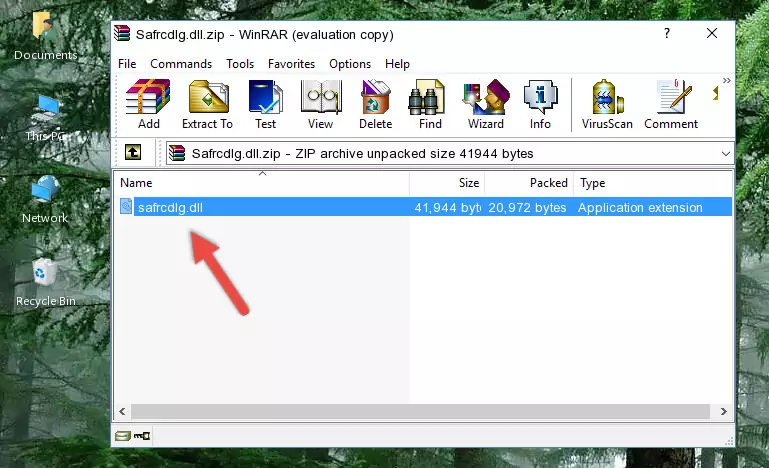
Step 3:Copying the Safrcdlg.dll file into the software's file folder - That's all there is to the installation process. Run the software giving the dll error again. If the dll error is still continuing, completing the 3rd Method may help solve your problem.
Method 3: Uninstalling and Reinstalling the Software that Gives You the Safrcdlg.dll Error
- Open the Run tool by pushing the "Windows" + "R" keys found on your keyboard. Type the command below into the "Open" field of the Run window that opens up and press Enter. This command will open the "Programs and Features" tool.
appwiz.cpl

Step 1:Opening the Programs and Features tool with the appwiz.cpl command - The Programs and Features screen will come up. You can see all the softwares installed on your computer in the list on this screen. Find the software giving you the dll error in the list and right-click it. Click the "Uninstall" item in the right-click menu that appears and begin the uninstall process.

Step 2:Starting the uninstall process for the software that is giving the error - A window will open up asking whether to confirm or deny the uninstall process for the software. Confirm the process and wait for the uninstall process to finish. Restart your computer after the software has been uninstalled from your computer.

Step 3:Confirming the removal of the software - 4. After restarting your computer, reinstall the software that was giving you the error.
- This process may help the dll problem you are experiencing. If you are continuing to get the same dll error, the problem is most likely with Windows. In order to fix dll problems relating to Windows, complete the 4th Method and 5th Method.
Method 4: Solving the Safrcdlg.dll Error Using the Windows System File Checker
- In order to complete this step, you must run the Command Prompt as administrator. In order to do this, all you have to do is follow the steps below.
NOTE! We ran the Command Prompt using Windows 10. If you are using Windows 8.1, Windows 8, Windows 7, Windows Vista or Windows XP, you can use the same method to run the Command Prompt as administrator.
- Open the Start Menu and before clicking anywhere, type "cmd" on your keyboard. This process will enable you to run a search through the Start Menu. We also typed in "cmd" to bring up the Command Prompt.
- Right-click the "Command Prompt" search result that comes up and click the Run as administrator" option.

Step 1:Running the Command Prompt as administrator - After typing the command below into the Command Line, push Enter.
sfc /scannow

Step 2:Getting rid of dll errors using Windows's sfc /scannow command - Depending on your computer's performance and the amount of errors on your system, this process can take some time. You can see the progress on the Command Line. Wait for this process to end. After the scan and repair processes are finished, try running the software giving you errors again.
Method 5: Solving the Safrcdlg.dll Error by Updating Windows
Some softwares need updated dll files. When your operating system is not updated, it cannot fulfill this need. In some situations, updating your operating system can solve the dll errors you are experiencing.
In order to check the update status of your operating system and, if available, to install the latest update packs, we need to begin this process manually.
Depending on which Windows version you use, manual update processes are different. Because of this, we have prepared a special article for each Windows version. You can get our articles relating to the manual update of the Windows version you use from the links below.
Guides to Manually Update the Windows Operating System
Most Seen Safrcdlg.dll Errors
The Safrcdlg.dll file being damaged or for any reason being deleted can cause softwares or Windows system tools (Windows Media Player, Paint, etc.) that use this file to produce an error. Below you can find a list of errors that can be received when the Safrcdlg.dll file is missing.
If you have come across one of these errors, you can download the Safrcdlg.dll file by clicking on the "Download" button on the top-left of this page. We explained to you how to use the file you'll download in the above sections of this writing. You can see the suggestions we gave on how to solve your problem by scrolling up on the page.
- "Safrcdlg.dll not found." error
- "The file Safrcdlg.dll is missing." error
- "Safrcdlg.dll access violation." error
- "Cannot register Safrcdlg.dll." error
- "Cannot find Safrcdlg.dll." error
- "This application failed to start because Safrcdlg.dll was not found. Re-installing the application may fix this problem." error
