- Download Price:
- Free
- Dll Description:
- Crystal SQL Parser Component
- Size:
- 0.09 MB
- Operating Systems:
- Developers:
- Directory:
- S
- Downloads:
- 549 times.
S2sqlprs.dll Explanation
S2sqlprs.dll, is a dynamic link library developed by Seagate.
The S2sqlprs.dll library is 0.09 MB. The download links are current and no negative feedback has been received by users. It has been downloaded 549 times since release.
Table of Contents
- S2sqlprs.dll Explanation
- Operating Systems That Can Use the S2sqlprs.dll Library
- Steps to Download the S2sqlprs.dll Library
- How to Fix S2sqlprs.dll Errors?
- Method 1: Copying the S2sqlprs.dll Library to the Windows System Directory
- Method 2: Copying the S2sqlprs.dll Library to the Program Installation Directory
- Method 3: Uninstalling and Reinstalling the Program that Gives You the S2sqlprs.dll Error
- Method 4: Fixing the S2sqlprs.dll Issue by Using the Windows System File Checker (scf scannow)
- Method 5: Getting Rid of S2sqlprs.dll Errors by Updating the Windows Operating System
- Most Seen S2sqlprs.dll Errors
- Other Dynamic Link Libraries Used with S2sqlprs.dll
Operating Systems That Can Use the S2sqlprs.dll Library
Steps to Download the S2sqlprs.dll Library
- Click on the green-colored "Download" button (The button marked in the picture below).

Step 1:Starting the download process for S2sqlprs.dll - When you click the "Download" button, the "Downloading" window will open. Don't close this window until the download process begins. The download process will begin in a few seconds based on your Internet speed and computer.
How to Fix S2sqlprs.dll Errors?
ATTENTION! Before starting the installation, the S2sqlprs.dll library needs to be downloaded. If you have not downloaded it, download the library before continuing with the installation steps. If you don't know how to download it, you can immediately browse the dll download guide above.
Method 1: Copying the S2sqlprs.dll Library to the Windows System Directory
- The file you downloaded is a compressed file with the extension ".zip". This file cannot be installed. To be able to install it, first you need to extract the dynamic link library from within it. So, first double-click the file with the ".zip" extension and open the file.
- You will see the library named "S2sqlprs.dll" in the window that opens. This is the library you need to install. Click on the dynamic link library with the left button of the mouse. By doing this, you select the library.
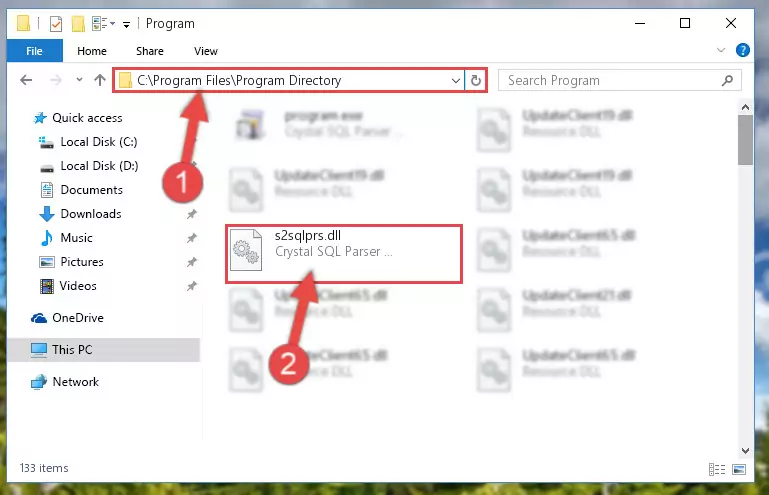
Step 2:Choosing the S2sqlprs.dll library - Click on the "Extract To" button, which is marked in the picture. In order to do this, you will need the Winrar program. If you don't have the program, it can be found doing a quick search on the Internet and you can download it (The Winrar program is free).
- After clicking the "Extract to" button, a window where you can choose the location you want will open. Choose the "Desktop" location in this window and extract the dynamic link library to the desktop by clicking the "Ok" button.
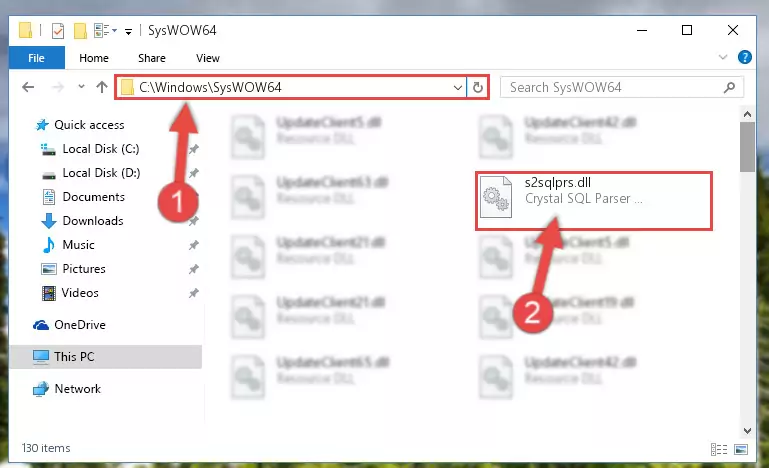
Step 3:Extracting the S2sqlprs.dll library to the desktop - Copy the "S2sqlprs.dll" library you extracted and paste it into the "C:\Windows\System32" directory.
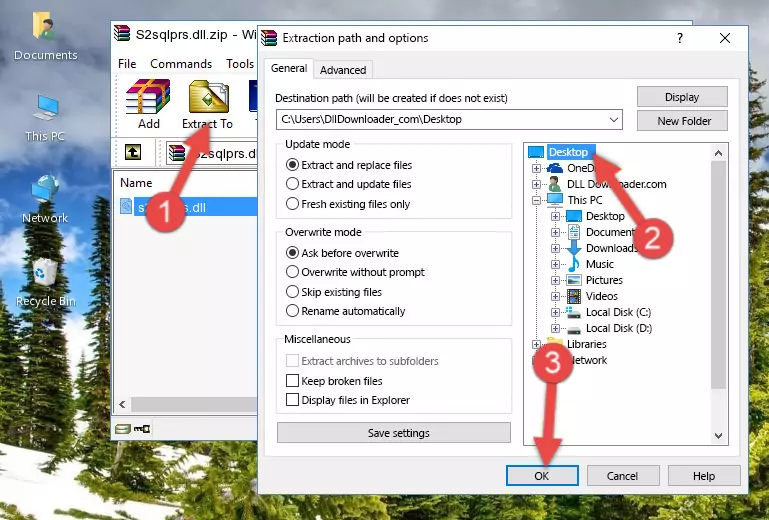
Step 3:Copying the S2sqlprs.dll library into the Windows/System32 directory - If your operating system has a 64 Bit architecture, copy the "S2sqlprs.dll" library and paste it also into the "C:\Windows\sysWOW64" directory.
NOTE! On 64 Bit systems, the dynamic link library must be in both the "sysWOW64" directory as well as the "System32" directory. In other words, you must copy the "S2sqlprs.dll" library into both directories.
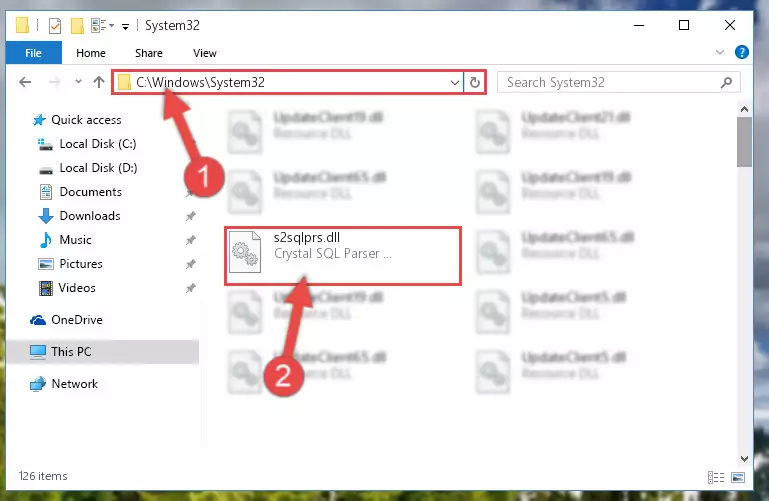
Step 4:Pasting the S2sqlprs.dll library into the Windows/sysWOW64 directory - In order to complete this step, you must run the Command Prompt as administrator. In order to do this, all you have to do is follow the steps below.
NOTE! We ran the Command Prompt using Windows 10. If you are using Windows 8.1, Windows 8, Windows 7, Windows Vista or Windows XP, you can use the same method to run the Command Prompt as administrator.
- Open the Start Menu and before clicking anywhere, type "cmd" on your keyboard. This process will enable you to run a search through the Start Menu. We also typed in "cmd" to bring up the Command Prompt.
- Right-click the "Command Prompt" search result that comes up and click the Run as administrator" option.

Step 5:Running the Command Prompt as administrator - Paste the command below into the Command Line window that opens and hit the Enter key on your keyboard. This command will delete the S2sqlprs.dll library's damaged registry (It will not delete the file you pasted into the System32 directory, but will delete the registry in Regedit. The file you pasted in the System32 directory will not be damaged in any way).
%windir%\System32\regsvr32.exe /u S2sqlprs.dll
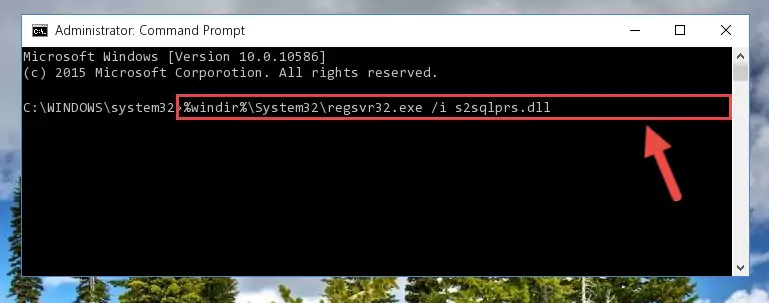
Step 6:Uninstalling the S2sqlprs.dll library from the system registry - If you are using a Windows version that has 64 Bit architecture, after running the above command, you need to run the command below. With this command, we will clean the problematic S2sqlprs.dll registry for 64 Bit (The cleaning process only involves the registries in Regedit. In other words, the dynamic link library you pasted into the SysWoW64 will not be damaged).
%windir%\SysWoW64\regsvr32.exe /u S2sqlprs.dll
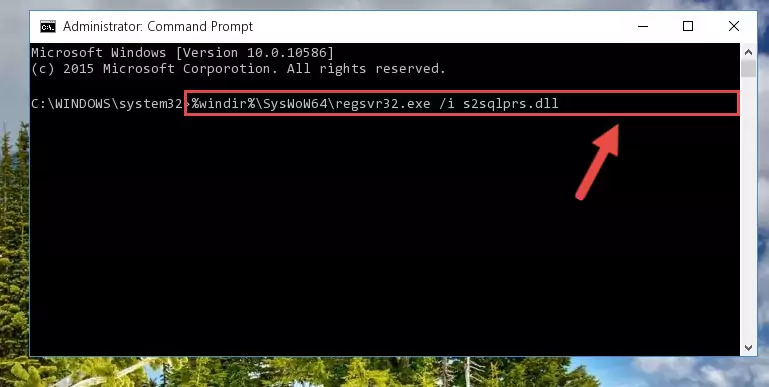
Step 7:Uninstalling the S2sqlprs.dll library's problematic registry from Regedit (for 64 Bit) - In order to cleanly recreate the dll library's registry that we deleted, copy the command below and paste it into the Command Line and hit Enter.
%windir%\System32\regsvr32.exe /i S2sqlprs.dll
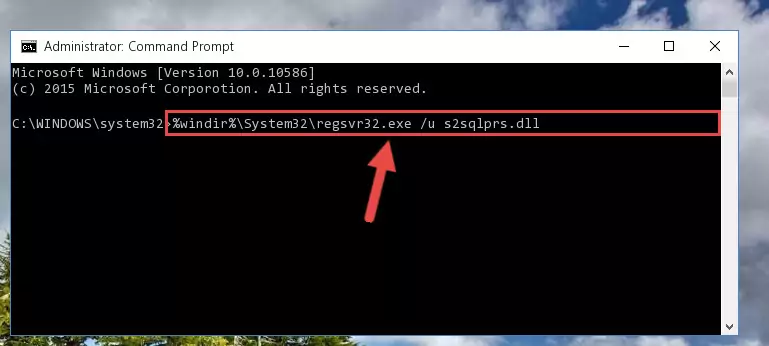
Step 8:Reregistering the S2sqlprs.dll library in the system - If you are using a Windows with 64 Bit architecture, after running the previous command, you need to run the command below. By running this command, we will have created a clean registry for the S2sqlprs.dll library (We deleted the damaged registry with the previous command).
%windir%\SysWoW64\regsvr32.exe /i S2sqlprs.dll
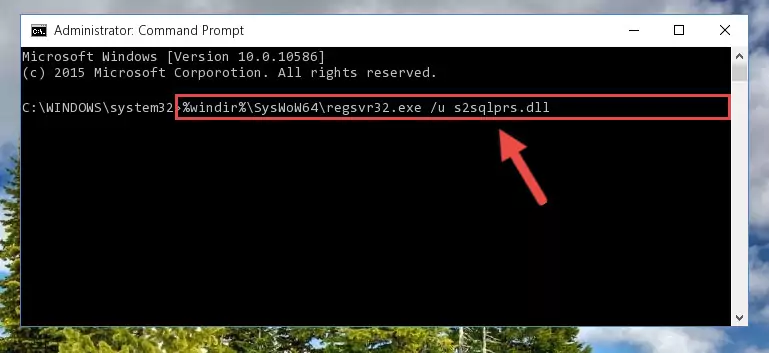
Step 9:Creating a clean registry for the S2sqlprs.dll library (for 64 Bit) - If you did all the processes correctly, the missing dll file will have been installed. You may have made some mistakes when running the Command Line processes. Generally, these errors will not prevent the S2sqlprs.dll library from being installed. In other words, the installation will be completed, but it may give an error due to some incompatibility issues. You can try running the program that was giving you this dll file error after restarting your computer. If you are still getting the dll file error when running the program, please try the 2nd method.
Method 2: Copying the S2sqlprs.dll Library to the Program Installation Directory
- First, you need to find the installation directory for the program you are receiving the "S2sqlprs.dll not found", "S2sqlprs.dll is missing" or other similar dll errors. In order to do this, right-click on the shortcut for the program and click the Properties option from the options that come up.

Step 1:Opening program properties - Open the program's installation directory by clicking on the Open File Location button in the Properties window that comes up.

Step 2:Opening the program's installation directory - Copy the S2sqlprs.dll library into this directory that opens.
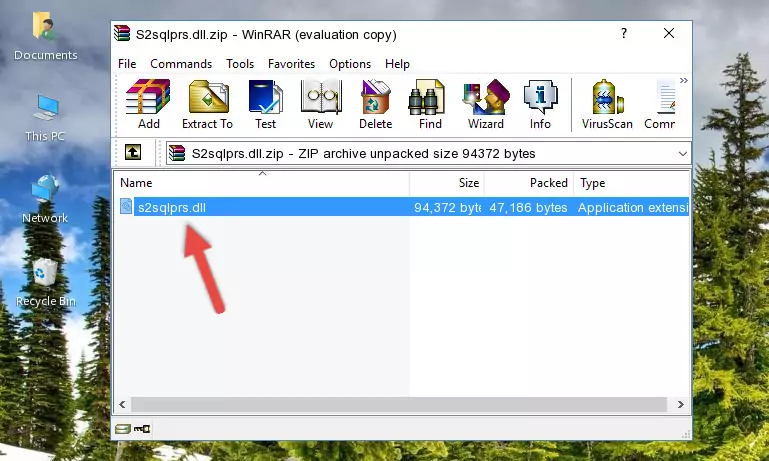
Step 3:Copying the S2sqlprs.dll library into the program's installation directory - This is all there is to the process. Now, try to run the program again. If the problem still is not solved, you can try the 3rd Method.
Method 3: Uninstalling and Reinstalling the Program that Gives You the S2sqlprs.dll Error
- Press the "Windows" + "R" keys at the same time to open the Run tool. Paste the command below into the text field titled "Open" in the Run window that opens and press the Enter key on your keyboard. This command will open the "Programs and Features" tool.
appwiz.cpl

Step 1:Opening the Programs and Features tool with the Appwiz.cpl command - On the Programs and Features screen that will come up, you will see the list of programs on your computer. Find the program that gives you the dll error and with your mouse right-click it. The right-click menu will open. Click the "Uninstall" option in this menu to start the uninstall process.

Step 2:Uninstalling the program that gives you the dll error - You will see a "Do you want to uninstall this program?" confirmation window. Confirm the process and wait for the program to be completely uninstalled. The uninstall process can take some time. This time will change according to your computer's performance and the size of the program. After the program is uninstalled, restart your computer.

Step 3:Confirming the uninstall process - After restarting your computer, reinstall the program that was giving the error.
- You can fix the error you are expericing with this method. If the dll error is continuing in spite of the solution methods you are using, the source of the problem is the Windows operating system. In order to fix dll errors in Windows you will need to complete the 4th Method and the 5th Method in the list.
Method 4: Fixing the S2sqlprs.dll Issue by Using the Windows System File Checker (scf scannow)
- In order to complete this step, you must run the Command Prompt as administrator. In order to do this, all you have to do is follow the steps below.
NOTE! We ran the Command Prompt using Windows 10. If you are using Windows 8.1, Windows 8, Windows 7, Windows Vista or Windows XP, you can use the same method to run the Command Prompt as administrator.
- Open the Start Menu and before clicking anywhere, type "cmd" on your keyboard. This process will enable you to run a search through the Start Menu. We also typed in "cmd" to bring up the Command Prompt.
- Right-click the "Command Prompt" search result that comes up and click the Run as administrator" option.

Step 1:Running the Command Prompt as administrator - Paste the command in the line below into the Command Line that opens up and press Enter key.
sfc /scannow

Step 2:fixing Windows system errors using the sfc /scannow command - The scan and repair process can take some time depending on your hardware and amount of system errors. Wait for the process to complete. After the repair process finishes, try running the program that is giving you're the error.
Method 5: Getting Rid of S2sqlprs.dll Errors by Updating the Windows Operating System
Most of the time, programs have been programmed to use the most recent dynamic link libraries. If your operating system is not updated, these files cannot be provided and dll errors appear. So, we will try to fix the dll errors by updating the operating system.
Since the methods to update Windows versions are different from each other, we found it appropriate to prepare a separate article for each Windows version. You can get our update article that relates to your operating system version by using the links below.
Guides to Manually Update the Windows Operating System
Most Seen S2sqlprs.dll Errors
It's possible that during the programs' installation or while using them, the S2sqlprs.dll library was damaged or deleted. You can generally see error messages listed below or similar ones in situations like this.
These errors we see are not unsolvable. If you've also received an error message like this, first you must download the S2sqlprs.dll library by clicking the "Download" button in this page's top section. After downloading the library, you should install the library and complete the solution methods explained a little bit above on this page and mount it in Windows. If you do not have a hardware issue, one of the methods explained in this article will fix your issue.
- "S2sqlprs.dll not found." error
- "The file S2sqlprs.dll is missing." error
- "S2sqlprs.dll access violation." error
- "Cannot register S2sqlprs.dll." error
- "Cannot find S2sqlprs.dll." error
- "This application failed to start because S2sqlprs.dll was not found. Re-installing the application may fix this problem." error
