- Download Price:
- Free
- Dll Description:
- Microsoft TAPI Audio, Video and RTP Filters
- Versions:
- Size:
- 0.42 MB
- Operating Systems:
- Directory:
- R
- Downloads:
- 313 times.
Rtcrtp.dll Explanation
The Rtcrtp.dll file is 0.42 MB. The download links for this file are clean and no user has given any negative feedback. From the time it was offered for download, it has been downloaded 313 times.
Table of Contents
- Rtcrtp.dll Explanation
- Operating Systems Compatible with the Rtcrtp.dll File
- All Versions of the Rtcrtp.dll File
- Steps to Download the Rtcrtp.dll File
- How to Install Rtcrtp.dll? How to Fix Rtcrtp.dll Errors?
- Method 1: Installing the Rtcrtp.dll File to the Windows System Folder
- Method 2: Copying the Rtcrtp.dll File to the Software File Folder
- Method 3: Doing a Clean Install of the software That Is Giving the Rtcrtp.dll Error
- Method 4: Solving the Rtcrtp.dll error with the Windows System File Checker
- Method 5: Fixing the Rtcrtp.dll Errors by Manually Updating Windows
- The Most Seen Rtcrtp.dll Errors
- Dll Files Related to Rtcrtp.dll
Operating Systems Compatible with the Rtcrtp.dll File
All Versions of the Rtcrtp.dll File
The last version of the Rtcrtp.dll file is the 4.0.3570.0 version. Outside of this version, there is no other version released
- 4.0.3570.0 - 32 Bit (x86) Download directly this version
Steps to Download the Rtcrtp.dll File
- Click on the green-colored "Download" button on the top left side of the page.

Step 1:Download process of the Rtcrtp.dll file's - After clicking the "Download" button at the top of the page, the "Downloading" page will open up and the download process will begin. Definitely do not close this page until the download begins. Our site will connect you to the closest DLL Downloader.com download server in order to offer you the fastest downloading performance. Connecting you to the server can take a few seconds.
How to Install Rtcrtp.dll? How to Fix Rtcrtp.dll Errors?
ATTENTION! In order to install the Rtcrtp.dll file, you must first download it. If you haven't downloaded it, before continuing on with the installation, download the file. If you don't know how to download it, all you need to do is look at the dll download guide found on the top line.
Method 1: Installing the Rtcrtp.dll File to the Windows System Folder
- The file you downloaded is a compressed file with the extension ".zip". This file cannot be installed. To be able to install it, first you need to extract the dll file from within it. So, first double-click the file with the ".zip" extension and open the file.
- You will see the file named "Rtcrtp.dll" in the window that opens. This is the file you need to install. Click on the dll file with the left button of the mouse. By doing this, you select the file.
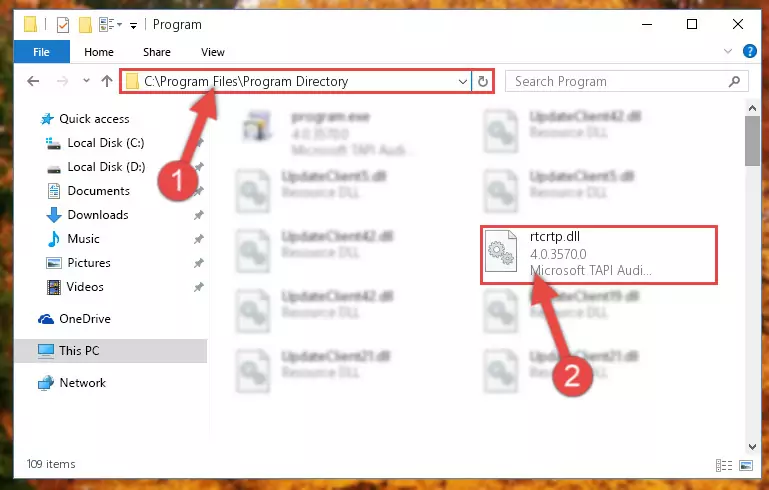
Step 2:Choosing the Rtcrtp.dll file - Click on the "Extract To" button, which is marked in the picture. In order to do this, you will need the Winrar software. If you don't have the software, it can be found doing a quick search on the Internet and you can download it (The Winrar software is free).
- After clicking the "Extract to" button, a window where you can choose the location you want will open. Choose the "Desktop" location in this window and extract the dll file to the desktop by clicking the "Ok" button.
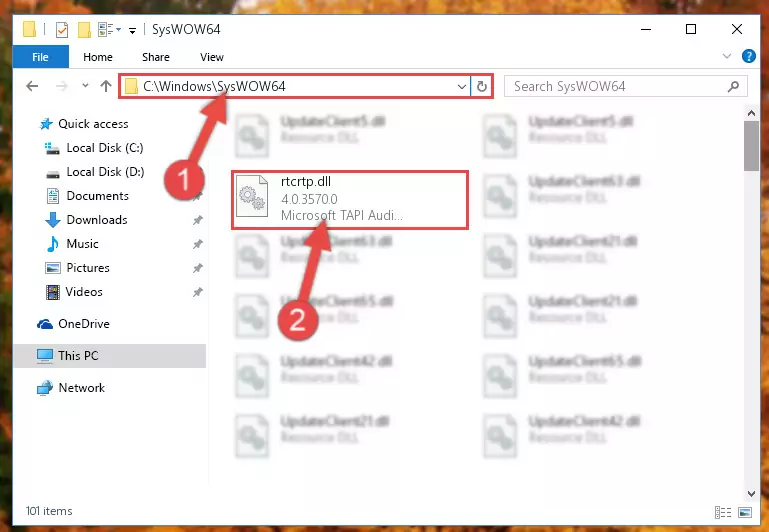
Step 3:Extracting the Rtcrtp.dll file to the desktop - Copy the "Rtcrtp.dll" file you extracted and paste it into the "C:\Windows\System32" folder.
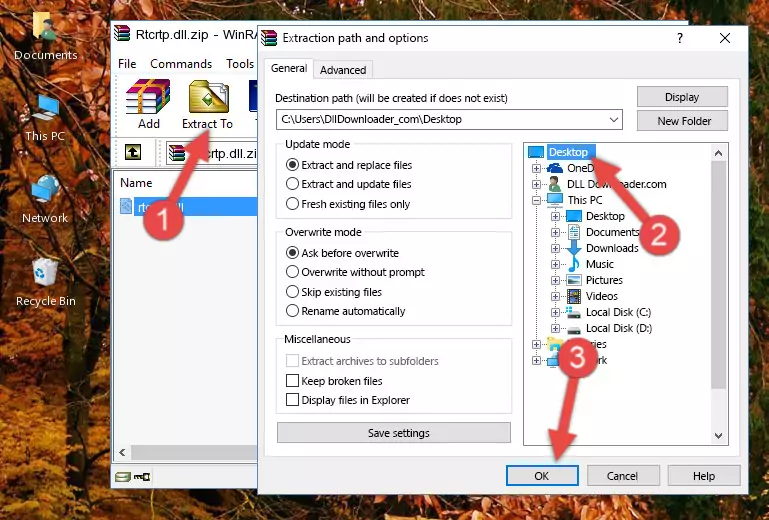
Step 3:Copying the Rtcrtp.dll file into the Windows/System32 folder - If you are using a 64 Bit operating system, copy the "Rtcrtp.dll" file and paste it into the "C:\Windows\sysWOW64" as well.
NOTE! On Windows operating systems with 64 Bit architecture, the dll file must be in both the "sysWOW64" folder as well as the "System32" folder. In other words, you must copy the "Rtcrtp.dll" file into both folders.
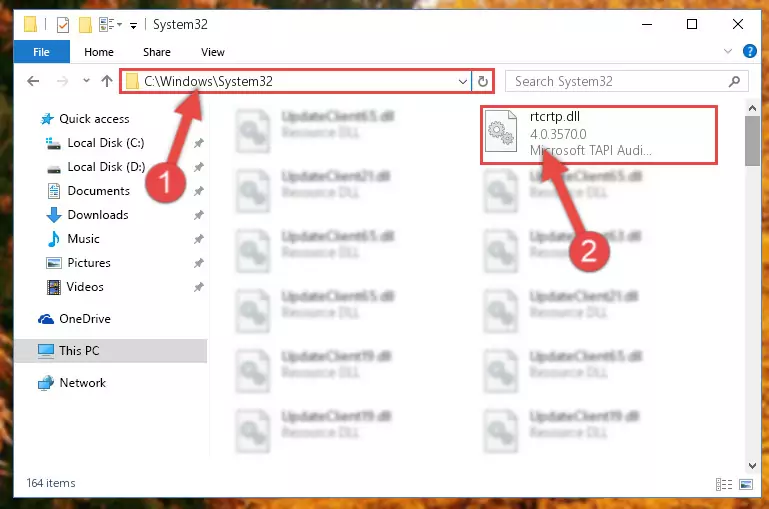
Step 4:Pasting the Rtcrtp.dll file into the Windows/sysWOW64 folder - In order to complete this step, you must run the Command Prompt as administrator. In order to do this, all you have to do is follow the steps below.
NOTE! We ran the Command Prompt using Windows 10. If you are using Windows 8.1, Windows 8, Windows 7, Windows Vista or Windows XP, you can use the same method to run the Command Prompt as administrator.
- Open the Start Menu and before clicking anywhere, type "cmd" on your keyboard. This process will enable you to run a search through the Start Menu. We also typed in "cmd" to bring up the Command Prompt.
- Right-click the "Command Prompt" search result that comes up and click the Run as administrator" option.

Step 5:Running the Command Prompt as administrator - Paste the command below into the Command Line window that opens and hit the Enter key on your keyboard. This command will delete the Rtcrtp.dll file's damaged registry (It will not delete the file you pasted into the System32 folder, but will delete the registry in Regedit. The file you pasted in the System32 folder will not be damaged in any way).
%windir%\System32\regsvr32.exe /u Rtcrtp.dll
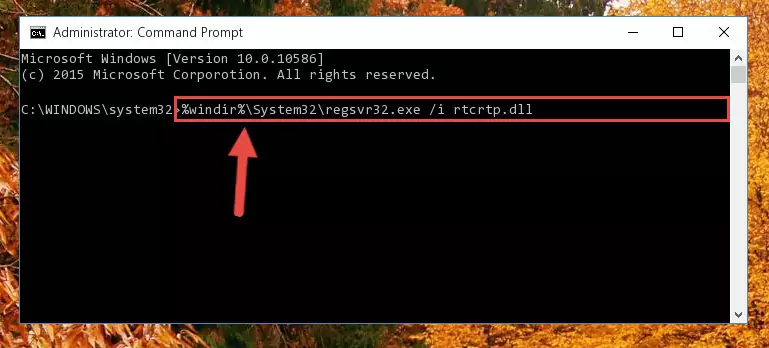
Step 6:Uninstalling the Rtcrtp.dll file from the system registry - If you are using a 64 Bit operating system, after doing the commands above, you also need to run the command below. With this command, we will also delete the Rtcrtp.dll file's damaged registry for 64 Bit (The deleting process will be only for the registries in Regedit. In other words, the dll file you pasted into the SysWoW64 folder will not be damaged at all).
%windir%\SysWoW64\regsvr32.exe /u Rtcrtp.dll
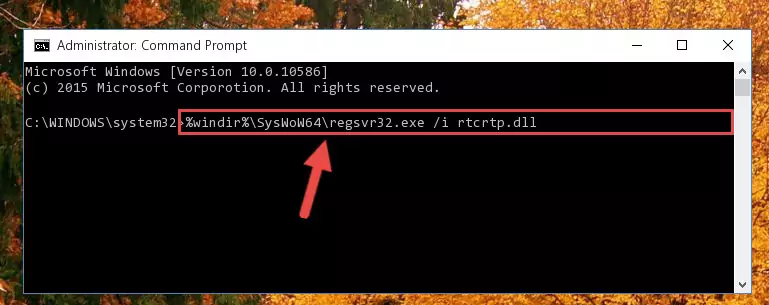
Step 7:Uninstalling the damaged Rtcrtp.dll file's registry from the system (for 64 Bit) - You must create a new registry for the dll file that you deleted from the registry editor. In order to do this, copy the command below and paste it into the Command Line and hit Enter.
%windir%\System32\regsvr32.exe /i Rtcrtp.dll
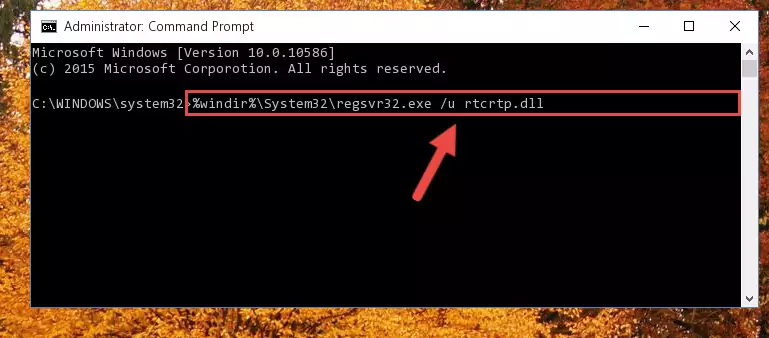
Step 8:Creating a new registry for the Rtcrtp.dll file - If you are using a 64 Bit operating system, after running the command above, you also need to run the command below. With this command, we will have added a new file in place of the damaged Rtcrtp.dll file that we deleted.
%windir%\SysWoW64\regsvr32.exe /i Rtcrtp.dll
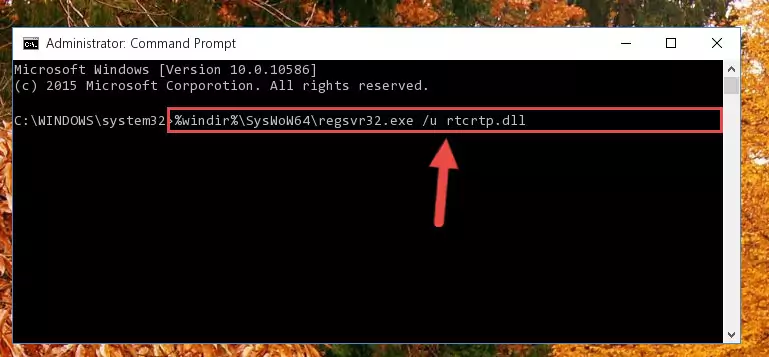
Step 9:Reregistering the Rtcrtp.dll file in the system (for 64 Bit) - If you did the processes in full, the installation should have finished successfully. If you received an error from the command line, you don't need to be anxious. Even if the Rtcrtp.dll file was installed successfully, you can still receive error messages like these due to some incompatibilities. In order to test whether your dll problem was solved or not, try running the software giving the error message again. If the error is continuing, try the 2nd Method to solve this problem.
Method 2: Copying the Rtcrtp.dll File to the Software File Folder
- First, you need to find the file folder for the software you are receiving the "Rtcrtp.dll not found", "Rtcrtp.dll is missing" or other similar dll errors. In order to do this, right-click on the shortcut for the software and click the Properties option from the options that come up.

Step 1:Opening software properties - Open the software's file folder by clicking on the Open File Location button in the Properties window that comes up.

Step 2:Opening the software's file folder - Copy the Rtcrtp.dll file.
- Paste the dll file you copied into the software's file folder that we just opened.
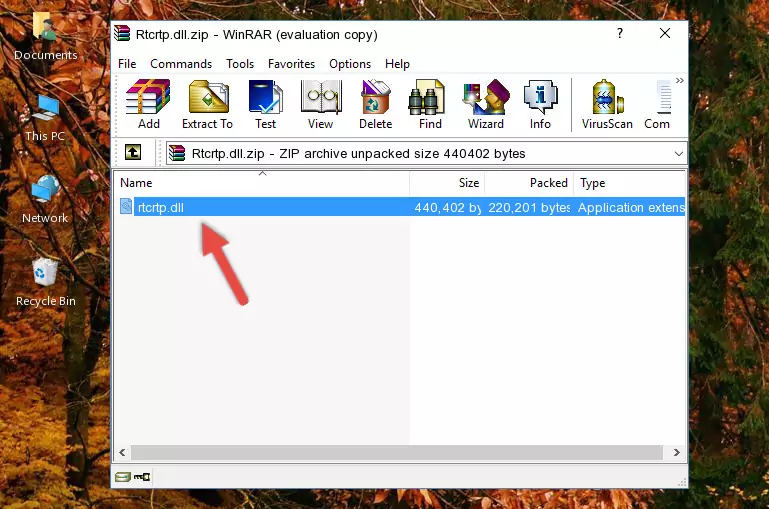
Step 3:Pasting the Rtcrtp.dll file into the software's file folder - When the dll file is moved to the software file folder, it means that the process is completed. Check to see if the problem was solved by running the software giving the error message again. If you are still receiving the error message, you can complete the 3rd Method as an alternative.
Method 3: Doing a Clean Install of the software That Is Giving the Rtcrtp.dll Error
- Open the Run window by pressing the "Windows" + "R" keys on your keyboard at the same time. Type in the command below into the Run window and push Enter to run it. This command will open the "Programs and Features" window.
appwiz.cpl

Step 1:Opening the Programs and Features window using the appwiz.cpl command - The Programs and Features window will open up. Find the software that is giving you the dll error in this window that lists all the softwares on your computer and "Right-Click > Uninstall" on this software.

Step 2:Uninstalling the software that is giving you the error message from your computer. - Uninstall the software from your computer by following the steps that come up and restart your computer.

Step 3:Following the confirmation and steps of the software uninstall process - After restarting your computer, reinstall the software that was giving the error.
- You may be able to solve the dll error you are experiencing by using this method. If the error messages are continuing despite all these processes, we may have a problem deriving from Windows. To solve dll errors deriving from Windows, you need to complete the 4th Method and the 5th Method in the list.
Method 4: Solving the Rtcrtp.dll error with the Windows System File Checker
- In order to complete this step, you must run the Command Prompt as administrator. In order to do this, all you have to do is follow the steps below.
NOTE! We ran the Command Prompt using Windows 10. If you are using Windows 8.1, Windows 8, Windows 7, Windows Vista or Windows XP, you can use the same method to run the Command Prompt as administrator.
- Open the Start Menu and before clicking anywhere, type "cmd" on your keyboard. This process will enable you to run a search through the Start Menu. We also typed in "cmd" to bring up the Command Prompt.
- Right-click the "Command Prompt" search result that comes up and click the Run as administrator" option.

Step 1:Running the Command Prompt as administrator - Paste the command below into the Command Line that opens up and hit the Enter key.
sfc /scannow

Step 2:Scanning and fixing system errors with the sfc /scannow command - This process can take some time. You can follow its progress from the screen. Wait for it to finish and after it is finished try to run the software that was giving the dll error again.
Method 5: Fixing the Rtcrtp.dll Errors by Manually Updating Windows
Most of the time, softwares have been programmed to use the most recent dll files. If your operating system is not updated, these files cannot be provided and dll errors appear. So, we will try to solve the dll errors by updating the operating system.
Since the methods to update Windows versions are different from each other, we found it appropriate to prepare a separate article for each Windows version. You can get our update article that relates to your operating system version by using the links below.
Windows Update Guides
The Most Seen Rtcrtp.dll Errors
The Rtcrtp.dll file being damaged or for any reason being deleted can cause softwares or Windows system tools (Windows Media Player, Paint, etc.) that use this file to produce an error. Below you can find a list of errors that can be received when the Rtcrtp.dll file is missing.
If you have come across one of these errors, you can download the Rtcrtp.dll file by clicking on the "Download" button on the top-left of this page. We explained to you how to use the file you'll download in the above sections of this writing. You can see the suggestions we gave on how to solve your problem by scrolling up on the page.
- "Rtcrtp.dll not found." error
- "The file Rtcrtp.dll is missing." error
- "Rtcrtp.dll access violation." error
- "Cannot register Rtcrtp.dll." error
- "Cannot find Rtcrtp.dll." error
- "This application failed to start because Rtcrtp.dll was not found. Re-installing the application may fix this problem." error
