- Download Price:
- Free
- Dll Description:
- RealPlayer
- Versions:
- Size:
- 0.38 MB
- Operating Systems:
- Directory:
- R
- Downloads:
- 826 times.
Rpap3260.dll Explanation
The Rpap3260.dll file is 0.38 MB. The download links have been checked and there are no problems. You can download it without a problem. Currently, it has been downloaded 826 times.
Table of Contents
- Rpap3260.dll Explanation
- Operating Systems Compatible with the Rpap3260.dll File
- All Versions of the Rpap3260.dll File
- Guide to Download Rpap3260.dll
- How to Install Rpap3260.dll? How to Fix Rpap3260.dll Errors?
- Method 1: Installing the Rpap3260.dll File to the Windows System Folder
- Method 2: Copying The Rpap3260.dll File Into The Software File Folder
- Method 3: Uninstalling and Reinstalling the Software that Gives You the Rpap3260.dll Error
- Method 4: Solving the Rpap3260.dll Problem by Using the Windows System File Checker (scf scannow)
- Method 5: Getting Rid of Rpap3260.dll Errors by Updating the Windows Operating System
- Our Most Common Rpap3260.dll Error Messages
- Dll Files Related to Rpap3260.dll
Operating Systems Compatible with the Rpap3260.dll File
All Versions of the Rpap3260.dll File
The last version of the Rpap3260.dll file is the 6.0.9.657 version released on 2012-07-31. There have been 1 versions previously released. All versions of the Dll file are listed below from newest to oldest.
- 6.0.9.657 - 32 Bit (x86) (2012-07-31) Download directly this version
- 6.0.9.631 - 32 Bit (x86) Download directly this version
Guide to Download Rpap3260.dll
- First, click on the green-colored "Download" button in the top left section of this page (The button that is marked in the picture).

Step 1:Start downloading the Rpap3260.dll file - "After clicking the Download" button, wait for the download process to begin in the "Downloading" page that opens up. Depending on your Internet speed, the download process will begin in approximately 4 -5 seconds.
How to Install Rpap3260.dll? How to Fix Rpap3260.dll Errors?
ATTENTION! In order to install the Rpap3260.dll file, you must first download it. If you haven't downloaded it, before continuing on with the installation, download the file. If you don't know how to download it, all you need to do is look at the dll download guide found on the top line.
Method 1: Installing the Rpap3260.dll File to the Windows System Folder
- The file you will download is a compressed file with the ".zip" extension. You cannot directly install the ".zip" file. Because of this, first, double-click this file and open the file. You will see the file named "Rpap3260.dll" in the window that opens. Drag this file to the desktop with the left mouse button. This is the file you need.
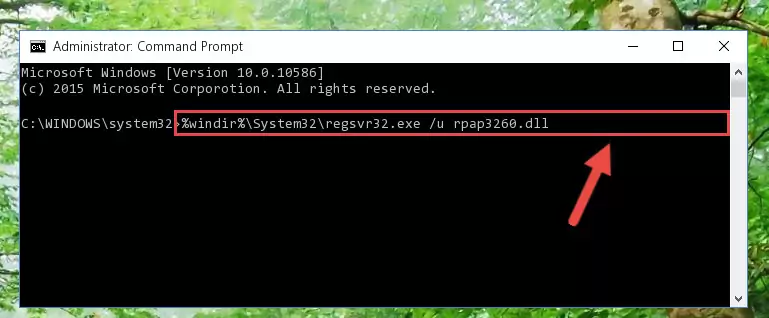
Step 1:Extracting the Rpap3260.dll file from the .zip file - Copy the "Rpap3260.dll" file file you extracted.
- Paste the dll file you copied into the "C:\Windows\System32" folder.
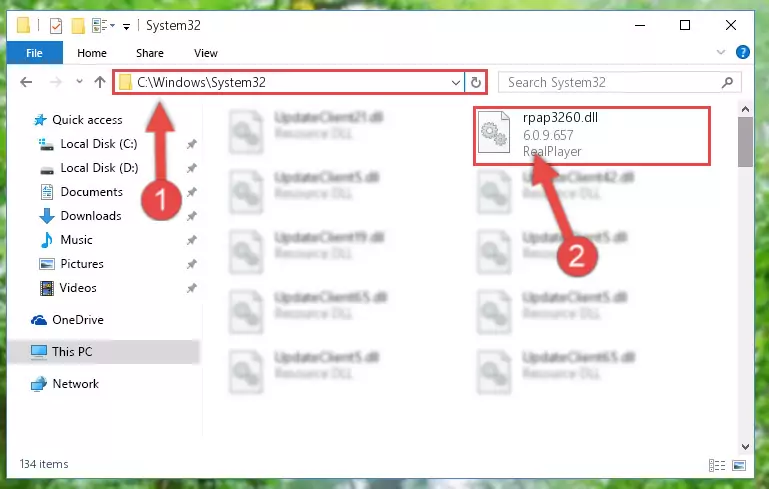
Step 3:Pasting the Rpap3260.dll file into the Windows/System32 folder - If your system is 64 Bit, copy the "Rpap3260.dll" file and paste it into "C:\Windows\sysWOW64" folder.
NOTE! On 64 Bit systems, you must copy the dll file to both the "sysWOW64" and "System32" folders. In other words, both folders need the "Rpap3260.dll" file.
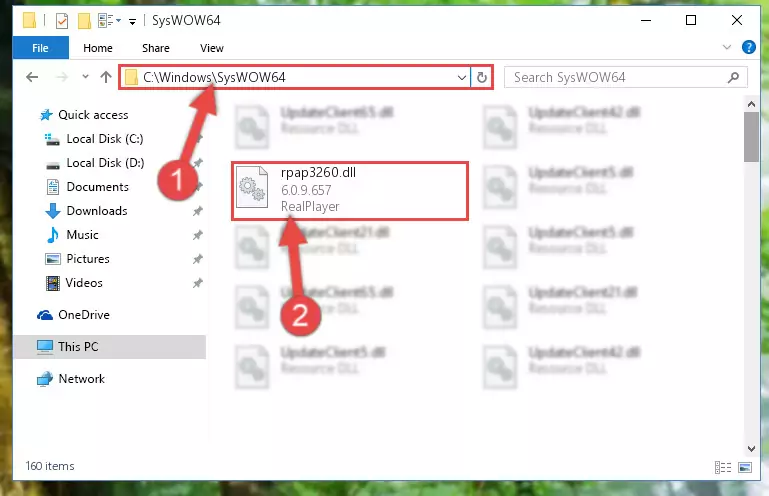
Step 4:Copying the Rpap3260.dll file to the Windows/sysWOW64 folder - In order to complete this step, you must run the Command Prompt as administrator. In order to do this, all you have to do is follow the steps below.
NOTE! We ran the Command Prompt using Windows 10. If you are using Windows 8.1, Windows 8, Windows 7, Windows Vista or Windows XP, you can use the same method to run the Command Prompt as administrator.
- Open the Start Menu and before clicking anywhere, type "cmd" on your keyboard. This process will enable you to run a search through the Start Menu. We also typed in "cmd" to bring up the Command Prompt.
- Right-click the "Command Prompt" search result that comes up and click the Run as administrator" option.

Step 5:Running the Command Prompt as administrator - Paste the command below into the Command Line window that opens and hit the Enter key on your keyboard. This command will delete the Rpap3260.dll file's damaged registry (It will not delete the file you pasted into the System32 folder, but will delete the registry in Regedit. The file you pasted in the System32 folder will not be damaged in any way).
%windir%\System32\regsvr32.exe /u Rpap3260.dll
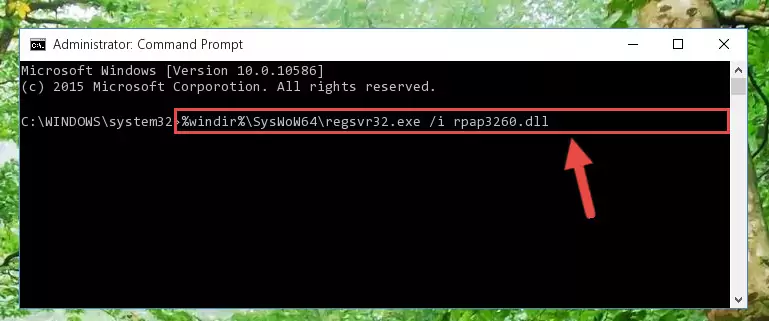
Step 6:Uninstalling the Rpap3260.dll file from the system registry - If you are using a 64 Bit operating system, after doing the commands above, you also need to run the command below. With this command, we will also delete the Rpap3260.dll file's damaged registry for 64 Bit (The deleting process will be only for the registries in Regedit. In other words, the dll file you pasted into the SysWoW64 folder will not be damaged at all).
%windir%\SysWoW64\regsvr32.exe /u Rpap3260.dll
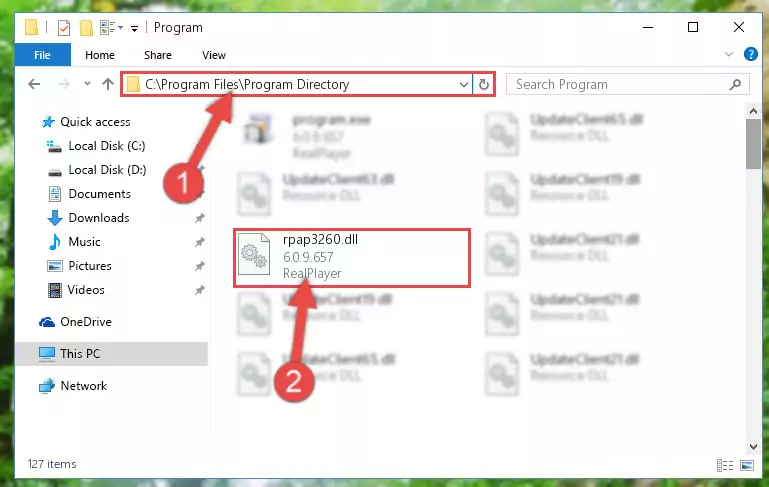
Step 7:Uninstalling the damaged Rpap3260.dll file's registry from the system (for 64 Bit) - We need to make a clean registry for the dll file's registry that we deleted from Regedit (Windows Registry Editor). In order to accomplish this, copy and paste the command below into the Command Line and press Enter key.
%windir%\System32\regsvr32.exe /i Rpap3260.dll
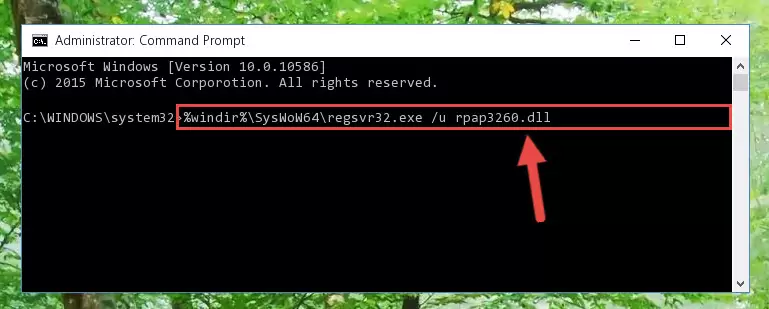
Step 8:Making a clean registry for the Rpap3260.dll file in Regedit (Windows Registry Editor) - If the Windows version you use has 64 Bit architecture, after running the command above, you must run the command below. With this command, you will create a clean registry for the problematic registry of the Rpap3260.dll file that we deleted.
%windir%\SysWoW64\regsvr32.exe /i Rpap3260.dll
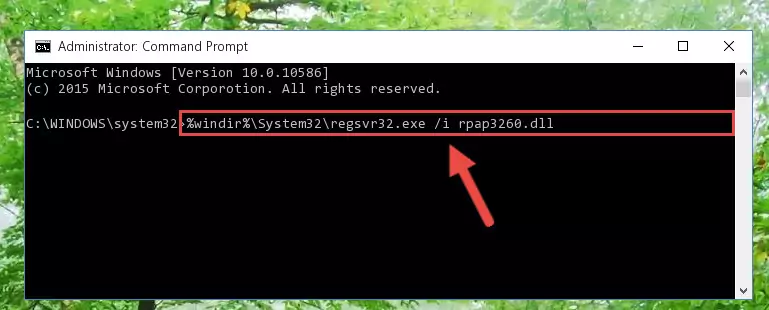
Step 9:Creating a clean registry for the Rpap3260.dll file (for 64 Bit) - You may see certain error messages when running the commands from the command line. These errors will not prevent the installation of the Rpap3260.dll file. In other words, the installation will finish, but it may give some errors because of certain incompatibilities. After restarting your computer, to see if the installation was successful or not, try running the software that was giving the dll error again. If you continue to get the errors when running the software after the installation, you can try the 2nd Method as an alternative.
Method 2: Copying The Rpap3260.dll File Into The Software File Folder
- First, you need to find the file folder for the software you are receiving the "Rpap3260.dll not found", "Rpap3260.dll is missing" or other similar dll errors. In order to do this, right-click on the shortcut for the software and click the Properties option from the options that come up.

Step 1:Opening software properties - Open the software's file folder by clicking on the Open File Location button in the Properties window that comes up.

Step 2:Opening the software's file folder - Copy the Rpap3260.dll file into the folder we opened.
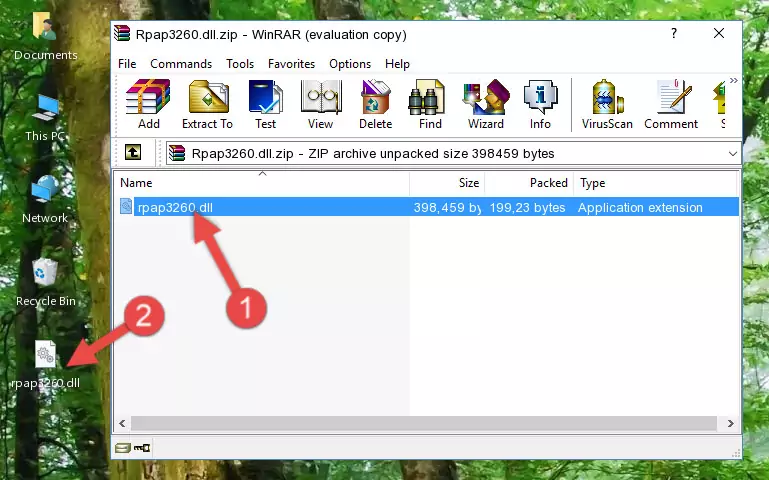
Step 3:Copying the Rpap3260.dll file into the file folder of the software. - The installation is complete. Run the software that is giving you the error. If the error is continuing, you may benefit from trying the 3rd Method as an alternative.
Method 3: Uninstalling and Reinstalling the Software that Gives You the Rpap3260.dll Error
- Push the "Windows" + "R" keys at the same time to open the Run window. Type the command below into the Run window that opens up and hit Enter. This process will open the "Programs and Features" window.
appwiz.cpl

Step 1:Opening the Programs and Features window using the appwiz.cpl command - The Programs and Features screen will come up. You can see all the softwares installed on your computer in the list on this screen. Find the software giving you the dll error in the list and right-click it. Click the "Uninstall" item in the right-click menu that appears and begin the uninstall process.

Step 2:Starting the uninstall process for the software that is giving the error - A window will open up asking whether to confirm or deny the uninstall process for the software. Confirm the process and wait for the uninstall process to finish. Restart your computer after the software has been uninstalled from your computer.

Step 3:Confirming the removal of the software - 4. After restarting your computer, reinstall the software that was giving you the error.
- This process may help the dll problem you are experiencing. If you are continuing to get the same dll error, the problem is most likely with Windows. In order to fix dll problems relating to Windows, complete the 4th Method and 5th Method.
Method 4: Solving the Rpap3260.dll Problem by Using the Windows System File Checker (scf scannow)
- In order to complete this step, you must run the Command Prompt as administrator. In order to do this, all you have to do is follow the steps below.
NOTE! We ran the Command Prompt using Windows 10. If you are using Windows 8.1, Windows 8, Windows 7, Windows Vista or Windows XP, you can use the same method to run the Command Prompt as administrator.
- Open the Start Menu and before clicking anywhere, type "cmd" on your keyboard. This process will enable you to run a search through the Start Menu. We also typed in "cmd" to bring up the Command Prompt.
- Right-click the "Command Prompt" search result that comes up and click the Run as administrator" option.

Step 1:Running the Command Prompt as administrator - Paste the command below into the Command Line that opens up and hit the Enter key.
sfc /scannow

Step 2:Scanning and fixing system errors with the sfc /scannow command - This process can take some time. You can follow its progress from the screen. Wait for it to finish and after it is finished try to run the software that was giving the dll error again.
Method 5: Getting Rid of Rpap3260.dll Errors by Updating the Windows Operating System
Most of the time, softwares have been programmed to use the most recent dll files. If your operating system is not updated, these files cannot be provided and dll errors appear. So, we will try to solve the dll errors by updating the operating system.
Since the methods to update Windows versions are different from each other, we found it appropriate to prepare a separate article for each Windows version. You can get our update article that relates to your operating system version by using the links below.
Windows Update Guides
Our Most Common Rpap3260.dll Error Messages
It's possible that during the softwares' installation or while using them, the Rpap3260.dll file was damaged or deleted. You can generally see error messages listed below or similar ones in situations like this.
These errors we see are not unsolvable. If you've also received an error message like this, first you must download the Rpap3260.dll file by clicking the "Download" button in this page's top section. After downloading the file, you should install the file and complete the solution methods explained a little bit above on this page and mount it in Windows. If you do not have a hardware problem, one of the methods explained in this article will solve your problem.
- "Rpap3260.dll not found." error
- "The file Rpap3260.dll is missing." error
- "Rpap3260.dll access violation." error
- "Cannot register Rpap3260.dll." error
- "Cannot find Rpap3260.dll." error
- "This application failed to start because Rpap3260.dll was not found. Re-installing the application may fix this problem." error
