- Download Price:
- Free
- Dll Description:
- RealOne Player My Media Component
- Versions:
- Size:
- 0.55 MB
- Operating Systems:
- Directory:
- R
- Downloads:
- 393 times.
Rjbres.dll Explanation
The Rjbres.dll file is 0.55 MB. The download links have been checked and there are no problems. You can download it without a problem. Currently, it has been downloaded 393 times.
Table of Contents
- Rjbres.dll Explanation
- Operating Systems That Can Use the Rjbres.dll File
- All Versions of the Rjbres.dll File
- Guide to Download Rjbres.dll
- How to Fix Rjbres.dll Errors?
- Method 1: Installing the Rjbres.dll File to the Windows System Folder
- Method 2: Copying the Rjbres.dll File to the Software File Folder
- Method 3: Doing a Clean Reinstall of the Software That Is Giving the Rjbres.dll Error
- Method 4: Solving the Rjbres.dll error with the Windows System File Checker
- Method 5: Solving the Rjbres.dll Error by Updating Windows
- The Most Seen Rjbres.dll Errors
- Dll Files Related to Rjbres.dll
Operating Systems That Can Use the Rjbres.dll File
All Versions of the Rjbres.dll File
The last version of the Rjbres.dll file is the 1.0.2.1129 version. Outside of this version, there is no other version released
- 1.0.2.1129 - 32 Bit (x86) Download directly this version
Guide to Download Rjbres.dll
- First, click the "Download" button with the green background (The button marked in the picture).

Step 1:Download the Rjbres.dll file - "After clicking the Download" button, wait for the download process to begin in the "Downloading" page that opens up. Depending on your Internet speed, the download process will begin in approximately 4 -5 seconds.
How to Fix Rjbres.dll Errors?
ATTENTION! Before continuing on to install the Rjbres.dll file, you need to download the file. If you have not downloaded it yet, download it before continuing on to the installation steps. If you are having a problem while downloading the file, you can browse the download guide a few lines above.
Method 1: Installing the Rjbres.dll File to the Windows System Folder
- The file you will download is a compressed file with the ".zip" extension. You cannot directly install the ".zip" file. Because of this, first, double-click this file and open the file. You will see the file named "Rjbres.dll" in the window that opens. Drag this file to the desktop with the left mouse button. This is the file you need.
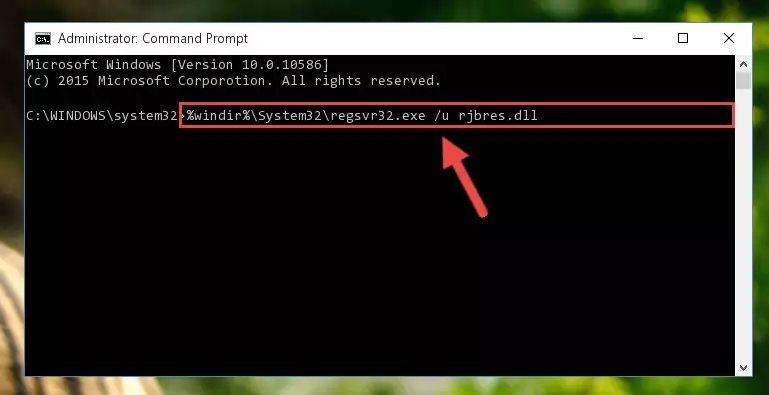
Step 1:Extracting the Rjbres.dll file from the .zip file - Copy the "Rjbres.dll" file you extracted and paste it into the "C:\Windows\System32" folder.
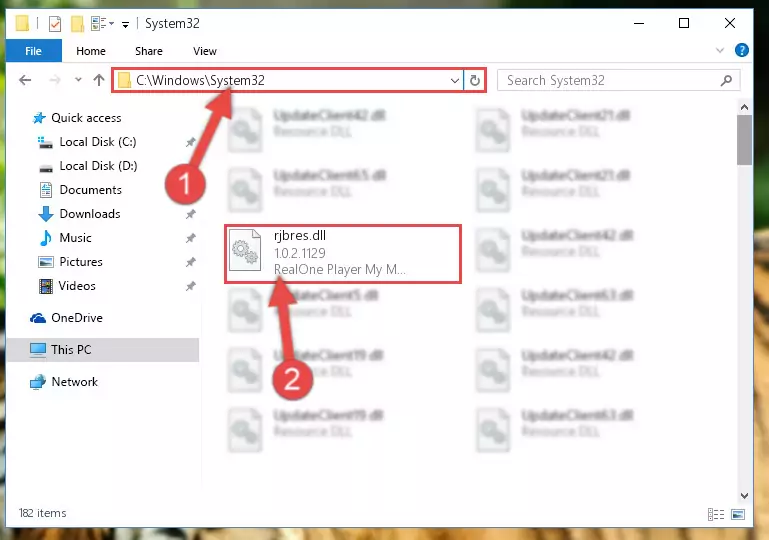
Step 2:Copying the Rjbres.dll file into the Windows/System32 folder - If your system is 64 Bit, copy the "Rjbres.dll" file and paste it into "C:\Windows\sysWOW64" folder.
NOTE! On 64 Bit systems, you must copy the dll file to both the "sysWOW64" and "System32" folders. In other words, both folders need the "Rjbres.dll" file.
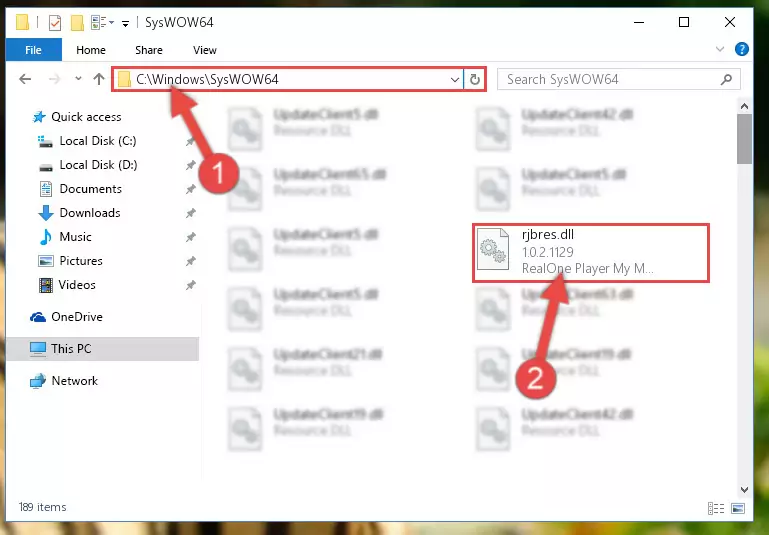
Step 3:Copying the Rjbres.dll file to the Windows/sysWOW64 folder - In order to run the Command Line as an administrator, complete the following steps.
NOTE! In this explanation, we ran the Command Line on Windows 10. If you are using one of the Windows 8.1, Windows 8, Windows 7, Windows Vista or Windows XP operating systems, you can use the same methods to run the Command Line as an administrator. Even though the pictures are taken from Windows 10, the processes are similar.
- First, open the Start Menu and before clicking anywhere, type "cmd" but do not press Enter.
- When you see the "Command Line" option among the search results, hit the "CTRL" + "SHIFT" + "ENTER" keys on your keyboard.
- A window will pop up asking, "Do you want to run this process?". Confirm it by clicking to "Yes" button.

Step 4:Running the Command Line as an administrator - Paste the command below into the Command Line that will open up and hit Enter. This command will delete the damaged registry of the Rjbres.dll file (It will not delete the file we pasted into the System32 folder; it will delete the registry in Regedit. The file we pasted into the System32 folder will not be damaged).
%windir%\System32\regsvr32.exe /u Rjbres.dll
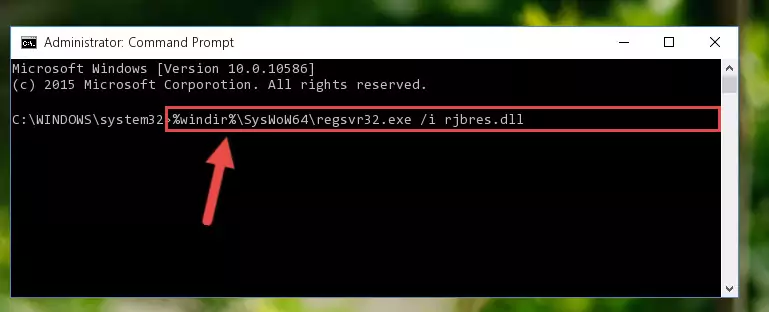
Step 5:Deleting the damaged registry of the Rjbres.dll - If you have a 64 Bit operating system, after running the command above, you must run the command below. This command will clean the Rjbres.dll file's damaged registry in 64 Bit as well (The cleaning process will be in the registries in the Registry Editor< only. In other words, the dll file you paste into the SysWoW64 folder will stay as it).
%windir%\SysWoW64\regsvr32.exe /u Rjbres.dll
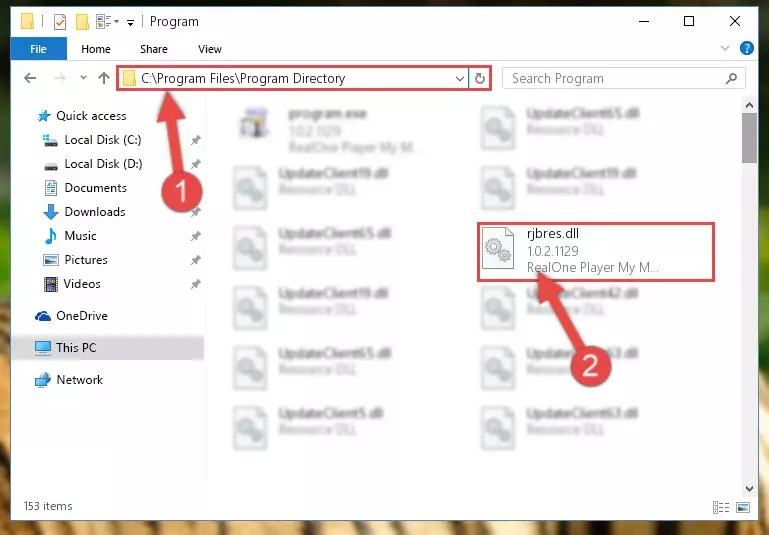
Step 6:Uninstalling the Rjbres.dll file's broken registry from the Registry Editor (for 64 Bit) - We need to make a clean registry for the dll file's registry that we deleted from Regedit (Windows Registry Editor). In order to accomplish this, copy and paste the command below into the Command Line and press Enter key.
%windir%\System32\regsvr32.exe /i Rjbres.dll
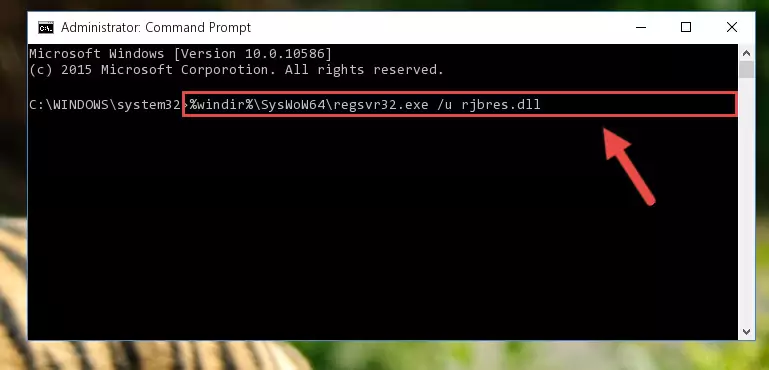
Step 7:Making a clean registry for the Rjbres.dll file in Regedit (Windows Registry Editor) - Windows 64 Bit users must run the command below after running the previous command. With this command, we will create a clean and good registry for the Rjbres.dll file we deleted.
%windir%\SysWoW64\regsvr32.exe /i Rjbres.dll
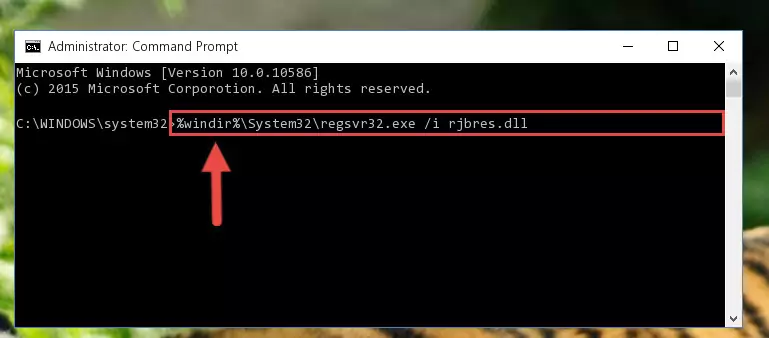
Step 8:Creating a clean and good registry for the Rjbres.dll file (64 Bit için) - If you did all the processes correctly, the missing dll file will have been installed. You may have made some mistakes when running the Command Line processes. Generally, these errors will not prevent the Rjbres.dll file from being installed. In other words, the installation will be completed, but it may give an error due to some incompatibility issues. You can try running the program that was giving you this dll file error after restarting your computer. If you are still getting the dll file error when running the program, please try the 2nd method.
Method 2: Copying the Rjbres.dll File to the Software File Folder
- First, you must find the installation folder of the software (the software giving the dll error) you are going to install the dll file to. In order to find this folder, "Right-Click > Properties" on the software's shortcut.

Step 1:Opening the software's shortcut properties window - Open the software file folder by clicking the Open File Location button in the "Properties" window that comes up.

Step 2:Finding the software's file folder - Copy the Rjbres.dll file into the folder we opened up.
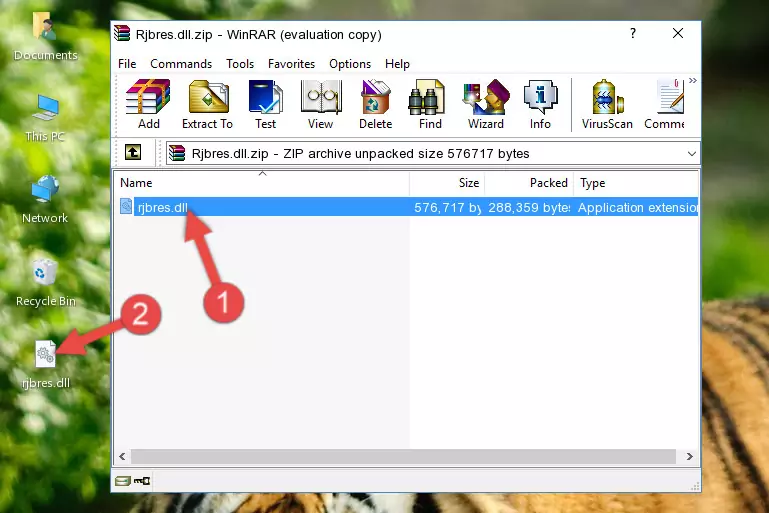
Step 3:Copying the Rjbres.dll file into the software's file folder - That's all there is to the installation process. Run the software giving the dll error again. If the dll error is still continuing, completing the 3rd Method may help solve your problem.
Method 3: Doing a Clean Reinstall of the Software That Is Giving the Rjbres.dll Error
- Open the Run window by pressing the "Windows" + "R" keys on your keyboard at the same time. Type in the command below into the Run window and push Enter to run it. This command will open the "Programs and Features" window.
appwiz.cpl

Step 1:Opening the Programs and Features window using the appwiz.cpl command - On the Programs and Features screen that will come up, you will see the list of softwares on your computer. Find the software that gives you the dll error and with your mouse right-click it. The right-click menu will open. Click the "Uninstall" option in this menu to start the uninstall process.

Step 2:Uninstalling the software that gives you the dll error - You will see a "Do you want to uninstall this software?" confirmation window. Confirm the process and wait for the software to be completely uninstalled. The uninstall process can take some time. This time will change according to your computer's performance and the size of the software. After the software is uninstalled, restart your computer.

Step 3:Confirming the uninstall process - After restarting your computer, reinstall the software.
- This process may help the dll problem you are experiencing. If you are continuing to get the same dll error, the problem is most likely with Windows. In order to fix dll problems relating to Windows, complete the 4th Method and 5th Method.
Method 4: Solving the Rjbres.dll error with the Windows System File Checker
- In order to run the Command Line as an administrator, complete the following steps.
NOTE! In this explanation, we ran the Command Line on Windows 10. If you are using one of the Windows 8.1, Windows 8, Windows 7, Windows Vista or Windows XP operating systems, you can use the same methods to run the Command Line as an administrator. Even though the pictures are taken from Windows 10, the processes are similar.
- First, open the Start Menu and before clicking anywhere, type "cmd" but do not press Enter.
- When you see the "Command Line" option among the search results, hit the "CTRL" + "SHIFT" + "ENTER" keys on your keyboard.
- A window will pop up asking, "Do you want to run this process?". Confirm it by clicking to "Yes" button.

Step 1:Running the Command Line as an administrator - After typing the command below into the Command Line, push Enter.
sfc /scannow

Step 2:Getting rid of dll errors using Windows's sfc /scannow command - Depending on your computer's performance and the amount of errors on your system, this process can take some time. You can see the progress on the Command Line. Wait for this process to end. After the scan and repair processes are finished, try running the software giving you errors again.
Method 5: Solving the Rjbres.dll Error by Updating Windows
Some softwares require updated dll files from the operating system. If your operating system is not updated, this requirement is not met and you will receive dll errors. Because of this, updating your operating system may solve the dll errors you are experiencing.
Most of the time, operating systems are automatically updated. However, in some situations, the automatic updates may not work. For situations like this, you may need to check for updates manually.
For every Windows version, the process of manually checking for updates is different. Because of this, we prepared a special guide for each Windows version. You can get our guides to manually check for updates based on the Windows version you use through the links below.
Guides to Manually Update the Windows Operating System
The Most Seen Rjbres.dll Errors
When the Rjbres.dll file is damaged or missing, the softwares that use this dll file will give an error. Not only external softwares, but also basic Windows softwares and tools use dll files. Because of this, when you try to use basic Windows softwares and tools (For example, when you open Internet Explorer or Windows Media Player), you may come across errors. We have listed the most common Rjbres.dll errors below.
You will get rid of the errors listed below when you download the Rjbres.dll file from DLL Downloader.com and follow the steps we explained above.
- "Rjbres.dll not found." error
- "The file Rjbres.dll is missing." error
- "Rjbres.dll access violation." error
- "Cannot register Rjbres.dll." error
- "Cannot find Rjbres.dll." error
- "This application failed to start because Rjbres.dll was not found. Re-installing the application may fix this problem." error
