- Download Price:
- Free
- Dll Description:
- Studio Resource DLL
- Versions:
- Size:
- 0.17 MB
- Operating Systems:
- Developers:
- Directory:
- R
- Downloads:
- 778 times.
Rescomus.dll Explanation
The Rescomus.dll library is a system file including functions needed by many programs, games, and system tools. This dynamic link library is produced by the Pinnacle Systems.
The Rescomus.dll library is 0.17 MB. The download links are current and no negative feedback has been received by users. It has been downloaded 778 times since release.
Table of Contents
- Rescomus.dll Explanation
- Operating Systems Compatible with the Rescomus.dll Library
- Other Versions of the Rescomus.dll Library
- Guide to Download Rescomus.dll
- Methods to Fix the Rescomus.dll Errors
- Method 1: Copying the Rescomus.dll Library to the Windows System Directory
- Method 2: Copying the Rescomus.dll Library to the Program Installation Directory
- Method 3: Doing a Clean Install of the program That Is Giving the Rescomus.dll Error
- Method 4: Fixing the Rescomus.dll error with the Windows System File Checker
- Method 5: Fixing the Rescomus.dll Error by Manually Updating Windows
- The Most Seen Rescomus.dll Errors
- Dynamic Link Libraries Similar to the Rescomus.dll Library
Operating Systems Compatible with the Rescomus.dll Library
Other Versions of the Rescomus.dll Library
The latest version of the Rescomus.dll library is 8.1.1.0 version released for use on 2012-07-31. Before this, there were 1 versions released. All versions released up till now are listed below from newest to oldest
- 8.1.1.0 - 32 Bit (x86) (2012-07-31) Download directly this version now
- 8.1.1.0 - 32 Bit (x86) Download directly this version now
Guide to Download Rescomus.dll
- Click on the green-colored "Download" button on the top left side of the page.

Step 1:Download process of the Rescomus.dll library's - "After clicking the Download" button, wait for the download process to begin in the "Downloading" page that opens up. Depending on your Internet speed, the download process will begin in approximately 4 -5 seconds.
Methods to Fix the Rescomus.dll Errors
ATTENTION! Before starting the installation, the Rescomus.dll library needs to be downloaded. If you have not downloaded it, download the library before continuing with the installation steps. If you don't know how to download it, you can immediately browse the dll download guide above.
Method 1: Copying the Rescomus.dll Library to the Windows System Directory
- The file you downloaded is a compressed file with the extension ".zip". This file cannot be installed. To be able to install it, first you need to extract the dynamic link library from within it. So, first double-click the file with the ".zip" extension and open the file.
- You will see the library named "Rescomus.dll" in the window that opens. This is the library you need to install. Click on the dynamic link library with the left button of the mouse. By doing this, you select the library.
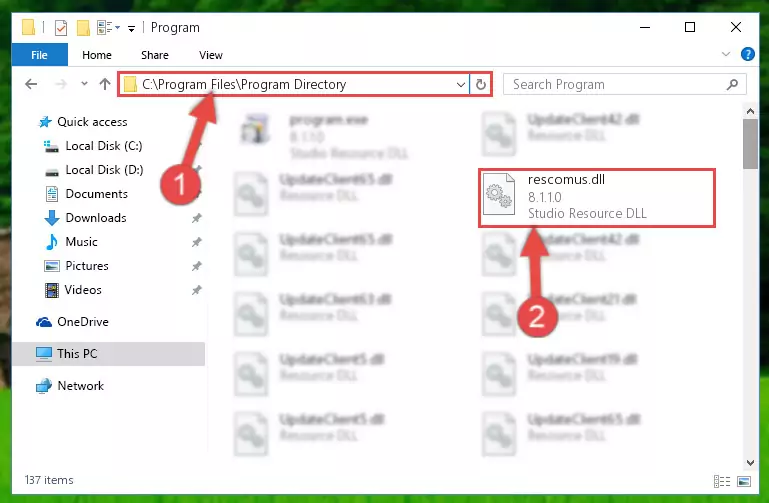
Step 2:Choosing the Rescomus.dll library - Click on the "Extract To" button, which is marked in the picture. In order to do this, you will need the Winrar program. If you don't have the program, it can be found doing a quick search on the Internet and you can download it (The Winrar program is free).
- After clicking the "Extract to" button, a window where you can choose the location you want will open. Choose the "Desktop" location in this window and extract the dynamic link library to the desktop by clicking the "Ok" button.
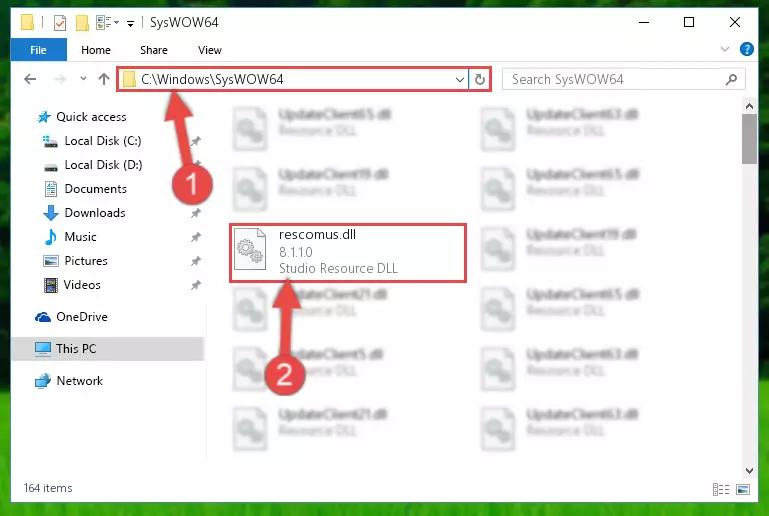
Step 3:Extracting the Rescomus.dll library to the desktop - Copy the "Rescomus.dll" library and paste it into the "C:\Windows\System32" directory.
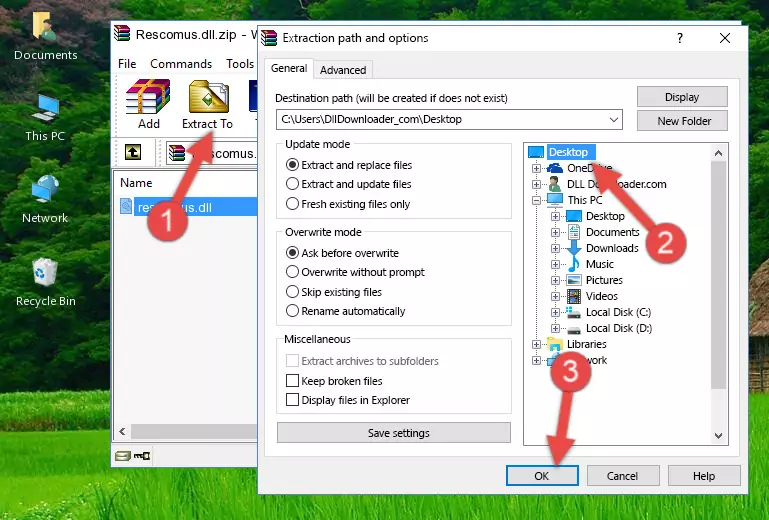
Step 3:Copying the Rescomus.dll library into the Windows/System32 directory - If your operating system has a 64 Bit architecture, copy the "Rescomus.dll" library and paste it also into the "C:\Windows\sysWOW64" directory.
NOTE! On 64 Bit systems, the dynamic link library must be in both the "sysWOW64" directory as well as the "System32" directory. In other words, you must copy the "Rescomus.dll" library into both directories.
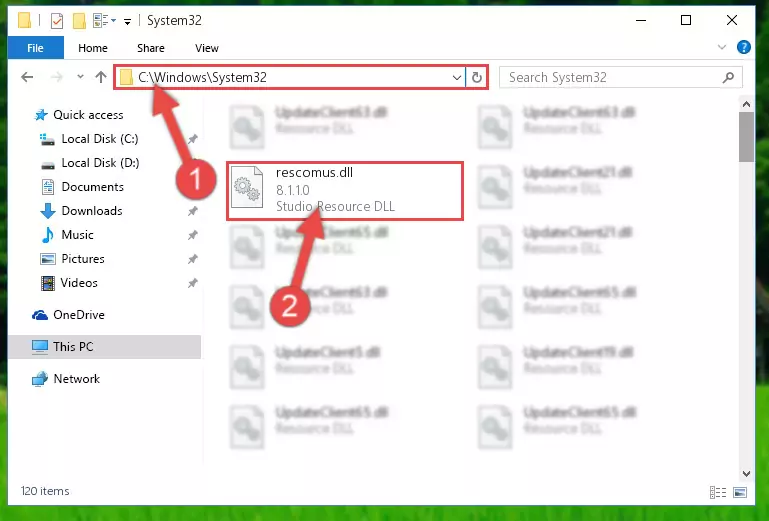
Step 4:Pasting the Rescomus.dll library into the Windows/sysWOW64 directory - In order to run the Command Line as an administrator, complete the following steps.
NOTE! In this explanation, we ran the Command Line on Windows 10. If you are using one of the Windows 8.1, Windows 8, Windows 7, Windows Vista or Windows XP operating systems, you can use the same methods to run the Command Line as an administrator. Even though the pictures are taken from Windows 10, the processes are similar.
- First, open the Start Menu and before clicking anywhere, type "cmd" but do not press Enter.
- When you see the "Command Line" option among the search results, hit the "CTRL" + "SHIFT" + "ENTER" keys on your keyboard.
- A window will pop up asking, "Do you want to run this process?". Confirm it by clicking to "Yes" button.

Step 5:Running the Command Line as an administrator - Paste the command below into the Command Line window that opens and hit the Enter key on your keyboard. This command will delete the Rescomus.dll library's damaged registry (It will not delete the file you pasted into the System32 directory, but will delete the registry in Regedit. The file you pasted in the System32 directory will not be damaged in any way).
%windir%\System32\regsvr32.exe /u Rescomus.dll
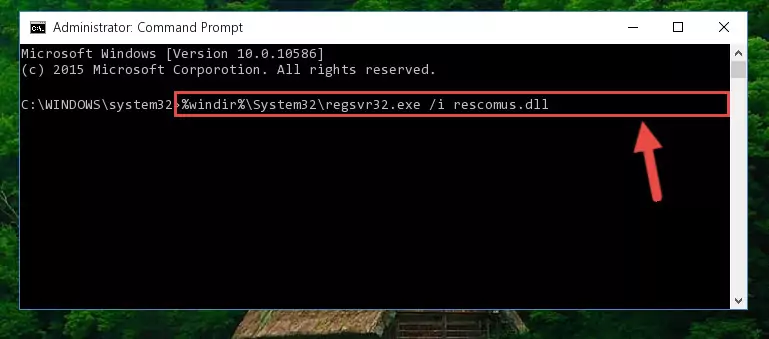
Step 6:Uninstalling the Rescomus.dll library from the system registry - If the Windows you use has 64 Bit architecture, after running the command above, you must run the command below. This command will clean the broken registry of the Rescomus.dll library from the 64 Bit architecture (The Cleaning process is only with registries in the Windows Registry Editor. In other words, the dynamic link library that we pasted into the SysWoW64 directory will stay as it is).
%windir%\SysWoW64\regsvr32.exe /u Rescomus.dll
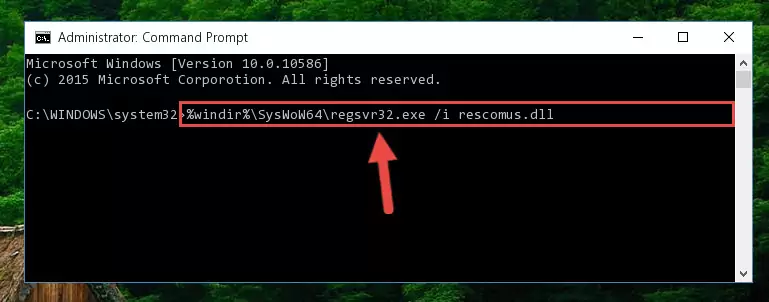
Step 7:Uninstalling the broken registry of the Rescomus.dll library from the Windows Registry Editor (for 64 Bit) - In order to cleanly recreate the dll library's registry that we deleted, copy the command below and paste it into the Command Line and hit Enter.
%windir%\System32\regsvr32.exe /i Rescomus.dll
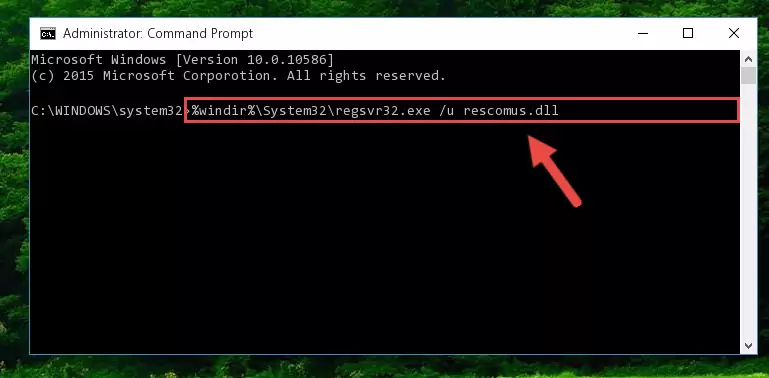
Step 8:Reregistering the Rescomus.dll library in the system - If the Windows version you use has 64 Bit architecture, after running the command above, you must run the command below. With this command, you will create a clean registry for the problematic registry of the Rescomus.dll library that we deleted.
%windir%\SysWoW64\regsvr32.exe /i Rescomus.dll
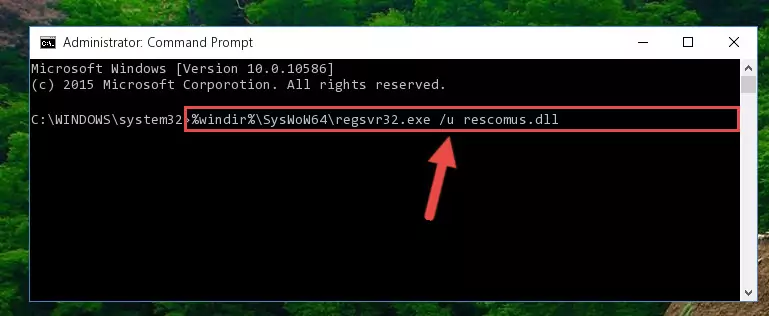
Step 9:Creating a clean registry for the Rescomus.dll library (for 64 Bit) - You may see certain error messages when running the commands from the command line. These errors will not prevent the installation of the Rescomus.dll library. In other words, the installation will finish, but it may give some errors because of certain incompatibilities. After restarting your computer, to see if the installation was successful or not, try running the program that was giving the dll error again. If you continue to get the errors when running the program after the installation, you can try the 2nd Method as an alternative.
Method 2: Copying the Rescomus.dll Library to the Program Installation Directory
- In order to install the dynamic link library, you need to find the installation directory for the program that was giving you errors such as "Rescomus.dll is missing", "Rescomus.dll not found" or similar error messages. In order to do that, Right-click the program's shortcut and click the Properties item in the right-click menu that appears.

Step 1:Opening the program shortcut properties window - Click on the Open File Location button that is found in the Properties window that opens up and choose the folder where the application is installed.

Step 2:Opening the installation directory of the program - Copy the Rescomus.dll library into the directory we opened up.
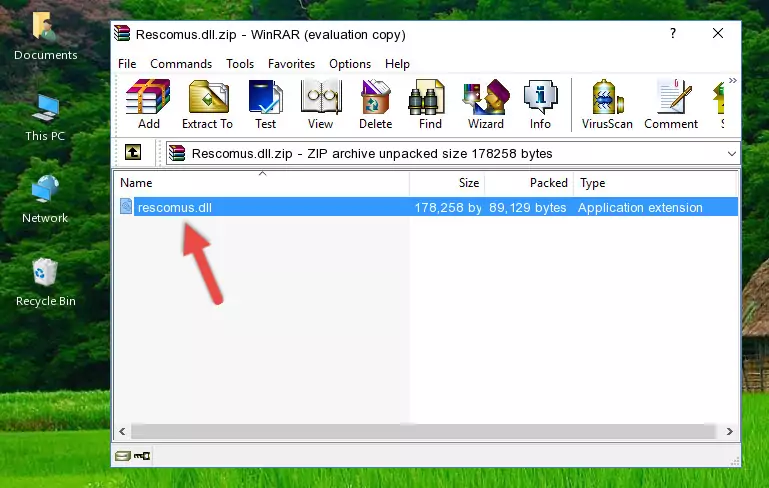
Step 3:Copying the Rescomus.dll library into the program's installation directory - That's all there is to the installation process. Run the program giving the dll error again. If the dll error is still continuing, completing the 3rd Method may help fix your issue.
Method 3: Doing a Clean Install of the program That Is Giving the Rescomus.dll Error
- Press the "Windows" + "R" keys at the same time to open the Run tool. Paste the command below into the text field titled "Open" in the Run window that opens and press the Enter key on your keyboard. This command will open the "Programs and Features" tool.
appwiz.cpl

Step 1:Opening the Programs and Features tool with the Appwiz.cpl command - The Programs and Features window will open up. Find the program that is giving you the dll error in this window that lists all the programs on your computer and "Right-Click > Uninstall" on this program.

Step 2:Uninstalling the program that is giving you the error message from your computer. - Uninstall the program from your computer by following the steps that come up and restart your computer.

Step 3:Following the confirmation and steps of the program uninstall process - After restarting your computer, reinstall the program that was giving the error.
- This process may help the dll problem you are experiencing. If you are continuing to get the same dll error, the problem is most likely with Windows. In order to fix dll problems relating to Windows, complete the 4th Method and 5th Method.
Method 4: Fixing the Rescomus.dll error with the Windows System File Checker
- In order to run the Command Line as an administrator, complete the following steps.
NOTE! In this explanation, we ran the Command Line on Windows 10. If you are using one of the Windows 8.1, Windows 8, Windows 7, Windows Vista or Windows XP operating systems, you can use the same methods to run the Command Line as an administrator. Even though the pictures are taken from Windows 10, the processes are similar.
- First, open the Start Menu and before clicking anywhere, type "cmd" but do not press Enter.
- When you see the "Command Line" option among the search results, hit the "CTRL" + "SHIFT" + "ENTER" keys on your keyboard.
- A window will pop up asking, "Do you want to run this process?". Confirm it by clicking to "Yes" button.

Step 1:Running the Command Line as an administrator - Type the command below into the Command Line page that comes up and run it by pressing Enter on your keyboard.
sfc /scannow

Step 2:Getting rid of Windows Dll errors by running the sfc /scannow command - The process can take some time depending on your computer and the condition of the errors in the system. Before the process is finished, don't close the command line! When the process is finished, try restarting the program that you are experiencing the errors in after closing the command line.
Method 5: Fixing the Rescomus.dll Error by Manually Updating Windows
Some programs need updated dynamic link libraries. When your operating system is not updated, it cannot fulfill this need. In some situations, updating your operating system can solve the dll errors you are experiencing.
In order to check the update status of your operating system and, if available, to install the latest update packs, we need to begin this process manually.
Depending on which Windows version you use, manual update processes are different. Because of this, we have prepared a special article for each Windows version. You can get our articles relating to the manual update of the Windows version you use from the links below.
Explanations on Updating Windows Manually
The Most Seen Rescomus.dll Errors
When the Rescomus.dll library is damaged or missing, the programs that use this dynamic link library will give an error. Not only external programs, but also basic Windows programs and tools use dynamic link libraries. Because of this, when you try to use basic Windows programs and tools (For example, when you open Internet Explorer or Windows Media Player), you may come across errors. We have listed the most common Rescomus.dll errors below.
You will get rid of the errors listed below when you download the Rescomus.dll library from DLL Downloader.com and follow the steps we explained above.
- "Rescomus.dll not found." error
- "The file Rescomus.dll is missing." error
- "Rescomus.dll access violation." error
- "Cannot register Rescomus.dll." error
- "Cannot find Rescomus.dll." error
- "This application failed to start because Rescomus.dll was not found. Re-installing the application may fix this problem." error
