- Download Price:
- Free
- Dll Description:
- Microsoft Repository AddIn for Visual Basic
- Versions:
- Size:
- 0.27 MB
- Operating Systems:
- Directory:
- R
- Downloads:
- 379 times.
What is Repvb.dll? What Does It Do?
The Repvb.dll file is 0.27 MB. The download links have been checked and there are no problems. You can download it without a problem. Currently, it has been downloaded 379 times.
Table of Contents
- What is Repvb.dll? What Does It Do?
- Operating Systems Compatible with the Repvb.dll File
- All Versions of the Repvb.dll File
- How to Download Repvb.dll File?
- How to Fix Repvb.dll Errors?
- Method 1: Installing the Repvb.dll File to the Windows System Folder
- Method 2: Copying the Repvb.dll File to the Software File Folder
- Method 3: Uninstalling and Reinstalling the Software That Is Giving the Repvb.dll Error
- Method 4: Solving the Repvb.dll error with the Windows System File Checker
- Method 5: Fixing the Repvb.dll Errors by Manually Updating Windows
- Most Seen Repvb.dll Errors
- Other Dll Files Used with Repvb.dll
Operating Systems Compatible with the Repvb.dll File
All Versions of the Repvb.dll File
The last version of the Repvb.dll file is the 6.0.8163.0 version.This dll file only has one version. There is no other version that can be downloaded.
- 6.0.8163.0 - 32 Bit (x86) Download directly this version
How to Download Repvb.dll File?
- First, click the "Download" button with the green background (The button marked in the picture).

Step 1:Download the Repvb.dll file - After clicking the "Download" button at the top of the page, the "Downloading" page will open up and the download process will begin. Definitely do not close this page until the download begins. Our site will connect you to the closest DLL Downloader.com download server in order to offer you the fastest downloading performance. Connecting you to the server can take a few seconds.
How to Fix Repvb.dll Errors?
ATTENTION! Before continuing on to install the Repvb.dll file, you need to download the file. If you have not downloaded it yet, download it before continuing on to the installation steps. If you are having a problem while downloading the file, you can browse the download guide a few lines above.
Method 1: Installing the Repvb.dll File to the Windows System Folder
- The file you downloaded is a compressed file with the extension ".zip". This file cannot be installed. To be able to install it, first you need to extract the dll file from within it. So, first double-click the file with the ".zip" extension and open the file.
- You will see the file named "Repvb.dll" in the window that opens. This is the file you need to install. Click on the dll file with the left button of the mouse. By doing this, you select the file.
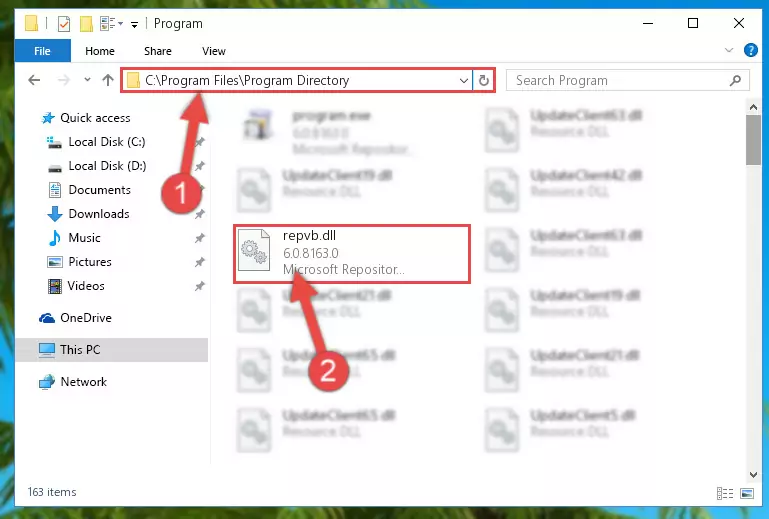
Step 2:Choosing the Repvb.dll file - Click on the "Extract To" button, which is marked in the picture. In order to do this, you will need the Winrar software. If you don't have the software, it can be found doing a quick search on the Internet and you can download it (The Winrar software is free).
- After clicking the "Extract to" button, a window where you can choose the location you want will open. Choose the "Desktop" location in this window and extract the dll file to the desktop by clicking the "Ok" button.
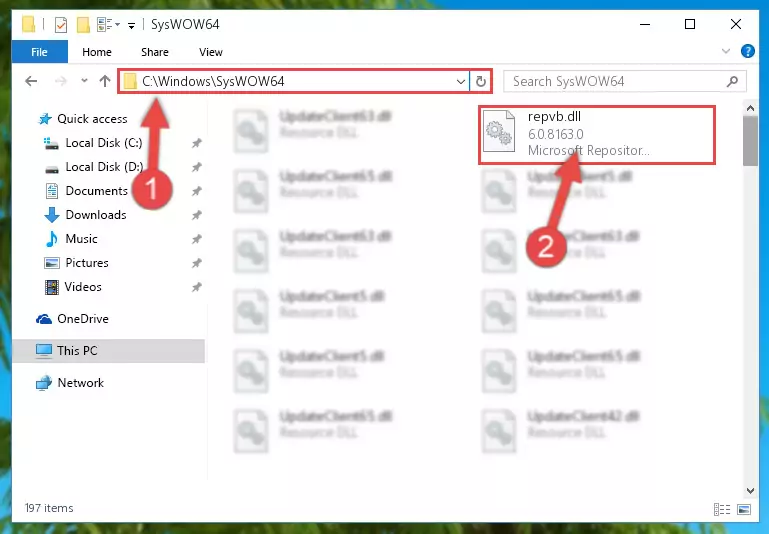
Step 3:Extracting the Repvb.dll file to the desktop - Copy the "Repvb.dll" file you extracted and paste it into the "C:\Windows\System32" folder.
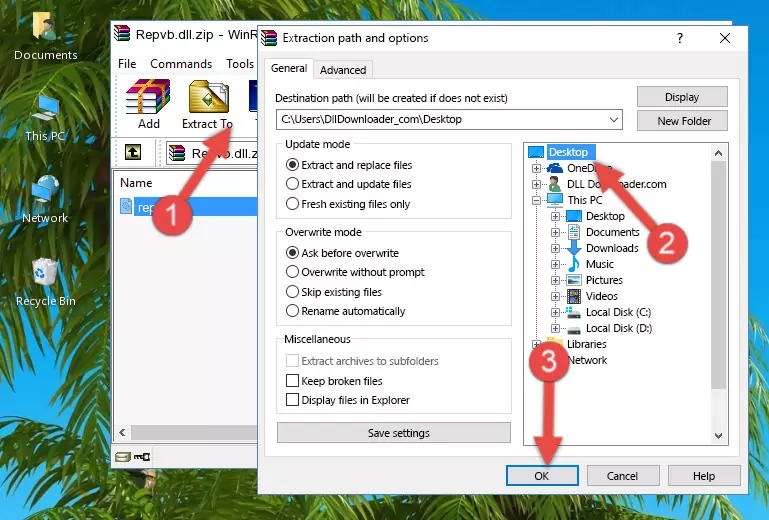
Step 3:Copying the Repvb.dll file into the Windows/System32 folder - If your system is 64 Bit, copy the "Repvb.dll" file and paste it into "C:\Windows\sysWOW64" folder.
NOTE! On 64 Bit systems, you must copy the dll file to both the "sysWOW64" and "System32" folders. In other words, both folders need the "Repvb.dll" file.
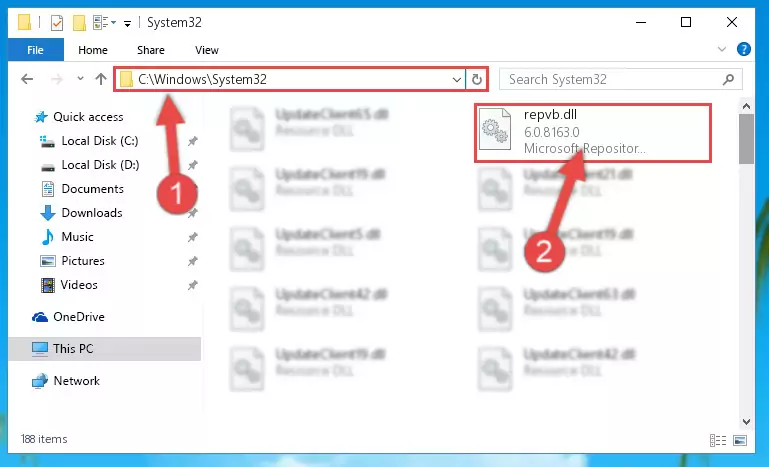
Step 4:Copying the Repvb.dll file to the Windows/sysWOW64 folder - First, we must run the Windows Command Prompt as an administrator.
NOTE! We ran the Command Prompt on Windows 10. If you are using Windows 8.1, Windows 8, Windows 7, Windows Vista or Windows XP, you can use the same methods to run the Command Prompt as an administrator.
- Open the Start Menu and type in "cmd", but don't press Enter. Doing this, you will have run a search of your computer through the Start Menu. In other words, typing in "cmd" we did a search for the Command Prompt.
- When you see the "Command Prompt" option among the search results, push the "CTRL" + "SHIFT" + "ENTER " keys on your keyboard.
- A verification window will pop up asking, "Do you want to run the Command Prompt as with administrative permission?" Approve this action by saying, "Yes".

%windir%\System32\regsvr32.exe /u Repvb.dll
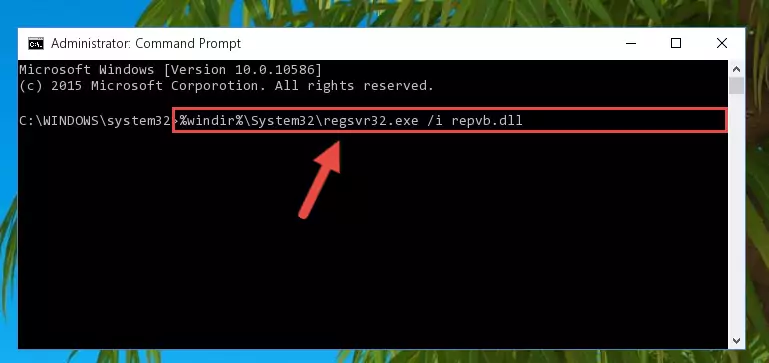
%windir%\SysWoW64\regsvr32.exe /u Repvb.dll
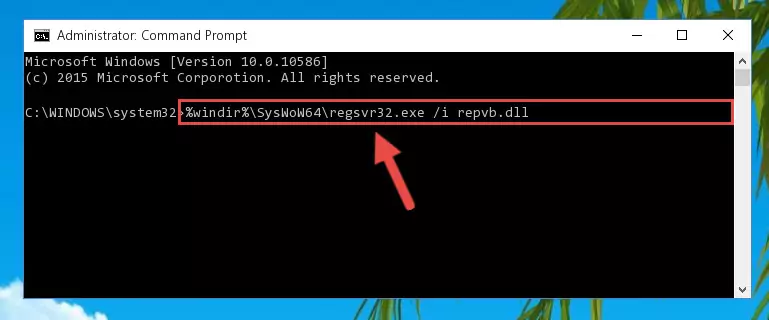
%windir%\System32\regsvr32.exe /i Repvb.dll
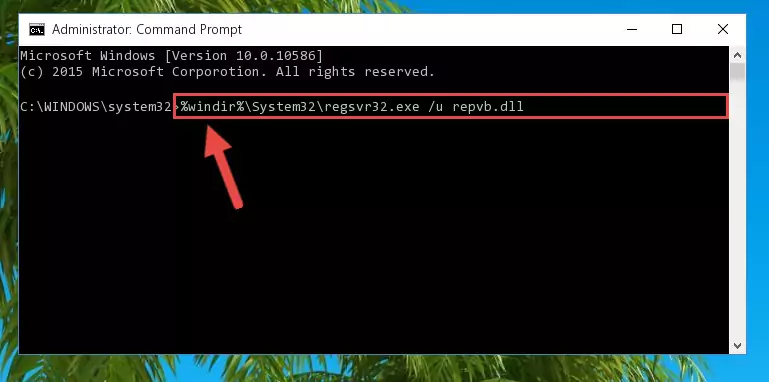
%windir%\SysWoW64\regsvr32.exe /i Repvb.dll
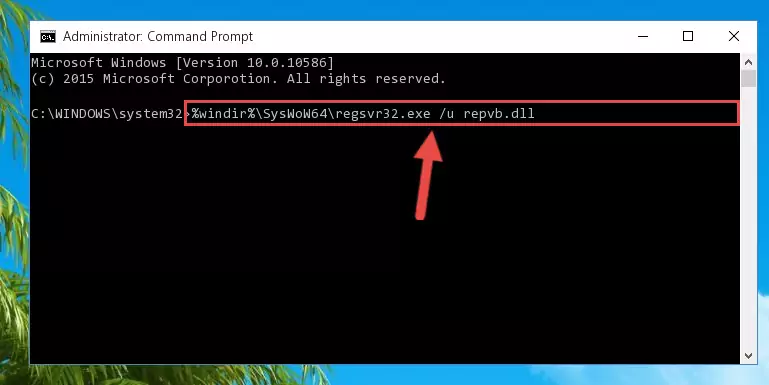
Method 2: Copying the Repvb.dll File to the Software File Folder
- First, you must find the installation folder of the software (the software giving the dll error) you are going to install the dll file to. In order to find this folder, "Right-Click > Properties" on the software's shortcut.

Step 1:Opening the software's shortcut properties window - Open the software file folder by clicking the Open File Location button in the "Properties" window that comes up.

Step 2:Finding the software's file folder - Copy the Repvb.dll file.
- Paste the dll file you copied into the software's file folder that we just opened.
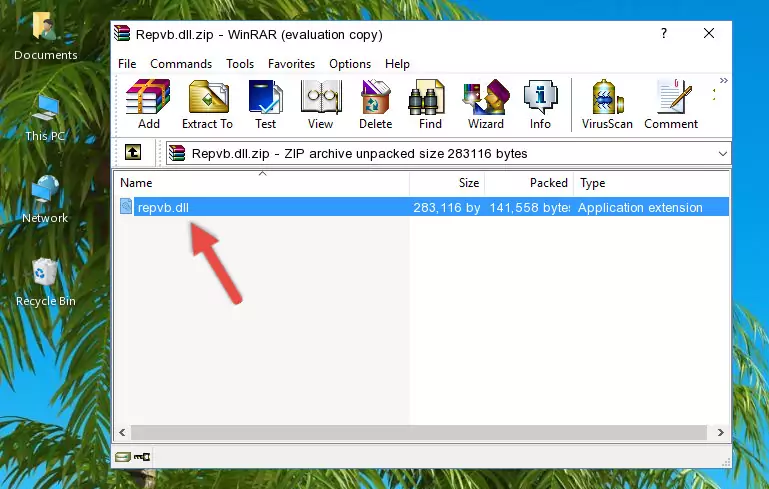
Step 3:Pasting the Repvb.dll file into the software's file folder - When the dll file is moved to the software file folder, it means that the process is completed. Check to see if the problem was solved by running the software giving the error message again. If you are still receiving the error message, you can complete the 3rd Method as an alternative.
Method 3: Uninstalling and Reinstalling the Software That Is Giving the Repvb.dll Error
- Open the Run tool by pushing the "Windows" + "R" keys found on your keyboard. Type the command below into the "Open" field of the Run window that opens up and press Enter. This command will open the "Programs and Features" tool.
appwiz.cpl

Step 1:Opening the Programs and Features tool with the appwiz.cpl command - On the Programs and Features screen that will come up, you will see the list of softwares on your computer. Find the software that gives you the dll error and with your mouse right-click it. The right-click menu will open. Click the "Uninstall" option in this menu to start the uninstall process.

Step 2:Uninstalling the software that gives you the dll error - You will see a "Do you want to uninstall this software?" confirmation window. Confirm the process and wait for the software to be completely uninstalled. The uninstall process can take some time. This time will change according to your computer's performance and the size of the software. After the software is uninstalled, restart your computer.

Step 3:Confirming the uninstall process - After restarting your computer, reinstall the software that was giving the error.
- This method may provide the solution to the dll error you're experiencing. If the dll error is continuing, the problem is most likely deriving from the Windows operating system. In order to fix dll errors deriving from the Windows operating system, complete the 4th Method and the 5th Method.
Method 4: Solving the Repvb.dll error with the Windows System File Checker
- First, we must run the Windows Command Prompt as an administrator.
NOTE! We ran the Command Prompt on Windows 10. If you are using Windows 8.1, Windows 8, Windows 7, Windows Vista or Windows XP, you can use the same methods to run the Command Prompt as an administrator.
- Open the Start Menu and type in "cmd", but don't press Enter. Doing this, you will have run a search of your computer through the Start Menu. In other words, typing in "cmd" we did a search for the Command Prompt.
- When you see the "Command Prompt" option among the search results, push the "CTRL" + "SHIFT" + "ENTER " keys on your keyboard.
- A verification window will pop up asking, "Do you want to run the Command Prompt as with administrative permission?" Approve this action by saying, "Yes".

sfc /scannow

Method 5: Fixing the Repvb.dll Errors by Manually Updating Windows
Some softwares need updated dll files. When your operating system is not updated, it cannot fulfill this need. In some situations, updating your operating system can solve the dll errors you are experiencing.
In order to check the update status of your operating system and, if available, to install the latest update packs, we need to begin this process manually.
Depending on which Windows version you use, manual update processes are different. Because of this, we have prepared a special article for each Windows version. You can get our articles relating to the manual update of the Windows version you use from the links below.
Explanations on Updating Windows Manually
Most Seen Repvb.dll Errors
If the Repvb.dll file is missing or the software using this file has not been installed correctly, you can get errors related to the Repvb.dll file. Dll files being missing can sometimes cause basic Windows softwares to also give errors. You can even receive an error when Windows is loading. You can find the error messages that are caused by the Repvb.dll file.
If you don't know how to install the Repvb.dll file you will download from our site, you can browse the methods above. Above we explained all the processes you can do to solve the dll error you are receiving. If the error is continuing after you have completed all these methods, please use the comment form at the bottom of the page to contact us. Our editor will respond to your comment shortly.
- "Repvb.dll not found." error
- "The file Repvb.dll is missing." error
- "Repvb.dll access violation." error
- "Cannot register Repvb.dll." error
- "Cannot find Repvb.dll." error
- "This application failed to start because Repvb.dll was not found. Re-installing the application may fix this problem." error
