- Download Price:
- Free
- Dll Description:
- Microsoft Repository Browser
- Versions:
- Size:
- 0.37 MB
- Operating Systems:
- Directory:
- R
- Downloads:
- 418 times.
About Repbrui.dll
The Repbrui.dll library is 0.37 MB. The download links are current and no negative feedback has been received by users. It has been downloaded 418 times since release.
Table of Contents
- About Repbrui.dll
- Operating Systems Compatible with the Repbrui.dll Library
- Other Versions of the Repbrui.dll Library
- How to Download Repbrui.dll
- How to Fix Repbrui.dll Errors?
- Method 1: Copying the Repbrui.dll Library to the Windows System Directory
- Method 2: Copying the Repbrui.dll Library to the Program Installation Directory
- Method 3: Uninstalling and Reinstalling the Program That Is Giving the Repbrui.dll Error
- Method 4: Fixing the Repbrui.dll Issue by Using the Windows System File Checker (scf scannow)
- Method 5: Getting Rid of Repbrui.dll Errors by Updating the Windows Operating System
- Common Repbrui.dll Errors
- Dynamic Link Libraries Similar to the Repbrui.dll Library
Operating Systems Compatible with the Repbrui.dll Library
Other Versions of the Repbrui.dll Library
The latest version of the Repbrui.dll library is 2000.0.189.0 version. This dynamic link library only has one version. There is no other version that can be downloaded.
- 2000.0.189.0 - 32 Bit (x86) Download directly this version now
How to Download Repbrui.dll
- Click on the green-colored "Download" button on the top left side of the page.

Step 1:Download process of the Repbrui.dll library's - "After clicking the Download" button, wait for the download process to begin in the "Downloading" page that opens up. Depending on your Internet speed, the download process will begin in approximately 4 -5 seconds.
How to Fix Repbrui.dll Errors?
ATTENTION! Before starting the installation, the Repbrui.dll library needs to be downloaded. If you have not downloaded it, download the library before continuing with the installation steps. If you don't know how to download it, you can immediately browse the dll download guide above.
Method 1: Copying the Repbrui.dll Library to the Windows System Directory
- The file you downloaded is a compressed file with the extension ".zip". This file cannot be installed. To be able to install it, first you need to extract the dynamic link library from within it. So, first double-click the file with the ".zip" extension and open the file.
- You will see the library named "Repbrui.dll" in the window that opens. This is the library you need to install. Click on the dynamic link library with the left button of the mouse. By doing this, you select the library.
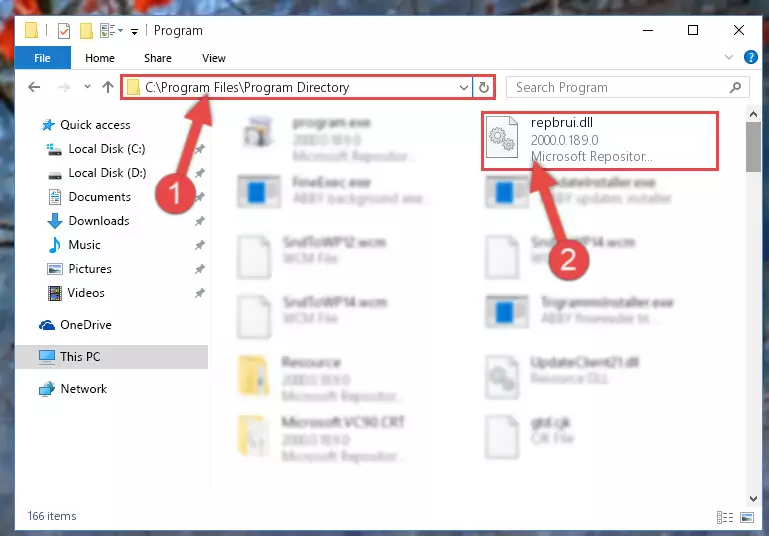
Step 2:Choosing the Repbrui.dll library - Click on the "Extract To" button, which is marked in the picture. In order to do this, you will need the Winrar program. If you don't have the program, it can be found doing a quick search on the Internet and you can download it (The Winrar program is free).
- After clicking the "Extract to" button, a window where you can choose the location you want will open. Choose the "Desktop" location in this window and extract the dynamic link library to the desktop by clicking the "Ok" button.
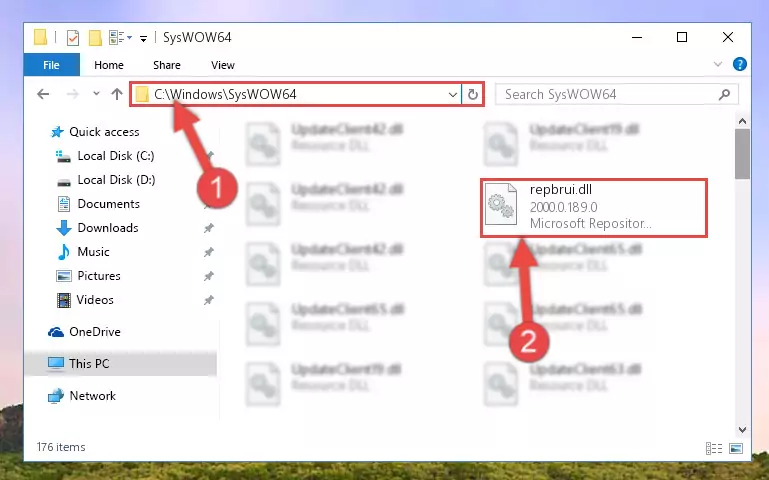
Step 3:Extracting the Repbrui.dll library to the desktop - Copy the "Repbrui.dll" library and paste it into the "C:\Windows\System32" directory.
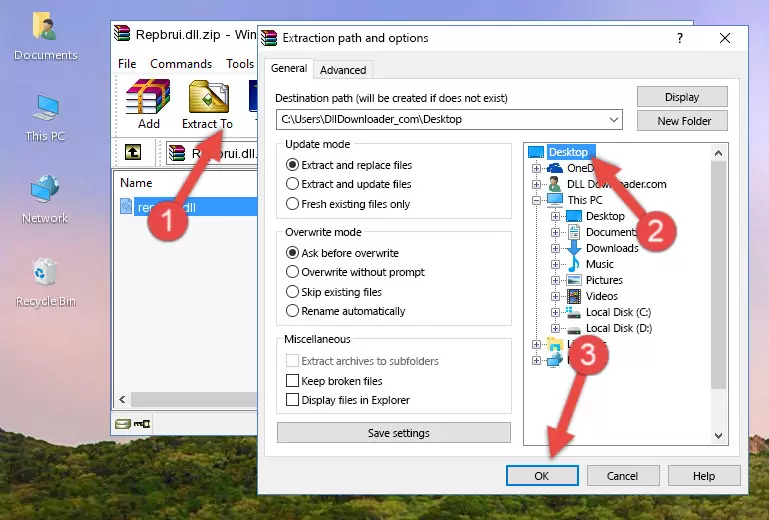
Step 3:Copying the Repbrui.dll library into the Windows/System32 directory - If your operating system has a 64 Bit architecture, copy the "Repbrui.dll" library and paste it also into the "C:\Windows\sysWOW64" directory.
NOTE! On 64 Bit systems, the dynamic link library must be in both the "sysWOW64" directory as well as the "System32" directory. In other words, you must copy the "Repbrui.dll" library into both directories.
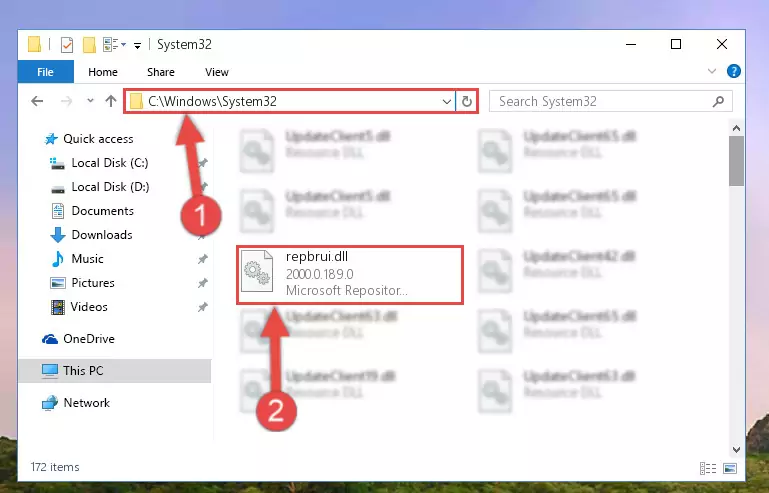
Step 4:Pasting the Repbrui.dll library into the Windows/sysWOW64 directory - In order to run the Command Line as an administrator, complete the following steps.
NOTE! In this explanation, we ran the Command Line on Windows 10. If you are using one of the Windows 8.1, Windows 8, Windows 7, Windows Vista or Windows XP operating systems, you can use the same methods to run the Command Line as an administrator. Even though the pictures are taken from Windows 10, the processes are similar.
- First, open the Start Menu and before clicking anywhere, type "cmd" but do not press Enter.
- When you see the "Command Line" option among the search results, hit the "CTRL" + "SHIFT" + "ENTER" keys on your keyboard.
- A window will pop up asking, "Do you want to run this process?". Confirm it by clicking to "Yes" button.

Step 5:Running the Command Line as an administrator - Paste the command below into the Command Line window that opens up and press Enter key. This command will delete the problematic registry of the Repbrui.dll library (Nothing will happen to the library we pasted in the System32 directory, it just deletes the registry from the Windows Registry Editor. The library we pasted in the System32 directory will not be damaged).
%windir%\System32\regsvr32.exe /u Repbrui.dll
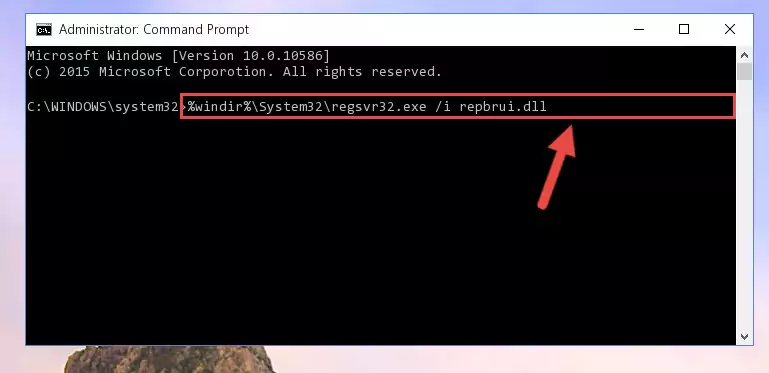
Step 6:Cleaning the problematic registry of the Repbrui.dll library from the Windows Registry Editor - If you have a 64 Bit operating system, after running the command above, you must run the command below. This command will clean the Repbrui.dll library's damaged registry in 64 Bit as well (The cleaning process will be in the registries in the Registry Editor< only. In other words, the dll file you paste into the SysWoW64 folder will stay as it).
%windir%\SysWoW64\regsvr32.exe /u Repbrui.dll
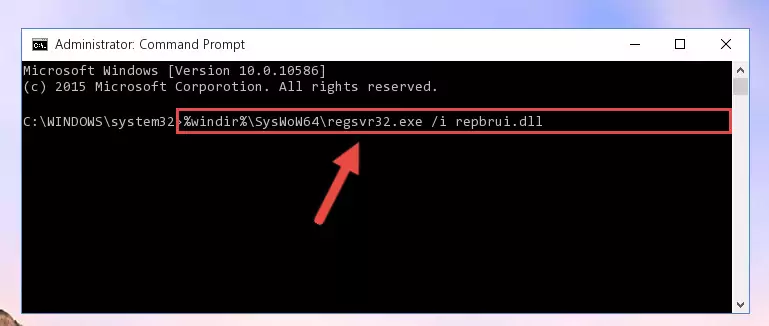
Step 7:Uninstalling the Repbrui.dll library's broken registry from the Registry Editor (for 64 Bit) - You must create a new registry for the dynamic link library that you deleted from the registry editor. In order to do this, copy the command below and paste it into the Command Line and hit Enter.
%windir%\System32\regsvr32.exe /i Repbrui.dll
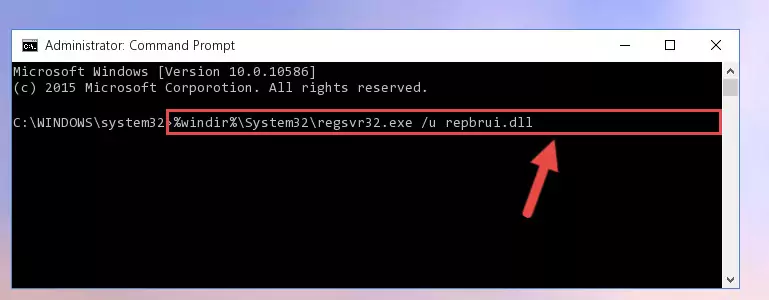
Step 8:Creating a new registry for the Repbrui.dll library - Windows 64 Bit users must run the command below after running the previous command. With this command, we will create a clean and good registry for the Repbrui.dll library we deleted.
%windir%\SysWoW64\regsvr32.exe /i Repbrui.dll
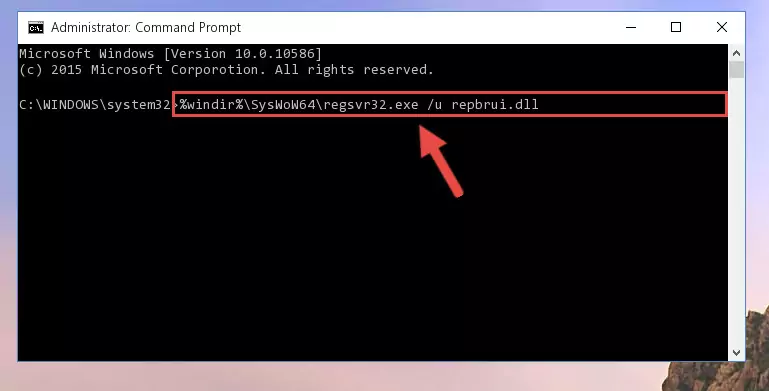
Step 9:Creating a clean and good registry for the Repbrui.dll library (64 Bit için) - If you did all the processes correctly, the missing dll file will have been installed. You may have made some mistakes when running the Command Line processes. Generally, these errors will not prevent the Repbrui.dll library from being installed. In other words, the installation will be completed, but it may give an error due to some incompatibility issues. You can try running the program that was giving you this dll file error after restarting your computer. If you are still getting the dll file error when running the program, please try the 2nd method.
Method 2: Copying the Repbrui.dll Library to the Program Installation Directory
- First, you need to find the installation directory for the program you are receiving the "Repbrui.dll not found", "Repbrui.dll is missing" or other similar dll errors. In order to do this, right-click on the shortcut for the program and click the Properties option from the options that come up.

Step 1:Opening program properties - Open the program's installation directory by clicking on the Open File Location button in the Properties window that comes up.

Step 2:Opening the program's installation directory - Copy the Repbrui.dll library.
- Paste the dynamic link library you copied into the program's installation directory that we just opened.
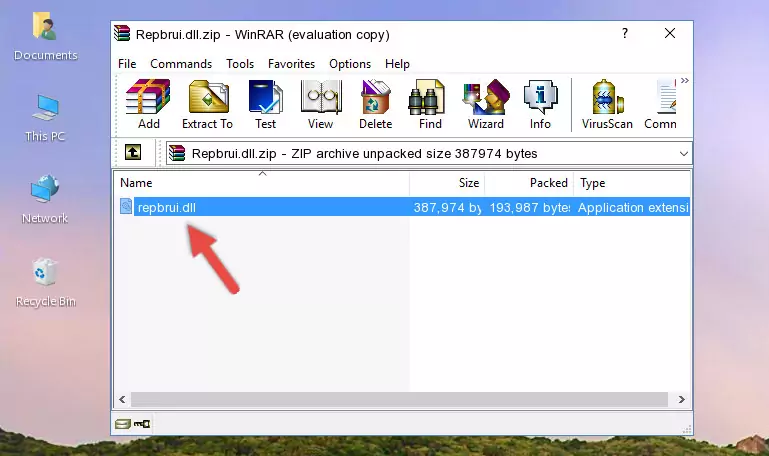
Step 3:Pasting the Repbrui.dll library into the program's installation directory - When the dynamic link library is moved to the program installation directory, it means that the process is completed. Check to see if the issue was fixed by running the program giving the error message again. If you are still receiving the error message, you can complete the 3rd Method as an alternative.
Method 3: Uninstalling and Reinstalling the Program That Is Giving the Repbrui.dll Error
- Open the Run window by pressing the "Windows" + "R" keys on your keyboard at the same time. Type in the command below into the Run window and push Enter to run it. This command will open the "Programs and Features" window.
appwiz.cpl

Step 1:Opening the Programs and Features window using the appwiz.cpl command - The Programs and Features screen will come up. You can see all the programs installed on your computer in the list on this screen. Find the program giving you the dll error in the list and right-click it. Click the "Uninstall" item in the right-click menu that appears and begin the uninstall process.

Step 2:Starting the uninstall process for the program that is giving the error - A window will open up asking whether to confirm or deny the uninstall process for the program. Confirm the process and wait for the uninstall process to finish. Restart your computer after the program has been uninstalled from your computer.

Step 3:Confirming the removal of the program - After restarting your computer, reinstall the program that was giving the error.
- This method may provide the solution to the dll error you're experiencing. If the dll error is continuing, the problem is most likely deriving from the Windows operating system. In order to fix dll errors deriving from the Windows operating system, complete the 4th Method and the 5th Method.
Method 4: Fixing the Repbrui.dll Issue by Using the Windows System File Checker (scf scannow)
- In order to run the Command Line as an administrator, complete the following steps.
NOTE! In this explanation, we ran the Command Line on Windows 10. If you are using one of the Windows 8.1, Windows 8, Windows 7, Windows Vista or Windows XP operating systems, you can use the same methods to run the Command Line as an administrator. Even though the pictures are taken from Windows 10, the processes are similar.
- First, open the Start Menu and before clicking anywhere, type "cmd" but do not press Enter.
- When you see the "Command Line" option among the search results, hit the "CTRL" + "SHIFT" + "ENTER" keys on your keyboard.
- A window will pop up asking, "Do you want to run this process?". Confirm it by clicking to "Yes" button.

Step 1:Running the Command Line as an administrator - Paste the command below into the Command Line that opens up and hit the Enter key.
sfc /scannow

Step 2:Scanning and fixing system errors with the sfc /scannow command - This process can take some time. You can follow its progress from the screen. Wait for it to finish and after it is finished try to run the program that was giving the dll error again.
Method 5: Getting Rid of Repbrui.dll Errors by Updating the Windows Operating System
Some programs require updated dynamic link libraries from the operating system. If your operating system is not updated, this requirement is not met and you will receive dll errors. Because of this, updating your operating system may solve the dll errors you are experiencing.
Most of the time, operating systems are automatically updated. However, in some situations, the automatic updates may not work. For situations like this, you may need to check for updates manually.
For every Windows version, the process of manually checking for updates is different. Because of this, we prepared a special guide for each Windows version. You can get our guides to manually check for updates based on the Windows version you use through the links below.
Explanations on Updating Windows Manually
Common Repbrui.dll Errors
When the Repbrui.dll library is damaged or missing, the programs that use this dynamic link library will give an error. Not only external programs, but also basic Windows programs and tools use dynamic link libraries. Because of this, when you try to use basic Windows programs and tools (For example, when you open Internet Explorer or Windows Media Player), you may come across errors. We have listed the most common Repbrui.dll errors below.
You will get rid of the errors listed below when you download the Repbrui.dll library from DLL Downloader.com and follow the steps we explained above.
- "Repbrui.dll not found." error
- "The file Repbrui.dll is missing." error
- "Repbrui.dll access violation." error
- "Cannot register Repbrui.dll." error
- "Cannot find Repbrui.dll." error
- "This application failed to start because Repbrui.dll was not found. Re-installing the application may fix this problem." error
