- Download Price:
- Free
- Dll Description:
- Application Center Network Settings synchronization driver
- Versions:
- Size:
- 0.06 MB
- Operating Systems:
- Directory:
- R
- Downloads:
- 441 times.
Rdrvnet.dll Explanation
The Rdrvnet.dll file is 0.06 MB. The download links for this file are clean and no user has given any negative feedback. From the time it was offered for download, it has been downloaded 441 times.
Table of Contents
- Rdrvnet.dll Explanation
- Operating Systems That Can Use the Rdrvnet.dll File
- All Versions of the Rdrvnet.dll File
- How to Download Rdrvnet.dll
- How to Install Rdrvnet.dll? How to Fix Rdrvnet.dll Errors?
- Method 1: Solving the DLL Error by Copying the Rdrvnet.dll File to the Windows System Folder
- Method 2: Copying the Rdrvnet.dll File to the Software File Folder
- Method 3: Doing a Clean Install of the software That Is Giving the Rdrvnet.dll Error
- Method 4: Solving the Rdrvnet.dll error with the Windows System File Checker
- Method 5: Getting Rid of Rdrvnet.dll Errors by Updating the Windows Operating System
- Our Most Common Rdrvnet.dll Error Messages
- Other Dll Files Used with Rdrvnet.dll
Operating Systems That Can Use the Rdrvnet.dll File
All Versions of the Rdrvnet.dll File
The last version of the Rdrvnet.dll file is the 1.0.440.1 version. Outside of this version, there is no other version released
- 1.0.440.1 - 32 Bit (x86) Download directly this version
How to Download Rdrvnet.dll
- Click on the green-colored "Download" button (The button marked in the picture below).

Step 1:Starting the download process for Rdrvnet.dll - When you click the "Download" button, the "Downloading" window will open. Don't close this window until the download process begins. The download process will begin in a few seconds based on your Internet speed and computer.
How to Install Rdrvnet.dll? How to Fix Rdrvnet.dll Errors?
ATTENTION! In order to install the Rdrvnet.dll file, you must first download it. If you haven't downloaded it, before continuing on with the installation, download the file. If you don't know how to download it, all you need to do is look at the dll download guide found on the top line.
Method 1: Solving the DLL Error by Copying the Rdrvnet.dll File to the Windows System Folder
- The file you downloaded is a compressed file with the ".zip" extension. In order to install it, first, double-click the ".zip" file and open the file. You will see the file named "Rdrvnet.dll" in the window that opens up. This is the file you need to install. Drag this file to the desktop with your mouse's left button.
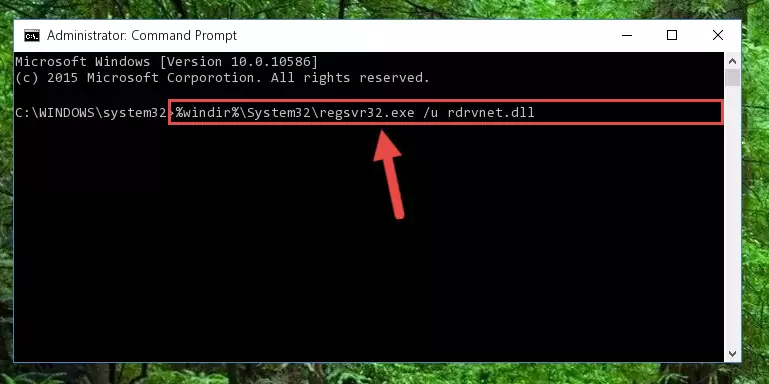
Step 1:Extracting the Rdrvnet.dll file - Copy the "Rdrvnet.dll" file and paste it into the "C:\Windows\System32" folder.
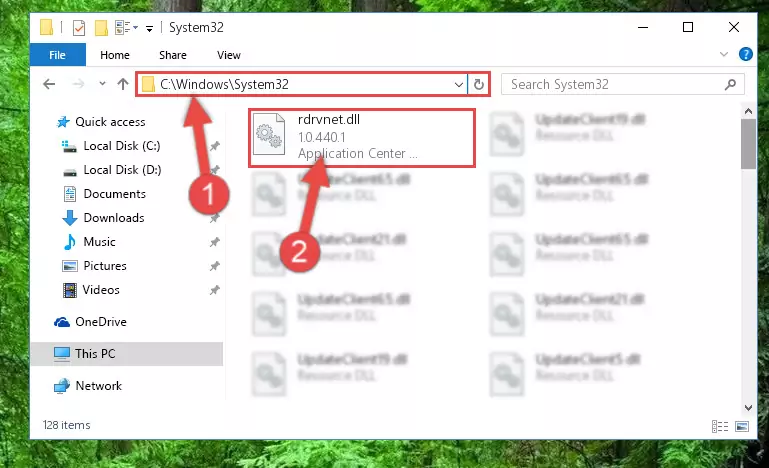
Step 2:Copying the Rdrvnet.dll file into the Windows/System32 folder - If you are using a 64 Bit operating system, copy the "Rdrvnet.dll" file and paste it into the "C:\Windows\sysWOW64" as well.
NOTE! On Windows operating systems with 64 Bit architecture, the dll file must be in both the "sysWOW64" folder as well as the "System32" folder. In other words, you must copy the "Rdrvnet.dll" file into both folders.
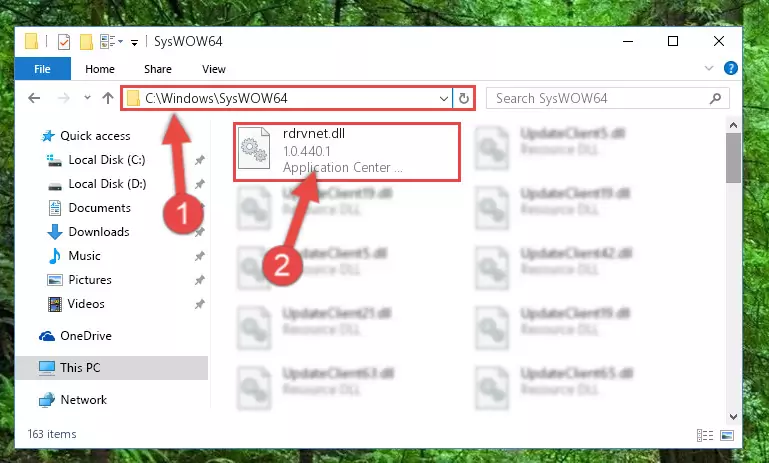
Step 3:Pasting the Rdrvnet.dll file into the Windows/sysWOW64 folder - In order to complete this step, you must run the Command Prompt as administrator. In order to do this, all you have to do is follow the steps below.
NOTE! We ran the Command Prompt using Windows 10. If you are using Windows 8.1, Windows 8, Windows 7, Windows Vista or Windows XP, you can use the same method to run the Command Prompt as administrator.
- Open the Start Menu and before clicking anywhere, type "cmd" on your keyboard. This process will enable you to run a search through the Start Menu. We also typed in "cmd" to bring up the Command Prompt.
- Right-click the "Command Prompt" search result that comes up and click the Run as administrator" option.

Step 4:Running the Command Prompt as administrator - Let's copy the command below and paste it in the Command Line that comes up, then let's press Enter. This command deletes the Rdrvnet.dll file's problematic registry in the Windows Registry Editor (The file that we copied to the System32 folder does not perform any action with the file, it just deletes the registry in the Windows Registry Editor. The file that we pasted into the System32 folder will not be damaged).
%windir%\System32\regsvr32.exe /u Rdrvnet.dll
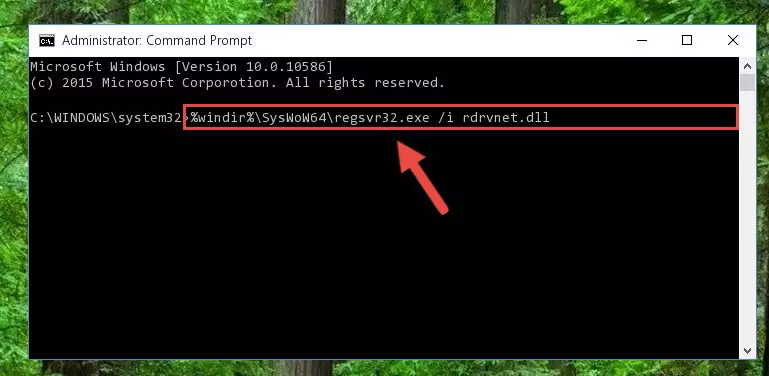
Step 5:Deleting the Rdrvnet.dll file's problematic registry in the Windows Registry Editor - If the Windows you use has 64 Bit architecture, after running the command above, you must run the command below. This command will clean the broken registry of the Rdrvnet.dll file from the 64 Bit architecture (The Cleaning process is only with registries in the Windows Registry Editor. In other words, the dll file that we pasted into the SysWoW64 folder will stay as it is).
%windir%\SysWoW64\regsvr32.exe /u Rdrvnet.dll
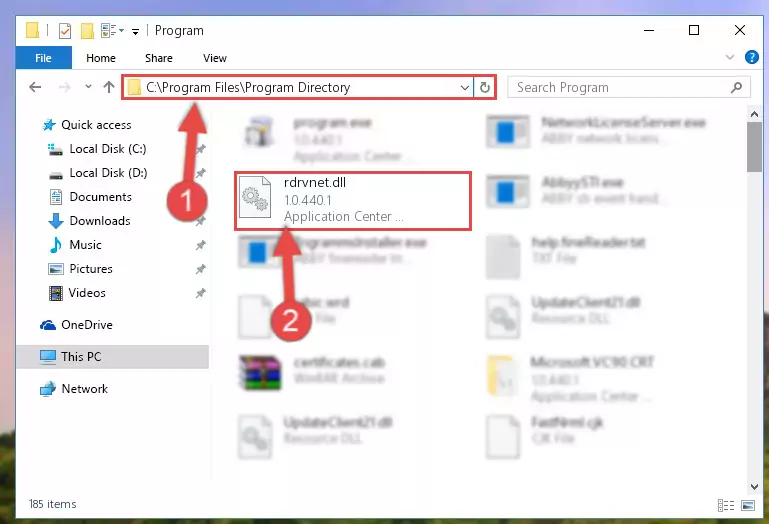
Step 6:Uninstalling the broken registry of the Rdrvnet.dll file from the Windows Registry Editor (for 64 Bit) - We need to make a new registry for the dll file in place of the one we deleted from the Windows Registry Editor. In order to do this process, copy the command below and after pasting it in the Command Line, press Enter.
%windir%\System32\regsvr32.exe /i Rdrvnet.dll
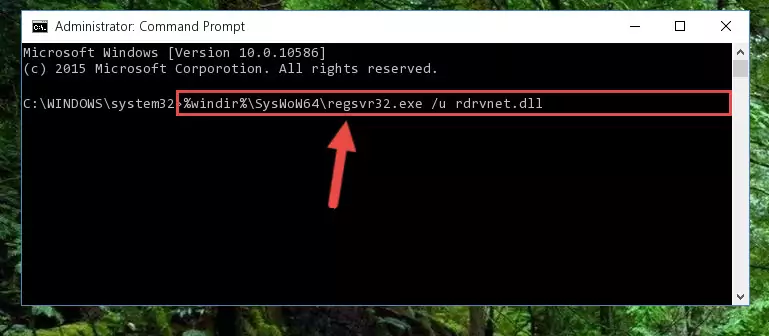
Step 7:Creating a new registry for the Rdrvnet.dll file in the Windows Registry Editor - If the Windows version you use has 64 Bit architecture, after running the command above, you must run the command below. With this command, you will create a clean registry for the problematic registry of the Rdrvnet.dll file that we deleted.
%windir%\SysWoW64\regsvr32.exe /i Rdrvnet.dll
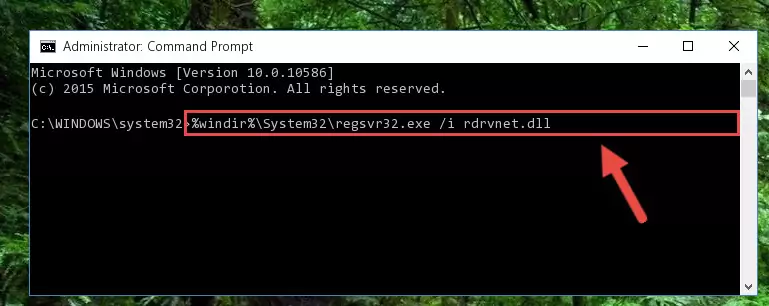
Step 8:Creating a clean registry for the Rdrvnet.dll file (for 64 Bit) - You may see certain error messages when running the commands from the command line. These errors will not prevent the installation of the Rdrvnet.dll file. In other words, the installation will finish, but it may give some errors because of certain incompatibilities. After restarting your computer, to see if the installation was successful or not, try running the software that was giving the dll error again. If you continue to get the errors when running the software after the installation, you can try the 2nd Method as an alternative.
Method 2: Copying the Rdrvnet.dll File to the Software File Folder
- First, you need to find the file folder for the software you are receiving the "Rdrvnet.dll not found", "Rdrvnet.dll is missing" or other similar dll errors. In order to do this, right-click on the shortcut for the software and click the Properties option from the options that come up.

Step 1:Opening software properties - Open the software's file folder by clicking on the Open File Location button in the Properties window that comes up.

Step 2:Opening the software's file folder - Copy the Rdrvnet.dll file into the folder we opened up.
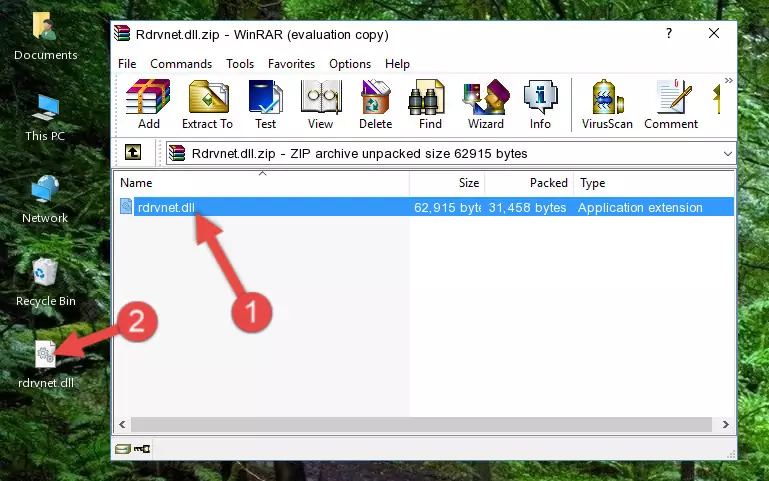
Step 3:Copying the Rdrvnet.dll file into the software's file folder - That's all there is to the installation process. Run the software giving the dll error again. If the dll error is still continuing, completing the 3rd Method may help solve your problem.
Method 3: Doing a Clean Install of the software That Is Giving the Rdrvnet.dll Error
- Press the "Windows" + "R" keys at the same time to open the Run tool. Paste the command below into the text field titled "Open" in the Run window that opens and press the Enter key on your keyboard. This command will open the "Programs and Features" tool.
appwiz.cpl

Step 1:Opening the Programs and Features tool with the Appwiz.cpl command - The Programs and Features window will open up. Find the software that is giving you the dll error in this window that lists all the softwares on your computer and "Right-Click > Uninstall" on this software.

Step 2:Uninstalling the software that is giving you the error message from your computer. - Uninstall the software from your computer by following the steps that come up and restart your computer.

Step 3:Following the confirmation and steps of the software uninstall process - After restarting your computer, reinstall the software that was giving the error.
- You can solve the error you are expericing with this method. If the dll error is continuing in spite of the solution methods you are using, the source of the problem is the Windows operating system. In order to solve dll errors in Windows you will need to complete the 4th Method and the 5th Method in the list.
Method 4: Solving the Rdrvnet.dll error with the Windows System File Checker
- In order to complete this step, you must run the Command Prompt as administrator. In order to do this, all you have to do is follow the steps below.
NOTE! We ran the Command Prompt using Windows 10. If you are using Windows 8.1, Windows 8, Windows 7, Windows Vista or Windows XP, you can use the same method to run the Command Prompt as administrator.
- Open the Start Menu and before clicking anywhere, type "cmd" on your keyboard. This process will enable you to run a search through the Start Menu. We also typed in "cmd" to bring up the Command Prompt.
- Right-click the "Command Prompt" search result that comes up and click the Run as administrator" option.

Step 1:Running the Command Prompt as administrator - Paste the command in the line below into the Command Line that opens up and press Enter key.
sfc /scannow

Step 2:solving Windows system errors using the sfc /scannow command - The scan and repair process can take some time depending on your hardware and amount of system errors. Wait for the process to complete. After the repair process finishes, try running the software that is giving you're the error.
Method 5: Getting Rid of Rdrvnet.dll Errors by Updating the Windows Operating System
Some softwares need updated dll files. When your operating system is not updated, it cannot fulfill this need. In some situations, updating your operating system can solve the dll errors you are experiencing.
In order to check the update status of your operating system and, if available, to install the latest update packs, we need to begin this process manually.
Depending on which Windows version you use, manual update processes are different. Because of this, we have prepared a special article for each Windows version. You can get our articles relating to the manual update of the Windows version you use from the links below.
Explanations on Updating Windows Manually
Our Most Common Rdrvnet.dll Error Messages
If the Rdrvnet.dll file is missing or the software using this file has not been installed correctly, you can get errors related to the Rdrvnet.dll file. Dll files being missing can sometimes cause basic Windows softwares to also give errors. You can even receive an error when Windows is loading. You can find the error messages that are caused by the Rdrvnet.dll file.
If you don't know how to install the Rdrvnet.dll file you will download from our site, you can browse the methods above. Above we explained all the processes you can do to solve the dll error you are receiving. If the error is continuing after you have completed all these methods, please use the comment form at the bottom of the page to contact us. Our editor will respond to your comment shortly.
- "Rdrvnet.dll not found." error
- "The file Rdrvnet.dll is missing." error
- "Rdrvnet.dll access violation." error
- "Cannot register Rdrvnet.dll." error
- "Cannot find Rdrvnet.dll." error
- "This application failed to start because Rdrvnet.dll was not found. Re-installing the application may fix this problem." error
