- Download Price:
- Free
- Dll Description:
- Renaissance Bass
- Versions:
- Size:
- 1.68 MB
- Operating Systems:
- Developers:
- Directory:
- R
- Downloads:
- 9350 times.
What is Rbass.dll? What Does It Do?
The Rbass.dll file is a dynamic link library developed by Waves Audio. This library includes important functions that may be needed by softwares, games or other basic Windows tools.
The Rbass.dll file is 1.68 MB. The download links for this file are clean and no user has given any negative feedback. From the time it was offered for download, it has been downloaded 9350 times and it has received 2.5 out of 5 stars.
Table of Contents
- What is Rbass.dll? What Does It Do?
- Operating Systems Compatible with the Rbass.dll File
- All Versions of the Rbass.dll File
- How to Download Rbass.dll
- Methods to Solve the Rbass.dll Errors
- Method 1: Solving the DLL Error by Copying the Rbass.dll File to the Windows System Folder
- Method 2: Copying The Rbass.dll File Into The Software File Folder
- Method 3: Uninstalling and Reinstalling the Software that Gives You the Rbass.dll Error
- Method 4: Solving the Rbass.dll Error using the Windows System File Checker (sfc /scannow)
- Method 5: Fixing the Rbass.dll Errors by Manually Updating Windows
- The Most Seen Rbass.dll Errors
- Dll Files Similar to the Rbass.dll File
Operating Systems Compatible with the Rbass.dll File
All Versions of the Rbass.dll File
The last version of the Rbass.dll file is the 5.0.0.0 version.This dll file only has one version. There is no other version that can be downloaded.
- 5.0.0.0 - 32 Bit (x86) Download directly this version
How to Download Rbass.dll
- Click on the green-colored "Download" button (The button marked in the picture below).

Step 1:Starting the download process for Rbass.dll - "After clicking the Download" button, wait for the download process to begin in the "Downloading" page that opens up. Depending on your Internet speed, the download process will begin in approximately 4 -5 seconds.
Methods to Solve the Rbass.dll Errors
ATTENTION! Before beginning the installation of the Rbass.dll file, you must download the file. If you don't know how to download the file or if you are having a problem while downloading, you can look at our download guide a few lines above.
Method 1: Solving the DLL Error by Copying the Rbass.dll File to the Windows System Folder
- The file you downloaded is a compressed file with the extension ".zip". This file cannot be installed. To be able to install it, first you need to extract the dll file from within it. So, first double-click the file with the ".zip" extension and open the file.
- You will see the file named "Rbass.dll" in the window that opens. This is the file you need to install. Click on the dll file with the left button of the mouse. By doing this, you select the file.
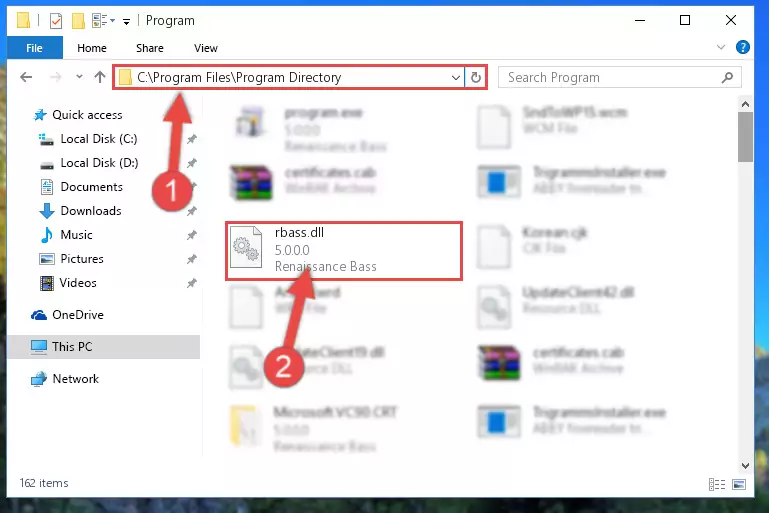
Step 2:Choosing the Rbass.dll file - Click on the "Extract To" button, which is marked in the picture. In order to do this, you will need the Winrar software. If you don't have the software, it can be found doing a quick search on the Internet and you can download it (The Winrar software is free).
- After clicking the "Extract to" button, a window where you can choose the location you want will open. Choose the "Desktop" location in this window and extract the dll file to the desktop by clicking the "Ok" button.
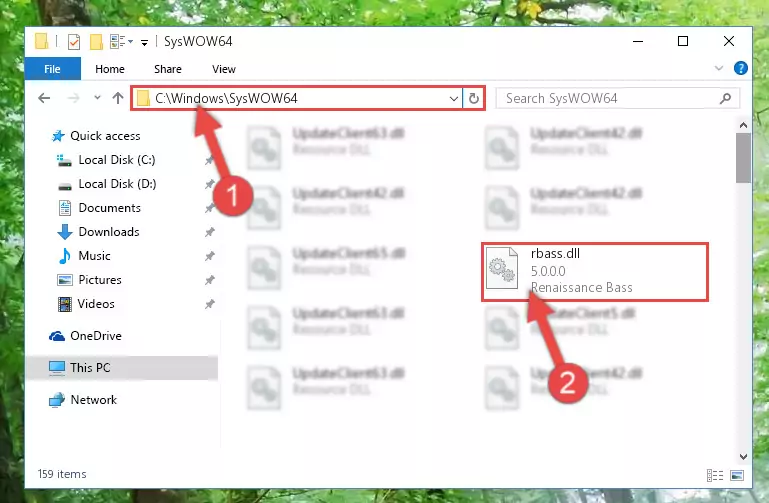
Step 3:Extracting the Rbass.dll file to the desktop - Copy the "Rbass.dll" file file you extracted.
- Paste the dll file you copied into the "C:\Windows\System32" folder.
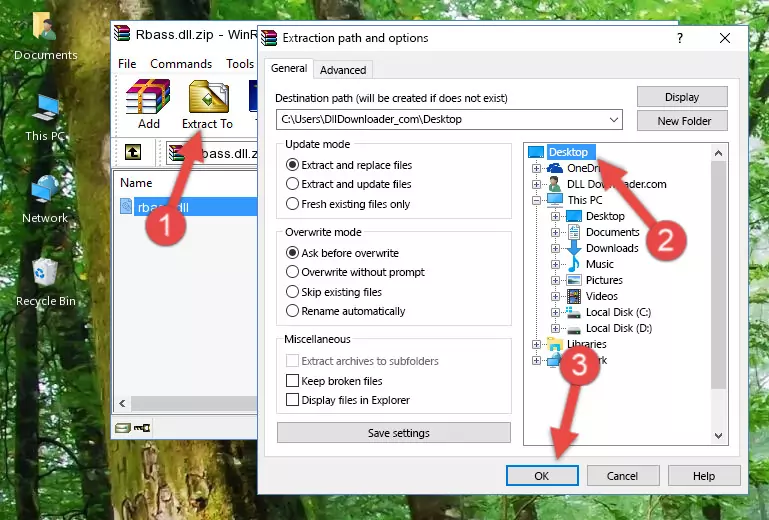
Step 4:Pasting the Rbass.dll file into the Windows/System32 folder - If your operating system has a 64 Bit architecture, copy the "Rbass.dll" file and paste it also into the "C:\Windows\sysWOW64" folder.
NOTE! On 64 Bit systems, the dll file must be in both the "sysWOW64" folder as well as the "System32" folder. In other words, you must copy the "Rbass.dll" file into both folders.
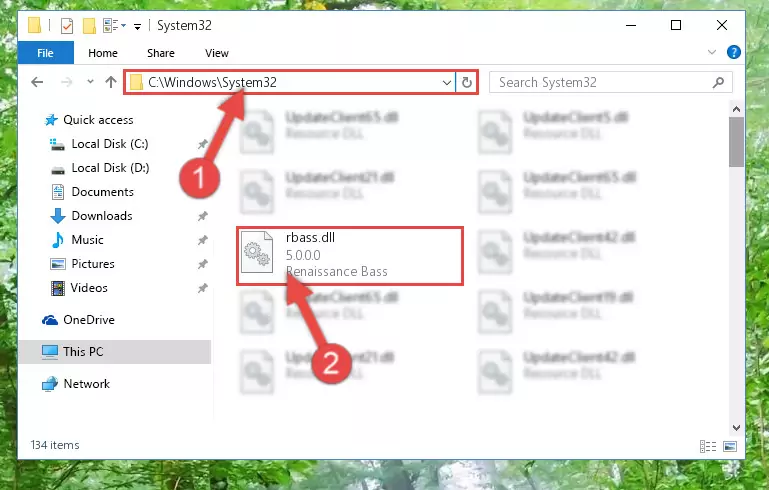
Step 5:Pasting the Rbass.dll file into the Windows/sysWOW64 folder - First, we must run the Windows Command Prompt as an administrator.
NOTE! We ran the Command Prompt on Windows 10. If you are using Windows 8.1, Windows 8, Windows 7, Windows Vista or Windows XP, you can use the same methods to run the Command Prompt as an administrator.
- Open the Start Menu and type in "cmd", but don't press Enter. Doing this, you will have run a search of your computer through the Start Menu. In other words, typing in "cmd" we did a search for the Command Prompt.
- When you see the "Command Prompt" option among the search results, push the "CTRL" + "SHIFT" + "ENTER " keys on your keyboard.
- A verification window will pop up asking, "Do you want to run the Command Prompt as with administrative permission?" Approve this action by saying, "Yes".

%windir%\System32\regsvr32.exe /u Rbass.dll
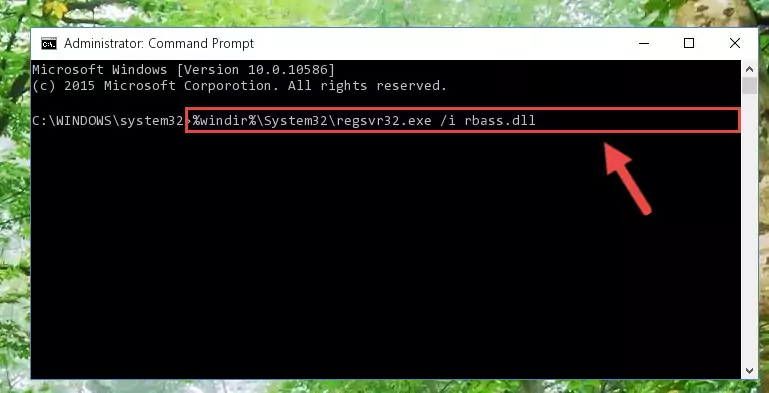
%windir%\SysWoW64\regsvr32.exe /u Rbass.dll
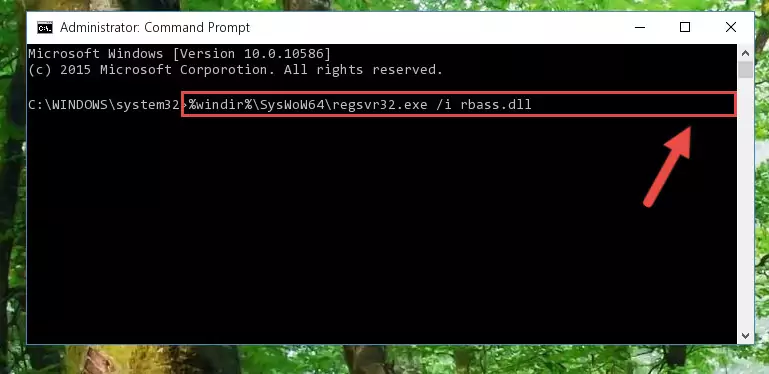
%windir%\System32\regsvr32.exe /i Rbass.dll
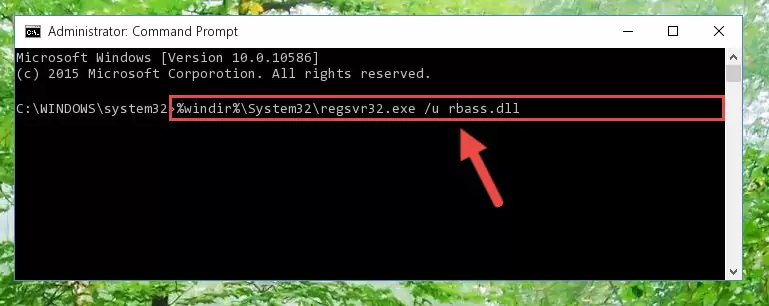
%windir%\SysWoW64\regsvr32.exe /i Rbass.dll
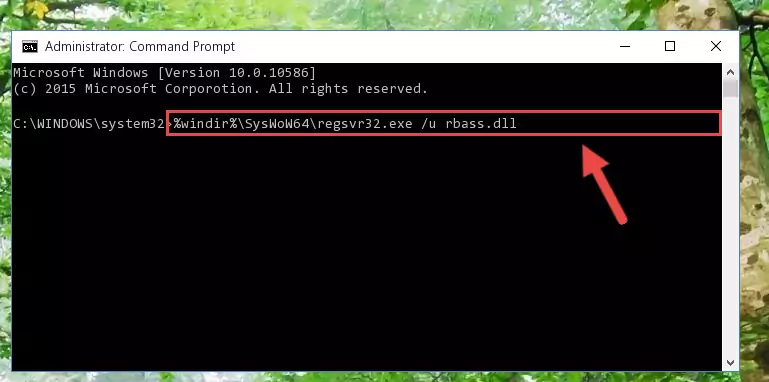
Method 2: Copying The Rbass.dll File Into The Software File Folder
- First, you need to find the file folder for the software you are receiving the "Rbass.dll not found", "Rbass.dll is missing" or other similar dll errors. In order to do this, right-click on the shortcut for the software and click the Properties option from the options that come up.

Step 1:Opening software properties - Open the software's file folder by clicking on the Open File Location button in the Properties window that comes up.

Step 2:Opening the software's file folder - Copy the Rbass.dll file into this folder that opens.
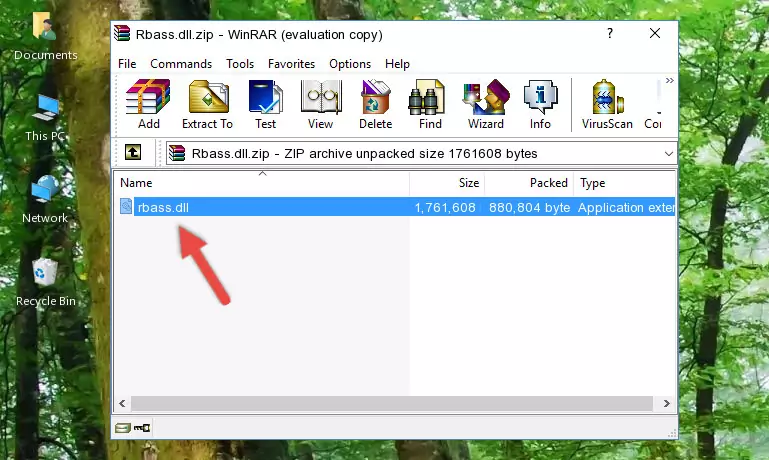
Step 3:Copying the Rbass.dll file into the software's file folder - This is all there is to the process. Now, try to run the software again. If the problem still is not solved, you can try the 3rd Method.
Method 3: Uninstalling and Reinstalling the Software that Gives You the Rbass.dll Error
- Press the "Windows" + "R" keys at the same time to open the Run tool. Paste the command below into the text field titled "Open" in the Run window that opens and press the Enter key on your keyboard. This command will open the "Programs and Features" tool.
appwiz.cpl

Step 1:Opening the Programs and Features tool with the Appwiz.cpl command - The Programs and Features window will open up. Find the software that is giving you the dll error in this window that lists all the softwares on your computer and "Right-Click > Uninstall" on this software.

Step 2:Uninstalling the software that is giving you the error message from your computer. - Uninstall the software from your computer by following the steps that come up and restart your computer.

Step 3:Following the confirmation and steps of the software uninstall process - After restarting your computer, reinstall the software.
- This method may provide the solution to the dll error you're experiencing. If the dll error is continuing, the problem is most likely deriving from the Windows operating system. In order to fix dll errors deriving from the Windows operating system, complete the 4th Method and the 5th Method.
Method 4: Solving the Rbass.dll Error using the Windows System File Checker (sfc /scannow)
- First, we must run the Windows Command Prompt as an administrator.
NOTE! We ran the Command Prompt on Windows 10. If you are using Windows 8.1, Windows 8, Windows 7, Windows Vista or Windows XP, you can use the same methods to run the Command Prompt as an administrator.
- Open the Start Menu and type in "cmd", but don't press Enter. Doing this, you will have run a search of your computer through the Start Menu. In other words, typing in "cmd" we did a search for the Command Prompt.
- When you see the "Command Prompt" option among the search results, push the "CTRL" + "SHIFT" + "ENTER " keys on your keyboard.
- A verification window will pop up asking, "Do you want to run the Command Prompt as with administrative permission?" Approve this action by saying, "Yes".

sfc /scannow

Method 5: Fixing the Rbass.dll Errors by Manually Updating Windows
Most of the time, softwares have been programmed to use the most recent dll files. If your operating system is not updated, these files cannot be provided and dll errors appear. So, we will try to solve the dll errors by updating the operating system.
Since the methods to update Windows versions are different from each other, we found it appropriate to prepare a separate article for each Windows version. You can get our update article that relates to your operating system version by using the links below.
Guides to Manually Update for All Windows Versions
The Most Seen Rbass.dll Errors
The Rbass.dll file being damaged or for any reason being deleted can cause softwares or Windows system tools (Windows Media Player, Paint, etc.) that use this file to produce an error. Below you can find a list of errors that can be received when the Rbass.dll file is missing.
If you have come across one of these errors, you can download the Rbass.dll file by clicking on the "Download" button on the top-left of this page. We explained to you how to use the file you'll download in the above sections of this writing. You can see the suggestions we gave on how to solve your problem by scrolling up on the page.
- "Rbass.dll not found." error
- "The file Rbass.dll is missing." error
- "Rbass.dll access violation." error
- "Cannot register Rbass.dll." error
- "Cannot find Rbass.dll." error
- "This application failed to start because Rbass.dll was not found. Re-installing the application may fix this problem." error
