- Download Price:
- Free
- Dll Description:
- Remote Access PPP Internetwork Packet Exchange Protocol (IPXCP)
- Versions:
- Size:
- 0.02 MB
- Operating Systems:
- Directory:
- R
- Downloads:
- 444 times.
What is Rasipxcp.dll? What Does It Do?
The Rasipxcp.dll library is 0.02 MB. The download links for this library are clean and no user has given any negative feedback. From the time it was offered for download, it has been downloaded 444 times.
Table of Contents
- What is Rasipxcp.dll? What Does It Do?
- Operating Systems Compatible with the Rasipxcp.dll Library
- All Versions of the Rasipxcp.dll Library
- How to Download Rasipxcp.dll
- Methods to Fix the Rasipxcp.dll Errors
- Method 1: Installing the Rasipxcp.dll Library to the Windows System Directory
- Method 2: Copying The Rasipxcp.dll Library Into The Program Installation Directory
- Method 3: Doing a Clean Install of the program That Is Giving the Rasipxcp.dll Error
- Method 4: Fixing the Rasipxcp.dll Error Using the Windows System File Checker
- Method 5: Fixing the Rasipxcp.dll Error by Updating Windows
- The Most Seen Rasipxcp.dll Errors
- Other Dynamic Link Libraries Used with Rasipxcp.dll
Operating Systems Compatible with the Rasipxcp.dll Library
All Versions of the Rasipxcp.dll Library
The last version of the Rasipxcp.dll library is the 4.0.1381.273 version.This dynamic link library only has one version. There is no other version that can be downloaded.
- 4.0.1381.273 - 32 Bit (x86) Download directly this version
How to Download Rasipxcp.dll
- First, click the "Download" button with the green background (The button marked in the picture).

Step 1:Download the Rasipxcp.dll library - When you click the "Download" button, the "Downloading" window will open. Don't close this window until the download process begins. The download process will begin in a few seconds based on your Internet speed and computer.
Methods to Fix the Rasipxcp.dll Errors
ATTENTION! Before continuing on to install the Rasipxcp.dll library, you need to download the library. If you have not downloaded it yet, download it before continuing on to the installation steps. If you are having a problem while downloading the library, you can browse the download guide a few lines above.
Method 1: Installing the Rasipxcp.dll Library to the Windows System Directory
- The file you are going to download is a compressed file with the ".zip" extension. You cannot directly install the ".zip" file. First, you need to extract the dynamic link library from inside it. So, double-click the file with the ".zip" extension that you downloaded and open the file.
- You will see the library named "Rasipxcp.dll" in the window that opens up. This is the library we are going to install. Click the library once with the left mouse button. By doing this you will have chosen the library.
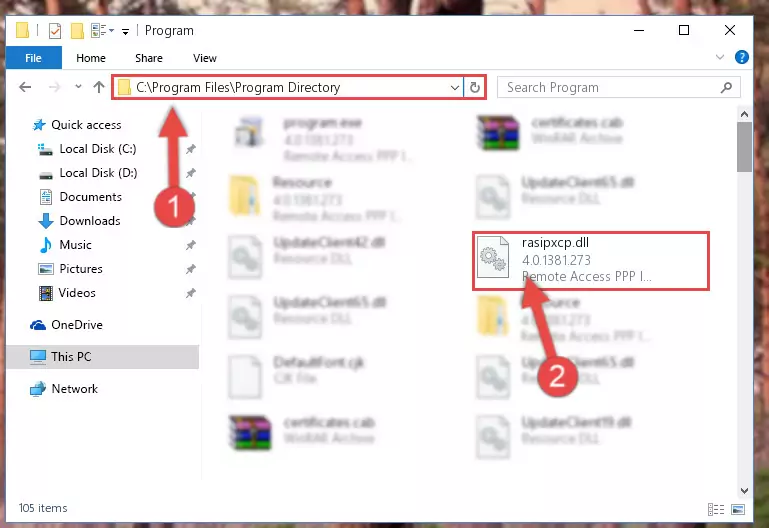
Step 2:Choosing the Rasipxcp.dll library - Click the "Extract To" symbol marked in the picture. To extract the dynamic link library, it will want you to choose the desired location. Choose the "Desktop" location and click "OK" to extract the library to the desktop. In order to do this, you need to use the Winrar program. If you do not have this program, you can find and download it through a quick search on the Internet.
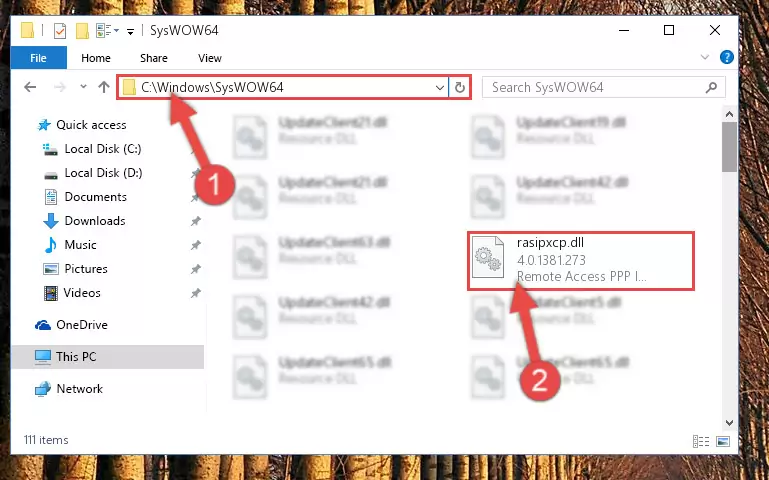
Step 3:Extracting the Rasipxcp.dll library to the desktop - Copy the "Rasipxcp.dll" library and paste it into the "C:\Windows\System32" directory.
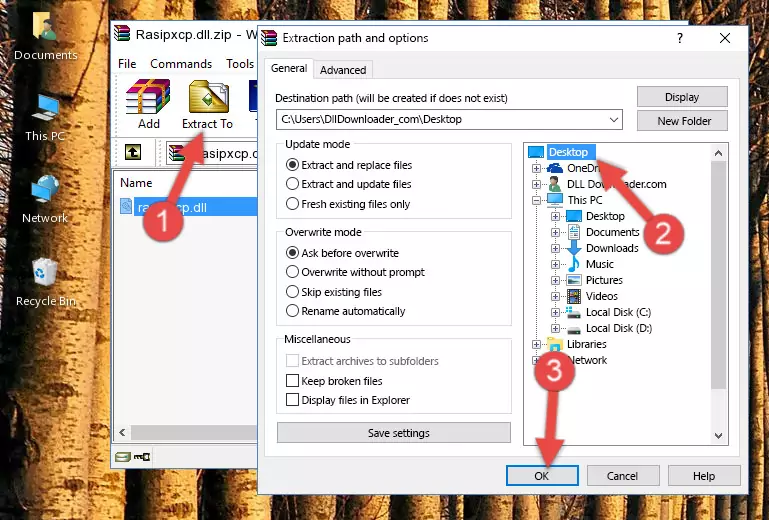
Step 4:Copying the Rasipxcp.dll library into the Windows/System32 directory - If your operating system has a 64 Bit architecture, copy the "Rasipxcp.dll" library and paste it also into the "C:\Windows\sysWOW64" directory.
NOTE! On 64 Bit systems, the dynamic link library must be in both the "sysWOW64" directory as well as the "System32" directory. In other words, you must copy the "Rasipxcp.dll" library into both directories.
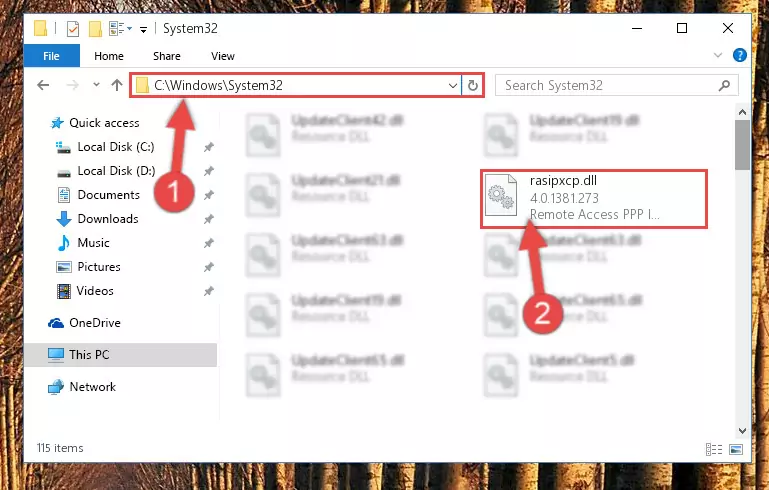
Step 5:Pasting the Rasipxcp.dll library into the Windows/sysWOW64 directory - In order to complete this step, you must run the Command Prompt as administrator. In order to do this, all you have to do is follow the steps below.
NOTE! We ran the Command Prompt using Windows 10. If you are using Windows 8.1, Windows 8, Windows 7, Windows Vista or Windows XP, you can use the same method to run the Command Prompt as administrator.
- Open the Start Menu and before clicking anywhere, type "cmd" on your keyboard. This process will enable you to run a search through the Start Menu. We also typed in "cmd" to bring up the Command Prompt.
- Right-click the "Command Prompt" search result that comes up and click the Run as administrator" option.

Step 6:Running the Command Prompt as administrator - Paste the command below into the Command Line window that opens up and press Enter key. This command will delete the problematic registry of the Rasipxcp.dll library (Nothing will happen to the library we pasted in the System32 directory, it just deletes the registry from the Windows Registry Editor. The library we pasted in the System32 directory will not be damaged).
%windir%\System32\regsvr32.exe /u Rasipxcp.dll
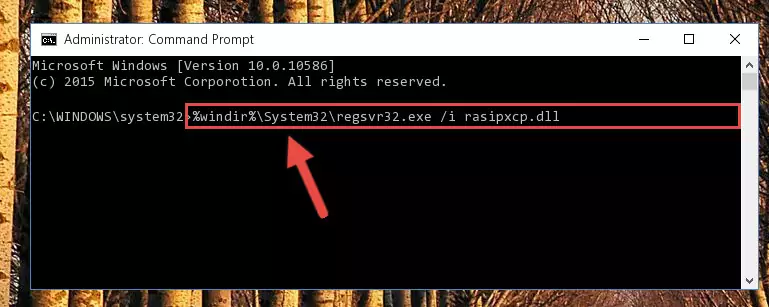
Step 7:Cleaning the problematic registry of the Rasipxcp.dll library from the Windows Registry Editor - If you are using a 64 Bit operating system, after doing the commands above, you also need to run the command below. With this command, we will also delete the Rasipxcp.dll library's damaged registry for 64 Bit (The deleting process will be only for the registries in Regedit. In other words, the dll file you pasted into the SysWoW64 folder will not be damaged at all).
%windir%\SysWoW64\regsvr32.exe /u Rasipxcp.dll
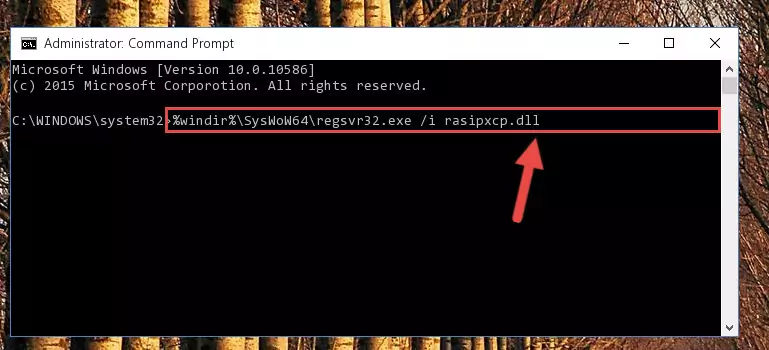
Step 8:Uninstalling the damaged Rasipxcp.dll library's registry from the system (for 64 Bit) - In order to cleanly recreate the dll library's registry that we deleted, copy the command below and paste it into the Command Line and hit Enter.
%windir%\System32\regsvr32.exe /i Rasipxcp.dll
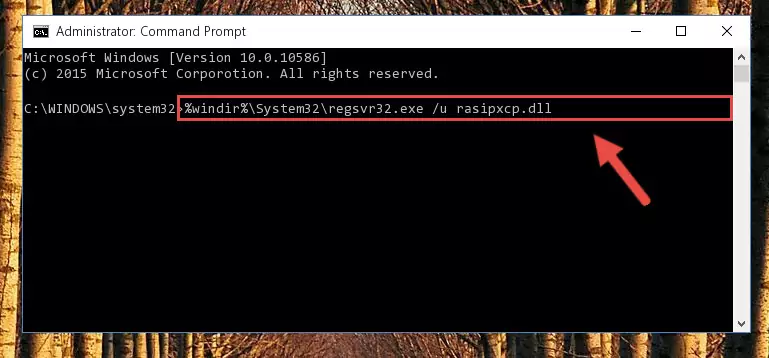
Step 9:Reregistering the Rasipxcp.dll library in the system - If you are using a Windows with 64 Bit architecture, after running the previous command, you need to run the command below. By running this command, we will have created a clean registry for the Rasipxcp.dll library (We deleted the damaged registry with the previous command).
%windir%\SysWoW64\regsvr32.exe /i Rasipxcp.dll
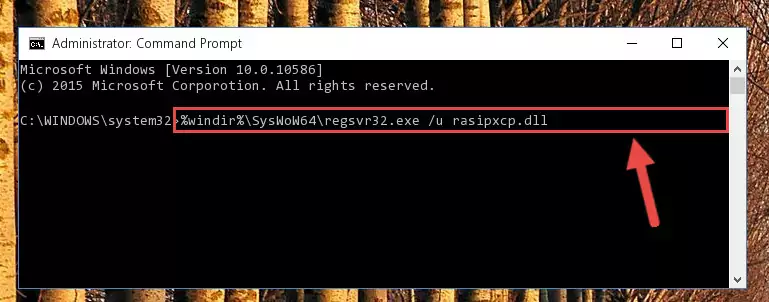
Step 10:Creating a clean registry for the Rasipxcp.dll library (for 64 Bit) - If you did all the processes correctly, the missing dll file will have been installed. You may have made some mistakes when running the Command Line processes. Generally, these errors will not prevent the Rasipxcp.dll library from being installed. In other words, the installation will be completed, but it may give an error due to some incompatibility issues. You can try running the program that was giving you this dll file error after restarting your computer. If you are still getting the dll file error when running the program, please try the 2nd method.
Method 2: Copying The Rasipxcp.dll Library Into The Program Installation Directory
- First, you need to find the installation directory for the program you are receiving the "Rasipxcp.dll not found", "Rasipxcp.dll is missing" or other similar dll errors. In order to do this, right-click on the shortcut for the program and click the Properties option from the options that come up.

Step 1:Opening program properties - Open the program's installation directory by clicking on the Open File Location button in the Properties window that comes up.

Step 2:Opening the program's installation directory - Copy the Rasipxcp.dll library into the directory we opened up.
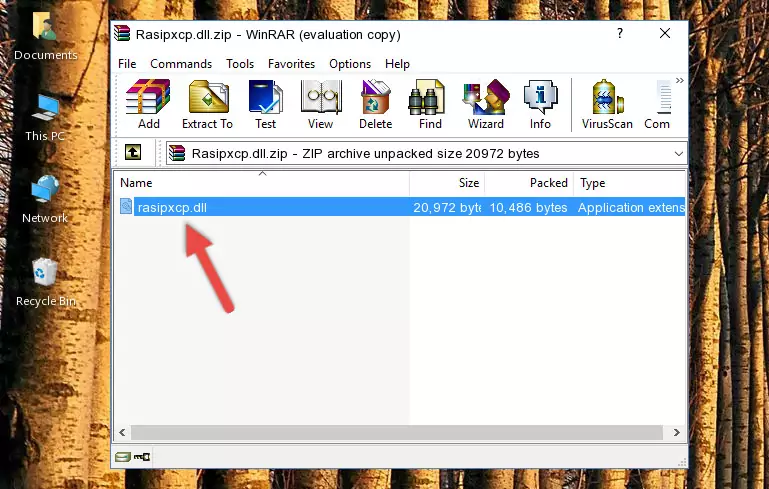
Step 3:Copying the Rasipxcp.dll library into the program's installation directory - That's all there is to the installation process. Run the program giving the dll error again. If the dll error is still continuing, completing the 3rd Method may help fix your issue.
Method 3: Doing a Clean Install of the program That Is Giving the Rasipxcp.dll Error
- Push the "Windows" + "R" keys at the same time to open the Run window. Type the command below into the Run window that opens up and hit Enter. This process will open the "Programs and Features" window.
appwiz.cpl

Step 1:Opening the Programs and Features window using the appwiz.cpl command - The Programs and Features window will open up. Find the program that is giving you the dll error in this window that lists all the programs on your computer and "Right-Click > Uninstall" on this program.

Step 2:Uninstalling the program that is giving you the error message from your computer. - Uninstall the program from your computer by following the steps that come up and restart your computer.

Step 3:Following the confirmation and steps of the program uninstall process - After restarting your computer, reinstall the program that was giving the error.
- This process may help the dll problem you are experiencing. If you are continuing to get the same dll error, the problem is most likely with Windows. In order to fix dll problems relating to Windows, complete the 4th Method and 5th Method.
Method 4: Fixing the Rasipxcp.dll Error Using the Windows System File Checker
- In order to complete this step, you must run the Command Prompt as administrator. In order to do this, all you have to do is follow the steps below.
NOTE! We ran the Command Prompt using Windows 10. If you are using Windows 8.1, Windows 8, Windows 7, Windows Vista or Windows XP, you can use the same method to run the Command Prompt as administrator.
- Open the Start Menu and before clicking anywhere, type "cmd" on your keyboard. This process will enable you to run a search through the Start Menu. We also typed in "cmd" to bring up the Command Prompt.
- Right-click the "Command Prompt" search result that comes up and click the Run as administrator" option.

Step 1:Running the Command Prompt as administrator - Paste the command in the line below into the Command Line that opens up and press Enter key.
sfc /scannow

Step 2:fixing Windows system errors using the sfc /scannow command - The scan and repair process can take some time depending on your hardware and amount of system errors. Wait for the process to complete. After the repair process finishes, try running the program that is giving you're the error.
Method 5: Fixing the Rasipxcp.dll Error by Updating Windows
Some programs require updated dynamic link libraries from the operating system. If your operating system is not updated, this requirement is not met and you will receive dll errors. Because of this, updating your operating system may solve the dll errors you are experiencing.
Most of the time, operating systems are automatically updated. However, in some situations, the automatic updates may not work. For situations like this, you may need to check for updates manually.
For every Windows version, the process of manually checking for updates is different. Because of this, we prepared a special guide for each Windows version. You can get our guides to manually check for updates based on the Windows version you use through the links below.
Guides to Manually Update for All Windows Versions
The Most Seen Rasipxcp.dll Errors
It's possible that during the programs' installation or while using them, the Rasipxcp.dll library was damaged or deleted. You can generally see error messages listed below or similar ones in situations like this.
These errors we see are not unsolvable. If you've also received an error message like this, first you must download the Rasipxcp.dll library by clicking the "Download" button in this page's top section. After downloading the library, you should install the library and complete the solution methods explained a little bit above on this page and mount it in Windows. If you do not have a hardware issue, one of the methods explained in this article will fix your issue.
- "Rasipxcp.dll not found." error
- "The file Rasipxcp.dll is missing." error
- "Rasipxcp.dll access violation." error
- "Cannot register Rasipxcp.dll." error
- "Cannot find Rasipxcp.dll." error
- "This application failed to start because Rasipxcp.dll was not found. Re-installing the application may fix this problem." error
