- Download Price:
- Free
- Dll Description:
- Remote Access IP Configuration Helper
- Versions:
- Size:
- 0.03 MB
- Operating Systems:
- Directory:
- R
- Downloads:
- 410 times.
What is Rasiphlp.dll? What Does It Do?
The Rasiphlp.dll file is 0.03 MB. The download links have been checked and there are no problems. You can download it without a problem. Currently, it has been downloaded 410 times.
Table of Contents
- What is Rasiphlp.dll? What Does It Do?
- Operating Systems Compatible with the Rasiphlp.dll File
- All Versions of the Rasiphlp.dll File
- How to Download Rasiphlp.dll File?
- How to Install Rasiphlp.dll? How to Fix Rasiphlp.dll Errors?
- Method 1: Solving the DLL Error by Copying the Rasiphlp.dll File to the Windows System Folder
- Method 2: Copying The Rasiphlp.dll File Into The Software File Folder
- Method 3: Uninstalling and Reinstalling the Software That Is Giving the Rasiphlp.dll Error
- Method 4: Solving the Rasiphlp.dll Problem by Using the Windows System File Checker (scf scannow)
- Method 5: Fixing the Rasiphlp.dll Errors by Manually Updating Windows
- Common Rasiphlp.dll Errors
- Dll Files Similar to the Rasiphlp.dll File
Operating Systems Compatible with the Rasiphlp.dll File
All Versions of the Rasiphlp.dll File
The last version of the Rasiphlp.dll file is the 4.0.1381.279 version.This dll file only has one version. There is no other version that can be downloaded.
- 4.0.1381.279 - 32 Bit (x86) Download directly this version
How to Download Rasiphlp.dll File?
- First, click on the green-colored "Download" button in the top left section of this page (The button that is marked in the picture).

Step 1:Start downloading the Rasiphlp.dll file - The downloading page will open after clicking the Download button. After the page opens, in order to download the Rasiphlp.dll file the best server will be found and the download process will begin within a few seconds. In the meantime, you shouldn't close the page.
How to Install Rasiphlp.dll? How to Fix Rasiphlp.dll Errors?
ATTENTION! Before starting the installation, the Rasiphlp.dll file needs to be downloaded. If you have not downloaded it, download the file before continuing with the installation steps. If you don't know how to download it, you can immediately browse the dll download guide above.
Method 1: Solving the DLL Error by Copying the Rasiphlp.dll File to the Windows System Folder
- The file you downloaded is a compressed file with the extension ".zip". This file cannot be installed. To be able to install it, first you need to extract the dll file from within it. So, first double-click the file with the ".zip" extension and open the file.
- You will see the file named "Rasiphlp.dll" in the window that opens. This is the file you need to install. Click on the dll file with the left button of the mouse. By doing this, you select the file.
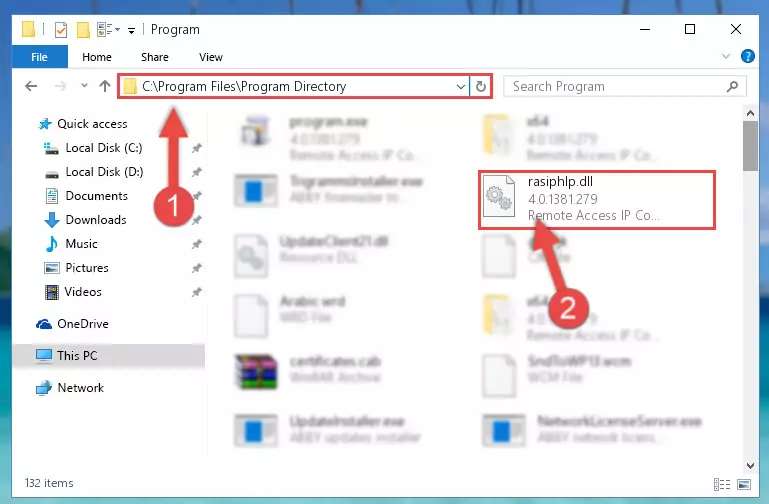
Step 2:Choosing the Rasiphlp.dll file - Click on the "Extract To" button, which is marked in the picture. In order to do this, you will need the Winrar software. If you don't have the software, it can be found doing a quick search on the Internet and you can download it (The Winrar software is free).
- After clicking the "Extract to" button, a window where you can choose the location you want will open. Choose the "Desktop" location in this window and extract the dll file to the desktop by clicking the "Ok" button.
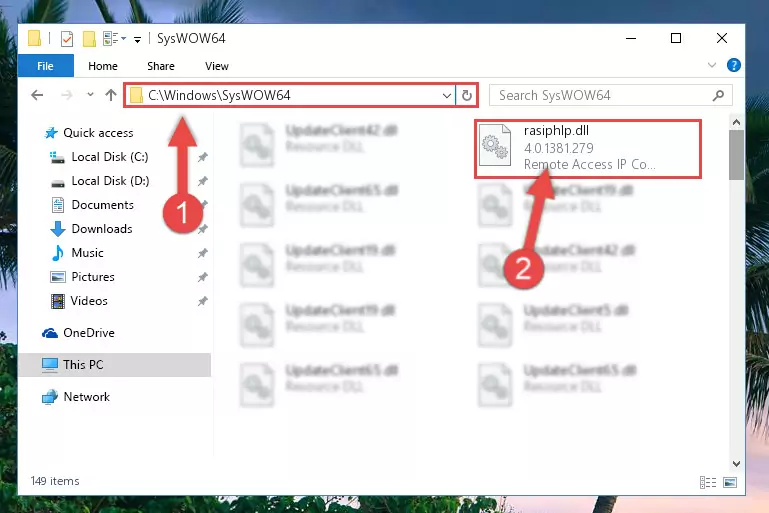
Step 3:Extracting the Rasiphlp.dll file to the desktop - Copy the "Rasiphlp.dll" file you extracted and paste it into the "C:\Windows\System32" folder.
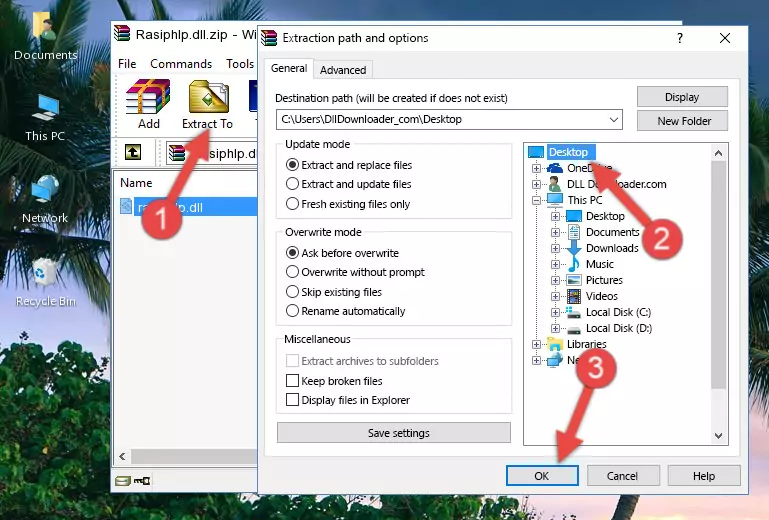
Step 3:Copying the Rasiphlp.dll file into the Windows/System32 folder - If your operating system has a 64 Bit architecture, copy the "Rasiphlp.dll" file and paste it also into the "C:\Windows\sysWOW64" folder.
NOTE! On 64 Bit systems, the dll file must be in both the "sysWOW64" folder as well as the "System32" folder. In other words, you must copy the "Rasiphlp.dll" file into both folders.
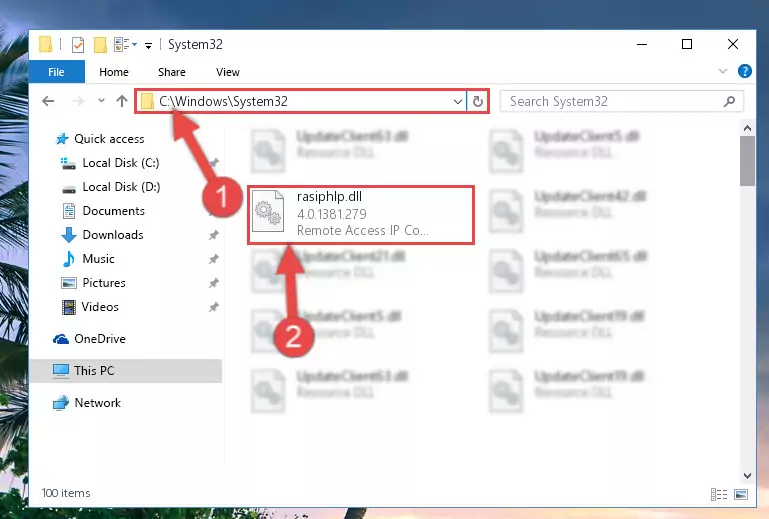
Step 4:Pasting the Rasiphlp.dll file into the Windows/sysWOW64 folder - In order to complete this step, you must run the Command Prompt as administrator. In order to do this, all you have to do is follow the steps below.
NOTE! We ran the Command Prompt using Windows 10. If you are using Windows 8.1, Windows 8, Windows 7, Windows Vista or Windows XP, you can use the same method to run the Command Prompt as administrator.
- Open the Start Menu and before clicking anywhere, type "cmd" on your keyboard. This process will enable you to run a search through the Start Menu. We also typed in "cmd" to bring up the Command Prompt.
- Right-click the "Command Prompt" search result that comes up and click the Run as administrator" option.

Step 5:Running the Command Prompt as administrator - Let's copy the command below and paste it in the Command Line that comes up, then let's press Enter. This command deletes the Rasiphlp.dll file's problematic registry in the Windows Registry Editor (The file that we copied to the System32 folder does not perform any action with the file, it just deletes the registry in the Windows Registry Editor. The file that we pasted into the System32 folder will not be damaged).
%windir%\System32\regsvr32.exe /u Rasiphlp.dll
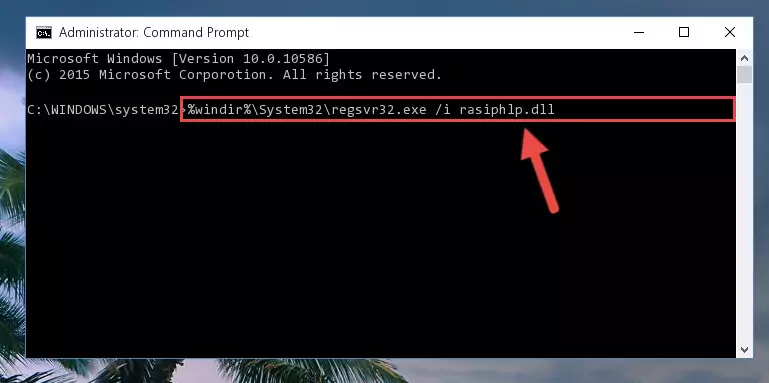
Step 6:Deleting the Rasiphlp.dll file's problematic registry in the Windows Registry Editor - If you have a 64 Bit operating system, after running the command above, you must run the command below. This command will clean the Rasiphlp.dll file's damaged registry in 64 Bit as well (The cleaning process will be in the registries in the Registry Editor< only. In other words, the dll file you paste into the SysWoW64 folder will stay as it).
%windir%\SysWoW64\regsvr32.exe /u Rasiphlp.dll
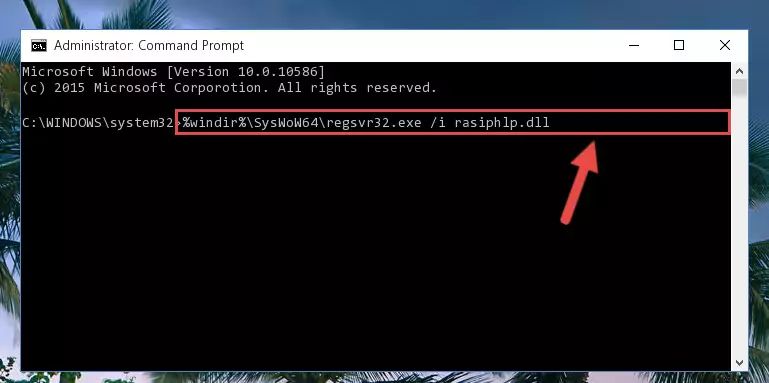
Step 7:Uninstalling the Rasiphlp.dll file's broken registry from the Registry Editor (for 64 Bit) - You must create a new registry for the dll file that you deleted from the registry editor. In order to do this, copy the command below and paste it into the Command Line and hit Enter.
%windir%\System32\regsvr32.exe /i Rasiphlp.dll
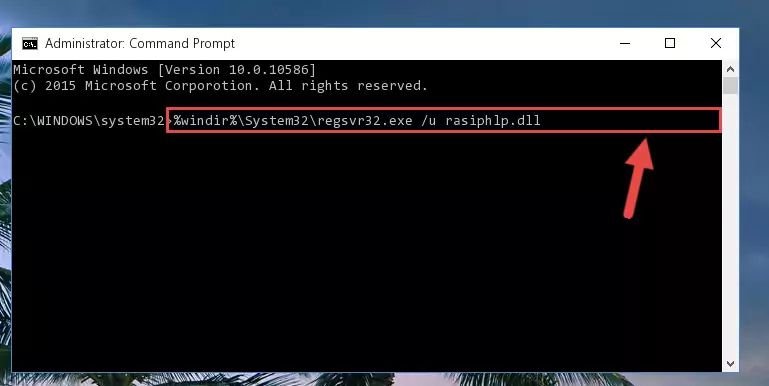
Step 8:Creating a new registry for the Rasiphlp.dll file - If the Windows version you use has 64 Bit architecture, after running the command above, you must run the command below. With this command, you will create a clean registry for the problematic registry of the Rasiphlp.dll file that we deleted.
%windir%\SysWoW64\regsvr32.exe /i Rasiphlp.dll
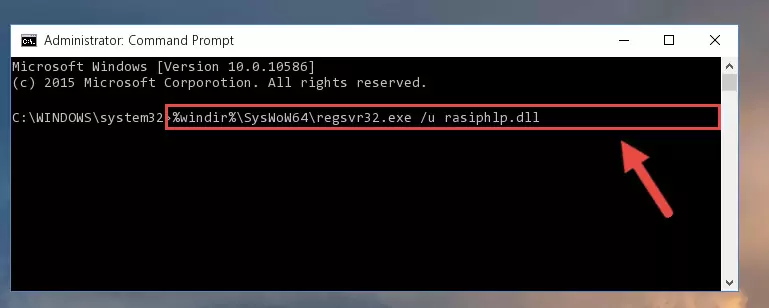
Step 9:Creating a clean registry for the Rasiphlp.dll file (for 64 Bit) - If you did all the processes correctly, the missing dll file will have been installed. You may have made some mistakes when running the Command Line processes. Generally, these errors will not prevent the Rasiphlp.dll file from being installed. In other words, the installation will be completed, but it may give an error due to some incompatibility issues. You can try running the program that was giving you this dll file error after restarting your computer. If you are still getting the dll file error when running the program, please try the 2nd method.
Method 2: Copying The Rasiphlp.dll File Into The Software File Folder
- First, you must find the installation folder of the software (the software giving the dll error) you are going to install the dll file to. In order to find this folder, "Right-Click > Properties" on the software's shortcut.

Step 1:Opening the software's shortcut properties window - Open the software file folder by clicking the Open File Location button in the "Properties" window that comes up.

Step 2:Finding the software's file folder - Copy the Rasiphlp.dll file into the folder we opened.
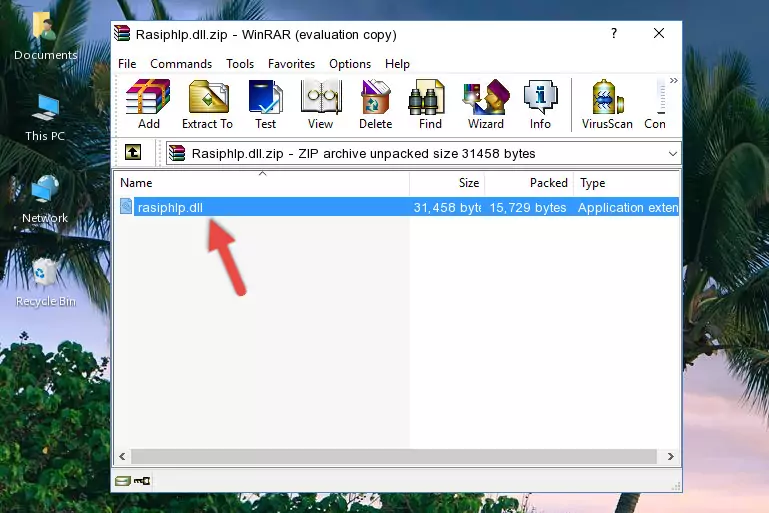
Step 3:Copying the Rasiphlp.dll file into the file folder of the software. - The installation is complete. Run the software that is giving you the error. If the error is continuing, you may benefit from trying the 3rd Method as an alternative.
Method 3: Uninstalling and Reinstalling the Software That Is Giving the Rasiphlp.dll Error
- Open the Run tool by pushing the "Windows" + "R" keys found on your keyboard. Type the command below into the "Open" field of the Run window that opens up and press Enter. This command will open the "Programs and Features" tool.
appwiz.cpl

Step 1:Opening the Programs and Features tool with the appwiz.cpl command - The Programs and Features screen will come up. You can see all the softwares installed on your computer in the list on this screen. Find the software giving you the dll error in the list and right-click it. Click the "Uninstall" item in the right-click menu that appears and begin the uninstall process.

Step 2:Starting the uninstall process for the software that is giving the error - A window will open up asking whether to confirm or deny the uninstall process for the software. Confirm the process and wait for the uninstall process to finish. Restart your computer after the software has been uninstalled from your computer.

Step 3:Confirming the removal of the software - After restarting your computer, reinstall the software that was giving the error.
- This method may provide the solution to the dll error you're experiencing. If the dll error is continuing, the problem is most likely deriving from the Windows operating system. In order to fix dll errors deriving from the Windows operating system, complete the 4th Method and the 5th Method.
Method 4: Solving the Rasiphlp.dll Problem by Using the Windows System File Checker (scf scannow)
- In order to complete this step, you must run the Command Prompt as administrator. In order to do this, all you have to do is follow the steps below.
NOTE! We ran the Command Prompt using Windows 10. If you are using Windows 8.1, Windows 8, Windows 7, Windows Vista or Windows XP, you can use the same method to run the Command Prompt as administrator.
- Open the Start Menu and before clicking anywhere, type "cmd" on your keyboard. This process will enable you to run a search through the Start Menu. We also typed in "cmd" to bring up the Command Prompt.
- Right-click the "Command Prompt" search result that comes up and click the Run as administrator" option.

Step 1:Running the Command Prompt as administrator - Paste the command below into the Command Line that opens up and hit the Enter key.
sfc /scannow

Step 2:Scanning and fixing system errors with the sfc /scannow command - This process can take some time. You can follow its progress from the screen. Wait for it to finish and after it is finished try to run the software that was giving the dll error again.
Method 5: Fixing the Rasiphlp.dll Errors by Manually Updating Windows
Most of the time, softwares have been programmed to use the most recent dll files. If your operating system is not updated, these files cannot be provided and dll errors appear. So, we will try to solve the dll errors by updating the operating system.
Since the methods to update Windows versions are different from each other, we found it appropriate to prepare a separate article for each Windows version. You can get our update article that relates to your operating system version by using the links below.
Explanations on Updating Windows Manually
Common Rasiphlp.dll Errors
It's possible that during the softwares' installation or while using them, the Rasiphlp.dll file was damaged or deleted. You can generally see error messages listed below or similar ones in situations like this.
These errors we see are not unsolvable. If you've also received an error message like this, first you must download the Rasiphlp.dll file by clicking the "Download" button in this page's top section. After downloading the file, you should install the file and complete the solution methods explained a little bit above on this page and mount it in Windows. If you do not have a hardware problem, one of the methods explained in this article will solve your problem.
- "Rasiphlp.dll not found." error
- "The file Rasiphlp.dll is missing." error
- "Rasiphlp.dll access violation." error
- "Cannot register Rasiphlp.dll." error
- "Cannot find Rasiphlp.dll." error
- "This application failed to start because Rasiphlp.dll was not found. Re-installing the application may fix this problem." error
