- Download Price:
- Free
- Dll Description:
- RemotelyAnywhere Printer Driver
- Versions:
- Size:
- 0.01 MB
- Operating Systems:
- Developers:
- Directory:
- R
- Downloads:
- 466 times.
What is Raprinternt.dll?
The Raprinternt.dll file was developed by 3am Labs Ltd..
The size of this dll file is 0.01 MB and its download links are healthy. It has been downloaded 466 times already.
Table of Contents
- What is Raprinternt.dll?
- Operating Systems Compatible with the Raprinternt.dll File
- All Versions of the Raprinternt.dll File
- How to Download Raprinternt.dll File?
- How to Fix Raprinternt.dll Errors?
- Method 1: Copying the Raprinternt.dll File to the Windows System Folder
- Method 2: Copying The Raprinternt.dll File Into The Software File Folder
- Method 3: Doing a Clean Reinstall of the Software That Is Giving the Raprinternt.dll Error
- Method 4: Solving the Raprinternt.dll Problem by Using the Windows System File Checker (scf scannow)
- Method 5: Solving the Raprinternt.dll Error by Updating Windows
- The Most Seen Raprinternt.dll Errors
- Other Dll Files Used with Raprinternt.dll
Operating Systems Compatible with the Raprinternt.dll File
All Versions of the Raprinternt.dll File
The last version of the Raprinternt.dll file is the 0.2.0.0 version.This dll file only has one version. There is no other version that can be downloaded.
- 0.2.0.0 - 32 Bit (x86) Download directly this version
How to Download Raprinternt.dll File?
- Click on the green-colored "Download" button on the top left side of the page.

Step 1:Download process of the Raprinternt.dll file's - After clicking the "Download" button at the top of the page, the "Downloading" page will open up and the download process will begin. Definitely do not close this page until the download begins. Our site will connect you to the closest DLL Downloader.com download server in order to offer you the fastest downloading performance. Connecting you to the server can take a few seconds.
How to Fix Raprinternt.dll Errors?
ATTENTION! Before continuing on to install the Raprinternt.dll file, you need to download the file. If you have not downloaded it yet, download it before continuing on to the installation steps. If you are having a problem while downloading the file, you can browse the download guide a few lines above.
Method 1: Copying the Raprinternt.dll File to the Windows System Folder
- The file you downloaded is a compressed file with the extension ".zip". This file cannot be installed. To be able to install it, first you need to extract the dll file from within it. So, first double-click the file with the ".zip" extension and open the file.
- You will see the file named "Raprinternt.dll" in the window that opens. This is the file you need to install. Click on the dll file with the left button of the mouse. By doing this, you select the file.
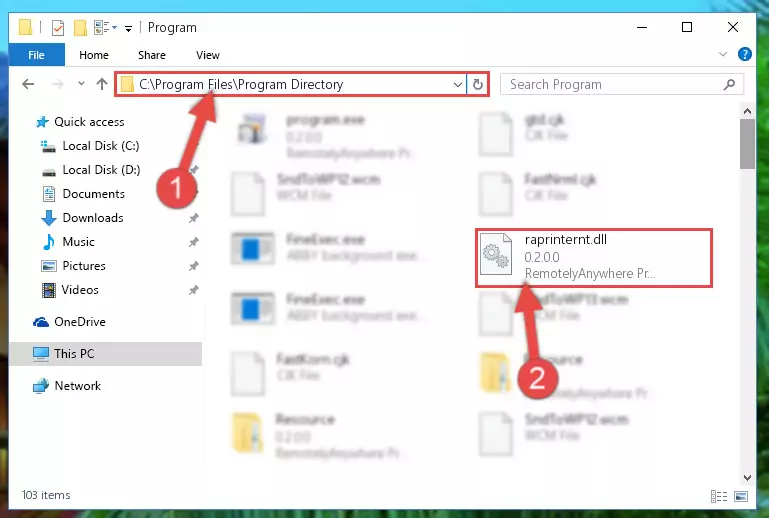
Step 2:Choosing the Raprinternt.dll file - Click on the "Extract To" button, which is marked in the picture. In order to do this, you will need the Winrar software. If you don't have the software, it can be found doing a quick search on the Internet and you can download it (The Winrar software is free).
- After clicking the "Extract to" button, a window where you can choose the location you want will open. Choose the "Desktop" location in this window and extract the dll file to the desktop by clicking the "Ok" button.
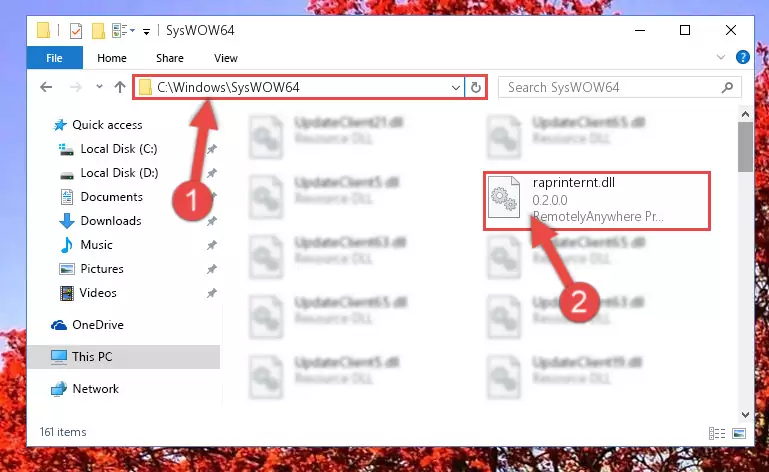
Step 3:Extracting the Raprinternt.dll file to the desktop - Copy the "Raprinternt.dll" file you extracted and paste it into the "C:\Windows\System32" folder.
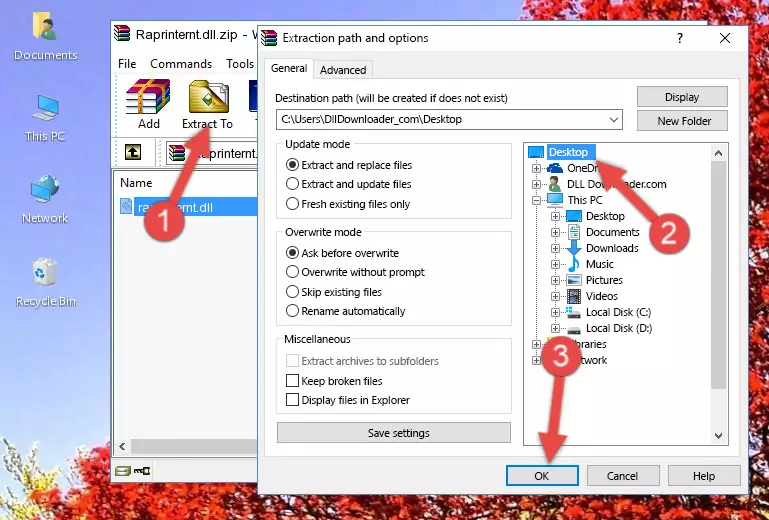
Step 3:Copying the Raprinternt.dll file into the Windows/System32 folder - If your operating system has a 64 Bit architecture, copy the "Raprinternt.dll" file and paste it also into the "C:\Windows\sysWOW64" folder.
NOTE! On 64 Bit systems, the dll file must be in both the "sysWOW64" folder as well as the "System32" folder. In other words, you must copy the "Raprinternt.dll" file into both folders.
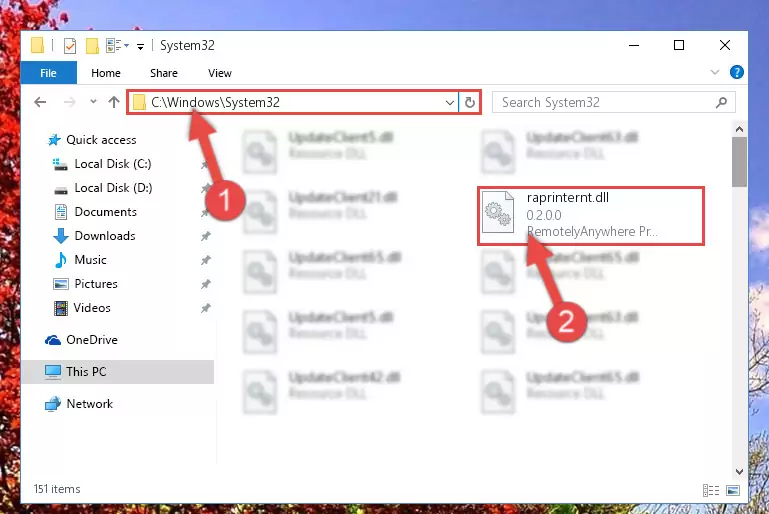
Step 4:Pasting the Raprinternt.dll file into the Windows/sysWOW64 folder - In order to complete this step, you must run the Command Prompt as administrator. In order to do this, all you have to do is follow the steps below.
NOTE! We ran the Command Prompt using Windows 10. If you are using Windows 8.1, Windows 8, Windows 7, Windows Vista or Windows XP, you can use the same method to run the Command Prompt as administrator.
- Open the Start Menu and before clicking anywhere, type "cmd" on your keyboard. This process will enable you to run a search through the Start Menu. We also typed in "cmd" to bring up the Command Prompt.
- Right-click the "Command Prompt" search result that comes up and click the Run as administrator" option.

Step 5:Running the Command Prompt as administrator - Paste the command below into the Command Line window that opens and hit the Enter key on your keyboard. This command will delete the Raprinternt.dll file's damaged registry (It will not delete the file you pasted into the System32 folder, but will delete the registry in Regedit. The file you pasted in the System32 folder will not be damaged in any way).
%windir%\System32\regsvr32.exe /u Raprinternt.dll
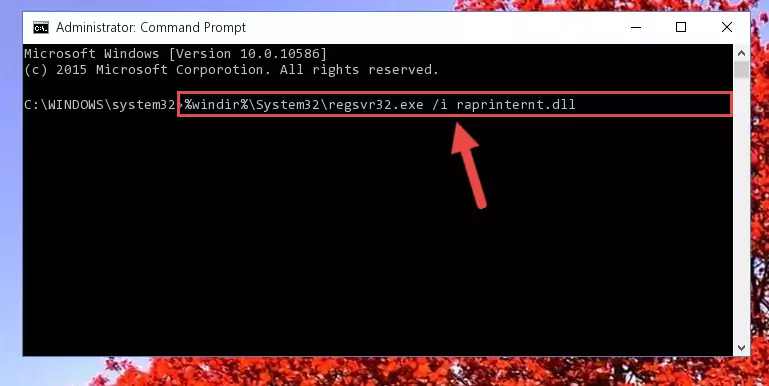
Step 6:Uninstalling the Raprinternt.dll file from the system registry - If you are using a 64 Bit operating system, after doing the commands above, you also need to run the command below. With this command, we will also delete the Raprinternt.dll file's damaged registry for 64 Bit (The deleting process will be only for the registries in Regedit. In other words, the dll file you pasted into the SysWoW64 folder will not be damaged at all).
%windir%\SysWoW64\regsvr32.exe /u Raprinternt.dll
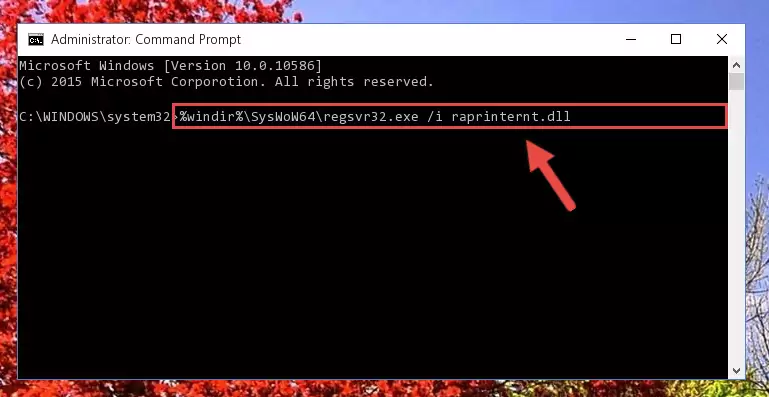
Step 7:Uninstalling the damaged Raprinternt.dll file's registry from the system (for 64 Bit) - We need to make a clean registry for the dll file's registry that we deleted from Regedit (Windows Registry Editor). In order to accomplish this, copy and paste the command below into the Command Line and press Enter key.
%windir%\System32\regsvr32.exe /i Raprinternt.dll
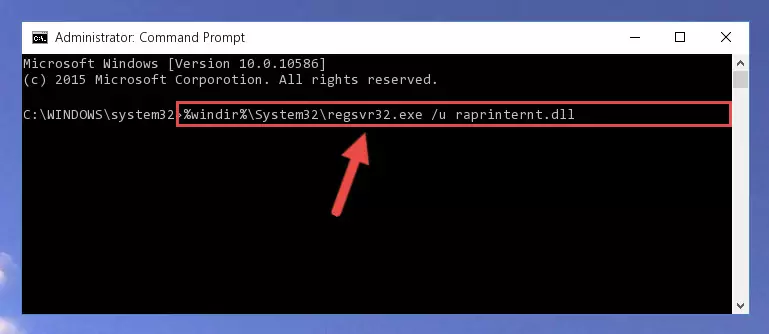
Step 8:Making a clean registry for the Raprinternt.dll file in Regedit (Windows Registry Editor) - If the Windows version you use has 64 Bit architecture, after running the command above, you must run the command below. With this command, you will create a clean registry for the problematic registry of the Raprinternt.dll file that we deleted.
%windir%\SysWoW64\regsvr32.exe /i Raprinternt.dll
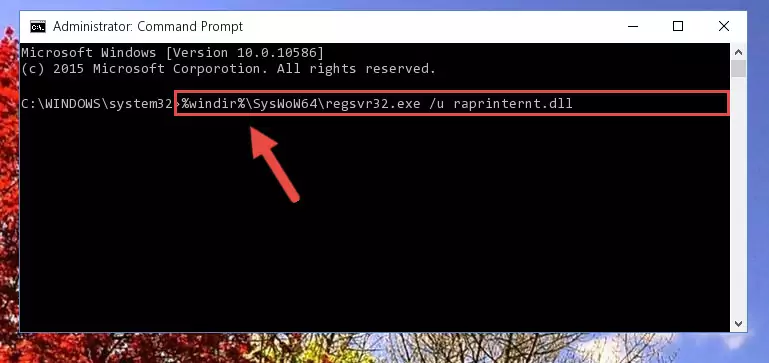
Step 9:Creating a clean registry for the Raprinternt.dll file (for 64 Bit) - If you did the processes in full, the installation should have finished successfully. If you received an error from the command line, you don't need to be anxious. Even if the Raprinternt.dll file was installed successfully, you can still receive error messages like these due to some incompatibilities. In order to test whether your dll problem was solved or not, try running the software giving the error message again. If the error is continuing, try the 2nd Method to solve this problem.
Method 2: Copying The Raprinternt.dll File Into The Software File Folder
- First, you need to find the file folder for the software you are receiving the "Raprinternt.dll not found", "Raprinternt.dll is missing" or other similar dll errors. In order to do this, right-click on the shortcut for the software and click the Properties option from the options that come up.

Step 1:Opening software properties - Open the software's file folder by clicking on the Open File Location button in the Properties window that comes up.

Step 2:Opening the software's file folder - Copy the Raprinternt.dll file into the folder we opened up.
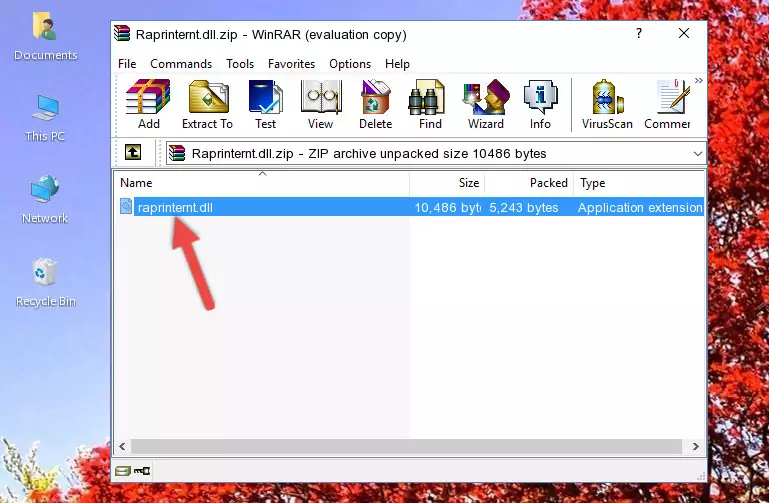
Step 3:Copying the Raprinternt.dll file into the software's file folder - That's all there is to the installation process. Run the software giving the dll error again. If the dll error is still continuing, completing the 3rd Method may help solve your problem.
Method 3: Doing a Clean Reinstall of the Software That Is Giving the Raprinternt.dll Error
- Press the "Windows" + "R" keys at the same time to open the Run tool. Paste the command below into the text field titled "Open" in the Run window that opens and press the Enter key on your keyboard. This command will open the "Programs and Features" tool.
appwiz.cpl

Step 1:Opening the Programs and Features tool with the Appwiz.cpl command - The softwares listed in the Programs and Features window that opens up are the softwares installed on your computer. Find the software that gives you the dll error and run the "Right-Click > Uninstall" command on this software.

Step 2:Uninstalling the software from your computer - Following the instructions that come up, uninstall the software from your computer and restart your computer.

Step 3:Following the verification and instructions for the software uninstall process - 4. After restarting your computer, reinstall the software that was giving you the error.
- This process may help the dll problem you are experiencing. If you are continuing to get the same dll error, the problem is most likely with Windows. In order to fix dll problems relating to Windows, complete the 4th Method and 5th Method.
Method 4: Solving the Raprinternt.dll Problem by Using the Windows System File Checker (scf scannow)
- In order to complete this step, you must run the Command Prompt as administrator. In order to do this, all you have to do is follow the steps below.
NOTE! We ran the Command Prompt using Windows 10. If you are using Windows 8.1, Windows 8, Windows 7, Windows Vista or Windows XP, you can use the same method to run the Command Prompt as administrator.
- Open the Start Menu and before clicking anywhere, type "cmd" on your keyboard. This process will enable you to run a search through the Start Menu. We also typed in "cmd" to bring up the Command Prompt.
- Right-click the "Command Prompt" search result that comes up and click the Run as administrator" option.

Step 1:Running the Command Prompt as administrator - Paste the command in the line below into the Command Line that opens up and press Enter key.
sfc /scannow

Step 2:solving Windows system errors using the sfc /scannow command - The scan and repair process can take some time depending on your hardware and amount of system errors. Wait for the process to complete. After the repair process finishes, try running the software that is giving you're the error.
Method 5: Solving the Raprinternt.dll Error by Updating Windows
Most of the time, softwares have been programmed to use the most recent dll files. If your operating system is not updated, these files cannot be provided and dll errors appear. So, we will try to solve the dll errors by updating the operating system.
Since the methods to update Windows versions are different from each other, we found it appropriate to prepare a separate article for each Windows version. You can get our update article that relates to your operating system version by using the links below.
Windows Update Guides
The Most Seen Raprinternt.dll Errors
The Raprinternt.dll file being damaged or for any reason being deleted can cause softwares or Windows system tools (Windows Media Player, Paint, etc.) that use this file to produce an error. Below you can find a list of errors that can be received when the Raprinternt.dll file is missing.
If you have come across one of these errors, you can download the Raprinternt.dll file by clicking on the "Download" button on the top-left of this page. We explained to you how to use the file you'll download in the above sections of this writing. You can see the suggestions we gave on how to solve your problem by scrolling up on the page.
- "Raprinternt.dll not found." error
- "The file Raprinternt.dll is missing." error
- "Raprinternt.dll access violation." error
- "Cannot register Raprinternt.dll." error
- "Cannot find Raprinternt.dll." error
- "This application failed to start because Raprinternt.dll was not found. Re-installing the application may fix this problem." error
