- Download Price:
- Free
- Dll Description:
- Palm OS® Simulation Component
- Versions:
- Size:
- 0.26 MB
- Operating Systems:
- Developers:
- Directory:
- R
- Downloads:
- 1109 times.
What is Ramdisk.dll? What Does It Do?
The Ramdisk.dll library is a system file including functions needed by many programs, games, and system tools. This dynamic link library is produced by the PalmSource.
The Ramdisk.dll library is 0.26 MB. The download links have been checked and there are no problems. You can download it without a problem. Currently, it has been downloaded 1109 times.
Table of Contents
- What is Ramdisk.dll? What Does It Do?
- Operating Systems Compatible with the Ramdisk.dll Library
- All Versions of the Ramdisk.dll Library
- Steps to Download the Ramdisk.dll Library
- How to Fix Ramdisk.dll Errors?
- Method 1: Fixing the DLL Error by Copying the Ramdisk.dll Library to the Windows System Directory
- Method 2: Copying the Ramdisk.dll Library to the Program Installation Directory
- Method 3: Doing a Clean Reinstall of the Program That Is Giving the Ramdisk.dll Error
- Method 4: Fixing the Ramdisk.dll Issue by Using the Windows System File Checker (scf scannow)
- Method 5: Fixing the Ramdisk.dll Error by Updating Windows
- Common Ramdisk.dll Errors
- Dynamic Link Libraries Similar to the Ramdisk.dll Library
Operating Systems Compatible with the Ramdisk.dll Library
All Versions of the Ramdisk.dll Library
The last version of the Ramdisk.dll library is the 5.1.0.28 version released on 2004-01-31. There have been 1 versions previously released. All versions of the Dynamic link library are listed below from newest to oldest.
- 5.1.0.28 - 32 Bit (x86) (2004-01-31) Download directly this version
- 5.1.0.28 - 32 Bit (x86) Download directly this version
Steps to Download the Ramdisk.dll Library
- First, click on the green-colored "Download" button in the top left section of this page (The button that is marked in the picture).

Step 1:Start downloading the Ramdisk.dll library - After clicking the "Download" button at the top of the page, the "Downloading" page will open up and the download process will begin. Definitely do not close this page until the download begins. Our site will connect you to the closest DLL Downloader.com download server in order to offer you the fastest downloading performance. Connecting you to the server can take a few seconds.
How to Fix Ramdisk.dll Errors?
ATTENTION! Before starting the installation, the Ramdisk.dll library needs to be downloaded. If you have not downloaded it, download the library before continuing with the installation steps. If you don't know how to download it, you can immediately browse the dll download guide above.
Method 1: Fixing the DLL Error by Copying the Ramdisk.dll Library to the Windows System Directory
- The file you are going to download is a compressed file with the ".zip" extension. You cannot directly install the ".zip" file. First, you need to extract the dynamic link library from inside it. So, double-click the file with the ".zip" extension that you downloaded and open the file.
- You will see the library named "Ramdisk.dll" in the window that opens up. This is the library we are going to install. Click the library once with the left mouse button. By doing this you will have chosen the library.
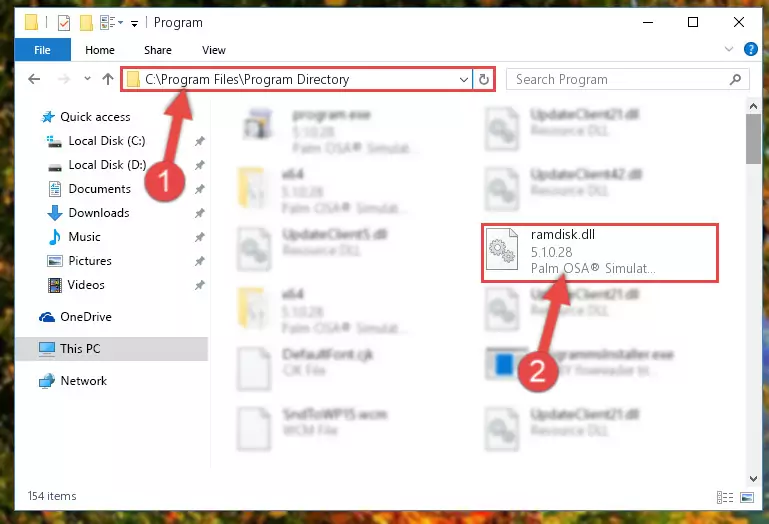
Step 2:Choosing the Ramdisk.dll library - Click the "Extract To" symbol marked in the picture. To extract the dynamic link library, it will want you to choose the desired location. Choose the "Desktop" location and click "OK" to extract the library to the desktop. In order to do this, you need to use the Winrar program. If you do not have this program, you can find and download it through a quick search on the Internet.
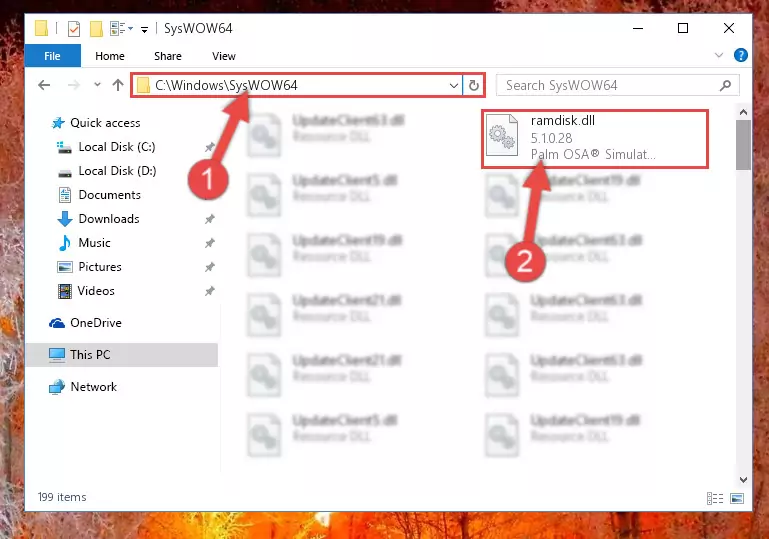
Step 3:Extracting the Ramdisk.dll library to the desktop - Copy the "Ramdisk.dll" library file you extracted.
- Paste the dynamic link library you copied into the "C:\Windows\System32" directory.
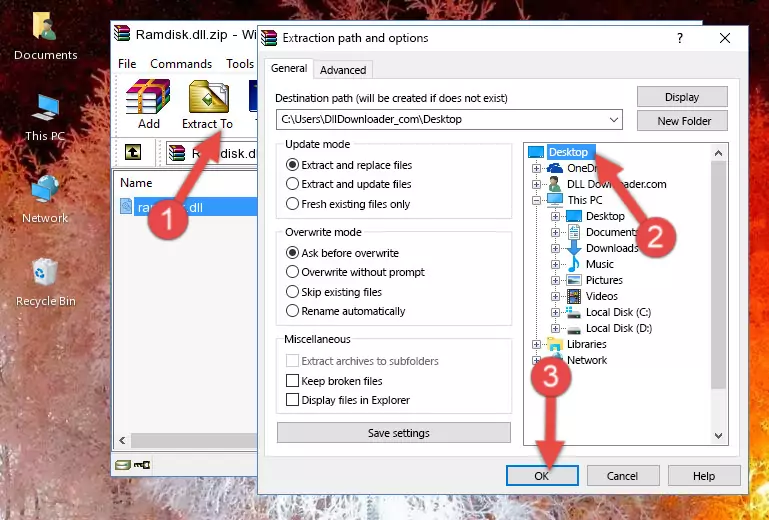
Step 5:Pasting the Ramdisk.dll library into the Windows/System32 directory - If your system is 64 Bit, copy the "Ramdisk.dll" library and paste it into "C:\Windows\sysWOW64" directory.
NOTE! On 64 Bit systems, you must copy the dynamic link library to both the "sysWOW64" and "System32" directories. In other words, both directories need the "Ramdisk.dll" library.
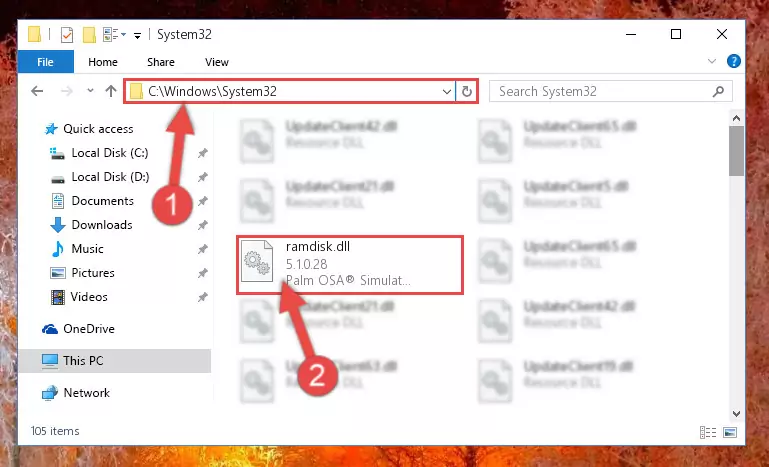
Step 6:Copying the Ramdisk.dll library to the Windows/sysWOW64 directory - In order to run the Command Line as an administrator, complete the following steps.
NOTE! In this explanation, we ran the Command Line on Windows 10. If you are using one of the Windows 8.1, Windows 8, Windows 7, Windows Vista or Windows XP operating systems, you can use the same methods to run the Command Line as an administrator. Even though the pictures are taken from Windows 10, the processes are similar.
- First, open the Start Menu and before clicking anywhere, type "cmd" but do not press Enter.
- When you see the "Command Line" option among the search results, hit the "CTRL" + "SHIFT" + "ENTER" keys on your keyboard.
- A window will pop up asking, "Do you want to run this process?". Confirm it by clicking to "Yes" button.

Step 7:Running the Command Line as an administrator - Paste the command below into the Command Line that will open up and hit Enter. This command will delete the damaged registry of the Ramdisk.dll library (It will not delete the file we pasted into the System32 directory; it will delete the registry in Regedit. The file we pasted into the System32 directory will not be damaged).
%windir%\System32\regsvr32.exe /u Ramdisk.dll
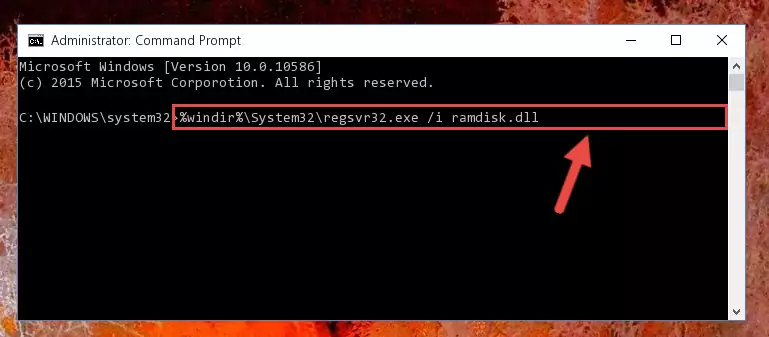
Step 8:Deleting the damaged registry of the Ramdisk.dll - If you are using a 64 Bit operating system, after doing the commands above, you also need to run the command below. With this command, we will also delete the Ramdisk.dll library's damaged registry for 64 Bit (The deleting process will be only for the registries in Regedit. In other words, the dll file you pasted into the SysWoW64 folder will not be damaged at all).
%windir%\SysWoW64\regsvr32.exe /u Ramdisk.dll
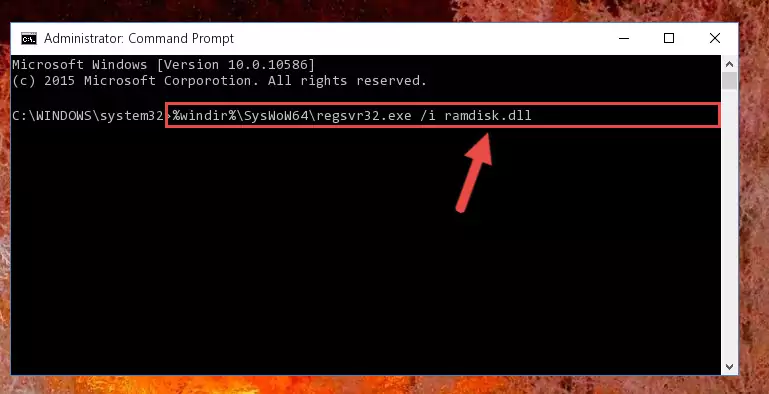
Step 9:Uninstalling the damaged Ramdisk.dll library's registry from the system (for 64 Bit) - In order to cleanly recreate the dll library's registry that we deleted, copy the command below and paste it into the Command Line and hit Enter.
%windir%\System32\regsvr32.exe /i Ramdisk.dll
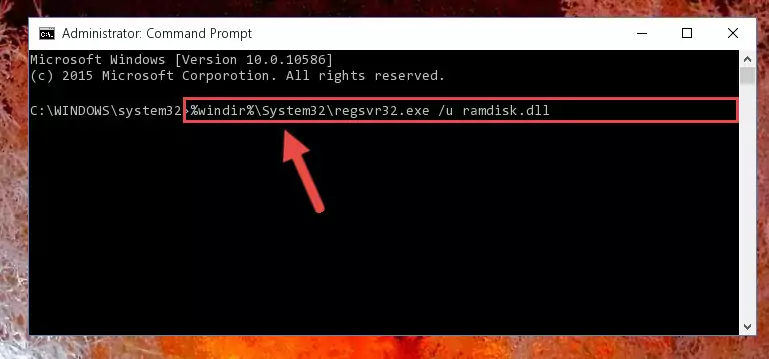
Step 10:Reregistering the Ramdisk.dll library in the system - If you are using a 64 Bit operating system, after running the command above, you also need to run the command below. With this command, we will have added a new library in place of the damaged Ramdisk.dll library that we deleted.
%windir%\SysWoW64\regsvr32.exe /i Ramdisk.dll
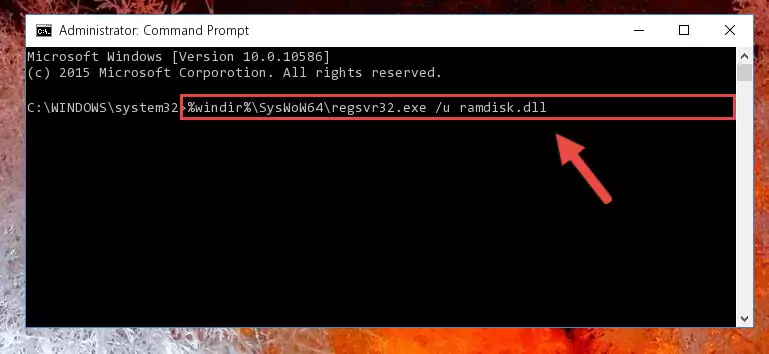
Step 11:Reregistering the Ramdisk.dll library in the system (for 64 Bit) - You may see certain error messages when running the commands from the command line. These errors will not prevent the installation of the Ramdisk.dll library. In other words, the installation will finish, but it may give some errors because of certain incompatibilities. After restarting your computer, to see if the installation was successful or not, try running the program that was giving the dll error again. If you continue to get the errors when running the program after the installation, you can try the 2nd Method as an alternative.
Method 2: Copying the Ramdisk.dll Library to the Program Installation Directory
- In order to install the dynamic link library, you need to find the installation directory for the program that was giving you errors such as "Ramdisk.dll is missing", "Ramdisk.dll not found" or similar error messages. In order to do that, Right-click the program's shortcut and click the Properties item in the right-click menu that appears.

Step 1:Opening the program shortcut properties window - Click on the Open File Location button that is found in the Properties window that opens up and choose the folder where the application is installed.

Step 2:Opening the installation directory of the program - Copy the Ramdisk.dll library into the directory we opened up.
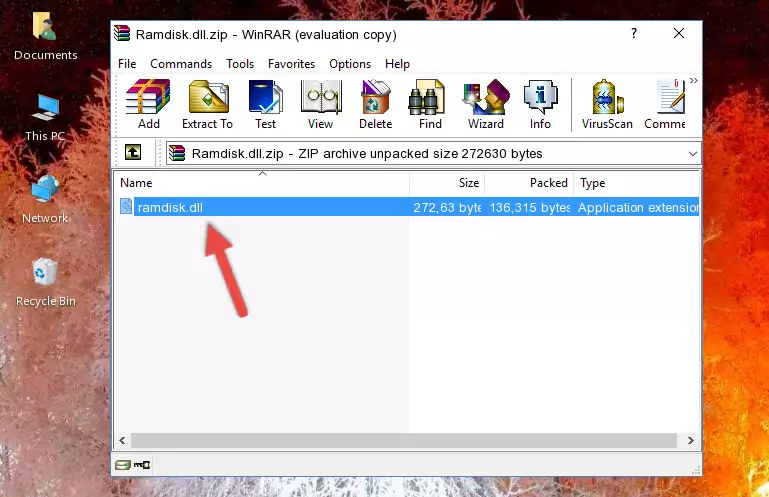
Step 3:Copying the Ramdisk.dll library into the program's installation directory - That's all there is to the installation process. Run the program giving the dll error again. If the dll error is still continuing, completing the 3rd Method may help fix your issue.
Method 3: Doing a Clean Reinstall of the Program That Is Giving the Ramdisk.dll Error
- Press the "Windows" + "R" keys at the same time to open the Run tool. Paste the command below into the text field titled "Open" in the Run window that opens and press the Enter key on your keyboard. This command will open the "Programs and Features" tool.
appwiz.cpl

Step 1:Opening the Programs and Features tool with the Appwiz.cpl command - On the Programs and Features screen that will come up, you will see the list of programs on your computer. Find the program that gives you the dll error and with your mouse right-click it. The right-click menu will open. Click the "Uninstall" option in this menu to start the uninstall process.

Step 2:Uninstalling the program that gives you the dll error - You will see a "Do you want to uninstall this program?" confirmation window. Confirm the process and wait for the program to be completely uninstalled. The uninstall process can take some time. This time will change according to your computer's performance and the size of the program. After the program is uninstalled, restart your computer.

Step 3:Confirming the uninstall process - After restarting your computer, reinstall the program that was giving the error.
- This process may help the dll problem you are experiencing. If you are continuing to get the same dll error, the problem is most likely with Windows. In order to fix dll problems relating to Windows, complete the 4th Method and 5th Method.
Method 4: Fixing the Ramdisk.dll Issue by Using the Windows System File Checker (scf scannow)
- In order to run the Command Line as an administrator, complete the following steps.
NOTE! In this explanation, we ran the Command Line on Windows 10. If you are using one of the Windows 8.1, Windows 8, Windows 7, Windows Vista or Windows XP operating systems, you can use the same methods to run the Command Line as an administrator. Even though the pictures are taken from Windows 10, the processes are similar.
- First, open the Start Menu and before clicking anywhere, type "cmd" but do not press Enter.
- When you see the "Command Line" option among the search results, hit the "CTRL" + "SHIFT" + "ENTER" keys on your keyboard.
- A window will pop up asking, "Do you want to run this process?". Confirm it by clicking to "Yes" button.

Step 1:Running the Command Line as an administrator - Paste the command below into the Command Line that opens up and hit the Enter key.
sfc /scannow

Step 2:Scanning and fixing system errors with the sfc /scannow command - This process can take some time. You can follow its progress from the screen. Wait for it to finish and after it is finished try to run the program that was giving the dll error again.
Method 5: Fixing the Ramdisk.dll Error by Updating Windows
Some programs require updated dynamic link libraries from the operating system. If your operating system is not updated, this requirement is not met and you will receive dll errors. Because of this, updating your operating system may solve the dll errors you are experiencing.
Most of the time, operating systems are automatically updated. However, in some situations, the automatic updates may not work. For situations like this, you may need to check for updates manually.
For every Windows version, the process of manually checking for updates is different. Because of this, we prepared a special guide for each Windows version. You can get our guides to manually check for updates based on the Windows version you use through the links below.
Windows Update Guides
Common Ramdisk.dll Errors
The Ramdisk.dll library being damaged or for any reason being deleted can cause programs or Windows system tools (Windows Media Player, Paint, etc.) that use this library to produce an error. Below you can find a list of errors that can be received when the Ramdisk.dll library is missing.
If you have come across one of these errors, you can download the Ramdisk.dll library by clicking on the "Download" button on the top-left of this page. We explained to you how to use the library you'll download in the above sections of this writing. You can see the suggestions we gave on how to solve your problem by scrolling up on the page.
- "Ramdisk.dll not found." error
- "The file Ramdisk.dll is missing." error
- "Ramdisk.dll access violation." error
- "Cannot register Ramdisk.dll." error
- "Cannot find Ramdisk.dll." error
- "This application failed to start because Ramdisk.dll was not found. Re-installing the application may fix this problem." error
