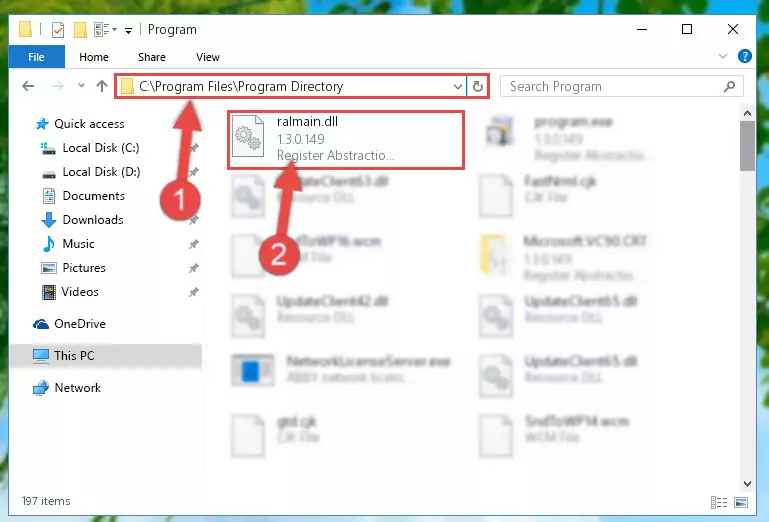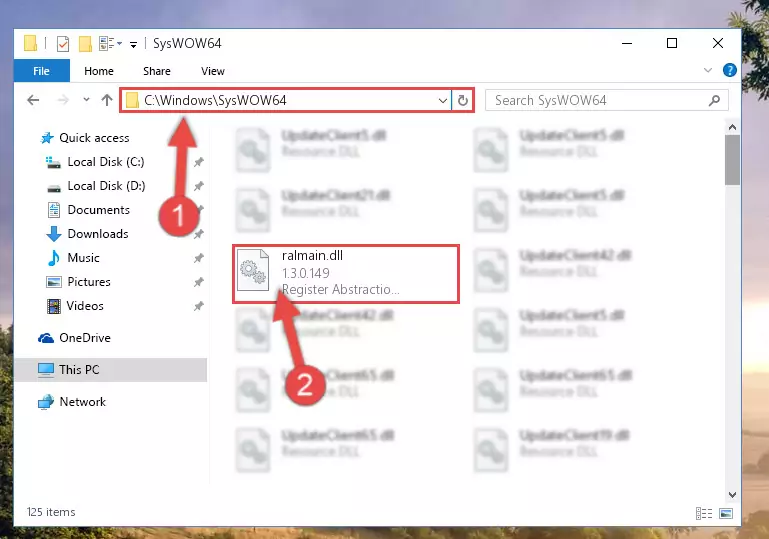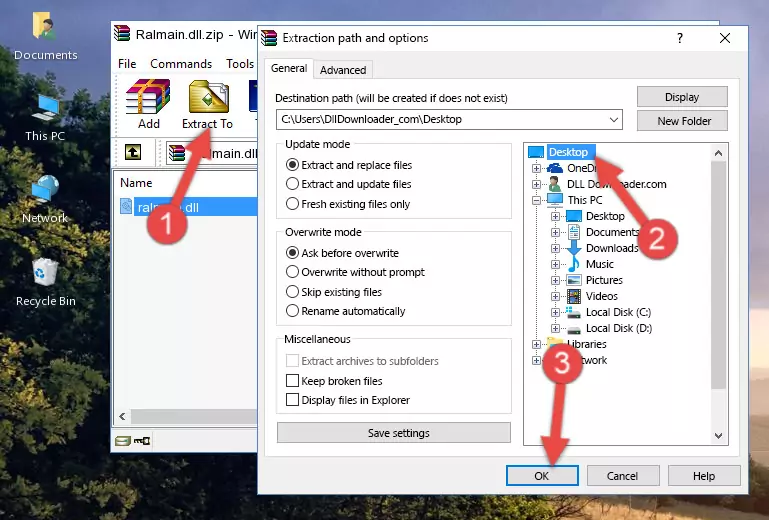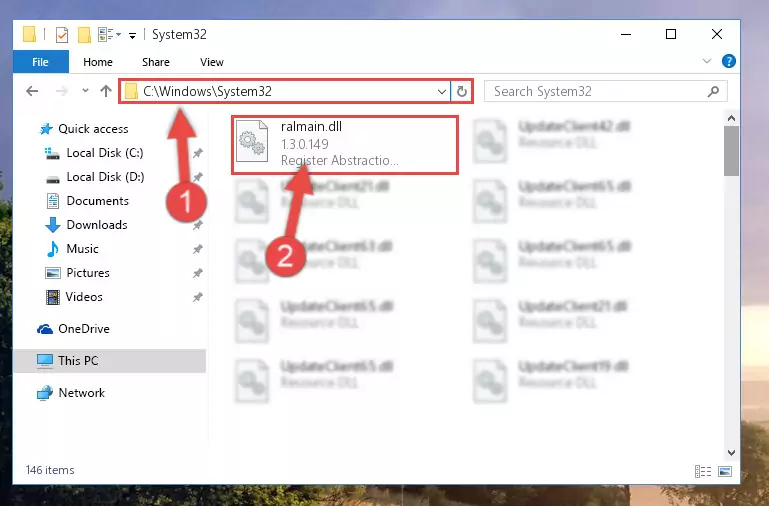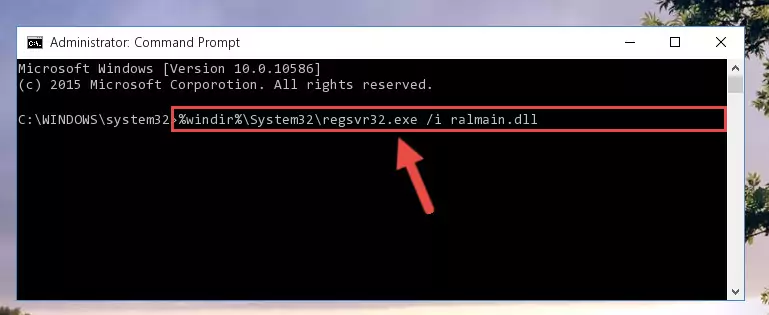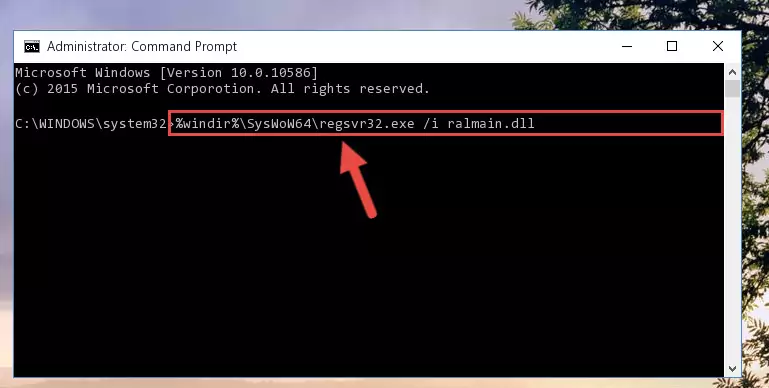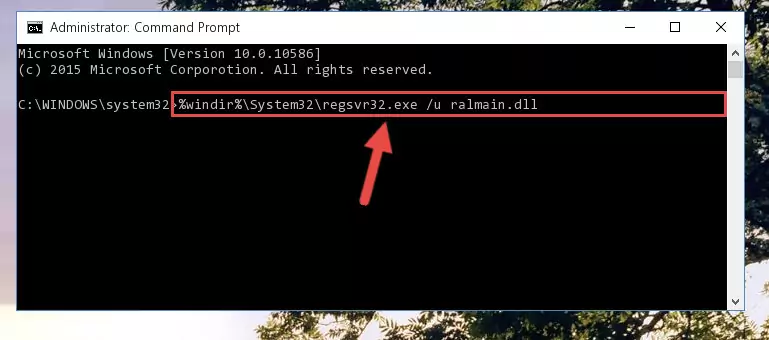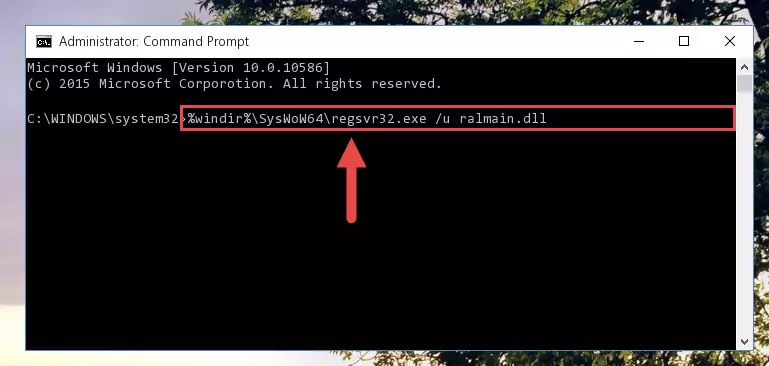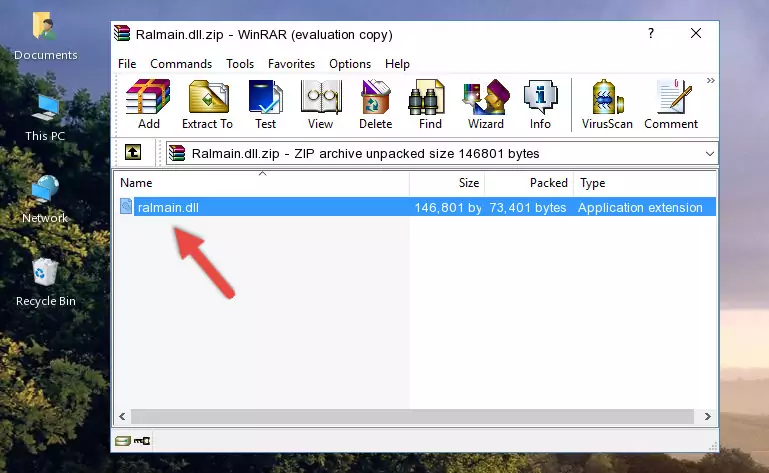- Download Price:
- Free
- Dll Description:
- Register Abstraction Layer - main interface to RAL
- Versions:
- Size:
- 0.14 MB
- Operating Systems:
- Developers:
- Directory:
- R
- Downloads:
- 596 times.
About Ralmain.dll
The Ralmain.dll library is a dynamic link library developed by Pinnacle Systems. This library includes important functions that may be needed by programs, games or other basic Windows tools.
The Ralmain.dll library is 0.14 MB. The download links for this library are clean and no user has given any negative feedback. From the time it was offered for download, it has been downloaded 596 times.
Table of Contents
- About Ralmain.dll
- Operating Systems That Can Use the Ralmain.dll Library
- All Versions of the Ralmain.dll Library
- Guide to Download Ralmain.dll
- Methods to Fix the Ralmain.dll Errors
- Method 1: Installing the Ralmain.dll Library to the Windows System Directory
- Method 2: Copying The Ralmain.dll Library Into The Program Installation Directory
- Method 3: Doing a Clean Install of the program That Is Giving the Ralmain.dll Error
- Method 4: Fixing the Ralmain.dll error with the Windows System File Checker
- Method 5: Fixing the Ralmain.dll Error by Manually Updating Windows
- Common Ralmain.dll Errors
- Dynamic Link Libraries Similar to the Ralmain.dll Library
Operating Systems That Can Use the Ralmain.dll Library
All Versions of the Ralmain.dll Library
The last version of the Ralmain.dll library is the 1.3.0.149 version.This dynamic link library only has one version. There is no other version that can be downloaded.
- 1.3.0.149 - 32 Bit (x86) Download directly this version
Guide to Download Ralmain.dll
- First, click the "Download" button with the green background (The button marked in the picture).
Step 1:Download the Ralmain.dll library - When you click the "Download" button, the "Downloading" window will open. Don't close this window until the download process begins. The download process will begin in a few seconds based on your Internet speed and computer.
Methods to Fix the Ralmain.dll Errors
ATTENTION! Before continuing on to install the Ralmain.dll library, you need to download the library. If you have not downloaded it yet, download it before continuing on to the installation steps. If you are having a problem while downloading the library, you can browse the download guide a few lines above.
Method 1: Installing the Ralmain.dll Library to the Windows System Directory
- The file you are going to download is a compressed file with the ".zip" extension. You cannot directly install the ".zip" file. First, you need to extract the dynamic link library from inside it. So, double-click the file with the ".zip" extension that you downloaded and open the file.
- You will see the library named "Ralmain.dll" in the window that opens up. This is the library we are going to install. Click the library once with the left mouse button. By doing this you will have chosen the library.
Step 2:Choosing the Ralmain.dll library - Click the "Extract To" symbol marked in the picture. To extract the dynamic link library, it will want you to choose the desired location. Choose the "Desktop" location and click "OK" to extract the library to the desktop. In order to do this, you need to use the Winrar program. If you do not have this program, you can find and download it through a quick search on the Internet.
Step 3:Extracting the Ralmain.dll library to the desktop - Copy the "Ralmain.dll" library you extracted and paste it into the "C:\Windows\System32" directory.
Step 4:Copying the Ralmain.dll library into the Windows/System32 directory - If your operating system has a 64 Bit architecture, copy the "Ralmain.dll" library and paste it also into the "C:\Windows\sysWOW64" directory.
NOTE! On 64 Bit systems, the dynamic link library must be in both the "sysWOW64" directory as well as the "System32" directory. In other words, you must copy the "Ralmain.dll" library into both directories.
Step 5:Pasting the Ralmain.dll library into the Windows/sysWOW64 directory - In order to run the Command Line as an administrator, complete the following steps.
NOTE! In this explanation, we ran the Command Line on Windows 10. If you are using one of the Windows 8.1, Windows 8, Windows 7, Windows Vista or Windows XP operating systems, you can use the same methods to run the Command Line as an administrator. Even though the pictures are taken from Windows 10, the processes are similar.
- First, open the Start Menu and before clicking anywhere, type "cmd" but do not press Enter.
- When you see the "Command Line" option among the search results, hit the "CTRL" + "SHIFT" + "ENTER" keys on your keyboard.
- A window will pop up asking, "Do you want to run this process?". Confirm it by clicking to "Yes" button.
Step 6:Running the Command Line as an administrator - Paste the command below into the Command Line window that opens up and press Enter key. This command will delete the problematic registry of the Ralmain.dll library (Nothing will happen to the library we pasted in the System32 directory, it just deletes the registry from the Windows Registry Editor. The library we pasted in the System32 directory will not be damaged).
%windir%\System32\regsvr32.exe /u Ralmain.dll
Step 7:Cleaning the problematic registry of the Ralmain.dll library from the Windows Registry Editor - If you are using a Windows version that has 64 Bit architecture, after running the above command, you need to run the command below. With this command, we will clean the problematic Ralmain.dll registry for 64 Bit (The cleaning process only involves the registries in Regedit. In other words, the dynamic link library you pasted into the SysWoW64 will not be damaged).
%windir%\SysWoW64\regsvr32.exe /u Ralmain.dll
Step 8:Uninstalling the Ralmain.dll library's problematic registry from Regedit (for 64 Bit) - You must create a new registry for the dynamic link library that you deleted from the registry editor. In order to do this, copy the command below and paste it into the Command Line and hit Enter.
%windir%\System32\regsvr32.exe /i Ralmain.dll
Step 9:Creating a new registry for the Ralmain.dll library - If you are using a 64 Bit operating system, after running the command above, you also need to run the command below. With this command, we will have added a new library in place of the damaged Ralmain.dll library that we deleted.
%windir%\SysWoW64\regsvr32.exe /i Ralmain.dll
Step 10:Reregistering the Ralmain.dll library in the system (for 64 Bit) - If you did the processes in full, the installation should have finished successfully. If you received an error from the command line, you don't need to be anxious. Even if the Ralmain.dll library was installed successfully, you can still receive error messages like these due to some incompatibilities. In order to test whether your dll issue was fixed or not, try running the program giving the error message again. If the error is continuing, try the 2nd Method to fix this issue.
Method 2: Copying The Ralmain.dll Library Into The Program Installation Directory
- First, you must find the installation directory of the program (the program giving the dll error) you are going to install the dynamic link library to. In order to find this directory, "Right-Click > Properties" on the program's shortcut.
Step 1:Opening the program's shortcut properties window - Open the program installation directory by clicking the Open File Location button in the "Properties" window that comes up.
Step 2:Finding the program's installation directory - Copy the Ralmain.dll library into the directory we opened up.
Step 3:Copying the Ralmain.dll library into the program's installation directory - That's all there is to the installation process. Run the program giving the dll error again. If the dll error is still continuing, completing the 3rd Method may help fix your issue.
Method 3: Doing a Clean Install of the program That Is Giving the Ralmain.dll Error
- Open the Run tool by pushing the "Windows" + "R" keys found on your keyboard. Type the command below into the "Open" field of the Run window that opens up and press Enter. This command will open the "Programs and Features" tool.
appwiz.cpl
Step 1:Opening the Programs and Features tool with the appwiz.cpl command - The Programs and Features window will open up. Find the program that is giving you the dll error in this window that lists all the programs on your computer and "Right-Click > Uninstall" on this program.
Step 2:Uninstalling the program that is giving you the error message from your computer. - Uninstall the program from your computer by following the steps that come up and restart your computer.
Step 3:Following the confirmation and steps of the program uninstall process - After restarting your computer, reinstall the program.
- You may be able to fix the dll error you are experiencing by using this method. If the error messages are continuing despite all these processes, we may have a issue deriving from Windows. To fix dll errors deriving from Windows, you need to complete the 4th Method and the 5th Method in the list.
Method 4: Fixing the Ralmain.dll error with the Windows System File Checker
- In order to run the Command Line as an administrator, complete the following steps.
NOTE! In this explanation, we ran the Command Line on Windows 10. If you are using one of the Windows 8.1, Windows 8, Windows 7, Windows Vista or Windows XP operating systems, you can use the same methods to run the Command Line as an administrator. Even though the pictures are taken from Windows 10, the processes are similar.
- First, open the Start Menu and before clicking anywhere, type "cmd" but do not press Enter.
- When you see the "Command Line" option among the search results, hit the "CTRL" + "SHIFT" + "ENTER" keys on your keyboard.
- A window will pop up asking, "Do you want to run this process?". Confirm it by clicking to "Yes" button.
Step 1:Running the Command Line as an administrator - After typing the command below into the Command Line, push Enter.
sfc /scannow
Step 2:Getting rid of dll errors using Windows's sfc /scannow command - Depending on your computer's performance and the amount of errors on your system, this process can take some time. You can see the progress on the Command Line. Wait for this process to end. After the scan and repair processes are finished, try running the program giving you errors again.
Method 5: Fixing the Ralmain.dll Error by Manually Updating Windows
Some programs need updated dynamic link libraries. When your operating system is not updated, it cannot fulfill this need. In some situations, updating your operating system can solve the dll errors you are experiencing.
In order to check the update status of your operating system and, if available, to install the latest update packs, we need to begin this process manually.
Depending on which Windows version you use, manual update processes are different. Because of this, we have prepared a special article for each Windows version. You can get our articles relating to the manual update of the Windows version you use from the links below.
Windows Update Guides
Common Ralmain.dll Errors
When the Ralmain.dll library is damaged or missing, the programs that use this dynamic link library will give an error. Not only external programs, but also basic Windows programs and tools use dynamic link libraries. Because of this, when you try to use basic Windows programs and tools (For example, when you open Internet Explorer or Windows Media Player), you may come across errors. We have listed the most common Ralmain.dll errors below.
You will get rid of the errors listed below when you download the Ralmain.dll library from DLL Downloader.com and follow the steps we explained above.
- "Ralmain.dll not found." error
- "The file Ralmain.dll is missing." error
- "Ralmain.dll access violation." error
- "Cannot register Ralmain.dll." error
- "Cannot find Ralmain.dll." error
- "This application failed to start because Ralmain.dll was not found. Re-installing the application may fix this problem." error