- Download Price:
- Free
- Dll Description:
- RealMedia Shared Component
- Versions:
- Size:
- 0.08 MB
- Operating Systems:
- Directory:
- R
- Downloads:
- 555 times.
What is Ra32sipr.dll?
The Ra32sipr.dll library is 0.08 MB. The download links are current and no negative feedback has been received by users. It has been downloaded 555 times since release.
Table of Contents
- What is Ra32sipr.dll?
- Operating Systems That Can Use the Ra32sipr.dll Library
- Other Versions of the Ra32sipr.dll Library
- Steps to Download the Ra32sipr.dll Library
- How to Fix Ra32sipr.dll Errors?
- Method 1: Installing the Ra32sipr.dll Library to the Windows System Directory
- Method 2: Copying The Ra32sipr.dll Library Into The Program Installation Directory
- Method 3: Uninstalling and Reinstalling the Program That Is Giving the Ra32sipr.dll Error
- Method 4: Fixing the Ra32sipr.dll Issue by Using the Windows System File Checker (scf scannow)
- Method 5: Fixing the Ra32sipr.dll Errors by Manually Updating Windows
- Most Seen Ra32sipr.dll Errors
- Dynamic Link Libraries Related to Ra32sipr.dll
Operating Systems That Can Use the Ra32sipr.dll Library
Other Versions of the Ra32sipr.dll Library
The newest version of the Ra32sipr.dll library is the 5.0.0.119 version. This dynamic link library only has one version. No other version has been released.
- 5.0.0.119 - 32 Bit (x86) Download this version
Steps to Download the Ra32sipr.dll Library
- Click on the green-colored "Download" button on the top left side of the page.

Step 1:Download process of the Ra32sipr.dll library's - After clicking the "Download" button at the top of the page, the "Downloading" page will open up and the download process will begin. Definitely do not close this page until the download begins. Our site will connect you to the closest DLL Downloader.com download server in order to offer you the fastest downloading performance. Connecting you to the server can take a few seconds.
How to Fix Ra32sipr.dll Errors?
ATTENTION! Before beginning the installation of the Ra32sipr.dll library, you must download the library. If you don't know how to download the library or if you are having a problem while downloading, you can look at our download guide a few lines above.
Method 1: Installing the Ra32sipr.dll Library to the Windows System Directory
- The file you downloaded is a compressed file with the ".zip" extension. In order to install it, first, double-click the ".zip" file and open the file. You will see the library named "Ra32sipr.dll" in the window that opens up. This is the library you need to install. Drag this library to the desktop with your mouse's left button.
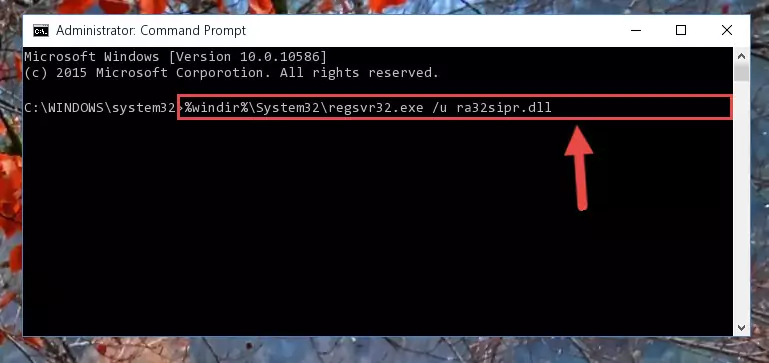
Step 1:Extracting the Ra32sipr.dll library - Copy the "Ra32sipr.dll" library and paste it into the "C:\Windows\System32" directory.
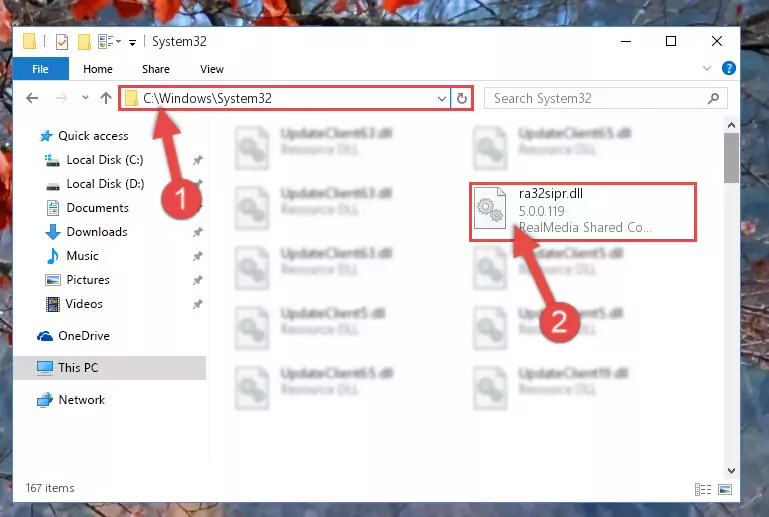
Step 2:Copying the Ra32sipr.dll library into the Windows/System32 directory - If you are using a 64 Bit operating system, copy the "Ra32sipr.dll" library and paste it into the "C:\Windows\sysWOW64" as well.
NOTE! On Windows operating systems with 64 Bit architecture, the dynamic link library must be in both the "sysWOW64" directory as well as the "System32" directory. In other words, you must copy the "Ra32sipr.dll" library into both directories.
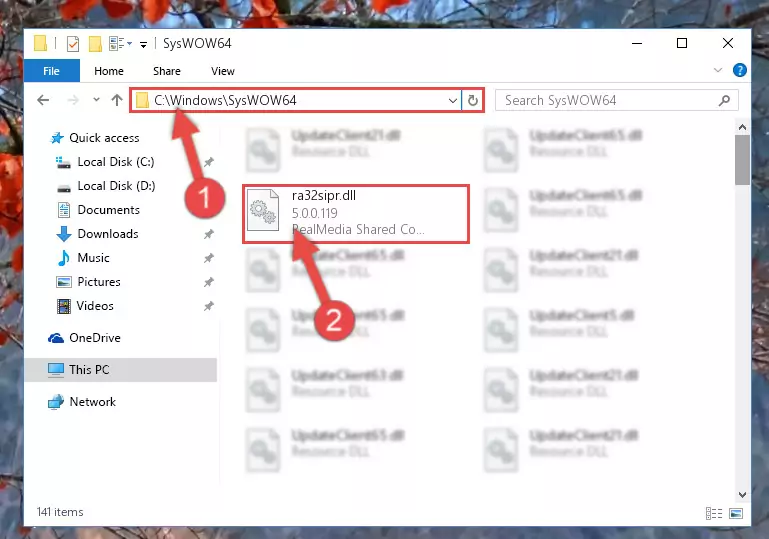
Step 3:Pasting the Ra32sipr.dll library into the Windows/sysWOW64 directory - In order to complete this step, you must run the Command Prompt as administrator. In order to do this, all you have to do is follow the steps below.
NOTE! We ran the Command Prompt using Windows 10. If you are using Windows 8.1, Windows 8, Windows 7, Windows Vista or Windows XP, you can use the same method to run the Command Prompt as administrator.
- Open the Start Menu and before clicking anywhere, type "cmd" on your keyboard. This process will enable you to run a search through the Start Menu. We also typed in "cmd" to bring up the Command Prompt.
- Right-click the "Command Prompt" search result that comes up and click the Run as administrator" option.

Step 4:Running the Command Prompt as administrator - Let's copy the command below and paste it in the Command Line that comes up, then let's press Enter. This command deletes the Ra32sipr.dll library's problematic registry in the Windows Registry Editor (The library that we copied to the System32 directory does not perform any action with the library, it just deletes the registry in the Windows Registry Editor. The library that we pasted into the System32 directory will not be damaged).
%windir%\System32\regsvr32.exe /u Ra32sipr.dll
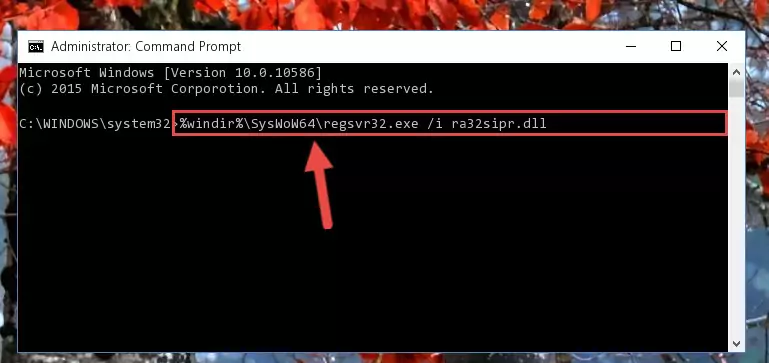
Step 5:Deleting the Ra32sipr.dll library's problematic registry in the Windows Registry Editor - If you have a 64 Bit operating system, after running the command above, you must run the command below. This command will clean the Ra32sipr.dll library's damaged registry in 64 Bit as well (The cleaning process will be in the registries in the Registry Editor< only. In other words, the dll file you paste into the SysWoW64 folder will stay as it).
%windir%\SysWoW64\regsvr32.exe /u Ra32sipr.dll
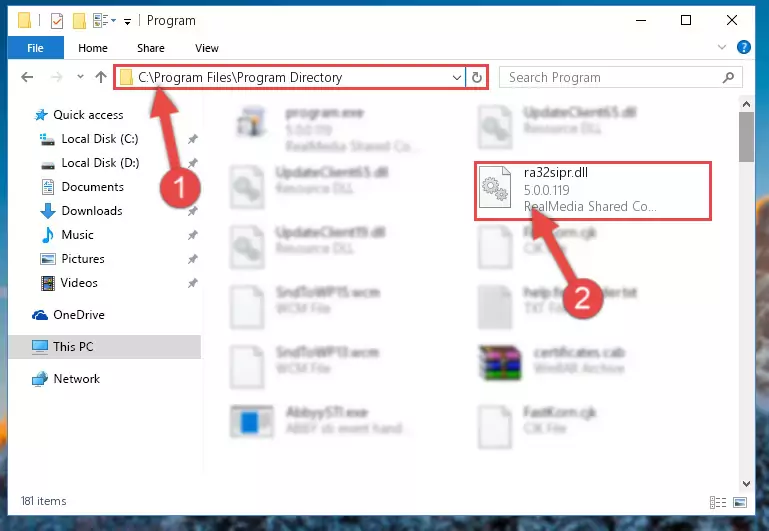
Step 6:Uninstalling the Ra32sipr.dll library's broken registry from the Registry Editor (for 64 Bit) - You must create a new registry for the dynamic link library that you deleted from the registry editor. In order to do this, copy the command below and paste it into the Command Line and hit Enter.
%windir%\System32\regsvr32.exe /i Ra32sipr.dll
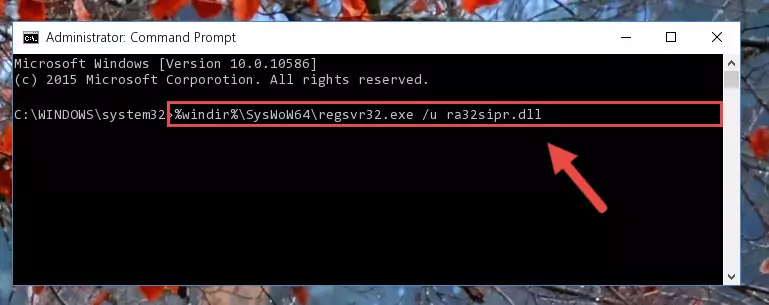
Step 7:Creating a new registry for the Ra32sipr.dll library - If the Windows version you use has 64 Bit architecture, after running the command above, you must run the command below. With this command, you will create a clean registry for the problematic registry of the Ra32sipr.dll library that we deleted.
%windir%\SysWoW64\regsvr32.exe /i Ra32sipr.dll
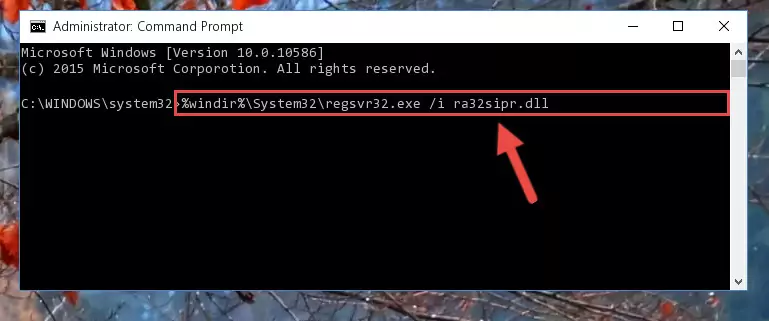
Step 8:Creating a clean registry for the Ra32sipr.dll library (for 64 Bit) - If you did all the processes correctly, the missing dll file will have been installed. You may have made some mistakes when running the Command Line processes. Generally, these errors will not prevent the Ra32sipr.dll library from being installed. In other words, the installation will be completed, but it may give an error due to some incompatibility issues. You can try running the program that was giving you this dll file error after restarting your computer. If you are still getting the dll file error when running the program, please try the 2nd method.
Method 2: Copying The Ra32sipr.dll Library Into The Program Installation Directory
- First, you must find the installation directory of the program (the program giving the dll error) you are going to install the dynamic link library to. In order to find this directory, "Right-Click > Properties" on the program's shortcut.

Step 1:Opening the program's shortcut properties window - Open the program installation directory by clicking the Open File Location button in the "Properties" window that comes up.

Step 2:Finding the program's installation directory - Copy the Ra32sipr.dll library.
- Paste the dynamic link library you copied into the program's installation directory that we just opened.
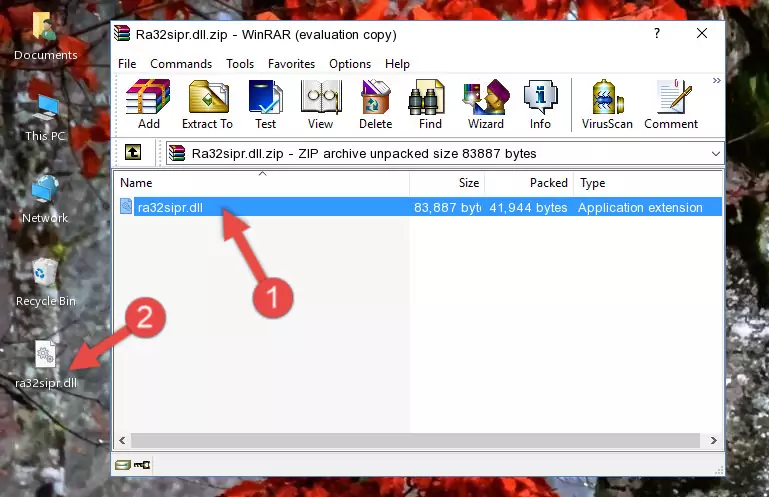
Step 3:Pasting the Ra32sipr.dll library into the program's installation directory - When the dynamic link library is moved to the program installation directory, it means that the process is completed. Check to see if the issue was fixed by running the program giving the error message again. If you are still receiving the error message, you can complete the 3rd Method as an alternative.
Method 3: Uninstalling and Reinstalling the Program That Is Giving the Ra32sipr.dll Error
- Open the Run tool by pushing the "Windows" + "R" keys found on your keyboard. Type the command below into the "Open" field of the Run window that opens up and press Enter. This command will open the "Programs and Features" tool.
appwiz.cpl

Step 1:Opening the Programs and Features tool with the appwiz.cpl command - The Programs and Features window will open up. Find the program that is giving you the dll error in this window that lists all the programs on your computer and "Right-Click > Uninstall" on this program.

Step 2:Uninstalling the program that is giving you the error message from your computer. - Uninstall the program from your computer by following the steps that come up and restart your computer.

Step 3:Following the confirmation and steps of the program uninstall process - After restarting your computer, reinstall the program.
- You can fix the error you are expericing with this method. If the dll error is continuing in spite of the solution methods you are using, the source of the problem is the Windows operating system. In order to fix dll errors in Windows you will need to complete the 4th Method and the 5th Method in the list.
Method 4: Fixing the Ra32sipr.dll Issue by Using the Windows System File Checker (scf scannow)
- In order to complete this step, you must run the Command Prompt as administrator. In order to do this, all you have to do is follow the steps below.
NOTE! We ran the Command Prompt using Windows 10. If you are using Windows 8.1, Windows 8, Windows 7, Windows Vista or Windows XP, you can use the same method to run the Command Prompt as administrator.
- Open the Start Menu and before clicking anywhere, type "cmd" on your keyboard. This process will enable you to run a search through the Start Menu. We also typed in "cmd" to bring up the Command Prompt.
- Right-click the "Command Prompt" search result that comes up and click the Run as administrator" option.

Step 1:Running the Command Prompt as administrator - After typing the command below into the Command Line, push Enter.
sfc /scannow

Step 2:Getting rid of dll errors using Windows's sfc /scannow command - Depending on your computer's performance and the amount of errors on your system, this process can take some time. You can see the progress on the Command Line. Wait for this process to end. After the scan and repair processes are finished, try running the program giving you errors again.
Method 5: Fixing the Ra32sipr.dll Errors by Manually Updating Windows
Some programs need updated dynamic link libraries. When your operating system is not updated, it cannot fulfill this need. In some situations, updating your operating system can solve the dll errors you are experiencing.
In order to check the update status of your operating system and, if available, to install the latest update packs, we need to begin this process manually.
Depending on which Windows version you use, manual update processes are different. Because of this, we have prepared a special article for each Windows version. You can get our articles relating to the manual update of the Windows version you use from the links below.
Guides to Manually Update for All Windows Versions
Most Seen Ra32sipr.dll Errors
If the Ra32sipr.dll library is missing or the program using this library has not been installed correctly, you can get errors related to the Ra32sipr.dll library. Dynamic link libraries being missing can sometimes cause basic Windows programs to also give errors. You can even receive an error when Windows is loading. You can find the error messages that are caused by the Ra32sipr.dll library.
If you don't know how to install the Ra32sipr.dll library you will download from our site, you can browse the methods above. Above we explained all the processes you can do to fix the dll error you are receiving. If the error is continuing after you have completed all these methods, please use the comment form at the bottom of the page to contact us. Our editor will respond to your comment shortly.
- "Ra32sipr.dll not found." error
- "The file Ra32sipr.dll is missing." error
- "Ra32sipr.dll access violation." error
- "Cannot register Ra32sipr.dll." error
- "Cannot find Ra32sipr.dll." error
- "This application failed to start because Ra32sipr.dll was not found. Re-installing the application may fix this problem." error
