- Download Price:
- Free
- Dll Description:
- Crystal Query Builder
- Versions:
- Size:
- 0.25 MB
- Operating Systems:
- Developers:
- Directory:
- Q
- Downloads:
- 1389 times.
What is Querybuilder.dll?
Querybuilder.dll, is a dynamic link library developed by Business Objects Americas.
The size of this dynamic link library is 0.25 MB and its download links are healthy. It has been downloaded 1389 times already.
Table of Contents
- What is Querybuilder.dll?
- Operating Systems Compatible with the Querybuilder.dll Library
- Other Versions of the Querybuilder.dll Library
- Steps to Download the Querybuilder.dll Library
- Methods to Fix the Querybuilder.dll Errors
- Method 1: Fixing the DLL Error by Copying the Querybuilder.dll Library to the Windows System Directory
- Method 2: Copying The Querybuilder.dll Library Into The Program Installation Directory
- Method 3: Doing a Clean Install of the program That Is Giving the Querybuilder.dll Error
- Method 4: Fixing the Querybuilder.dll Issue by Using the Windows System File Checker (scf scannow)
- Method 5: Fixing the Querybuilder.dll Error by Updating Windows
- Common Querybuilder.dll Errors
- Dynamic Link Libraries Similar to the Querybuilder.dll Library
Operating Systems Compatible with the Querybuilder.dll Library
Other Versions of the Querybuilder.dll Library
The newest version of the Querybuilder.dll library is the 12.5.0.1190 version. There have been 2 versions released before this version. All versions of the Dynamic link library have been listed below from most recent to oldest.
- 12.5.0.1190 - 32 Bit (x86) Download this version
- 9.1.0.443 - 32 Bit (x86) (2012-07-31) Download this version
- 9.1.0.443 - 32 Bit (x86) Download this version
Steps to Download the Querybuilder.dll Library
- Click on the green-colored "Download" button on the top left side of the page.

Step 1:Download process of the Querybuilder.dll library's - After clicking the "Download" button at the top of the page, the "Downloading" page will open up and the download process will begin. Definitely do not close this page until the download begins. Our site will connect you to the closest DLL Downloader.com download server in order to offer you the fastest downloading performance. Connecting you to the server can take a few seconds.
Methods to Fix the Querybuilder.dll Errors
ATTENTION! In order to install the Querybuilder.dll library, you must first download it. If you haven't downloaded it, before continuing on with the installation, download the library. If you don't know how to download it, all you need to do is look at the dll download guide found on the top line.
Method 1: Fixing the DLL Error by Copying the Querybuilder.dll Library to the Windows System Directory
- The file you downloaded is a compressed file with the extension ".zip". This file cannot be installed. To be able to install it, first you need to extract the dynamic link library from within it. So, first double-click the file with the ".zip" extension and open the file.
- You will see the library named "Querybuilder.dll" in the window that opens. This is the library you need to install. Click on the dynamic link library with the left button of the mouse. By doing this, you select the library.
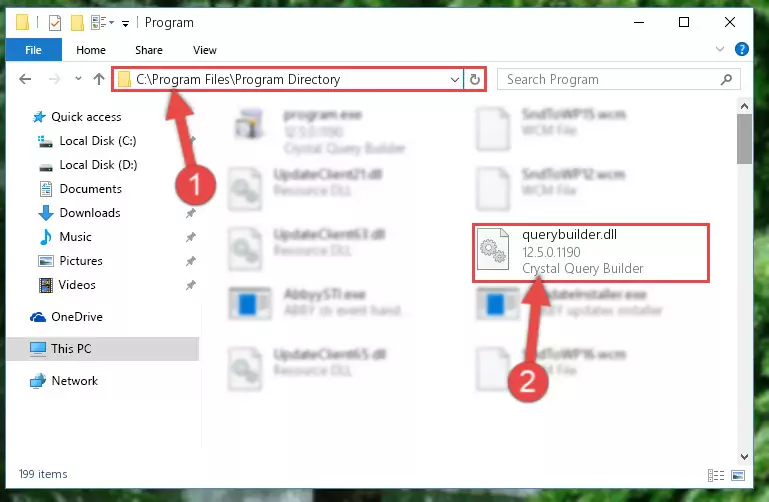
Step 2:Choosing the Querybuilder.dll library - Click on the "Extract To" button, which is marked in the picture. In order to do this, you will need the Winrar program. If you don't have the program, it can be found doing a quick search on the Internet and you can download it (The Winrar program is free).
- After clicking the "Extract to" button, a window where you can choose the location you want will open. Choose the "Desktop" location in this window and extract the dynamic link library to the desktop by clicking the "Ok" button.
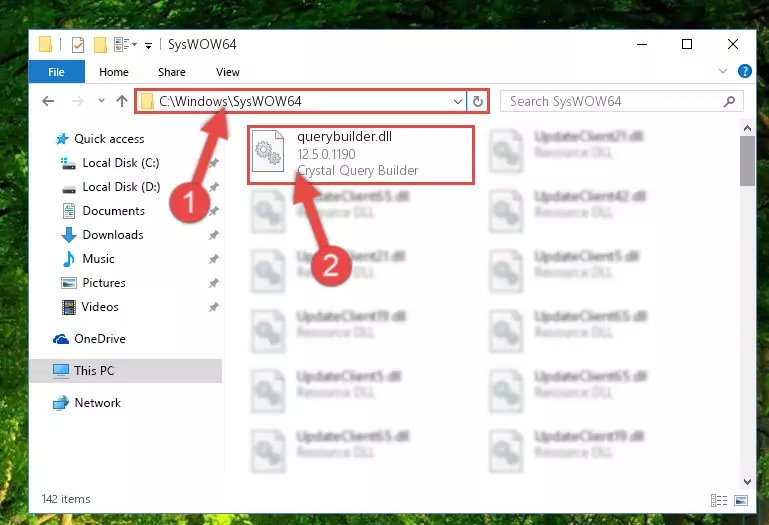
Step 3:Extracting the Querybuilder.dll library to the desktop - Copy the "Querybuilder.dll" library you extracted and paste it into the "C:\Windows\System32" directory.
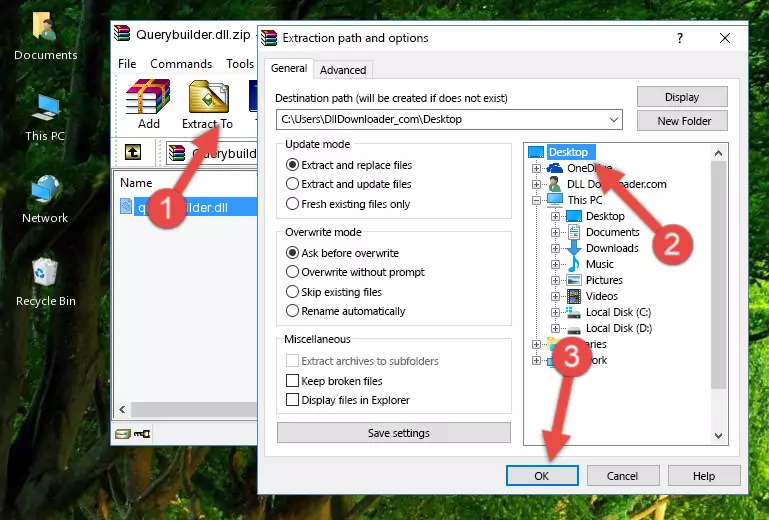
Step 3:Copying the Querybuilder.dll library into the Windows/System32 directory - If your operating system has a 64 Bit architecture, copy the "Querybuilder.dll" library and paste it also into the "C:\Windows\sysWOW64" directory.
NOTE! On 64 Bit systems, the dynamic link library must be in both the "sysWOW64" directory as well as the "System32" directory. In other words, you must copy the "Querybuilder.dll" library into both directories.
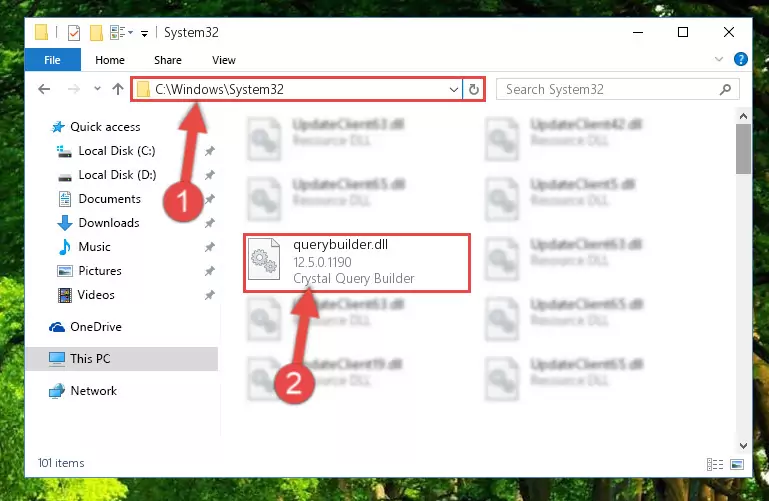
Step 4:Pasting the Querybuilder.dll library into the Windows/sysWOW64 directory - In order to run the Command Line as an administrator, complete the following steps.
NOTE! In this explanation, we ran the Command Line on Windows 10. If you are using one of the Windows 8.1, Windows 8, Windows 7, Windows Vista or Windows XP operating systems, you can use the same methods to run the Command Line as an administrator. Even though the pictures are taken from Windows 10, the processes are similar.
- First, open the Start Menu and before clicking anywhere, type "cmd" but do not press Enter.
- When you see the "Command Line" option among the search results, hit the "CTRL" + "SHIFT" + "ENTER" keys on your keyboard.
- A window will pop up asking, "Do you want to run this process?". Confirm it by clicking to "Yes" button.

Step 5:Running the Command Line as an administrator - Let's copy the command below and paste it in the Command Line that comes up, then let's press Enter. This command deletes the Querybuilder.dll library's problematic registry in the Windows Registry Editor (The library that we copied to the System32 directory does not perform any action with the library, it just deletes the registry in the Windows Registry Editor. The library that we pasted into the System32 directory will not be damaged).
%windir%\System32\regsvr32.exe /u Querybuilder.dll
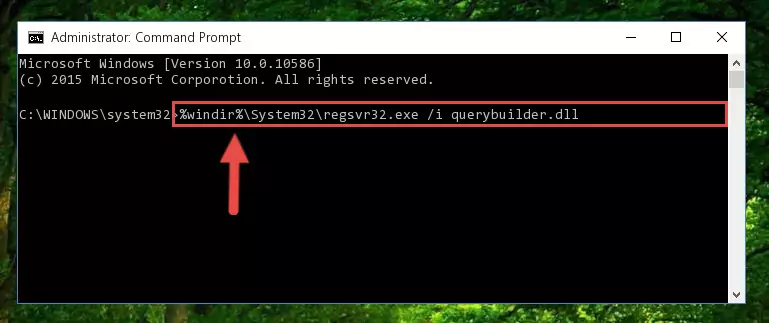
Step 6:Deleting the Querybuilder.dll library's problematic registry in the Windows Registry Editor - If you are using a 64 Bit operating system, after doing the commands above, you also need to run the command below. With this command, we will also delete the Querybuilder.dll library's damaged registry for 64 Bit (The deleting process will be only for the registries in Regedit. In other words, the dll file you pasted into the SysWoW64 folder will not be damaged at all).
%windir%\SysWoW64\regsvr32.exe /u Querybuilder.dll

Step 7:Uninstalling the damaged Querybuilder.dll library's registry from the system (for 64 Bit) - You must create a new registry for the dynamic link library that you deleted from the registry editor. In order to do this, copy the command below and paste it into the Command Line and hit Enter.
%windir%\System32\regsvr32.exe /i Querybuilder.dll
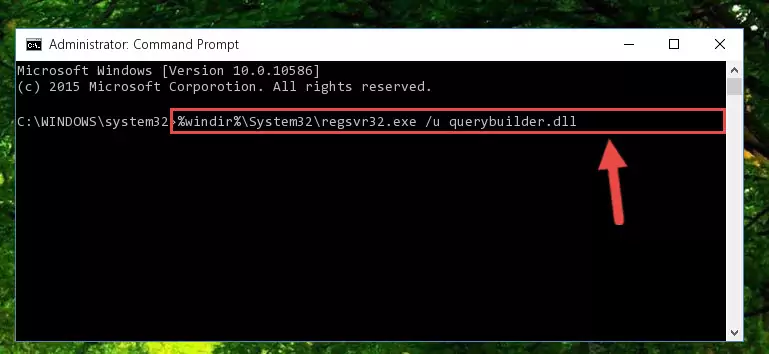
Step 8:Creating a new registry for the Querybuilder.dll library - If the Windows version you use has 64 Bit architecture, after running the command above, you must run the command below. With this command, you will create a clean registry for the problematic registry of the Querybuilder.dll library that we deleted.
%windir%\SysWoW64\regsvr32.exe /i Querybuilder.dll
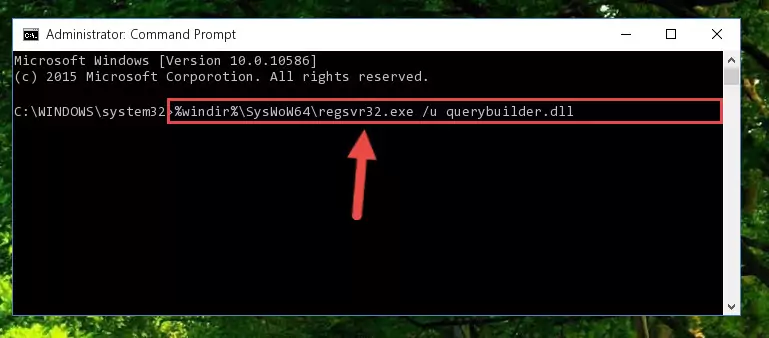
Step 9:Creating a clean registry for the Querybuilder.dll library (for 64 Bit) - If you did all the processes correctly, the missing dll file will have been installed. You may have made some mistakes when running the Command Line processes. Generally, these errors will not prevent the Querybuilder.dll library from being installed. In other words, the installation will be completed, but it may give an error due to some incompatibility issues. You can try running the program that was giving you this dll file error after restarting your computer. If you are still getting the dll file error when running the program, please try the 2nd method.
Method 2: Copying The Querybuilder.dll Library Into The Program Installation Directory
- First, you need to find the installation directory for the program you are receiving the "Querybuilder.dll not found", "Querybuilder.dll is missing" or other similar dll errors. In order to do this, right-click on the shortcut for the program and click the Properties option from the options that come up.

Step 1:Opening program properties - Open the program's installation directory by clicking on the Open File Location button in the Properties window that comes up.

Step 2:Opening the program's installation directory - Copy the Querybuilder.dll library into this directory that opens.
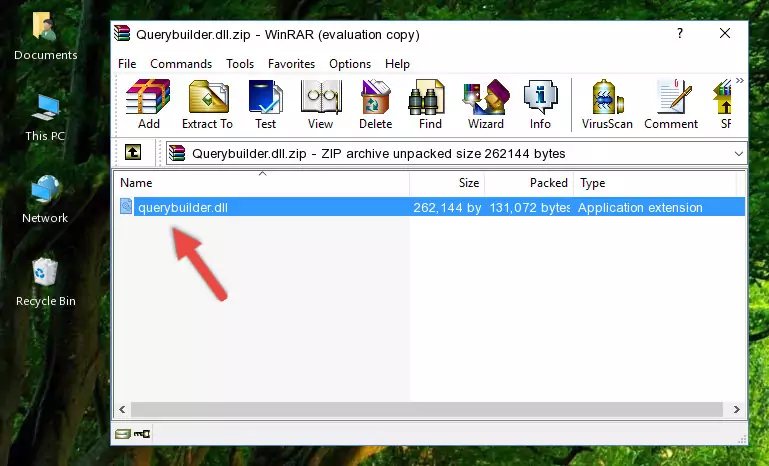
Step 3:Copying the Querybuilder.dll library into the program's installation directory - This is all there is to the process. Now, try to run the program again. If the problem still is not solved, you can try the 3rd Method.
Method 3: Doing a Clean Install of the program That Is Giving the Querybuilder.dll Error
- Push the "Windows" + "R" keys at the same time to open the Run window. Type the command below into the Run window that opens up and hit Enter. This process will open the "Programs and Features" window.
appwiz.cpl

Step 1:Opening the Programs and Features window using the appwiz.cpl command - On the Programs and Features screen that will come up, you will see the list of programs on your computer. Find the program that gives you the dll error and with your mouse right-click it. The right-click menu will open. Click the "Uninstall" option in this menu to start the uninstall process.

Step 2:Uninstalling the program that gives you the dll error - You will see a "Do you want to uninstall this program?" confirmation window. Confirm the process and wait for the program to be completely uninstalled. The uninstall process can take some time. This time will change according to your computer's performance and the size of the program. After the program is uninstalled, restart your computer.

Step 3:Confirming the uninstall process - 4. After restarting your computer, reinstall the program that was giving you the error.
- You can fix the error you are expericing with this method. If the dll error is continuing in spite of the solution methods you are using, the source of the problem is the Windows operating system. In order to fix dll errors in Windows you will need to complete the 4th Method and the 5th Method in the list.
Method 4: Fixing the Querybuilder.dll Issue by Using the Windows System File Checker (scf scannow)
- In order to run the Command Line as an administrator, complete the following steps.
NOTE! In this explanation, we ran the Command Line on Windows 10. If you are using one of the Windows 8.1, Windows 8, Windows 7, Windows Vista or Windows XP operating systems, you can use the same methods to run the Command Line as an administrator. Even though the pictures are taken from Windows 10, the processes are similar.
- First, open the Start Menu and before clicking anywhere, type "cmd" but do not press Enter.
- When you see the "Command Line" option among the search results, hit the "CTRL" + "SHIFT" + "ENTER" keys on your keyboard.
- A window will pop up asking, "Do you want to run this process?". Confirm it by clicking to "Yes" button.

Step 1:Running the Command Line as an administrator - Paste the command below into the Command Line that opens up and hit the Enter key.
sfc /scannow

Step 2:Scanning and fixing system errors with the sfc /scannow command - This process can take some time. You can follow its progress from the screen. Wait for it to finish and after it is finished try to run the program that was giving the dll error again.
Method 5: Fixing the Querybuilder.dll Error by Updating Windows
Some programs require updated dynamic link libraries from the operating system. If your operating system is not updated, this requirement is not met and you will receive dll errors. Because of this, updating your operating system may solve the dll errors you are experiencing.
Most of the time, operating systems are automatically updated. However, in some situations, the automatic updates may not work. For situations like this, you may need to check for updates manually.
For every Windows version, the process of manually checking for updates is different. Because of this, we prepared a special guide for each Windows version. You can get our guides to manually check for updates based on the Windows version you use through the links below.
Guides to Manually Update for All Windows Versions
Common Querybuilder.dll Errors
The Querybuilder.dll library being damaged or for any reason being deleted can cause programs or Windows system tools (Windows Media Player, Paint, etc.) that use this library to produce an error. Below you can find a list of errors that can be received when the Querybuilder.dll library is missing.
If you have come across one of these errors, you can download the Querybuilder.dll library by clicking on the "Download" button on the top-left of this page. We explained to you how to use the library you'll download in the above sections of this writing. You can see the suggestions we gave on how to solve your problem by scrolling up on the page.
- "Querybuilder.dll not found." error
- "The file Querybuilder.dll is missing." error
- "Querybuilder.dll access violation." error
- "Cannot register Querybuilder.dll." error
- "Cannot find Querybuilder.dll." error
- "This application failed to start because Querybuilder.dll was not found. Re-installing the application may fix this problem." error
