- Download Price:
- Free
- Dll Description:
- Delphi-Qt2.x Interface Library
- Versions:
- Size:
- 3.89 MB
- Operating Systems:
- Directory:
- Q
- Downloads:
- 5411 times.
Qtintf70.dll Explanation
The Qtintf70.dll library is 3.89 MB. The download links for this library are clean and no user has given any negative feedback. From the time it was offered for download, it has been downloaded 5411 times and it has received 4.0 out of 5 stars.
Table of Contents
- Qtintf70.dll Explanation
- Operating Systems Compatible with the Qtintf70.dll Library
- All Versions of the Qtintf70.dll Library
- Guide to Download Qtintf70.dll
- Methods for Fixing Qtintf70.dll
- Method 1: Fixing the DLL Error by Copying the Qtintf70.dll Library to the Windows System Directory
- Method 2: Copying The Qtintf70.dll Library Into The Program Installation Directory
- Method 3: Uninstalling and Reinstalling the Program That Is Giving the Qtintf70.dll Error
- Method 4: Fixing the Qtintf70.dll Issue by Using the Windows System File Checker (scf scannow)
- Method 5: Fixing the Qtintf70.dll Errors by Manually Updating Windows
- Most Seen Qtintf70.dll Errors
- Dynamic Link Libraries Similar to the Qtintf70.dll Library
Operating Systems Compatible with the Qtintf70.dll Library
All Versions of the Qtintf70.dll Library
The last version of the Qtintf70.dll library is the 7.0.4.258 version released on 2012-07-31. There have been 1 versions previously released. All versions of the Dynamic link library are listed below from newest to oldest.
- 7.0.4.258 - 32 Bit (x86) (2012-07-31) Download directly this version
- 7.0.4.258 - 32 Bit (x86) Download directly this version
Guide to Download Qtintf70.dll
- Click on the green-colored "Download" button on the top left side of the page.

Step 1:Download process of the Qtintf70.dll library's - The downloading page will open after clicking the Download button. After the page opens, in order to download the Qtintf70.dll library the best server will be found and the download process will begin within a few seconds. In the meantime, you shouldn't close the page.
Methods for Fixing Qtintf70.dll
ATTENTION! Before starting the installation, the Qtintf70.dll library needs to be downloaded. If you have not downloaded it, download the library before continuing with the installation steps. If you don't know how to download it, you can immediately browse the dll download guide above.
Method 1: Fixing the DLL Error by Copying the Qtintf70.dll Library to the Windows System Directory
- The file you will download is a compressed file with the ".zip" extension. You cannot directly install the ".zip" file. Because of this, first, double-click this file and open the file. You will see the library named "Qtintf70.dll" in the window that opens. Drag this library to the desktop with the left mouse button. This is the library you need.
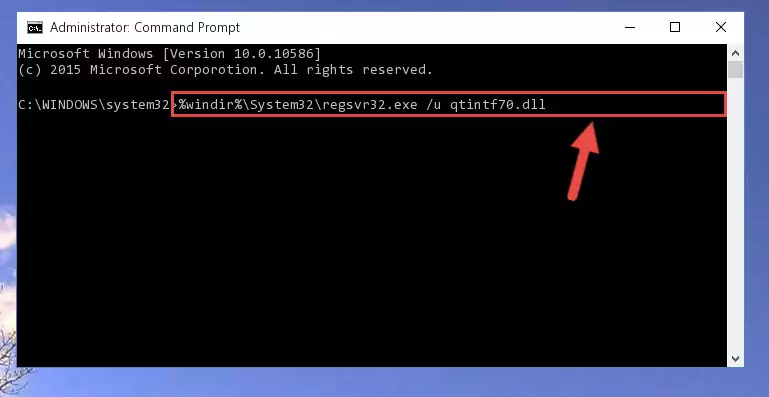
Step 1:Extracting the Qtintf70.dll library from the .zip file - Copy the "Qtintf70.dll" library you extracted and paste it into the "C:\Windows\System32" directory.
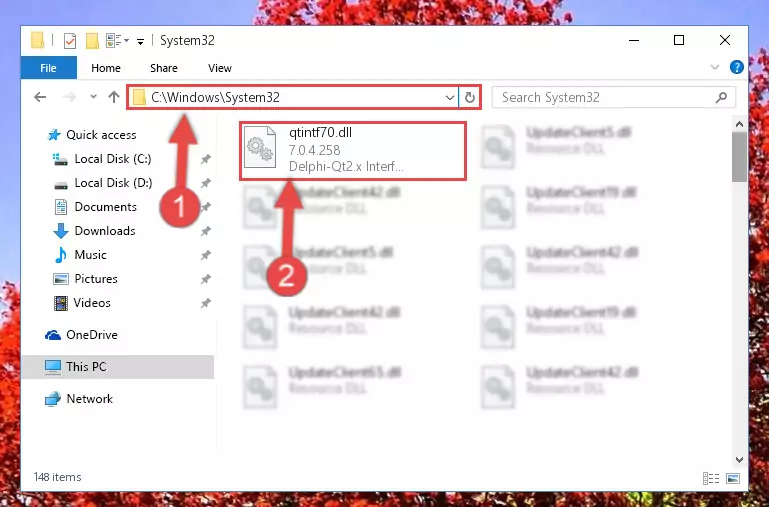
Step 2:Copying the Qtintf70.dll library into the Windows/System32 directory - If your system is 64 Bit, copy the "Qtintf70.dll" library and paste it into "C:\Windows\sysWOW64" directory.
NOTE! On 64 Bit systems, you must copy the dynamic link library to both the "sysWOW64" and "System32" directories. In other words, both directories need the "Qtintf70.dll" library.
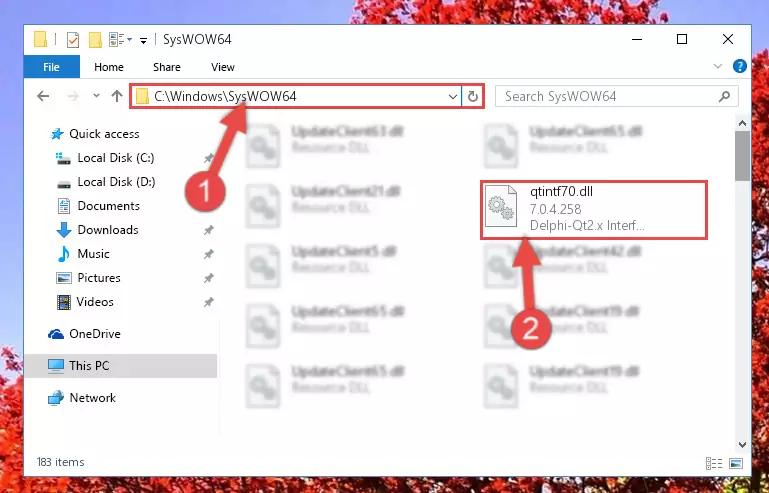
Step 3:Copying the Qtintf70.dll library to the Windows/sysWOW64 directory - First, we must run the Windows Command Prompt as an administrator.
NOTE! We ran the Command Prompt on Windows 10. If you are using Windows 8.1, Windows 8, Windows 7, Windows Vista or Windows XP, you can use the same methods to run the Command Prompt as an administrator.
- Open the Start Menu and type in "cmd", but don't press Enter. Doing this, you will have run a search of your computer through the Start Menu. In other words, typing in "cmd" we did a search for the Command Prompt.
- When you see the "Command Prompt" option among the search results, push the "CTRL" + "SHIFT" + "ENTER " keys on your keyboard.
- A verification window will pop up asking, "Do you want to run the Command Prompt as with administrative permission?" Approve this action by saying, "Yes".

%windir%\System32\regsvr32.exe /u Qtintf70.dll
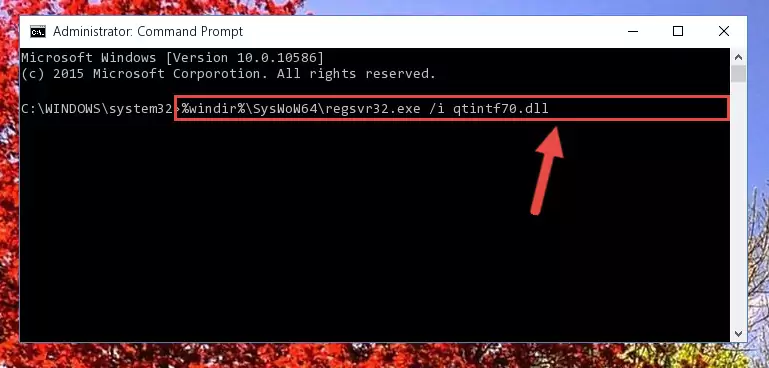
%windir%\SysWoW64\regsvr32.exe /u Qtintf70.dll
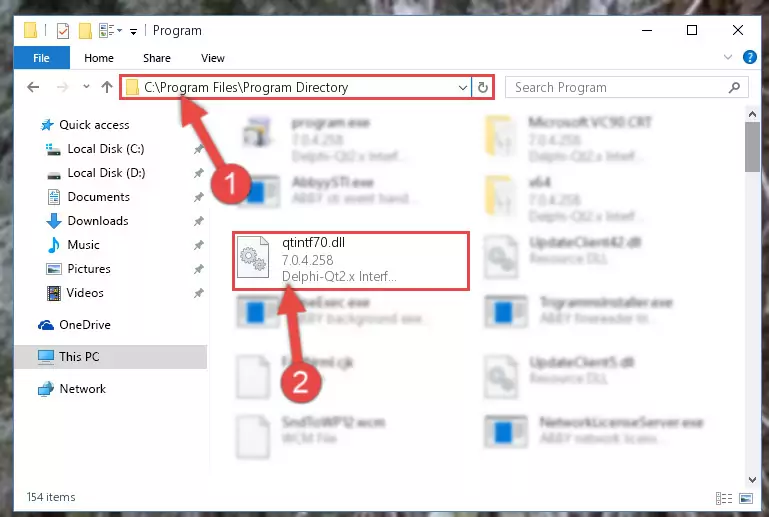
%windir%\System32\regsvr32.exe /i Qtintf70.dll
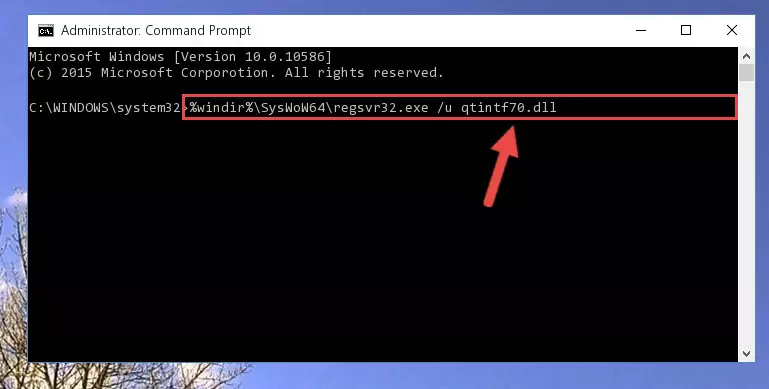
%windir%\SysWoW64\regsvr32.exe /i Qtintf70.dll
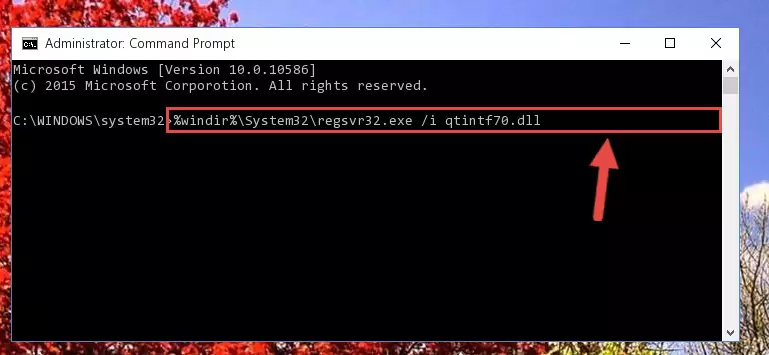
Method 2: Copying The Qtintf70.dll Library Into The Program Installation Directory
- In order to install the dynamic link library, you need to find the installation directory for the program that was giving you errors such as "Qtintf70.dll is missing", "Qtintf70.dll not found" or similar error messages. In order to do that, Right-click the program's shortcut and click the Properties item in the right-click menu that appears.

Step 1:Opening the program shortcut properties window - Click on the Open File Location button that is found in the Properties window that opens up and choose the folder where the application is installed.

Step 2:Opening the installation directory of the program - Copy the Qtintf70.dll library into this directory that opens.
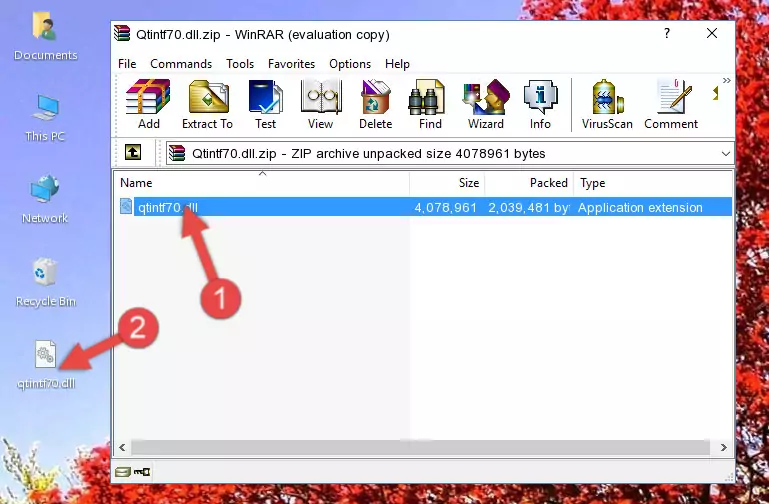
Step 3:Copying the Qtintf70.dll library into the program's installation directory - This is all there is to the process. Now, try to run the program again. If the problem still is not solved, you can try the 3rd Method.
Method 3: Uninstalling and Reinstalling the Program That Is Giving the Qtintf70.dll Error
- Open the Run tool by pushing the "Windows" + "R" keys found on your keyboard. Type the command below into the "Open" field of the Run window that opens up and press Enter. This command will open the "Programs and Features" tool.
appwiz.cpl

Step 1:Opening the Programs and Features tool with the appwiz.cpl command - The Programs and Features window will open up. Find the program that is giving you the dll error in this window that lists all the programs on your computer and "Right-Click > Uninstall" on this program.

Step 2:Uninstalling the program that is giving you the error message from your computer. - Uninstall the program from your computer by following the steps that come up and restart your computer.

Step 3:Following the confirmation and steps of the program uninstall process - After restarting your computer, reinstall the program.
- This process may help the dll problem you are experiencing. If you are continuing to get the same dll error, the problem is most likely with Windows. In order to fix dll problems relating to Windows, complete the 4th Method and 5th Method.
Method 4: Fixing the Qtintf70.dll Issue by Using the Windows System File Checker (scf scannow)
- First, we must run the Windows Command Prompt as an administrator.
NOTE! We ran the Command Prompt on Windows 10. If you are using Windows 8.1, Windows 8, Windows 7, Windows Vista or Windows XP, you can use the same methods to run the Command Prompt as an administrator.
- Open the Start Menu and type in "cmd", but don't press Enter. Doing this, you will have run a search of your computer through the Start Menu. In other words, typing in "cmd" we did a search for the Command Prompt.
- When you see the "Command Prompt" option among the search results, push the "CTRL" + "SHIFT" + "ENTER " keys on your keyboard.
- A verification window will pop up asking, "Do you want to run the Command Prompt as with administrative permission?" Approve this action by saying, "Yes".

sfc /scannow

Method 5: Fixing the Qtintf70.dll Errors by Manually Updating Windows
Some programs need updated dynamic link libraries. When your operating system is not updated, it cannot fulfill this need. In some situations, updating your operating system can solve the dll errors you are experiencing.
In order to check the update status of your operating system and, if available, to install the latest update packs, we need to begin this process manually.
Depending on which Windows version you use, manual update processes are different. Because of this, we have prepared a special article for each Windows version. You can get our articles relating to the manual update of the Windows version you use from the links below.
Explanations on Updating Windows Manually
Most Seen Qtintf70.dll Errors
If the Qtintf70.dll library is missing or the program using this library has not been installed correctly, you can get errors related to the Qtintf70.dll library. Dynamic link libraries being missing can sometimes cause basic Windows programs to also give errors. You can even receive an error when Windows is loading. You can find the error messages that are caused by the Qtintf70.dll library.
If you don't know how to install the Qtintf70.dll library you will download from our site, you can browse the methods above. Above we explained all the processes you can do to fix the dll error you are receiving. If the error is continuing after you have completed all these methods, please use the comment form at the bottom of the page to contact us. Our editor will respond to your comment shortly.
- "Qtintf70.dll not found." error
- "The file Qtintf70.dll is missing." error
- "Qtintf70.dll access violation." error
- "Cannot register Qtintf70.dll." error
- "Cannot find Qtintf70.dll." error
- "This application failed to start because Qtintf70.dll was not found. Re-installing the application may fix this problem." error
