- Download Price:
- Free
- Dll Description:
- Background Intelligent Transfer Service Proxy
- Versions:
-
- 7.7.9600.16384 (Latest) for 32 Bit (x86)
- 7.6.9200.16384 for 32 Bit (x86)
- 7.5.7600.16385 (win7_rtm.090713-1255) - for 64 Bit (x64) and 32 Bit (x86)
- 7.5.7600.16385 for 32 Bit (x86)
- 7.5.7600.16385 for 64 Bit (x64)
- 7.0.6000.16386 for 32 Bit (x86)
- 7.0.6000.16386 for 64 Bit (x64)
- 6.7.2600.5512 for 32 Bit (x86)
- 6.6.3790.3959 for 32 Bit (x86)
- 6.6.2600.2180 for 32 Bit (x86)
- 7.5.7100.0 for 32 Bit (x86)
- Size:
- 0.02 MB for 32 Bit (x86)
- 0.04 MB for 64 Bit (x64)
- Operating Systems:
- Directory:
- Q
- Downloads:
- 6528 times.
Qmgrprxy.dll Explanation
The Qmgrprxy.dll file is 0.02 MB for 32 Bit and 0.04 MB for 64 Bit. The download links for this file are clean and no user has given any negative feedback. From the time it was offered for download, it has been downloaded 6528 times.
Table of Contents
- Qmgrprxy.dll Explanation
- Operating Systems That Can Use the Qmgrprxy.dll File
- Other Versions of the Qmgrprxy.dll File
- Steps to Download the Qmgrprxy.dll File
- How to Fix Qmgrprxy.dll Errors?
- Method 1: Solving the DLL Error by Copying the Qmgrprxy.dll File to the Windows System Folder
- Method 2: Copying The Qmgrprxy.dll File Into The Software File Folder
- Method 3: Doing a Clean Reinstall of the Software That Is Giving the Qmgrprxy.dll Error
- Method 4: Solving the Qmgrprxy.dll Error using the Windows System File Checker (sfc /scannow)
- Method 5: Fixing the Qmgrprxy.dll Error by Manually Updating Windows
- Most Seen Qmgrprxy.dll Errors
- Dll Files Related to Qmgrprxy.dll
Operating Systems That Can Use the Qmgrprxy.dll File
- Windows 10
- Windows 10 64 Bit
- Windows 8.1
- Windows 8.1 64 Bit
- Windows 8
- Windows 8 64 Bit
- Windows 7
- Windows 7 64 Bit
- Windows Vista
- Windows Vista 64 Bit
- Windows XP
- Windows XP 64 Bit
Other Versions of the Qmgrprxy.dll File
The latest version of the Qmgrprxy.dll file is 7.7.9600.16384 version for 32 Bit and 7.5.7600.16385 version for 64 Bit. Before this, there were 10 versions released. All versions released up till now are listed below from newest to oldest
- 7.7.9600.16384 - 32 Bit (x86) Download directly this version now
- 7.6.9200.16384 - 32 Bit (x86) Download directly this version now
- 7.5.7600.16385 (win7_rtm.090713-1255) - 64 Bit (x64) and 32 Bit (x86) (2012-09-30) Download directly this version now
- 7.5.7600.16385 - 32 Bit (x86) Download directly this version now
- 7.5.7600.16385 - 64 Bit (x64) Download directly this version now
- 7.0.6000.16386 - 32 Bit (x86) Download directly this version now
- 7.0.6000.16386 - 64 Bit (x64) Download directly this version now
- 6.7.2600.5512 - 32 Bit (x86) Download directly this version now
- 6.6.3790.3959 - 32 Bit (x86) Download directly this version now
- 6.6.2600.2180 - 32 Bit (x86) Download directly this version now
- 7.5.7100.0 - 32 Bit (x86) Download directly this version now
Steps to Download the Qmgrprxy.dll File
- Click on the green-colored "Download" button on the top left side of the page.

Step 1:Download process of the Qmgrprxy.dll file's - After clicking the "Download" button at the top of the page, the "Downloading" page will open up and the download process will begin. Definitely do not close this page until the download begins. Our site will connect you to the closest DLL Downloader.com download server in order to offer you the fastest downloading performance. Connecting you to the server can take a few seconds.
How to Fix Qmgrprxy.dll Errors?
ATTENTION! Before beginning the installation of the Qmgrprxy.dll file, you must download the file. If you don't know how to download the file or if you are having a problem while downloading, you can look at our download guide a few lines above.
Method 1: Solving the DLL Error by Copying the Qmgrprxy.dll File to the Windows System Folder
- The file you downloaded is a compressed file with the extension ".zip". This file cannot be installed. To be able to install it, first you need to extract the dll file from within it. So, first double-click the file with the ".zip" extension and open the file.
- You will see the file named "Qmgrprxy.dll" in the window that opens. This is the file you need to install. Click on the dll file with the left button of the mouse. By doing this, you select the file.

Step 2:Choosing the Qmgrprxy.dll file - Click on the "Extract To" button, which is marked in the picture. In order to do this, you will need the Winrar software. If you don't have the software, it can be found doing a quick search on the Internet and you can download it (The Winrar software is free).
- After clicking the "Extract to" button, a window where you can choose the location you want will open. Choose the "Desktop" location in this window and extract the dll file to the desktop by clicking the "Ok" button.
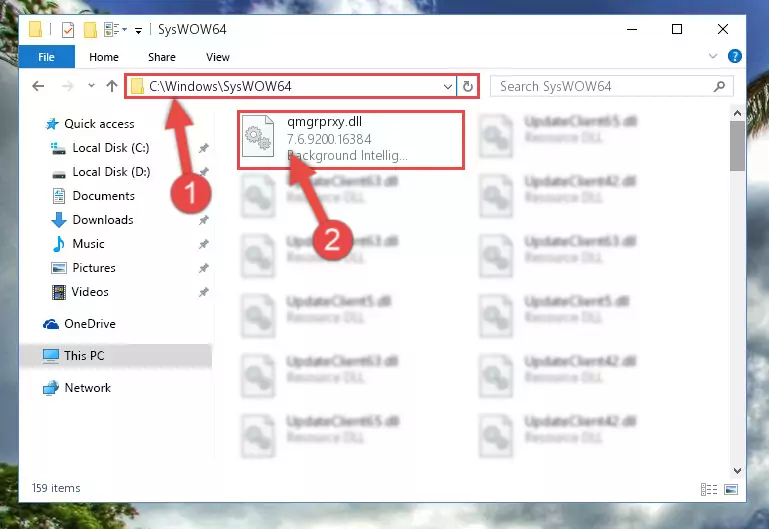
Step 3:Extracting the Qmgrprxy.dll file to the desktop - Copy the "Qmgrprxy.dll" file file you extracted.
- Paste the dll file you copied into the "C:\Windows\System32" folder.
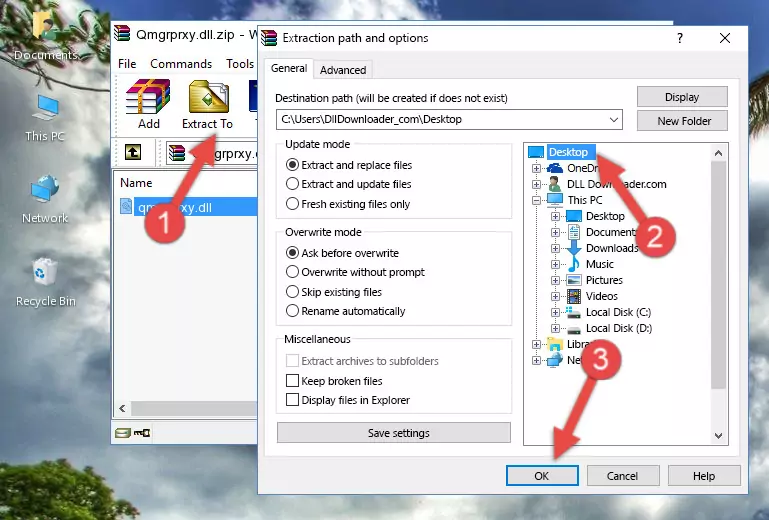
Step 4:Pasting the Qmgrprxy.dll file into the Windows/System32 folder - If you are using a 64 Bit operating system, copy the "Qmgrprxy.dll" file and paste it into the "C:\Windows\sysWOW64" as well.
NOTE! On Windows operating systems with 64 Bit architecture, the dll file must be in both the "sysWOW64" folder as well as the "System32" folder. In other words, you must copy the "Qmgrprxy.dll" file into both folders.
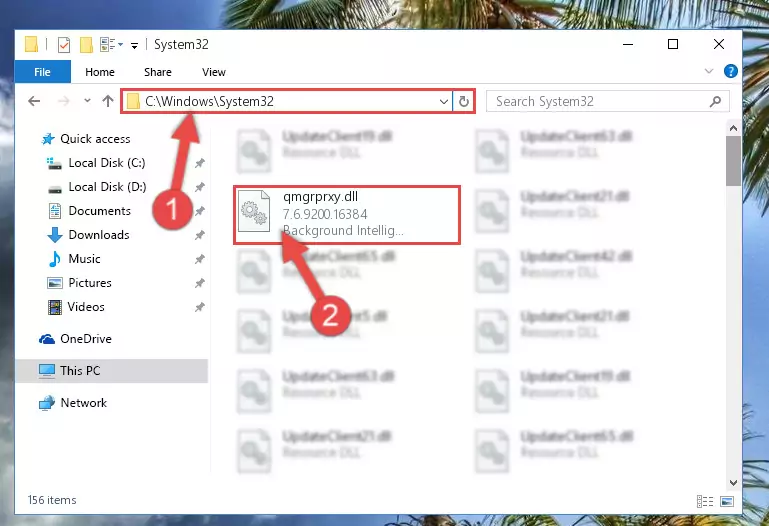
Step 5:Pasting the Qmgrprxy.dll file into the Windows/sysWOW64 folder - In order to run the Command Line as an administrator, complete the following steps.
NOTE! In this explanation, we ran the Command Line on Windows 10. If you are using one of the Windows 8.1, Windows 8, Windows 7, Windows Vista or Windows XP operating systems, you can use the same methods to run the Command Line as an administrator. Even though the pictures are taken from Windows 10, the processes are similar.
- First, open the Start Menu and before clicking anywhere, type "cmd" but do not press Enter.
- When you see the "Command Line" option among the search results, hit the "CTRL" + "SHIFT" + "ENTER" keys on your keyboard.
- A window will pop up asking, "Do you want to run this process?". Confirm it by clicking to "Yes" button.

Step 6:Running the Command Line as an administrator - Paste the command below into the Command Line window that opens up and press Enter key. This command will delete the problematic registry of the Qmgrprxy.dll file (Nothing will happen to the file we pasted in the System32 folder, it just deletes the registry from the Windows Registry Editor. The file we pasted in the System32 folder will not be damaged).
%windir%\System32\regsvr32.exe /u Qmgrprxy.dll
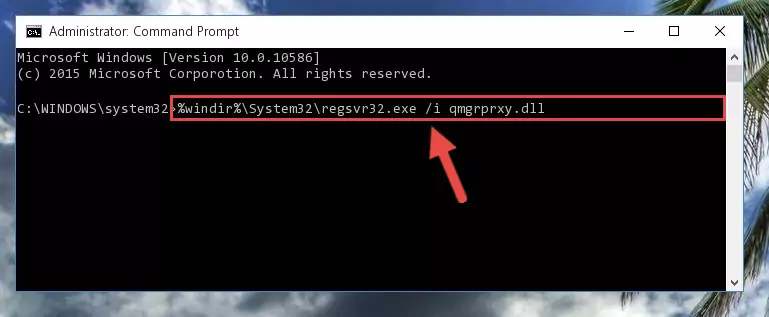
Step 7:Cleaning the problematic registry of the Qmgrprxy.dll file from the Windows Registry Editor - If you are using a Windows version that has 64 Bit architecture, after running the above command, you need to run the command below. With this command, we will clean the problematic Qmgrprxy.dll registry for 64 Bit (The cleaning process only involves the registries in Regedit. In other words, the dll file you pasted into the SysWoW64 will not be damaged).
%windir%\SysWoW64\regsvr32.exe /u Qmgrprxy.dll

Step 8:Uninstalling the Qmgrprxy.dll file's problematic registry from Regedit (for 64 Bit) - You must create a new registry for the dll file that you deleted from the registry editor. In order to do this, copy the command below and paste it into the Command Line and hit Enter.
%windir%\System32\regsvr32.exe /i Qmgrprxy.dll
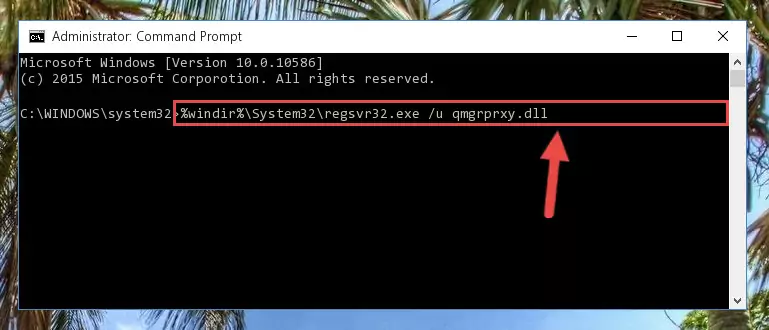
Step 9:Creating a new registry for the Qmgrprxy.dll file - Windows 64 Bit users must run the command below after running the previous command. With this command, we will create a clean and good registry for the Qmgrprxy.dll file we deleted.
%windir%\SysWoW64\regsvr32.exe /i Qmgrprxy.dll
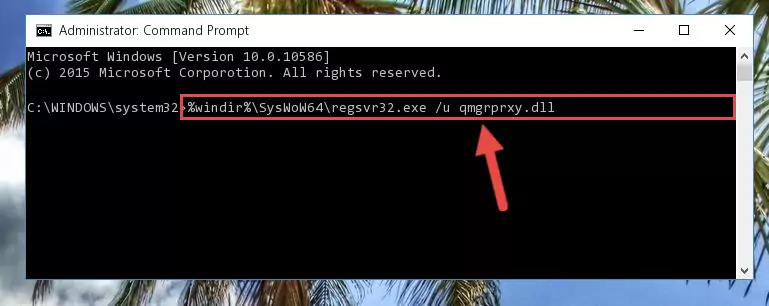
Step 10:Creating a clean and good registry for the Qmgrprxy.dll file (64 Bit için) - If you did the processes in full, the installation should have finished successfully. If you received an error from the command line, you don't need to be anxious. Even if the Qmgrprxy.dll file was installed successfully, you can still receive error messages like these due to some incompatibilities. In order to test whether your dll problem was solved or not, try running the software giving the error message again. If the error is continuing, try the 2nd Method to solve this problem.
Method 2: Copying The Qmgrprxy.dll File Into The Software File Folder
- First, you need to find the file folder for the software you are receiving the "Qmgrprxy.dll not found", "Qmgrprxy.dll is missing" or other similar dll errors. In order to do this, right-click on the shortcut for the software and click the Properties option from the options that come up.

Step 1:Opening software properties - Open the software's file folder by clicking on the Open File Location button in the Properties window that comes up.

Step 2:Opening the software's file folder - Copy the Qmgrprxy.dll file into the folder we opened.
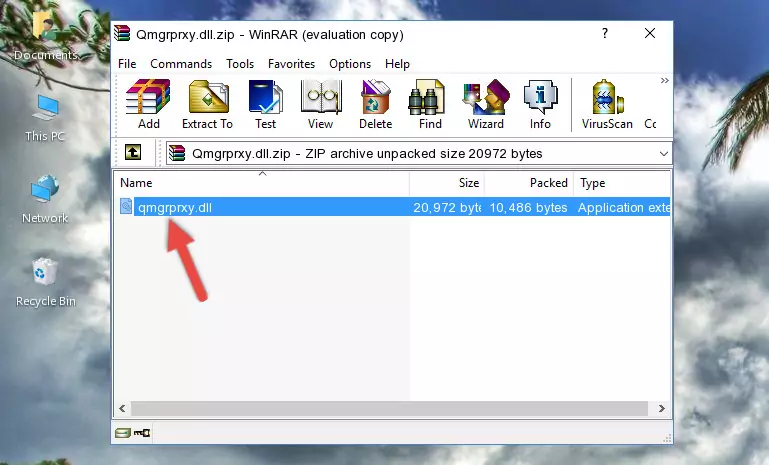
Step 3:Copying the Qmgrprxy.dll file into the file folder of the software. - The installation is complete. Run the software that is giving you the error. If the error is continuing, you may benefit from trying the 3rd Method as an alternative.
Method 3: Doing a Clean Reinstall of the Software That Is Giving the Qmgrprxy.dll Error
- Push the "Windows" + "R" keys at the same time to open the Run window. Type the command below into the Run window that opens up and hit Enter. This process will open the "Programs and Features" window.
appwiz.cpl

Step 1:Opening the Programs and Features window using the appwiz.cpl command - On the Programs and Features screen that will come up, you will see the list of softwares on your computer. Find the software that gives you the dll error and with your mouse right-click it. The right-click menu will open. Click the "Uninstall" option in this menu to start the uninstall process.

Step 2:Uninstalling the software that gives you the dll error - You will see a "Do you want to uninstall this software?" confirmation window. Confirm the process and wait for the software to be completely uninstalled. The uninstall process can take some time. This time will change according to your computer's performance and the size of the software. After the software is uninstalled, restart your computer.

Step 3:Confirming the uninstall process - After restarting your computer, reinstall the software that was giving the error.
- You can solve the error you are expericing with this method. If the dll error is continuing in spite of the solution methods you are using, the source of the problem is the Windows operating system. In order to solve dll errors in Windows you will need to complete the 4th Method and the 5th Method in the list.
Method 4: Solving the Qmgrprxy.dll Error using the Windows System File Checker (sfc /scannow)
- In order to run the Command Line as an administrator, complete the following steps.
NOTE! In this explanation, we ran the Command Line on Windows 10. If you are using one of the Windows 8.1, Windows 8, Windows 7, Windows Vista or Windows XP operating systems, you can use the same methods to run the Command Line as an administrator. Even though the pictures are taken from Windows 10, the processes are similar.
- First, open the Start Menu and before clicking anywhere, type "cmd" but do not press Enter.
- When you see the "Command Line" option among the search results, hit the "CTRL" + "SHIFT" + "ENTER" keys on your keyboard.
- A window will pop up asking, "Do you want to run this process?". Confirm it by clicking to "Yes" button.

Step 1:Running the Command Line as an administrator - After typing the command below into the Command Line, push Enter.
sfc /scannow

Step 2:Getting rid of dll errors using Windows's sfc /scannow command - Depending on your computer's performance and the amount of errors on your system, this process can take some time. You can see the progress on the Command Line. Wait for this process to end. After the scan and repair processes are finished, try running the software giving you errors again.
Method 5: Fixing the Qmgrprxy.dll Error by Manually Updating Windows
Some softwares need updated dll files. When your operating system is not updated, it cannot fulfill this need. In some situations, updating your operating system can solve the dll errors you are experiencing.
In order to check the update status of your operating system and, if available, to install the latest update packs, we need to begin this process manually.
Depending on which Windows version you use, manual update processes are different. Because of this, we have prepared a special article for each Windows version. You can get our articles relating to the manual update of the Windows version you use from the links below.
Guides to Manually Update the Windows Operating System
Most Seen Qmgrprxy.dll Errors
The Qmgrprxy.dll file being damaged or for any reason being deleted can cause softwares or Windows system tools (Windows Media Player, Paint, etc.) that use this file to produce an error. Below you can find a list of errors that can be received when the Qmgrprxy.dll file is missing.
If you have come across one of these errors, you can download the Qmgrprxy.dll file by clicking on the "Download" button on the top-left of this page. We explained to you how to use the file you'll download in the above sections of this writing. You can see the suggestions we gave on how to solve your problem by scrolling up on the page.
- "Qmgrprxy.dll not found." error
- "The file Qmgrprxy.dll is missing." error
- "Qmgrprxy.dll access violation." error
- "Cannot register Qmgrprxy.dll." error
- "Cannot find Qmgrprxy.dll." error
- "This application failed to start because Qmgrprxy.dll was not found. Re-installing the application may fix this problem." error
