- Download Price:
- Free
- Dll Description:
- Background Intelligent Transfer Service
- Versions:
-
- 7.7.9600.16384 (Latest) for 32 Bit (x86)
- 7.6.9200.16384 for 32 Bit (x86)
- 7.5.7601.17514 (win7sp1_rtm.101119-1850) - for 32 Bit (x86)
- 7.5.7601.17514 for 32 Bit (x86)
- 7.5.7601.17514 for 64 Bit (x64)
- 7.0.6001.18000 for 64 Bit (x64)
- 6.7.3790.4422 (srv03_sp2_qfe.081205-1214) - for 32 Bit (x86)
- 6.7.2600.5512 (xpsp.080413-2108) - for 32 Bit (x86)
- 6.7.2600.5512 for 32 Bit (x86)
- 6.6.3790.3959 for 32 Bit (x86)
- 6.6.2600.2180 for 32 Bit (x86)
- 7.5.7100.0 for 32 Bit (x86)
- Size:
- 0.76 MB for 32 Bit (x86)
- 0.81 MB for 64 Bit (x64)
- Operating Systems:
- Developers:
- Directory:
- Q
- Downloads:
- 7079 times.
Qmgr.dll Explanation
The Qmgr.dll file was developed by Microsoft.
The Qmgr.dll file is 0.76 MB for 32 Bit, 0.81 MB for 64 Bit. The download links are current and no negative feedback has been received by users. It has been downloaded 7079 times since release.
Table of Contents
- Qmgr.dll Explanation
- Operating Systems Compatible with the Qmgr.dll File
- Other Versions of the Qmgr.dll File
- Guide to Download Qmgr.dll
- Methods to Solve the Qmgr.dll Errors
- Method 1: Installing the Qmgr.dll File to the Windows System Folder
- Method 2: Copying The Qmgr.dll File Into The Software File Folder
- Method 3: Uninstalling and Reinstalling the Software that Gives You the Qmgr.dll Error
- Method 4: Solving the Qmgr.dll Error using the Windows System File Checker (sfc /scannow)
- Method 5: Fixing the Qmgr.dll Error by Manually Updating Windows
- Common Qmgr.dll Errors
- Other Dll Files Used with Qmgr.dll
Operating Systems Compatible with the Qmgr.dll File
- Windows 10
- Windows 10 64 Bit
- Windows 8.1
- Windows 8.1 64 Bit
- Windows 8
- Windows 8 64 Bit
- Windows 7
- Windows 7 64 Bit
- Windows Vista
- Windows Vista 64 Bit
- Windows XP
- Windows XP 64 Bit
Other Versions of the Qmgr.dll File
The newest version of the Qmgr.dll file is the 7.7.9600.16384 version for 32 Bit and 7.5.7601.17514 version for 64 Bit. There have been 11 versions released before this version. All versions of the Dll file have been listed below from most recent to oldest.
- 7.7.9600.16384 - 32 Bit (x86) Download this version
- 7.6.9200.16384 - 32 Bit (x86) Download this version
- 7.5.7601.17514 (win7sp1_rtm.101119-1850) - 32 Bit (x86) (2012-09-30) Download this version
- 7.5.7601.17514 - 32 Bit (x86) Download this version
- 7.5.7601.17514 - 64 Bit (x64) Download this version
- 7.0.6001.18000 - 64 Bit (x64) Download this version
- 6.7.3790.4422 (srv03_sp2_qfe.081205-1214) - 32 Bit (x86) (2012-09-30) Download this version
- 6.7.2600.5512 (xpsp.080413-2108) - 32 Bit (x86) (2012-09-30) Download this version
- 6.7.2600.5512 - 32 Bit (x86) Download this version
- 6.6.3790.3959 - 32 Bit (x86) Download this version
- 6.6.2600.2180 - 32 Bit (x86) Download this version
- 7.5.7100.0 - 32 Bit (x86) Download this version
Guide to Download Qmgr.dll
- Click on the green-colored "Download" button on the top left side of the page.

Step 1:Download process of the Qmgr.dll file's - "After clicking the Download" button, wait for the download process to begin in the "Downloading" page that opens up. Depending on your Internet speed, the download process will begin in approximately 4 -5 seconds.
Methods to Solve the Qmgr.dll Errors
ATTENTION! In order to install the Qmgr.dll file, you must first download it. If you haven't downloaded it, before continuing on with the installation, download the file. If you don't know how to download it, all you need to do is look at the dll download guide found on the top line.
Method 1: Installing the Qmgr.dll File to the Windows System Folder
- The file you are going to download is a compressed file with the ".zip" extension. You cannot directly install the ".zip" file. First, you need to extract the dll file from inside it. So, double-click the file with the ".zip" extension that you downloaded and open the file.
- You will see the file named "Qmgr.dll" in the window that opens up. This is the file we are going to install. Click the file once with the left mouse button. By doing this you will have chosen the file.
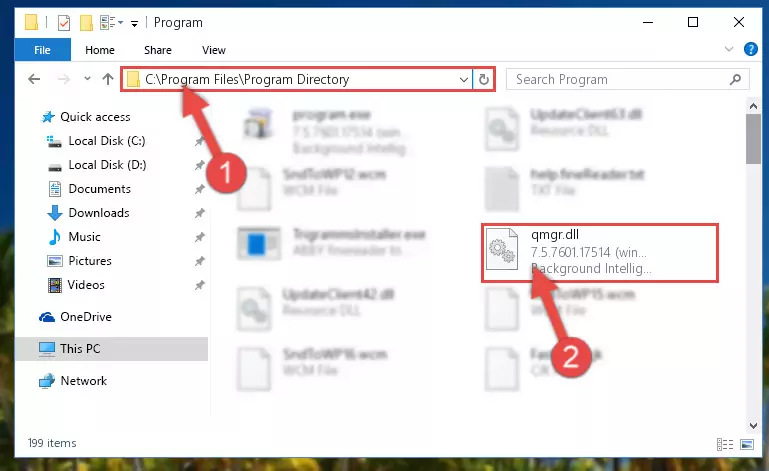
Step 2:Choosing the Qmgr.dll file - Click the "Extract To" symbol marked in the picture. To extract the dll file, it will want you to choose the desired location. Choose the "Desktop" location and click "OK" to extract the file to the desktop. In order to do this, you need to use the Winrar software. If you do not have this software, you can find and download it through a quick search on the Internet.
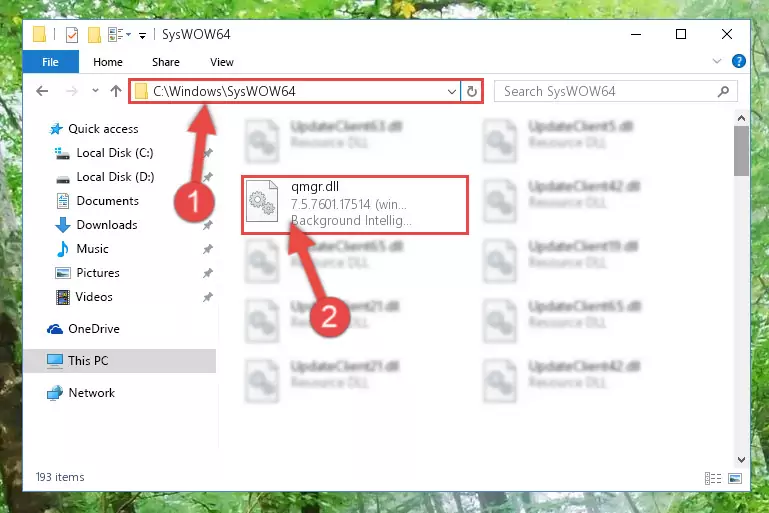
Step 3:Extracting the Qmgr.dll file to the desktop - Copy the "Qmgr.dll" file and paste it into the "C:\Windows\System32" folder.
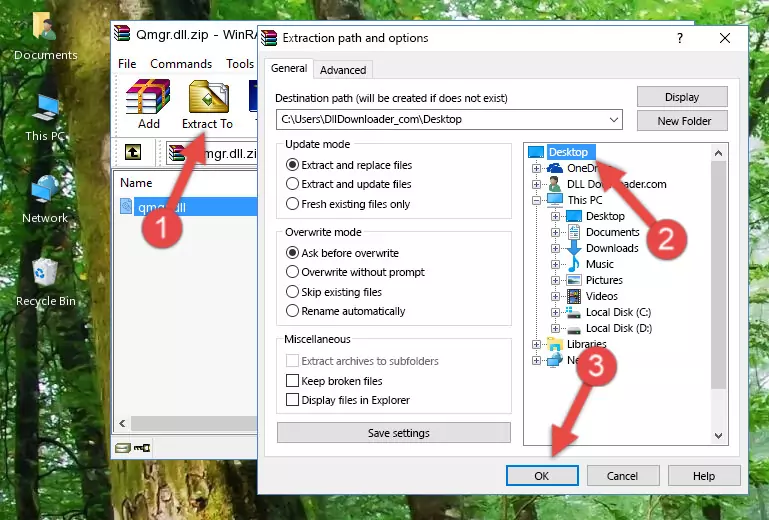
Step 4:Copying the Qmgr.dll file into the Windows/System32 folder - If your operating system has a 64 Bit architecture, copy the "Qmgr.dll" file and paste it also into the "C:\Windows\sysWOW64" folder.
NOTE! On 64 Bit systems, the dll file must be in both the "sysWOW64" folder as well as the "System32" folder. In other words, you must copy the "Qmgr.dll" file into both folders.
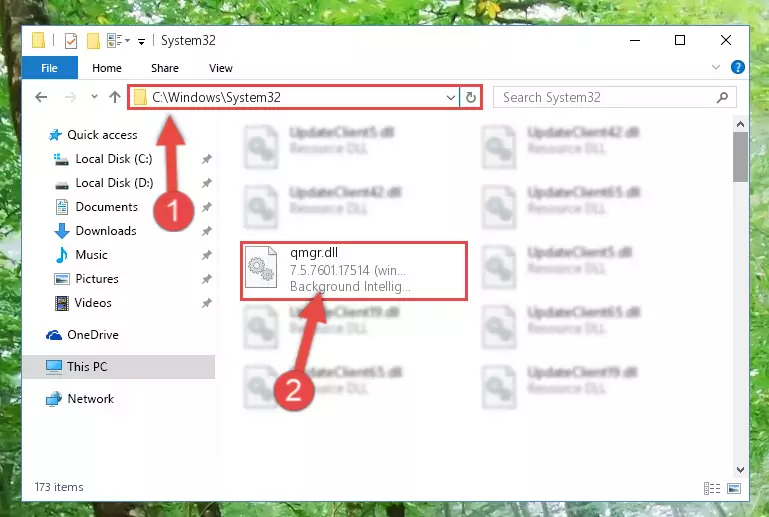
Step 5:Pasting the Qmgr.dll file into the Windows/sysWOW64 folder - First, we must run the Windows Command Prompt as an administrator.
NOTE! We ran the Command Prompt on Windows 10. If you are using Windows 8.1, Windows 8, Windows 7, Windows Vista or Windows XP, you can use the same methods to run the Command Prompt as an administrator.
- Open the Start Menu and type in "cmd", but don't press Enter. Doing this, you will have run a search of your computer through the Start Menu. In other words, typing in "cmd" we did a search for the Command Prompt.
- When you see the "Command Prompt" option among the search results, push the "CTRL" + "SHIFT" + "ENTER " keys on your keyboard.
- A verification window will pop up asking, "Do you want to run the Command Prompt as with administrative permission?" Approve this action by saying, "Yes".

Step 6:Running the Command Prompt with administrative permission - Paste the command below into the Command Line that will open up and hit Enter. This command will delete the damaged registry of the Qmgr.dll file (It will not delete the file we pasted into the System32 folder; it will delete the registry in Regedit. The file we pasted into the System32 folder will not be damaged).
%windir%\System32\regsvr32.exe /u Qmgr.dll
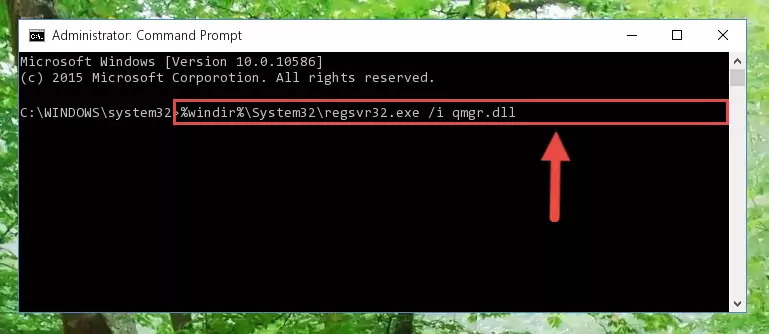
Step 7:Deleting the damaged registry of the Qmgr.dll - If you have a 64 Bit operating system, after running the command above, you must run the command below. This command will clean the Qmgr.dll file's damaged registry in 64 Bit as well (The cleaning process will be in the registries in the Registry Editor< only. In other words, the dll file you paste into the SysWoW64 folder will stay as it).
%windir%\SysWoW64\regsvr32.exe /u Qmgr.dll
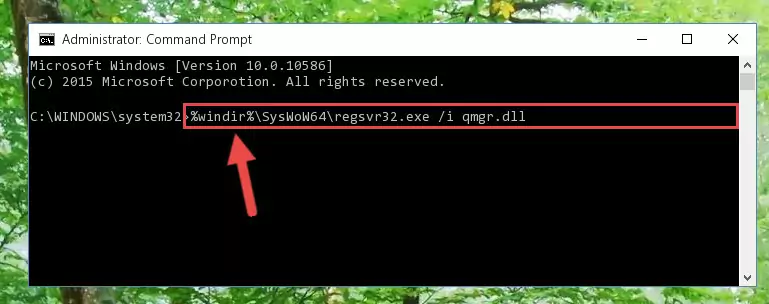
Step 8:Uninstalling the Qmgr.dll file's broken registry from the Registry Editor (for 64 Bit) - We need to make a clean registry for the dll file's registry that we deleted from Regedit (Windows Registry Editor). In order to accomplish this, copy and paste the command below into the Command Line and press Enter key.
%windir%\System32\regsvr32.exe /i Qmgr.dll
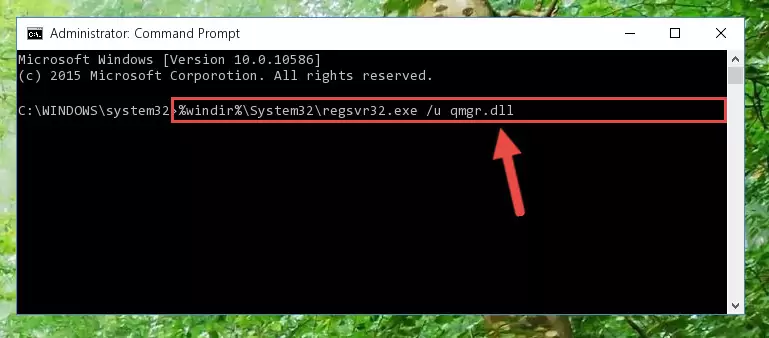
Step 9:Making a clean registry for the Qmgr.dll file in Regedit (Windows Registry Editor) - If the Windows version you use has 64 Bit architecture, after running the command above, you must run the command below. With this command, you will create a clean registry for the problematic registry of the Qmgr.dll file that we deleted.
%windir%\SysWoW64\regsvr32.exe /i Qmgr.dll
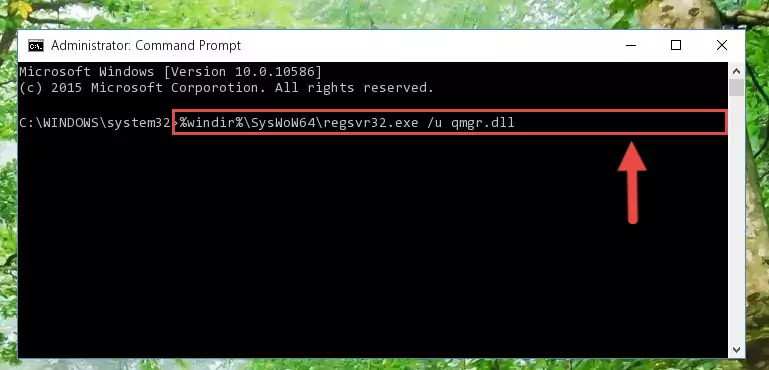
Step 10:Creating a clean registry for the Qmgr.dll file (for 64 Bit) - You may see certain error messages when running the commands from the command line. These errors will not prevent the installation of the Qmgr.dll file. In other words, the installation will finish, but it may give some errors because of certain incompatibilities. After restarting your computer, to see if the installation was successful or not, try running the software that was giving the dll error again. If you continue to get the errors when running the software after the installation, you can try the 2nd Method as an alternative.
Method 2: Copying The Qmgr.dll File Into The Software File Folder
- In order to install the dll file, you need to find the file folder for the software that was giving you errors such as "Qmgr.dll is missing", "Qmgr.dll not found" or similar error messages. In order to do that, Right-click the software's shortcut and click the Properties item in the right-click menu that appears.

Step 1:Opening the software shortcut properties window - Click on the Open File Location button that is found in the Properties window that opens up and choose the folder where the application is installed.

Step 2:Opening the file folder of the software - Copy the Qmgr.dll file into the folder we opened up.
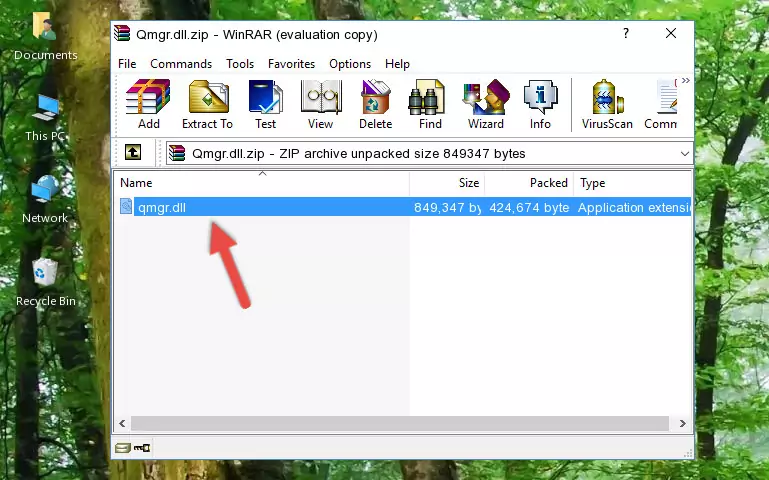
Step 3:Copying the Qmgr.dll file into the software's file folder - That's all there is to the installation process. Run the software giving the dll error again. If the dll error is still continuing, completing the 3rd Method may help solve your problem.
Method 3: Uninstalling and Reinstalling the Software that Gives You the Qmgr.dll Error
- Press the "Windows" + "R" keys at the same time to open the Run tool. Paste the command below into the text field titled "Open" in the Run window that opens and press the Enter key on your keyboard. This command will open the "Programs and Features" tool.
appwiz.cpl

Step 1:Opening the Programs and Features tool with the Appwiz.cpl command - On the Programs and Features screen that will come up, you will see the list of softwares on your computer. Find the software that gives you the dll error and with your mouse right-click it. The right-click menu will open. Click the "Uninstall" option in this menu to start the uninstall process.

Step 2:Uninstalling the software that gives you the dll error - You will see a "Do you want to uninstall this software?" confirmation window. Confirm the process and wait for the software to be completely uninstalled. The uninstall process can take some time. This time will change according to your computer's performance and the size of the software. After the software is uninstalled, restart your computer.

Step 3:Confirming the uninstall process - After restarting your computer, reinstall the software that was giving the error.
- This process may help the dll problem you are experiencing. If you are continuing to get the same dll error, the problem is most likely with Windows. In order to fix dll problems relating to Windows, complete the 4th Method and 5th Method.
Method 4: Solving the Qmgr.dll Error using the Windows System File Checker (sfc /scannow)
- First, we must run the Windows Command Prompt as an administrator.
NOTE! We ran the Command Prompt on Windows 10. If you are using Windows 8.1, Windows 8, Windows 7, Windows Vista or Windows XP, you can use the same methods to run the Command Prompt as an administrator.
- Open the Start Menu and type in "cmd", but don't press Enter. Doing this, you will have run a search of your computer through the Start Menu. In other words, typing in "cmd" we did a search for the Command Prompt.
- When you see the "Command Prompt" option among the search results, push the "CTRL" + "SHIFT" + "ENTER " keys on your keyboard.
- A verification window will pop up asking, "Do you want to run the Command Prompt as with administrative permission?" Approve this action by saying, "Yes".

Step 1:Running the Command Prompt with administrative permission - After typing the command below into the Command Line, push Enter.
sfc /scannow

Step 2:Getting rid of dll errors using Windows's sfc /scannow command - Depending on your computer's performance and the amount of errors on your system, this process can take some time. You can see the progress on the Command Line. Wait for this process to end. After the scan and repair processes are finished, try running the software giving you errors again.
Method 5: Fixing the Qmgr.dll Error by Manually Updating Windows
Some softwares require updated dll files from the operating system. If your operating system is not updated, this requirement is not met and you will receive dll errors. Because of this, updating your operating system may solve the dll errors you are experiencing.
Most of the time, operating systems are automatically updated. However, in some situations, the automatic updates may not work. For situations like this, you may need to check for updates manually.
For every Windows version, the process of manually checking for updates is different. Because of this, we prepared a special guide for each Windows version. You can get our guides to manually check for updates based on the Windows version you use through the links below.
Explanations on Updating Windows Manually
Common Qmgr.dll Errors
If the Qmgr.dll file is missing or the software using this file has not been installed correctly, you can get errors related to the Qmgr.dll file. Dll files being missing can sometimes cause basic Windows softwares to also give errors. You can even receive an error when Windows is loading. You can find the error messages that are caused by the Qmgr.dll file.
If you don't know how to install the Qmgr.dll file you will download from our site, you can browse the methods above. Above we explained all the processes you can do to solve the dll error you are receiving. If the error is continuing after you have completed all these methods, please use the comment form at the bottom of the page to contact us. Our editor will respond to your comment shortly.
- "Qmgr.dll not found." error
- "The file Qmgr.dll is missing." error
- "Qmgr.dll access violation." error
- "Cannot register Qmgr.dll." error
- "Cannot find Qmgr.dll." error
- "This application failed to start because Qmgr.dll was not found. Re-installing the application may fix this problem." error
