- Download Price:
- Free
- Dll Description:
- QSound 3d Audio Mixer & Manager
- Versions:
- Size:
- 0.1 MB
- Operating Systems:
- Developers:
- Directory:
- Q
- Downloads:
- 1526 times.
Qmdx.dll Explanation
The Qmdx.dll library is a dynamic link library developed by QSound Labs. This library includes important functions that may be needed by programs, games or other basic Windows tools.
The Qmdx.dll library is 0.1 MB. The download links for this library are clean and no user has given any negative feedback. From the time it was offered for download, it has been downloaded 1526 times.
Table of Contents
- Qmdx.dll Explanation
- Operating Systems Compatible with the Qmdx.dll Library
- Other Versions of the Qmdx.dll Library
- Steps to Download the Qmdx.dll Library
- How to Fix Qmdx.dll Errors?
- Method 1: Installing the Qmdx.dll Library to the Windows System Directory
- Method 2: Copying the Qmdx.dll Library to the Program Installation Directory
- Method 3: Uninstalling and Reinstalling the Program That Is Giving the Qmdx.dll Error
- Method 4: Fixing the Qmdx.dll error with the Windows System File Checker
- Method 5: Fixing the Qmdx.dll Errors by Manually Updating Windows
- Most Seen Qmdx.dll Errors
- Dynamic Link Libraries Similar to the Qmdx.dll Library
Operating Systems Compatible with the Qmdx.dll Library
Other Versions of the Qmdx.dll Library
The newest version of the Qmdx.dll library is the 5.0.0.0 version released on 2012-07-31. There have been 1 versions released before this version. All versions of the Dynamic link library have been listed below from most recent to oldest.
- 5.0.0.0 - 32 Bit (x86) (2012-07-31) Download this version
- 5.0.0.0 - 32 Bit (x86) Download this version
Steps to Download the Qmdx.dll Library
- First, click on the green-colored "Download" button in the top left section of this page (The button that is marked in the picture).

Step 1:Start downloading the Qmdx.dll library - The downloading page will open after clicking the Download button. After the page opens, in order to download the Qmdx.dll library the best server will be found and the download process will begin within a few seconds. In the meantime, you shouldn't close the page.
How to Fix Qmdx.dll Errors?
ATTENTION! Before beginning the installation of the Qmdx.dll library, you must download the library. If you don't know how to download the library or if you are having a problem while downloading, you can look at our download guide a few lines above.
Method 1: Installing the Qmdx.dll Library to the Windows System Directory
- The file you downloaded is a compressed file with the extension ".zip". This file cannot be installed. To be able to install it, first you need to extract the dynamic link library from within it. So, first double-click the file with the ".zip" extension and open the file.
- You will see the library named "Qmdx.dll" in the window that opens. This is the library you need to install. Click on the dynamic link library with the left button of the mouse. By doing this, you select the library.
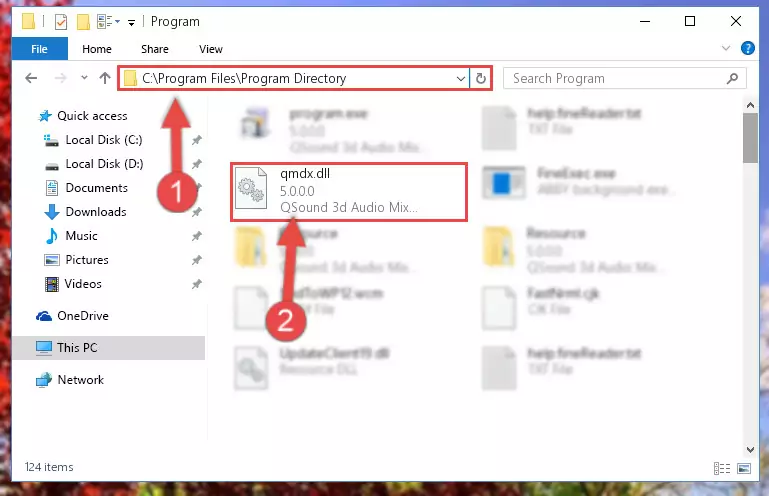
Step 2:Choosing the Qmdx.dll library - Click on the "Extract To" button, which is marked in the picture. In order to do this, you will need the Winrar program. If you don't have the program, it can be found doing a quick search on the Internet and you can download it (The Winrar program is free).
- After clicking the "Extract to" button, a window where you can choose the location you want will open. Choose the "Desktop" location in this window and extract the dynamic link library to the desktop by clicking the "Ok" button.
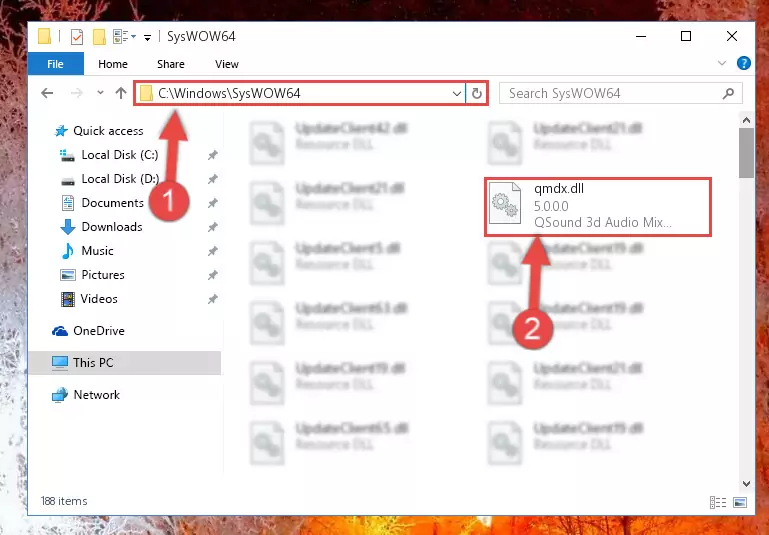
Step 3:Extracting the Qmdx.dll library to the desktop - Copy the "Qmdx.dll" library file you extracted.
- Paste the dynamic link library you copied into the "C:\Windows\System32" directory.
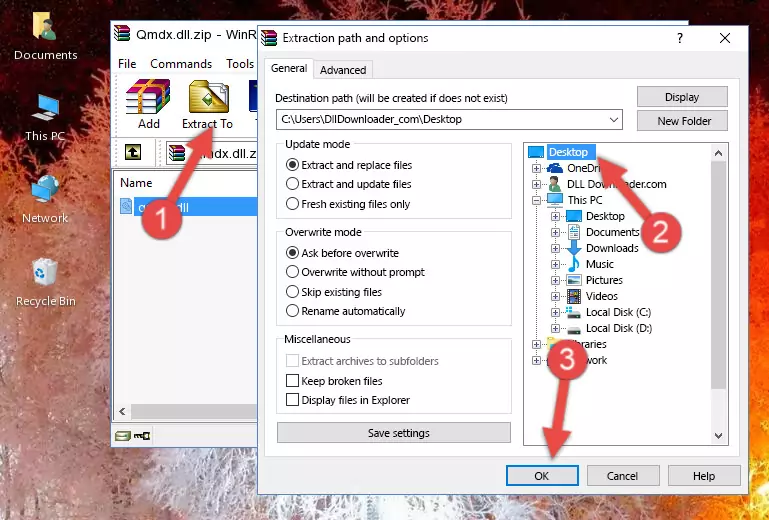
Step 4:Pasting the Qmdx.dll library into the Windows/System32 directory - If your system is 64 Bit, copy the "Qmdx.dll" library and paste it into "C:\Windows\sysWOW64" directory.
NOTE! On 64 Bit systems, you must copy the dynamic link library to both the "sysWOW64" and "System32" directories. In other words, both directories need the "Qmdx.dll" library.
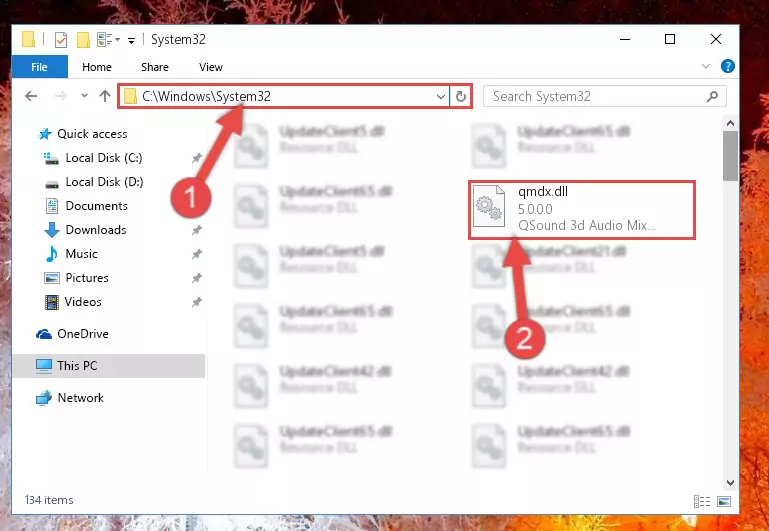
Step 5:Copying the Qmdx.dll library to the Windows/sysWOW64 directory - In order to complete this step, you must run the Command Prompt as administrator. In order to do this, all you have to do is follow the steps below.
NOTE! We ran the Command Prompt using Windows 10. If you are using Windows 8.1, Windows 8, Windows 7, Windows Vista or Windows XP, you can use the same method to run the Command Prompt as administrator.
- Open the Start Menu and before clicking anywhere, type "cmd" on your keyboard. This process will enable you to run a search through the Start Menu. We also typed in "cmd" to bring up the Command Prompt.
- Right-click the "Command Prompt" search result that comes up and click the Run as administrator" option.

Step 6:Running the Command Prompt as administrator - Paste the command below into the Command Line that will open up and hit Enter. This command will delete the damaged registry of the Qmdx.dll library (It will not delete the file we pasted into the System32 directory; it will delete the registry in Regedit. The file we pasted into the System32 directory will not be damaged).
%windir%\System32\regsvr32.exe /u Qmdx.dll
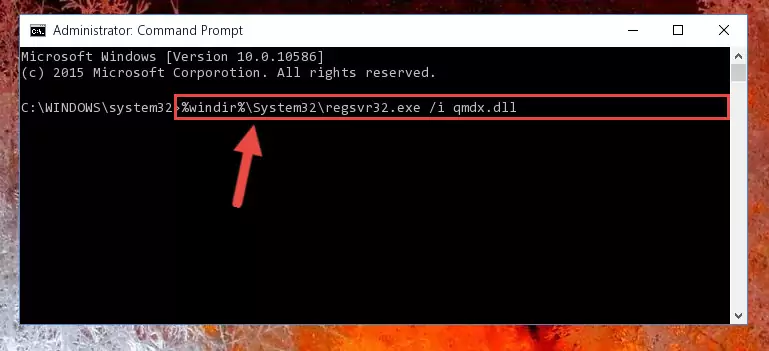
Step 7:Deleting the damaged registry of the Qmdx.dll - If the Windows you use has 64 Bit architecture, after running the command above, you must run the command below. This command will clean the broken registry of the Qmdx.dll library from the 64 Bit architecture (The Cleaning process is only with registries in the Windows Registry Editor. In other words, the dynamic link library that we pasted into the SysWoW64 directory will stay as it is).
%windir%\SysWoW64\regsvr32.exe /u Qmdx.dll
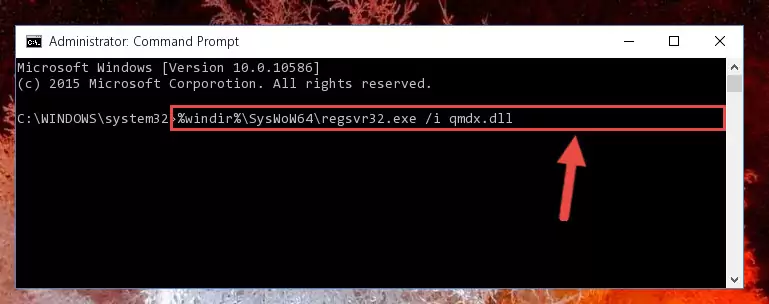
Step 8:Uninstalling the broken registry of the Qmdx.dll library from the Windows Registry Editor (for 64 Bit) - You must create a new registry for the dynamic link library that you deleted from the registry editor. In order to do this, copy the command below and paste it into the Command Line and hit Enter.
%windir%\System32\regsvr32.exe /i Qmdx.dll
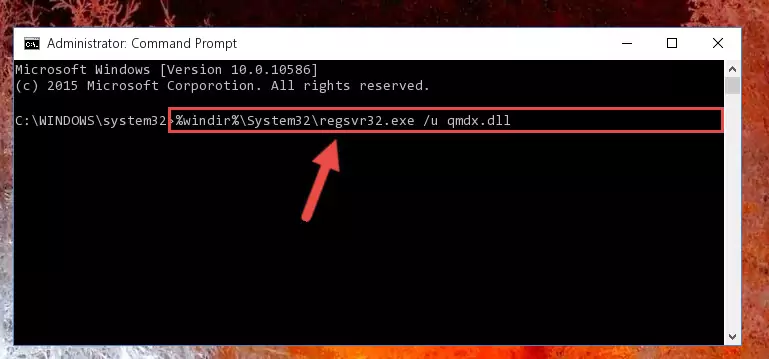
Step 9:Creating a new registry for the Qmdx.dll library - If the Windows version you use has 64 Bit architecture, after running the command above, you must run the command below. With this command, you will create a clean registry for the problematic registry of the Qmdx.dll library that we deleted.
%windir%\SysWoW64\regsvr32.exe /i Qmdx.dll
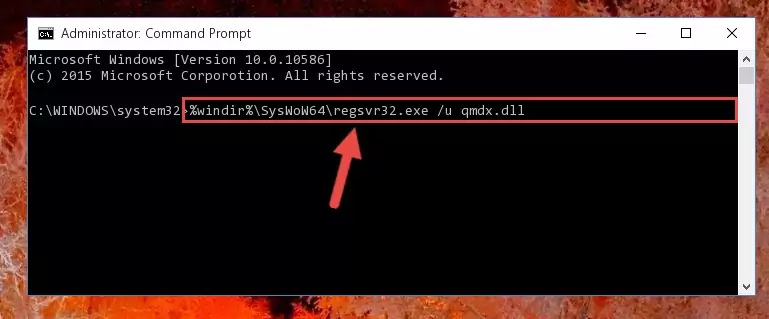
Step 10:Creating a clean registry for the Qmdx.dll library (for 64 Bit) - If you did all the processes correctly, the missing dll file will have been installed. You may have made some mistakes when running the Command Line processes. Generally, these errors will not prevent the Qmdx.dll library from being installed. In other words, the installation will be completed, but it may give an error due to some incompatibility issues. You can try running the program that was giving you this dll file error after restarting your computer. If you are still getting the dll file error when running the program, please try the 2nd method.
Method 2: Copying the Qmdx.dll Library to the Program Installation Directory
- First, you need to find the installation directory for the program you are receiving the "Qmdx.dll not found", "Qmdx.dll is missing" or other similar dll errors. In order to do this, right-click on the shortcut for the program and click the Properties option from the options that come up.

Step 1:Opening program properties - Open the program's installation directory by clicking on the Open File Location button in the Properties window that comes up.

Step 2:Opening the program's installation directory - Copy the Qmdx.dll library into this directory that opens.
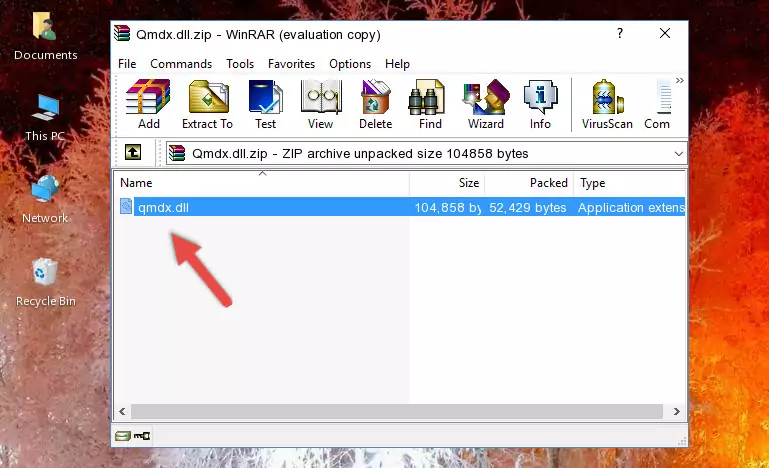
Step 3:Copying the Qmdx.dll library into the program's installation directory - This is all there is to the process. Now, try to run the program again. If the problem still is not solved, you can try the 3rd Method.
Method 3: Uninstalling and Reinstalling the Program That Is Giving the Qmdx.dll Error
- Open the Run window by pressing the "Windows" + "R" keys on your keyboard at the same time. Type in the command below into the Run window and push Enter to run it. This command will open the "Programs and Features" window.
appwiz.cpl

Step 1:Opening the Programs and Features window using the appwiz.cpl command - The Programs and Features screen will come up. You can see all the programs installed on your computer in the list on this screen. Find the program giving you the dll error in the list and right-click it. Click the "Uninstall" item in the right-click menu that appears and begin the uninstall process.

Step 2:Starting the uninstall process for the program that is giving the error - A window will open up asking whether to confirm or deny the uninstall process for the program. Confirm the process and wait for the uninstall process to finish. Restart your computer after the program has been uninstalled from your computer.

Step 3:Confirming the removal of the program - After restarting your computer, reinstall the program that was giving the error.
- This process may help the dll problem you are experiencing. If you are continuing to get the same dll error, the problem is most likely with Windows. In order to fix dll problems relating to Windows, complete the 4th Method and 5th Method.
Method 4: Fixing the Qmdx.dll error with the Windows System File Checker
- In order to complete this step, you must run the Command Prompt as administrator. In order to do this, all you have to do is follow the steps below.
NOTE! We ran the Command Prompt using Windows 10. If you are using Windows 8.1, Windows 8, Windows 7, Windows Vista or Windows XP, you can use the same method to run the Command Prompt as administrator.
- Open the Start Menu and before clicking anywhere, type "cmd" on your keyboard. This process will enable you to run a search through the Start Menu. We also typed in "cmd" to bring up the Command Prompt.
- Right-click the "Command Prompt" search result that comes up and click the Run as administrator" option.

Step 1:Running the Command Prompt as administrator - Paste the command below into the Command Line that opens up and hit the Enter key.
sfc /scannow

Step 2:Scanning and fixing system errors with the sfc /scannow command - This process can take some time. You can follow its progress from the screen. Wait for it to finish and after it is finished try to run the program that was giving the dll error again.
Method 5: Fixing the Qmdx.dll Errors by Manually Updating Windows
Most of the time, programs have been programmed to use the most recent dynamic link libraries. If your operating system is not updated, these files cannot be provided and dll errors appear. So, we will try to fix the dll errors by updating the operating system.
Since the methods to update Windows versions are different from each other, we found it appropriate to prepare a separate article for each Windows version. You can get our update article that relates to your operating system version by using the links below.
Windows Update Guides
Most Seen Qmdx.dll Errors
If the Qmdx.dll library is missing or the program using this library has not been installed correctly, you can get errors related to the Qmdx.dll library. Dynamic link libraries being missing can sometimes cause basic Windows programs to also give errors. You can even receive an error when Windows is loading. You can find the error messages that are caused by the Qmdx.dll library.
If you don't know how to install the Qmdx.dll library you will download from our site, you can browse the methods above. Above we explained all the processes you can do to fix the dll error you are receiving. If the error is continuing after you have completed all these methods, please use the comment form at the bottom of the page to contact us. Our editor will respond to your comment shortly.
- "Qmdx.dll not found." error
- "The file Qmdx.dll is missing." error
- "Qmdx.dll access violation." error
- "Cannot register Qmdx.dll." error
- "Cannot find Qmdx.dll." error
- "This application failed to start because Qmdx.dll was not found. Re-installing the application may fix this problem." error
