- Download Price:
- Free
- Dll Description:
- DirectShow Editing SMPTE Wipes
- Versions:
-
- 6.6.9600.16384 (Latest) for 32 Bit (x86)
- 6.6.9200.16384 for 32 Bit (x86)
- 6.6.7600.16385 for 32 Bit (x86)
- 6.6.6000.16386 for 32 Bit (x86)
- 6.6.6000.16386 for 64 Bit (x64)
- 6.05.2600.2180 - for 32 Bit (x86)
- 6.5.3790.3959 for 32 Bit (x86)
- 6.5.2600.5512 for 32 Bit (x86)
- 6.5.2600.2180 for 32 Bit (x86)
- 6.5.1.900 for 32 Bit (x86)
- Size:
- 0.7 MB for 32 Bit (x86)
- 0.7 MB for 64 Bit (x64)
- Operating Systems:
- Directory:
- Q
- Downloads:
- 4907 times.
Qedwipes.dll Explanation
The Qedwipes.dll file is 0.7 MB for 32 Bit and 0.7 MB for 64 Bit. The download links for this file are clean and no user has given any negative feedback. From the time it was offered for download, it has been downloaded 4907 times.
Table of Contents
- Qedwipes.dll Explanation
- Operating Systems Compatible with the Qedwipes.dll File
- Other Versions of the Qedwipes.dll File
- How to Download Qedwipes.dll
- Methods for Solving Qedwipes.dll
- Method 1: Copying the Qedwipes.dll File to the Windows System Folder
- Method 2: Copying the Qedwipes.dll File to the Software File Folder
- Method 3: Doing a Clean Reinstall of the Software That Is Giving the Qedwipes.dll Error
- Method 4: Solving the Qedwipes.dll Problem by Using the Windows System File Checker (scf scannow)
- Method 5: Solving the Qedwipes.dll Error by Updating Windows
- The Most Seen Qedwipes.dll Errors
- Dll Files Similar to Qedwipes.dll
Operating Systems Compatible with the Qedwipes.dll File
- Windows 10
- Windows 10 64 Bit
- Windows 8.1
- Windows 8.1 64 Bit
- Windows 8
- Windows 8 64 Bit
- Windows 7
- Windows 7 64 Bit
- Windows Vista
- Windows Vista 64 Bit
- Windows XP
- Windows XP 64 Bit
Other Versions of the Qedwipes.dll File
The newest version of the Qedwipes.dll file is the 6.6.9600.16384 version for 32 Bit and 6.6.6000.16386 version for 64 Bit. There have been 9 versions released before this version. All versions of the Dll file have been listed below from most recent to oldest.
- 6.6.9600.16384 - 32 Bit (x86) Download this version
- 6.6.9200.16384 - 32 Bit (x86) Download this version
- 6.6.7600.16385 - 32 Bit (x86) Download this version
- 6.6.6000.16386 - 32 Bit (x86) Download this version
- 6.6.6000.16386 - 64 Bit (x64) Download this version
- 6.05.2600.2180 - 32 Bit (x86) (2012-06-30) Download this version
- 6.5.3790.3959 - 32 Bit (x86) Download this version
- 6.5.2600.5512 - 32 Bit (x86) Download this version
- 6.5.2600.2180 - 32 Bit (x86) Download this version
- 6.5.1.900 - 32 Bit (x86) Download this version
How to Download Qedwipes.dll
- Click on the green-colored "Download" button (The button marked in the picture below).

Step 1:Starting the download process for Qedwipes.dll - "After clicking the Download" button, wait for the download process to begin in the "Downloading" page that opens up. Depending on your Internet speed, the download process will begin in approximately 4 -5 seconds.
Methods for Solving Qedwipes.dll
ATTENTION! In order to install the Qedwipes.dll file, you must first download it. If you haven't downloaded it, before continuing on with the installation, download the file. If you don't know how to download it, all you need to do is look at the dll download guide found on the top line.
Method 1: Copying the Qedwipes.dll File to the Windows System Folder
- The file you downloaded is a compressed file with the extension ".zip". This file cannot be installed. To be able to install it, first you need to extract the dll file from within it. So, first double-click the file with the ".zip" extension and open the file.
- You will see the file named "Qedwipes.dll" in the window that opens. This is the file you need to install. Click on the dll file with the left button of the mouse. By doing this, you select the file.
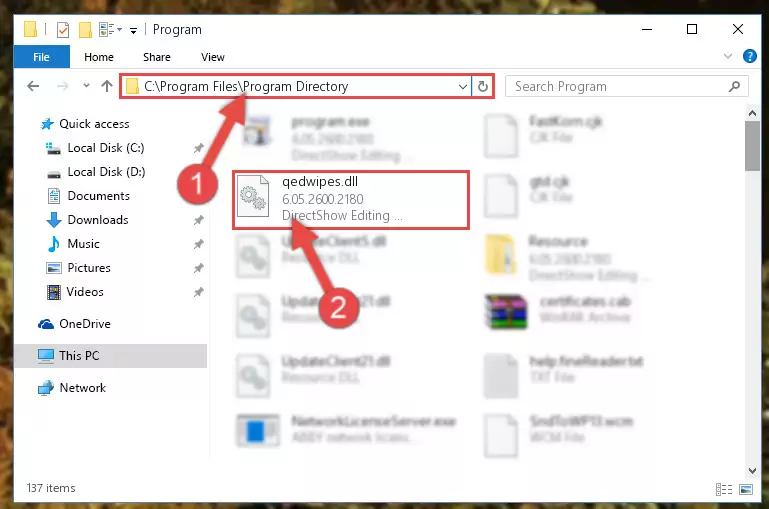
Step 2:Choosing the Qedwipes.dll file - Click on the "Extract To" button, which is marked in the picture. In order to do this, you will need the Winrar software. If you don't have the software, it can be found doing a quick search on the Internet and you can download it (The Winrar software is free).
- After clicking the "Extract to" button, a window where you can choose the location you want will open. Choose the "Desktop" location in this window and extract the dll file to the desktop by clicking the "Ok" button.
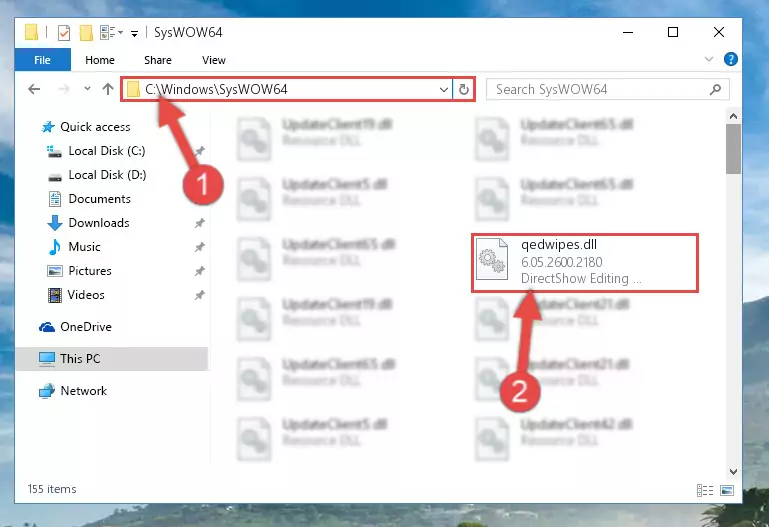
Step 3:Extracting the Qedwipes.dll file to the desktop - Copy the "Qedwipes.dll" file you extracted and paste it into the "C:\Windows\System32" folder.
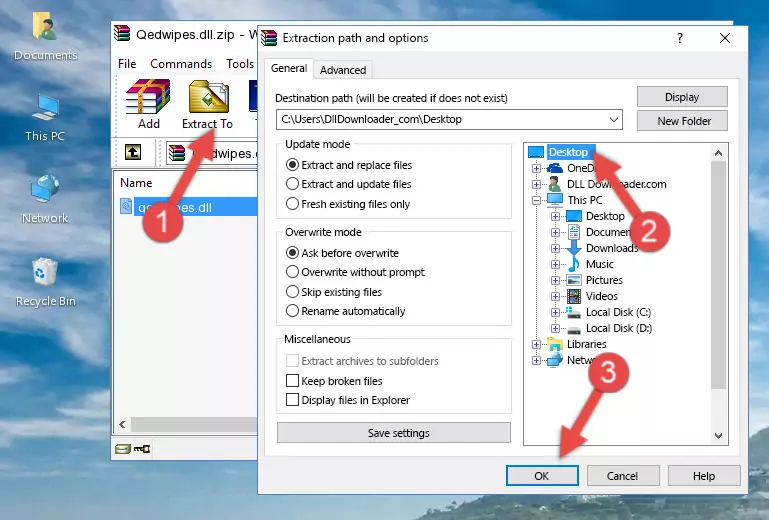
Step 3:Copying the Qedwipes.dll file into the Windows/System32 folder - If your system is 64 Bit, copy the "Qedwipes.dll" file and paste it into "C:\Windows\sysWOW64" folder.
NOTE! On 64 Bit systems, you must copy the dll file to both the "sysWOW64" and "System32" folders. In other words, both folders need the "Qedwipes.dll" file.
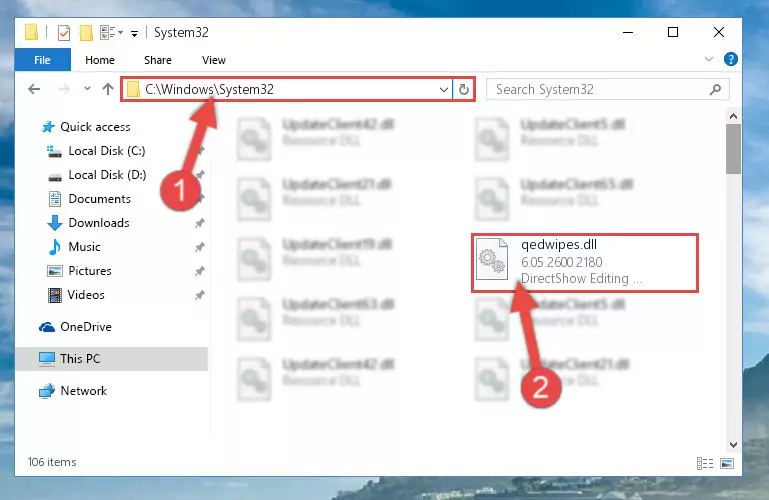
Step 4:Copying the Qedwipes.dll file to the Windows/sysWOW64 folder - In order to run the Command Line as an administrator, complete the following steps.
NOTE! In this explanation, we ran the Command Line on Windows 10. If you are using one of the Windows 8.1, Windows 8, Windows 7, Windows Vista or Windows XP operating systems, you can use the same methods to run the Command Line as an administrator. Even though the pictures are taken from Windows 10, the processes are similar.
- First, open the Start Menu and before clicking anywhere, type "cmd" but do not press Enter.
- When you see the "Command Line" option among the search results, hit the "CTRL" + "SHIFT" + "ENTER" keys on your keyboard.
- A window will pop up asking, "Do you want to run this process?". Confirm it by clicking to "Yes" button.

Step 5:Running the Command Line as an administrator - Paste the command below into the Command Line that will open up and hit Enter. This command will delete the damaged registry of the Qedwipes.dll file (It will not delete the file we pasted into the System32 folder; it will delete the registry in Regedit. The file we pasted into the System32 folder will not be damaged).
%windir%\System32\regsvr32.exe /u Qedwipes.dll
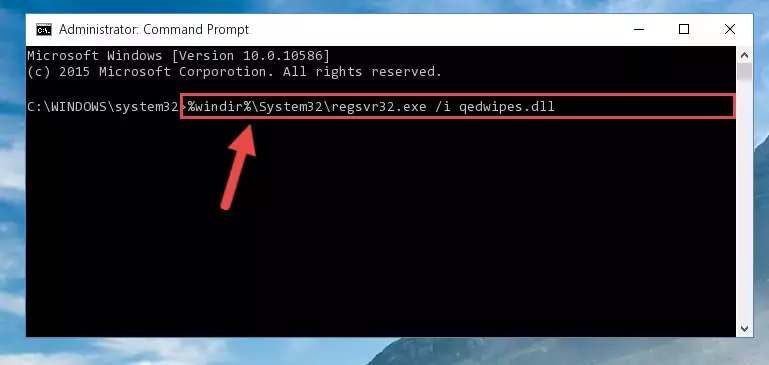
Step 6:Deleting the damaged registry of the Qedwipes.dll - If the Windows you use has 64 Bit architecture, after running the command above, you must run the command below. This command will clean the broken registry of the Qedwipes.dll file from the 64 Bit architecture (The Cleaning process is only with registries in the Windows Registry Editor. In other words, the dll file that we pasted into the SysWoW64 folder will stay as it is).
%windir%\SysWoW64\regsvr32.exe /u Qedwipes.dll
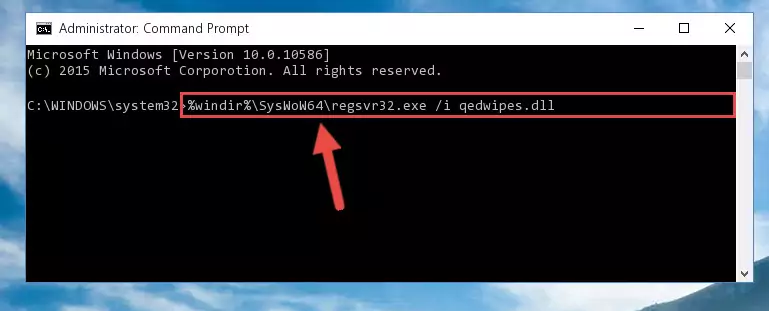
Step 7:Uninstalling the broken registry of the Qedwipes.dll file from the Windows Registry Editor (for 64 Bit) - You must create a new registry for the dll file that you deleted from the registry editor. In order to do this, copy the command below and paste it into the Command Line and hit Enter.
%windir%\System32\regsvr32.exe /i Qedwipes.dll
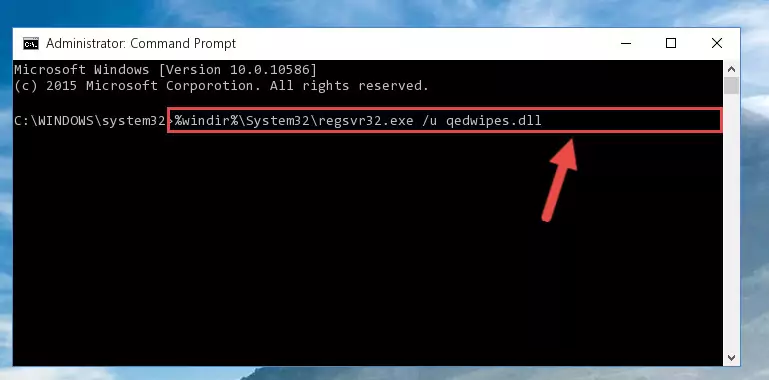
Step 8:Creating a new registry for the Qedwipes.dll file - Windows 64 Bit users must run the command below after running the previous command. With this command, we will create a clean and good registry for the Qedwipes.dll file we deleted.
%windir%\SysWoW64\regsvr32.exe /i Qedwipes.dll
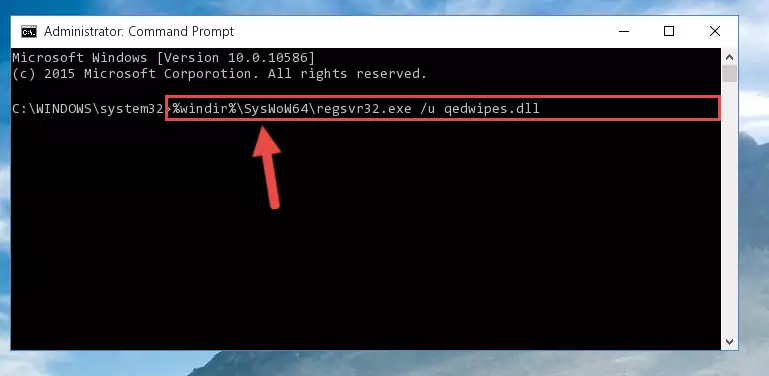
Step 9:Creating a clean and good registry for the Qedwipes.dll file (64 Bit için) - You may see certain error messages when running the commands from the command line. These errors will not prevent the installation of the Qedwipes.dll file. In other words, the installation will finish, but it may give some errors because of certain incompatibilities. After restarting your computer, to see if the installation was successful or not, try running the software that was giving the dll error again. If you continue to get the errors when running the software after the installation, you can try the 2nd Method as an alternative.
Method 2: Copying the Qedwipes.dll File to the Software File Folder
- First, you need to find the file folder for the software you are receiving the "Qedwipes.dll not found", "Qedwipes.dll is missing" or other similar dll errors. In order to do this, right-click on the shortcut for the software and click the Properties option from the options that come up.

Step 1:Opening software properties - Open the software's file folder by clicking on the Open File Location button in the Properties window that comes up.

Step 2:Opening the software's file folder - Copy the Qedwipes.dll file into the folder we opened up.
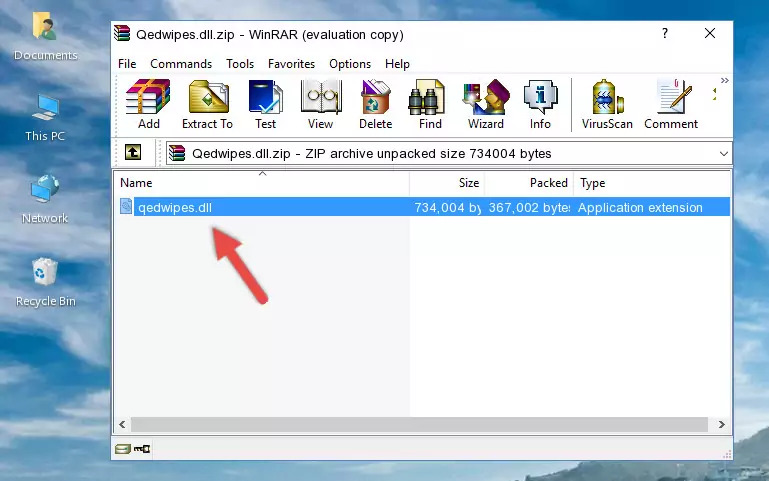
Step 3:Copying the Qedwipes.dll file into the software's file folder - That's all there is to the installation process. Run the software giving the dll error again. If the dll error is still continuing, completing the 3rd Method may help solve your problem.
Method 3: Doing a Clean Reinstall of the Software That Is Giving the Qedwipes.dll Error
- Press the "Windows" + "R" keys at the same time to open the Run tool. Paste the command below into the text field titled "Open" in the Run window that opens and press the Enter key on your keyboard. This command will open the "Programs and Features" tool.
appwiz.cpl

Step 1:Opening the Programs and Features tool with the Appwiz.cpl command - The softwares listed in the Programs and Features window that opens up are the softwares installed on your computer. Find the software that gives you the dll error and run the "Right-Click > Uninstall" command on this software.

Step 2:Uninstalling the software from your computer - Following the instructions that come up, uninstall the software from your computer and restart your computer.

Step 3:Following the verification and instructions for the software uninstall process - 4. After restarting your computer, reinstall the software that was giving you the error.
- You can solve the error you are expericing with this method. If the dll error is continuing in spite of the solution methods you are using, the source of the problem is the Windows operating system. In order to solve dll errors in Windows you will need to complete the 4th Method and the 5th Method in the list.
Method 4: Solving the Qedwipes.dll Problem by Using the Windows System File Checker (scf scannow)
- In order to run the Command Line as an administrator, complete the following steps.
NOTE! In this explanation, we ran the Command Line on Windows 10. If you are using one of the Windows 8.1, Windows 8, Windows 7, Windows Vista or Windows XP operating systems, you can use the same methods to run the Command Line as an administrator. Even though the pictures are taken from Windows 10, the processes are similar.
- First, open the Start Menu and before clicking anywhere, type "cmd" but do not press Enter.
- When you see the "Command Line" option among the search results, hit the "CTRL" + "SHIFT" + "ENTER" keys on your keyboard.
- A window will pop up asking, "Do you want to run this process?". Confirm it by clicking to "Yes" button.

Step 1:Running the Command Line as an administrator - After typing the command below into the Command Line, push Enter.
sfc /scannow

Step 2:Getting rid of dll errors using Windows's sfc /scannow command - Depending on your computer's performance and the amount of errors on your system, this process can take some time. You can see the progress on the Command Line. Wait for this process to end. After the scan and repair processes are finished, try running the software giving you errors again.
Method 5: Solving the Qedwipes.dll Error by Updating Windows
Most of the time, softwares have been programmed to use the most recent dll files. If your operating system is not updated, these files cannot be provided and dll errors appear. So, we will try to solve the dll errors by updating the operating system.
Since the methods to update Windows versions are different from each other, we found it appropriate to prepare a separate article for each Windows version. You can get our update article that relates to your operating system version by using the links below.
Windows Update Guides
The Most Seen Qedwipes.dll Errors
It's possible that during the softwares' installation or while using them, the Qedwipes.dll file was damaged or deleted. You can generally see error messages listed below or similar ones in situations like this.
These errors we see are not unsolvable. If you've also received an error message like this, first you must download the Qedwipes.dll file by clicking the "Download" button in this page's top section. After downloading the file, you should install the file and complete the solution methods explained a little bit above on this page and mount it in Windows. If you do not have a hardware problem, one of the methods explained in this article will solve your problem.
- "Qedwipes.dll not found." error
- "The file Qedwipes.dll is missing." error
- "Qedwipes.dll access violation." error
- "Cannot register Qedwipes.dll." error
- "Cannot find Qedwipes.dll." error
- "This application failed to start because Qedwipes.dll was not found. Re-installing the application may fix this problem." error
