- Download Price:
- Free
- Dll Description:
- DirectShow DVD PlayBack Runtime.
- Versions:
-
- 6.05.2600.21802 - (Latest) for 32 Bit (x86)
- 6.6.9600.16384 for 32 Bit (x86)
- 6.6.9200.16384 for 32 Bit (x86)
- 6.6.7601.17713 for 32 Bit (x86)
- 6.6.7601.17514 for 64 Bit (x64)
- 6.6.6001.18000 for 32 Bit (x86)
- 6.6.6001.18000 for 64 Bit (x64)
- 6.5.3790.4928 for 32 Bit (x86)
- 6.5.2600.5512 for 32 Bit (x86)
- 6.5.2600.2180 for 32 Bit (x86)
- 6.5.1.904 for 32 Bit (x86)
- Size:
- 0.45 MB for 32 Bit (x86)
- 0.35 MB for 64 Bit (x64)
- Operating Systems:
- Directory:
- Q
- Downloads:
- 7004 times.
About Qdvd.dll
The Qdvd.dll file is 0.45 MB for 32 Bit and 0.35 MB for 64 Bit. The download links have been checked and there are no problems. You can download it without a problem. Currently, it has been downloaded 7004 times.
Table of Contents
- About Qdvd.dll
- Operating Systems That Can Use the Qdvd.dll File
- Other Versions of the Qdvd.dll File
- How to Download Qdvd.dll
- How to Fix Qdvd.dll Errors?
- Method 1: Installing the Qdvd.dll File to the Windows System Folder
- Method 2: Copying The Qdvd.dll File Into The Software File Folder
- Method 3: Doing a Clean Install of the software That Is Giving the Qdvd.dll Error
- Method 4: Solving the Qdvd.dll error with the Windows System File Checker
- Method 5: Fixing the Qdvd.dll Errors by Manually Updating Windows
- Common Qdvd.dll Errors
- Dll Files Related to Qdvd.dll
Operating Systems That Can Use the Qdvd.dll File
- Windows 10
- Windows 10 64 Bit
- Windows 8.1
- Windows 8.1 64 Bit
- Windows 8
- Windows 8 64 Bit
- Windows 7
- Windows 7 64 Bit
- Windows Vista
- Windows Vista 64 Bit
- Windows XP
- Windows XP 64 Bit
Other Versions of the Qdvd.dll File
The newest version of the Qdvd.dll file is the 6.05.2600.21802 version released on 2012-06-30 for 32 Bit and 6.6.7601.17514 version for 64 Bit. There have been 10 versions released before this version. All versions of the Dll file have been listed below from most recent to oldest.
- 6.05.2600.21802 - 32 Bit (x86) (2012-06-30) Download this version
- 6.6.9600.16384 - 32 Bit (x86) Download this version
- 6.6.9200.16384 - 32 Bit (x86) Download this version
- 6.6.7601.17713 - 32 Bit (x86) Download this version
- 6.6.7601.17514 - 64 Bit (x64) Download this version
- 6.6.6001.18000 - 32 Bit (x86) Download this version
- 6.6.6001.18000 - 64 Bit (x64) Download this version
- 6.5.3790.4928 - 32 Bit (x86) Download this version
- 6.5.2600.5512 - 32 Bit (x86) Download this version
- 6.5.2600.2180 - 32 Bit (x86) Download this version
- 6.5.1.904 - 32 Bit (x86) Download this version
How to Download Qdvd.dll
- Click on the green-colored "Download" button (The button marked in the picture below).

Step 1:Starting the download process for Qdvd.dll - When you click the "Download" button, the "Downloading" window will open. Don't close this window until the download process begins. The download process will begin in a few seconds based on your Internet speed and computer.
How to Fix Qdvd.dll Errors?
ATTENTION! Before starting the installation, the Qdvd.dll file needs to be downloaded. If you have not downloaded it, download the file before continuing with the installation steps. If you don't know how to download it, you can immediately browse the dll download guide above.
Method 1: Installing the Qdvd.dll File to the Windows System Folder
- The file you downloaded is a compressed file with the extension ".zip". This file cannot be installed. To be able to install it, first you need to extract the dll file from within it. So, first double-click the file with the ".zip" extension and open the file.
- You will see the file named "Qdvd.dll" in the window that opens. This is the file you need to install. Click on the dll file with the left button of the mouse. By doing this, you select the file.
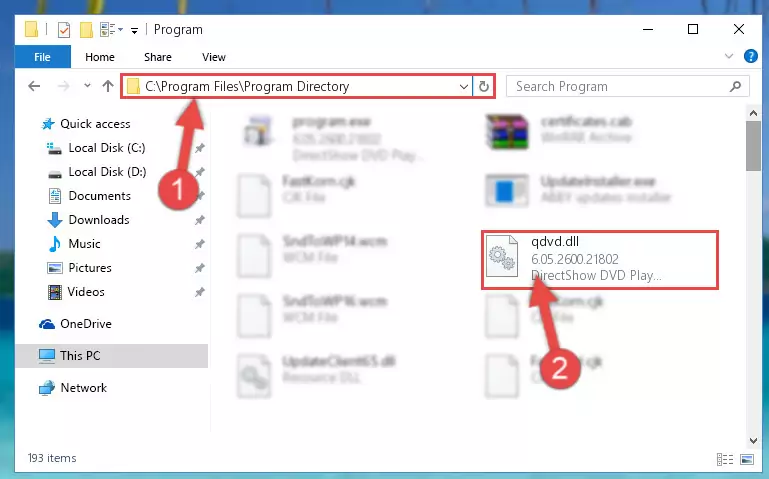
Step 2:Choosing the Qdvd.dll file - Click on the "Extract To" button, which is marked in the picture. In order to do this, you will need the Winrar software. If you don't have the software, it can be found doing a quick search on the Internet and you can download it (The Winrar software is free).
- After clicking the "Extract to" button, a window where you can choose the location you want will open. Choose the "Desktop" location in this window and extract the dll file to the desktop by clicking the "Ok" button.
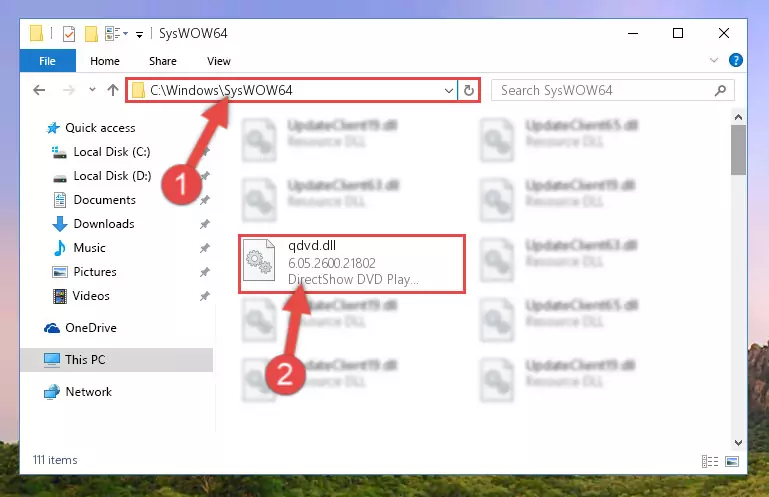
Step 3:Extracting the Qdvd.dll file to the desktop - Copy the "Qdvd.dll" file file you extracted.
- Paste the dll file you copied into the "C:\Windows\System32" folder.
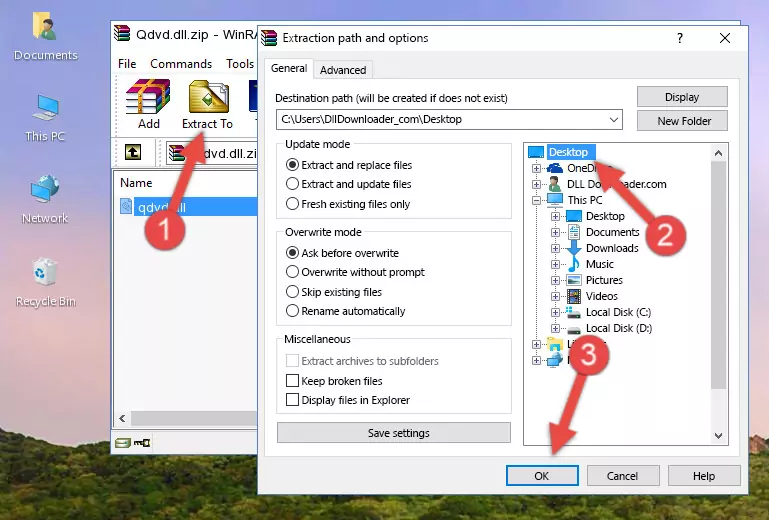
Step 4:Pasting the Qdvd.dll file into the Windows/System32 folder - If your system is 64 Bit, copy the "Qdvd.dll" file and paste it into "C:\Windows\sysWOW64" folder.
NOTE! On 64 Bit systems, you must copy the dll file to both the "sysWOW64" and "System32" folders. In other words, both folders need the "Qdvd.dll" file.
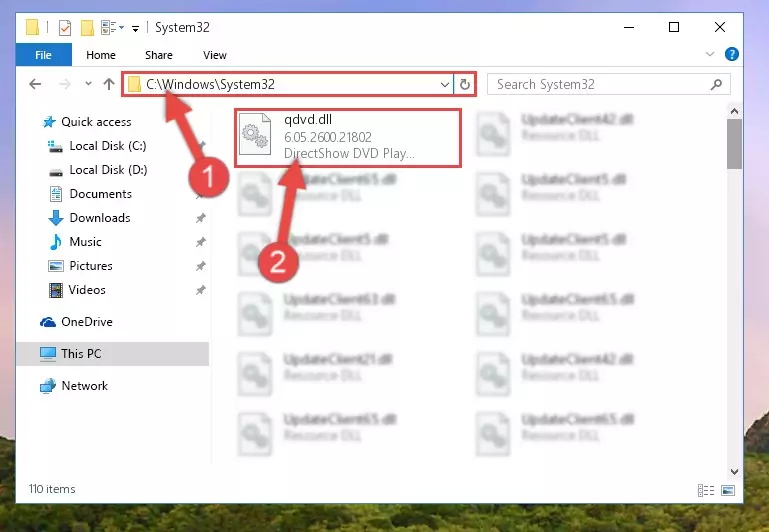
Step 5:Copying the Qdvd.dll file to the Windows/sysWOW64 folder - In order to run the Command Line as an administrator, complete the following steps.
NOTE! In this explanation, we ran the Command Line on Windows 10. If you are using one of the Windows 8.1, Windows 8, Windows 7, Windows Vista or Windows XP operating systems, you can use the same methods to run the Command Line as an administrator. Even though the pictures are taken from Windows 10, the processes are similar.
- First, open the Start Menu and before clicking anywhere, type "cmd" but do not press Enter.
- When you see the "Command Line" option among the search results, hit the "CTRL" + "SHIFT" + "ENTER" keys on your keyboard.
- A window will pop up asking, "Do you want to run this process?". Confirm it by clicking to "Yes" button.

Step 6:Running the Command Line as an administrator - Paste the command below into the Command Line window that opens and hit the Enter key on your keyboard. This command will delete the Qdvd.dll file's damaged registry (It will not delete the file you pasted into the System32 folder, but will delete the registry in Regedit. The file you pasted in the System32 folder will not be damaged in any way).
%windir%\System32\regsvr32.exe /u Qdvd.dll
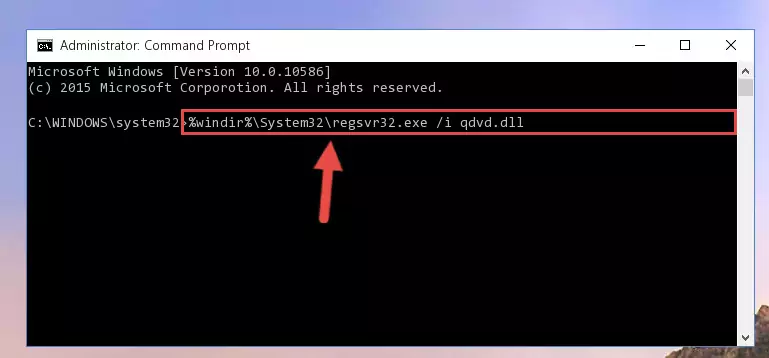
Step 7:Uninstalling the Qdvd.dll file from the system registry - If the Windows you use has 64 Bit architecture, after running the command above, you must run the command below. This command will clean the broken registry of the Qdvd.dll file from the 64 Bit architecture (The Cleaning process is only with registries in the Windows Registry Editor. In other words, the dll file that we pasted into the SysWoW64 folder will stay as it is).
%windir%\SysWoW64\regsvr32.exe /u Qdvd.dll
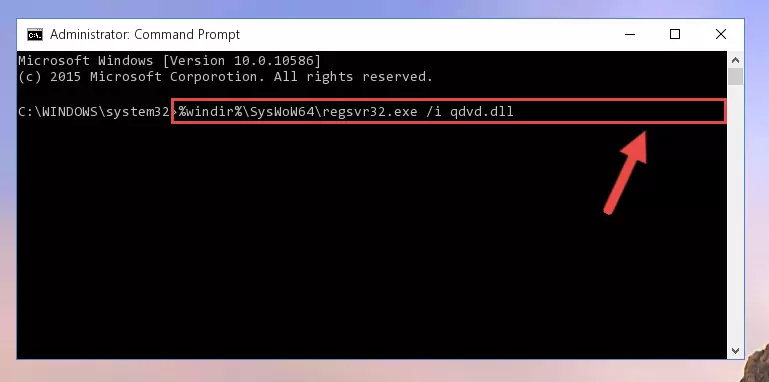
Step 8:Uninstalling the broken registry of the Qdvd.dll file from the Windows Registry Editor (for 64 Bit) - We need to make a new registry for the dll file in place of the one we deleted from the Windows Registry Editor. In order to do this process, copy the command below and after pasting it in the Command Line, press Enter.
%windir%\System32\regsvr32.exe /i Qdvd.dll
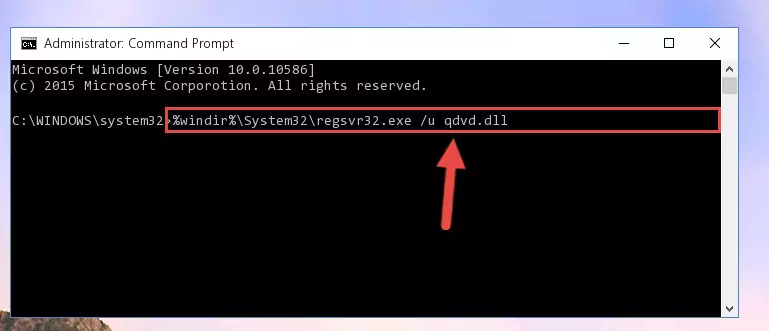
Step 9:Creating a new registry for the Qdvd.dll file in the Windows Registry Editor - Windows 64 Bit users must run the command below after running the previous command. With this command, we will create a clean and good registry for the Qdvd.dll file we deleted.
%windir%\SysWoW64\regsvr32.exe /i Qdvd.dll
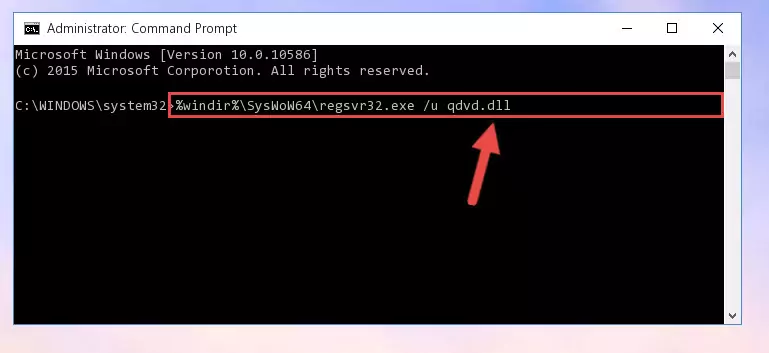
Step 10:Creating a clean and good registry for the Qdvd.dll file (64 Bit için) - If you did the processes in full, the installation should have finished successfully. If you received an error from the command line, you don't need to be anxious. Even if the Qdvd.dll file was installed successfully, you can still receive error messages like these due to some incompatibilities. In order to test whether your dll problem was solved or not, try running the software giving the error message again. If the error is continuing, try the 2nd Method to solve this problem.
Method 2: Copying The Qdvd.dll File Into The Software File Folder
- First, you must find the installation folder of the software (the software giving the dll error) you are going to install the dll file to. In order to find this folder, "Right-Click > Properties" on the software's shortcut.

Step 1:Opening the software's shortcut properties window - Open the software file folder by clicking the Open File Location button in the "Properties" window that comes up.

Step 2:Finding the software's file folder - Copy the Qdvd.dll file into the folder we opened.
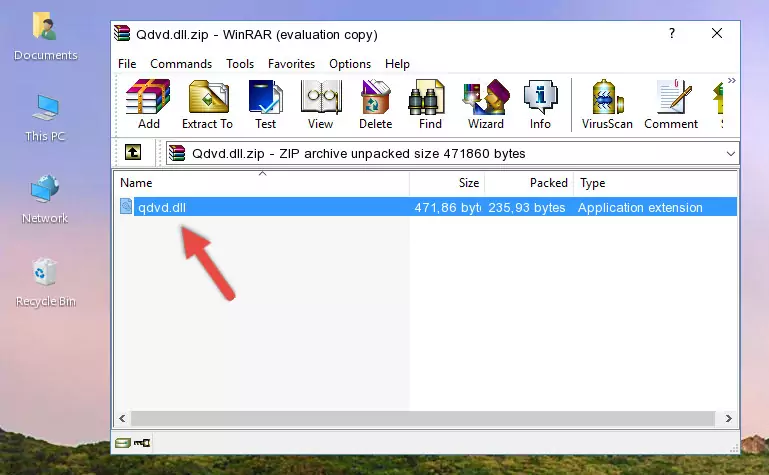
Step 3:Copying the Qdvd.dll file into the file folder of the software. - The installation is complete. Run the software that is giving you the error. If the error is continuing, you may benefit from trying the 3rd Method as an alternative.
Method 3: Doing a Clean Install of the software That Is Giving the Qdvd.dll Error
- Press the "Windows" + "R" keys at the same time to open the Run tool. Paste the command below into the text field titled "Open" in the Run window that opens and press the Enter key on your keyboard. This command will open the "Programs and Features" tool.
appwiz.cpl

Step 1:Opening the Programs and Features tool with the Appwiz.cpl command - On the Programs and Features screen that will come up, you will see the list of softwares on your computer. Find the software that gives you the dll error and with your mouse right-click it. The right-click menu will open. Click the "Uninstall" option in this menu to start the uninstall process.

Step 2:Uninstalling the software that gives you the dll error - You will see a "Do you want to uninstall this software?" confirmation window. Confirm the process and wait for the software to be completely uninstalled. The uninstall process can take some time. This time will change according to your computer's performance and the size of the software. After the software is uninstalled, restart your computer.

Step 3:Confirming the uninstall process - 4. After restarting your computer, reinstall the software that was giving you the error.
- You may be able to solve the dll error you are experiencing by using this method. If the error messages are continuing despite all these processes, we may have a problem deriving from Windows. To solve dll errors deriving from Windows, you need to complete the 4th Method and the 5th Method in the list.
Method 4: Solving the Qdvd.dll error with the Windows System File Checker
- In order to run the Command Line as an administrator, complete the following steps.
NOTE! In this explanation, we ran the Command Line on Windows 10. If you are using one of the Windows 8.1, Windows 8, Windows 7, Windows Vista or Windows XP operating systems, you can use the same methods to run the Command Line as an administrator. Even though the pictures are taken from Windows 10, the processes are similar.
- First, open the Start Menu and before clicking anywhere, type "cmd" but do not press Enter.
- When you see the "Command Line" option among the search results, hit the "CTRL" + "SHIFT" + "ENTER" keys on your keyboard.
- A window will pop up asking, "Do you want to run this process?". Confirm it by clicking to "Yes" button.

Step 1:Running the Command Line as an administrator - Paste the command below into the Command Line that opens up and hit the Enter key.
sfc /scannow

Step 2:Scanning and fixing system errors with the sfc /scannow command - This process can take some time. You can follow its progress from the screen. Wait for it to finish and after it is finished try to run the software that was giving the dll error again.
Method 5: Fixing the Qdvd.dll Errors by Manually Updating Windows
Most of the time, softwares have been programmed to use the most recent dll files. If your operating system is not updated, these files cannot be provided and dll errors appear. So, we will try to solve the dll errors by updating the operating system.
Since the methods to update Windows versions are different from each other, we found it appropriate to prepare a separate article for each Windows version. You can get our update article that relates to your operating system version by using the links below.
Guides to Manually Update the Windows Operating System
Common Qdvd.dll Errors
If the Qdvd.dll file is missing or the software using this file has not been installed correctly, you can get errors related to the Qdvd.dll file. Dll files being missing can sometimes cause basic Windows softwares to also give errors. You can even receive an error when Windows is loading. You can find the error messages that are caused by the Qdvd.dll file.
If you don't know how to install the Qdvd.dll file you will download from our site, you can browse the methods above. Above we explained all the processes you can do to solve the dll error you are receiving. If the error is continuing after you have completed all these methods, please use the comment form at the bottom of the page to contact us. Our editor will respond to your comment shortly.
- "Qdvd.dll not found." error
- "The file Qdvd.dll is missing." error
- "Qdvd.dll access violation." error
- "Cannot register Qdvd.dll." error
- "Cannot find Qdvd.dll." error
- "This application failed to start because Qdvd.dll was not found. Re-installing the application may fix this problem." error
