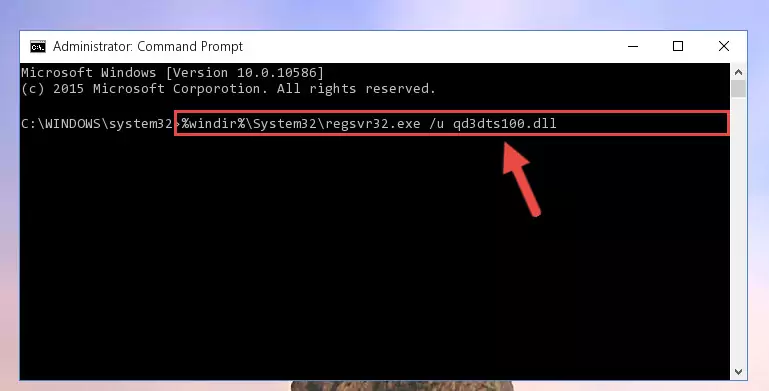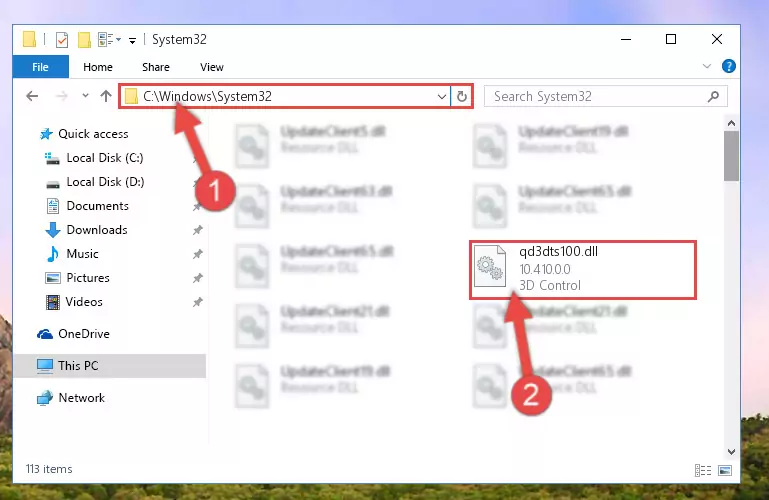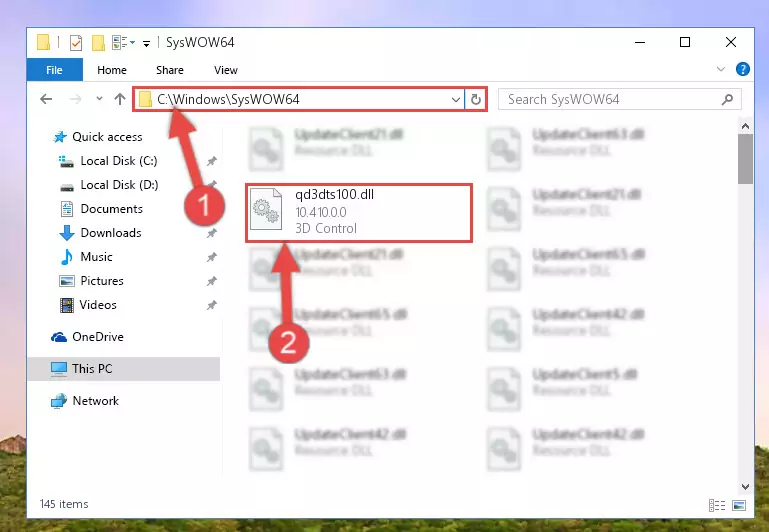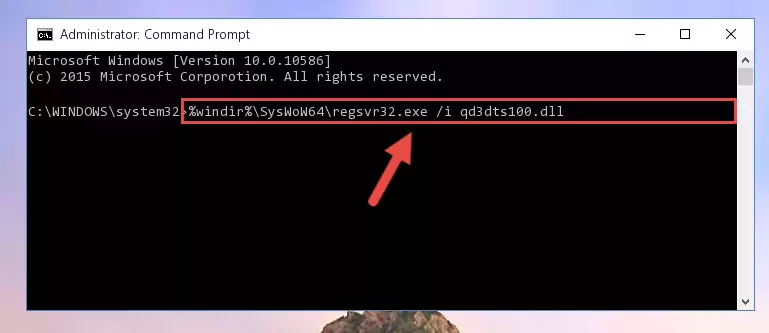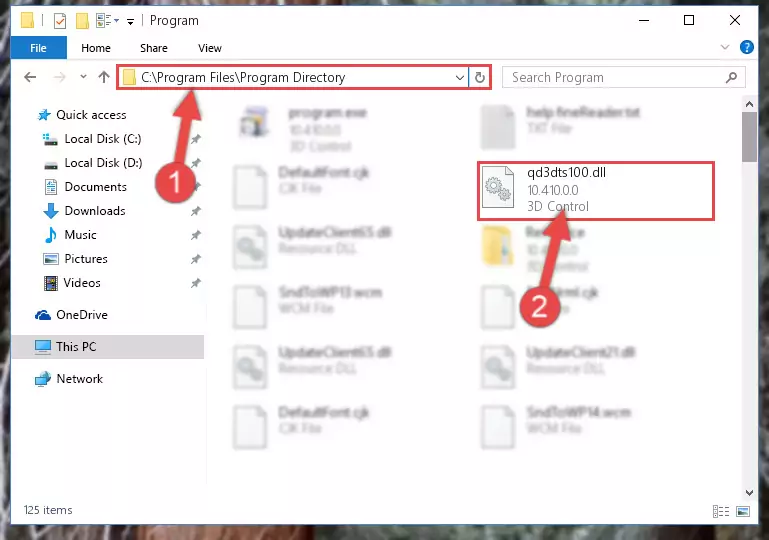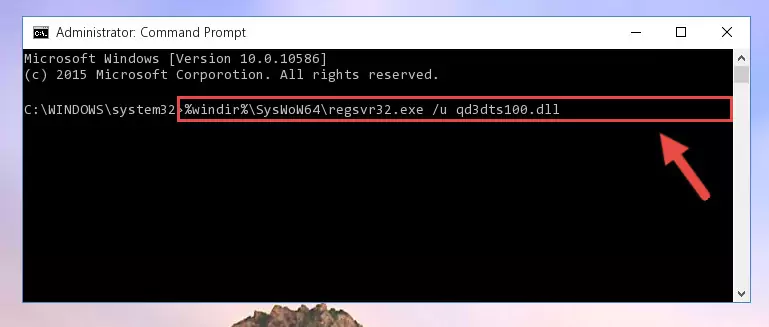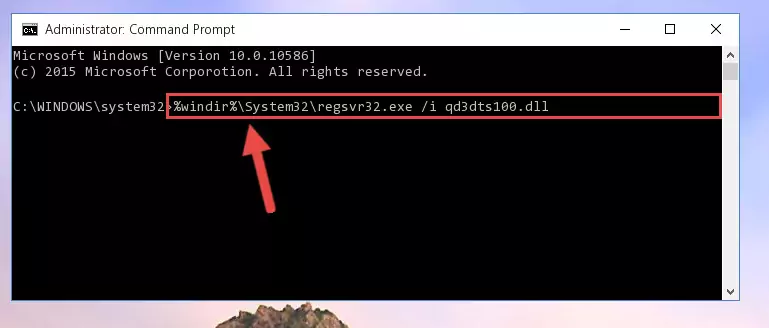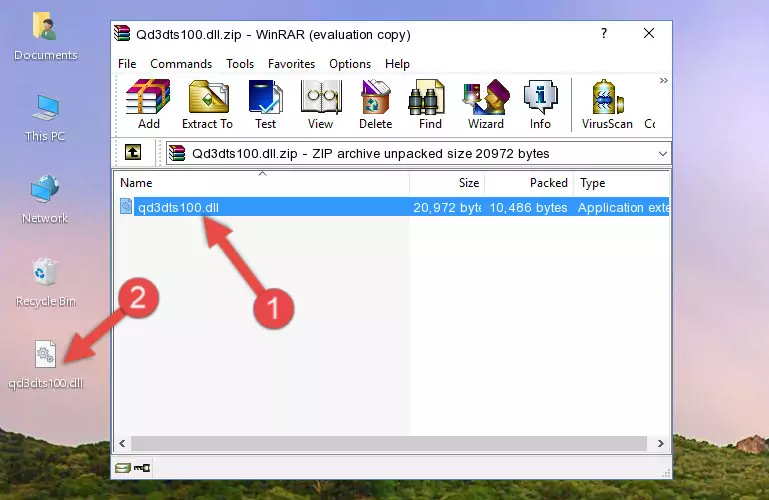- Download Price:
- Free
- Dll Description:
- 3D Control
- Versions:
- Size:
- 0.02 MB
- Operating Systems:
- Directory:
- Q
- Downloads:
- 469 times.
What is Qd3dts100.dll? What Does It Do?
The Qd3dts100.dll library is 0.02 MB. The download links are current and no negative feedback has been received by users. It has been downloaded 469 times since release.
Table of Contents
- What is Qd3dts100.dll? What Does It Do?
- Operating Systems That Can Use the Qd3dts100.dll Library
- All Versions of the Qd3dts100.dll Library
- How to Download Qd3dts100.dll Library?
- Methods for Fixing Qd3dts100.dll
- Method 1: Fixing the DLL Error by Copying the Qd3dts100.dll Library to the Windows System Directory
- Method 2: Copying the Qd3dts100.dll Library to the Program Installation Directory
- Method 3: Uninstalling and Reinstalling the Program that Gives You the Qd3dts100.dll Error
- Method 4: Fixing the Qd3dts100.dll error with the Windows System File Checker
- Method 5: Getting Rid of Qd3dts100.dll Errors by Updating the Windows Operating System
- Common Qd3dts100.dll Errors
- Dynamic Link Libraries Similar to Qd3dts100.dll
Operating Systems That Can Use the Qd3dts100.dll Library
All Versions of the Qd3dts100.dll Library
The last version of the Qd3dts100.dll library is the 10.410.0.0 version. Outside of this version, there is no other version released
- 10.410.0.0 - 32 Bit (x86) Download directly this version
How to Download Qd3dts100.dll Library?
- First, click the "Download" button with the green background (The button marked in the picture).
Step 1:Download the Qd3dts100.dll library - "After clicking the Download" button, wait for the download process to begin in the "Downloading" page that opens up. Depending on your Internet speed, the download process will begin in approximately 4 -5 seconds.
Methods for Fixing Qd3dts100.dll
ATTENTION! In order to install the Qd3dts100.dll library, you must first download it. If you haven't downloaded it, before continuing on with the installation, download the library. If you don't know how to download it, all you need to do is look at the dll download guide found on the top line.
Method 1: Fixing the DLL Error by Copying the Qd3dts100.dll Library to the Windows System Directory
- The file you downloaded is a compressed file with the ".zip" extension. In order to install it, first, double-click the ".zip" file and open the file. You will see the library named "Qd3dts100.dll" in the window that opens up. This is the library you need to install. Drag this library to the desktop with your mouse's left button.
Step 1:Extracting the Qd3dts100.dll library - Copy the "Qd3dts100.dll" library and paste it into the "C:\Windows\System32" directory.
Step 2:Copying the Qd3dts100.dll library into the Windows/System32 directory - If your system is 64 Bit, copy the "Qd3dts100.dll" library and paste it into "C:\Windows\sysWOW64" directory.
NOTE! On 64 Bit systems, you must copy the dynamic link library to both the "sysWOW64" and "System32" directories. In other words, both directories need the "Qd3dts100.dll" library.
Step 3:Copying the Qd3dts100.dll library to the Windows/sysWOW64 directory - First, we must run the Windows Command Prompt as an administrator.
NOTE! We ran the Command Prompt on Windows 10. If you are using Windows 8.1, Windows 8, Windows 7, Windows Vista or Windows XP, you can use the same methods to run the Command Prompt as an administrator.
- Open the Start Menu and type in "cmd", but don't press Enter. Doing this, you will have run a search of your computer through the Start Menu. In other words, typing in "cmd" we did a search for the Command Prompt.
- When you see the "Command Prompt" option among the search results, push the "CTRL" + "SHIFT" + "ENTER " keys on your keyboard.
- A verification window will pop up asking, "Do you want to run the Command Prompt as with administrative permission?" Approve this action by saying, "Yes".
Step 4:Running the Command Prompt with administrative permission - Paste the command below into the Command Line window that opens and hit the Enter key on your keyboard. This command will delete the Qd3dts100.dll library's damaged registry (It will not delete the file you pasted into the System32 directory, but will delete the registry in Regedit. The file you pasted in the System32 directory will not be damaged in any way).
%windir%\System32\regsvr32.exe /u Qd3dts100.dll
Step 5:Uninstalling the Qd3dts100.dll library from the system registry - If you are using a Windows version that has 64 Bit architecture, after running the above command, you need to run the command below. With this command, we will clean the problematic Qd3dts100.dll registry for 64 Bit (The cleaning process only involves the registries in Regedit. In other words, the dynamic link library you pasted into the SysWoW64 will not be damaged).
%windir%\SysWoW64\regsvr32.exe /u Qd3dts100.dll
Step 6:Uninstalling the Qd3dts100.dll library's problematic registry from Regedit (for 64 Bit) - You must create a new registry for the dynamic link library that you deleted from the registry editor. In order to do this, copy the command below and paste it into the Command Line and hit Enter.
%windir%\System32\regsvr32.exe /i Qd3dts100.dll
Step 7:Creating a new registry for the Qd3dts100.dll library - If you are using a 64 Bit operating system, after running the command above, you also need to run the command below. With this command, we will have added a new library in place of the damaged Qd3dts100.dll library that we deleted.
%windir%\SysWoW64\regsvr32.exe /i Qd3dts100.dll
Step 8:Reregistering the Qd3dts100.dll library in the system (for 64 Bit) - You may see certain error messages when running the commands from the command line. These errors will not prevent the installation of the Qd3dts100.dll library. In other words, the installation will finish, but it may give some errors because of certain incompatibilities. After restarting your computer, to see if the installation was successful or not, try running the program that was giving the dll error again. If you continue to get the errors when running the program after the installation, you can try the 2nd Method as an alternative.
Method 2: Copying the Qd3dts100.dll Library to the Program Installation Directory
- First, you need to find the installation directory for the program you are receiving the "Qd3dts100.dll not found", "Qd3dts100.dll is missing" or other similar dll errors. In order to do this, right-click on the shortcut for the program and click the Properties option from the options that come up.
Step 1:Opening program properties - Open the program's installation directory by clicking on the Open File Location button in the Properties window that comes up.
Step 2:Opening the program's installation directory - Copy the Qd3dts100.dll library into the directory we opened up.
Step 3:Copying the Qd3dts100.dll library into the program's installation directory - That's all there is to the installation process. Run the program giving the dll error again. If the dll error is still continuing, completing the 3rd Method may help fix your issue.
Method 3: Uninstalling and Reinstalling the Program that Gives You the Qd3dts100.dll Error
- Open the Run window by pressing the "Windows" + "R" keys on your keyboard at the same time. Type in the command below into the Run window and push Enter to run it. This command will open the "Programs and Features" window.
appwiz.cpl
Step 1:Opening the Programs and Features window using the appwiz.cpl command - The Programs and Features window will open up. Find the program that is giving you the dll error in this window that lists all the programs on your computer and "Right-Click > Uninstall" on this program.
Step 2:Uninstalling the program that is giving you the error message from your computer. - Uninstall the program from your computer by following the steps that come up and restart your computer.
Step 3:Following the confirmation and steps of the program uninstall process - After restarting your computer, reinstall the program that was giving the error.
- You may be able to fix the dll error you are experiencing by using this method. If the error messages are continuing despite all these processes, we may have a issue deriving from Windows. To fix dll errors deriving from Windows, you need to complete the 4th Method and the 5th Method in the list.
Method 4: Fixing the Qd3dts100.dll error with the Windows System File Checker
- First, we must run the Windows Command Prompt as an administrator.
NOTE! We ran the Command Prompt on Windows 10. If you are using Windows 8.1, Windows 8, Windows 7, Windows Vista or Windows XP, you can use the same methods to run the Command Prompt as an administrator.
- Open the Start Menu and type in "cmd", but don't press Enter. Doing this, you will have run a search of your computer through the Start Menu. In other words, typing in "cmd" we did a search for the Command Prompt.
- When you see the "Command Prompt" option among the search results, push the "CTRL" + "SHIFT" + "ENTER " keys on your keyboard.
- A verification window will pop up asking, "Do you want to run the Command Prompt as with administrative permission?" Approve this action by saying, "Yes".
Step 1:Running the Command Prompt with administrative permission - After typing the command below into the Command Line, push Enter.
sfc /scannow
Step 2:Getting rid of dll errors using Windows's sfc /scannow command - Depending on your computer's performance and the amount of errors on your system, this process can take some time. You can see the progress on the Command Line. Wait for this process to end. After the scan and repair processes are finished, try running the program giving you errors again.
Method 5: Getting Rid of Qd3dts100.dll Errors by Updating the Windows Operating System
Some programs need updated dynamic link libraries. When your operating system is not updated, it cannot fulfill this need. In some situations, updating your operating system can solve the dll errors you are experiencing.
In order to check the update status of your operating system and, if available, to install the latest update packs, we need to begin this process manually.
Depending on which Windows version you use, manual update processes are different. Because of this, we have prepared a special article for each Windows version. You can get our articles relating to the manual update of the Windows version you use from the links below.
Guides to Manually Update for All Windows Versions
Common Qd3dts100.dll Errors
When the Qd3dts100.dll library is damaged or missing, the programs that use this dynamic link library will give an error. Not only external programs, but also basic Windows programs and tools use dynamic link libraries. Because of this, when you try to use basic Windows programs and tools (For example, when you open Internet Explorer or Windows Media Player), you may come across errors. We have listed the most common Qd3dts100.dll errors below.
You will get rid of the errors listed below when you download the Qd3dts100.dll library from DLL Downloader.com and follow the steps we explained above.
- "Qd3dts100.dll not found." error
- "The file Qd3dts100.dll is missing." error
- "Qd3dts100.dll access violation." error
- "Cannot register Qd3dts100.dll." error
- "Cannot find Qd3dts100.dll." error
- "This application failed to start because Qd3dts100.dll was not found. Re-installing the application may fix this problem." error